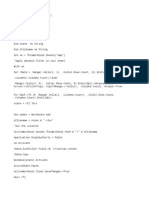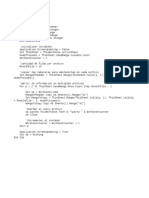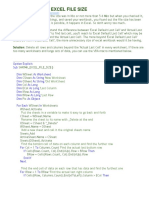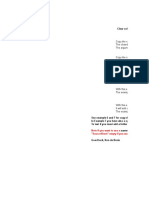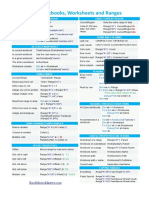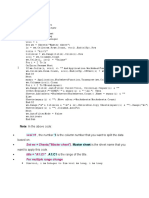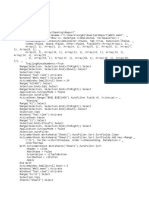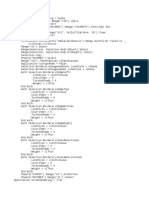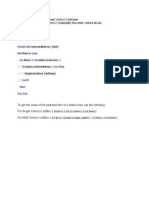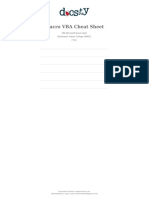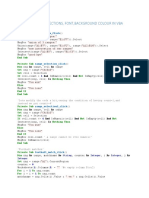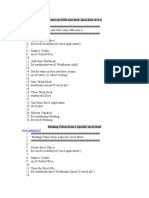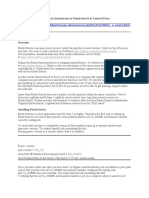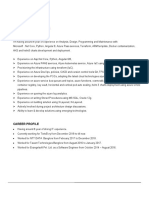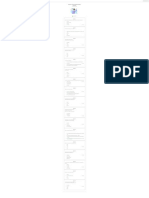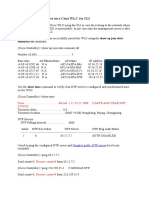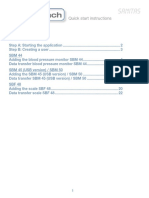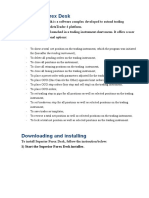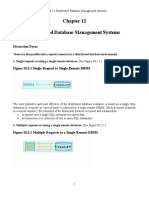0% found this document useful (0 votes)
3 views3 pagesExcel Split Macro
The document describes a VBA macro named 'SplitToFiles' that splits a worksheet into multiple files based on distinct values in a specified column. It handles unique values, skips blank cells and repeated values, and saves the output files in a 'Split' subfolder. The macro also includes functions to delete rows and copy sheets while ensuring valid filenames for the saved files.
Uploaded by
kc8rswCopyright
© © All Rights Reserved
We take content rights seriously. If you suspect this is your content, claim it here.
Available Formats
Download as TXT, PDF, TXT or read online on Scribd
0% found this document useful (0 votes)
3 views3 pagesExcel Split Macro
The document describes a VBA macro named 'SplitToFiles' that splits a worksheet into multiple files based on distinct values in a specified column. It handles unique values, skips blank cells and repeated values, and saves the output files in a 'Split' subfolder. The macro also includes functions to delete rows and copy sheets while ensuring valid filenames for the saved files.
Uploaded by
kc8rswCopyright
© © All Rights Reserved
We take content rights seriously. If you suspect this is your content, claim it here.
Available Formats
Download as TXT, PDF, TXT or read online on Scribd
/ 3