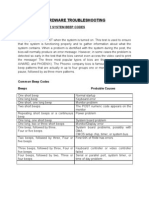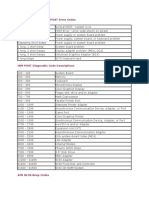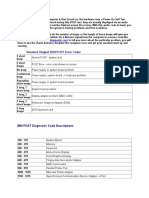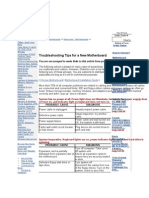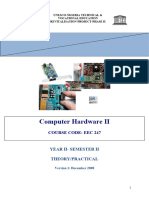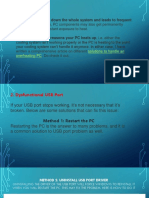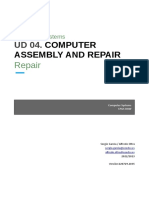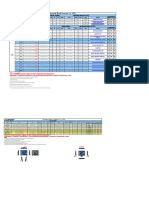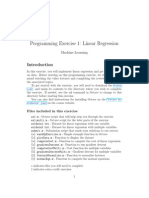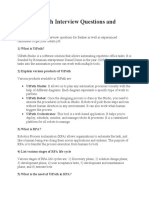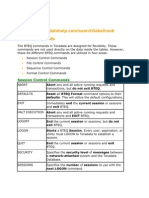Solve A Hardware Problem
Uploaded by
ScribdTranslationsSolve A Hardware Problem
Uploaded by
ScribdTranslationsSolve a hardware problem
Source: http://www.hotline-pc.org/materielproblemes.htm
The main 'hardware' failures.
Last updated: 30/10/2006
Material issues
Black screen on startup:
It is necessary to check if the computer is properly powered. If so, there is a power indicator on the front.
march that must be lit. Exchange it.cableof the screen with that of the central unit. If there is
no change or if the screen lights up normally, you need to change the power supply unit (otherwise it's the
cable that is defective). Check that there is no power switch at the back. If no light
the startup does not light up on the screen, it is, of course, the latter that is at fault.
The following tip works very often... Unplug the power cable at the back and toggle several
press the Power button, then plug in the cable and turn your computer back on.
Black screen on startup or I have a No Signal message:
In that case, there will be no startup beep and the drive lights will blink. There will be no
keyboard initialization (no lights will turn on). Make sure that none of your memory sticks are
is poorly engaged in its slot.
At startup, only the fans and drives respond.
Check that there is no poor contact between the microprocessor and the motherboard.
Differentiate a power supply problem from a motherboard problem:
There is no infallible method in this field, but only a certain number of tests. The principle is the
Next: the motherboard, during initialization, performs a check-up of the components installed on your computer.
In the case of a black screen problem without any beeping to signal an error, one must ask whether the
the motherboard can still initialize or if it is simply prevented from doing so. To do this, remove the card
graphic of its AGP slot, or remove all the memory sticks. Restart your computer. If the card
Mother beeps, it means she is walking since she is able to realize that a mistake has occurred.
produced during the initialization of the components. Otherwise, the problem indeed originates from it.
since she is so sick that she no longer realizes anything! Only downside: a microprocessor
defective prevents the initialization of the motherboard since it needs it to carry out its routines
starting. Furthermore, it is always difficult to discern whether the problem comes from a power supply that does not
does not work anymore or from the motherboard itself.
An indicator can help you form an opinion: unplug and then reconnect the power cable of
the computer. If, at the back, the fan makes at least a quarter turn, there is a good chance that it is not
not the diet that needs to be changed.
The power to my computer cuts off a few seconds after I have started it:
Open the case.
2) Remove the fan from the microprocessor.
3) Remove the microprocessor.
4) Perform a startup test again (without the microprocessor being placed in the motherboard slot).
If the power cuts off again, proceed to change the motherboard; otherwise, test another one.
microprocessor. One can imagine that a simultaneous failure is possible but it is very rare!
All the indicators are normal but nothing is happening:
In this case, you can see that the computer's initialization appears to be proceeding as usual.
Moreover, all the indicators on the central unit, keyboard, and monitor are normal, but your screen remains
black.
Try this simple test: unplug all power cables as well as all thedevicesof
your computer. Reconnect everything, then turn the computer back on. If this time it agrees to start, you can
to conclude that it was just a temporary issue with the EEPROM shift.
The power button seems inoperative:
A poor positioning of the facade relative to the casing may cause the button to sink in.
see.
I have beeps at startup:
* A beep followed by two long beeps: open your case, then unseat and reseat the graphics card placed on the
portAGP.
A series of spaced beeps: it's a problem with the memory sticks.
A series of beeps that sound like a fire alarm: it's the microprocessor that is defective or
badly fixed.
A series of very close beeps: turn over and shake your keyboard. Sometimes a key gets stuck.
provoking the startled cries of the motherboard.
A continuous beep: this may indicate a defective power supply. Check your power supply and if a
The power cable does not have a ground.
The computer is making noise:
This may come from one of the fans (power supply, microprocessor or graphics card, for example). There is
a simple way to test the power supply fan.
Turn off your computer. Place a pencil at the back of your computer so that the fan blades
The power supply is blocked. Restart the computer. The fan being blocked, it will no longer spin.
If you still have an unpleasant noise, open the computer and unplug the power cable from the
fan placed on the graphics card. Restart your computer. If the noise is still present, it is the
microprocessor fan that is at fault. Here too, you can quite easily replace it yourself.
same.
I hear what sounds like little dolphin cries:
It can also be cracks. Generally, it is thehard diskwho passed away.
Keyboard error
8042Gate - A20 Error. Let's clarify for our non-English speaking readers that the keyboard is likely poorly connected.
or defective.
HDD Controller Error
There is an addressing error at your leveldiskEither the hard disk's cable is poorly connected, or
the master/slave positioning of your IDE devices is incorrect (we will prioritize the issue of two
hard drives placed as master on the same IDE connector.
FDD controller error or Floppy failed 40
There is a problem with your floppy disk drive. Check its connection as well as its settings in the
BIOS. In the Standard Cmos Setup menu, the Drive A: command must be set to 1.44, 3.5 in and not to None or
another format of floppy disk.
Verifying dmi pool data
With a bit of luck, simply restoring the BIOS default settings is enough. Enter a menu
similar to Load Setup Defaults or Load Optimal Settings. Confirm by pressing the Y key, then on the
Touch Enter. The "factory settings" will be restored.
In some versions of the BIOS, there will also be a menu allowing you to set it to the parameters of
rescue. The commands are then as follows: Load Bios Defaults or Load Sail Safe Settings, etc.
After restoring the settings to minimal mode, it is sometimes necessary to adjust your
microprocessor at the right frequency. Moreover, it is possible that your sound card or integrated modem may be
disabled. Also, proceed manually with the correct settings. Otherwise, it's a motherboard issue.
CPU FAN is not running. Shut down (Y or N)?
It is during the computer Setup that this error may occur. As the message indicates, it is the
the microprocessor fan that needs to be changed.
Hardware failure. The system is down:
This error message can also appear: 'NMI: Parity Check / Memory Parity Error.' It is a
problem with the memory modules.
SESSION3_INIT_FAILED
Strangely, this will require you to install a large capacity disk driver (by using the F6 key) in
directly going to the manufacturer's website of your hard drive.
My computer doesn't start up properly the first time:
It is generally a hard drive problem.
My computer doesn't start cold:
This may be due to a problem with the memory modules.
The computer takes several minutes to reach the Windows desktop:
1) Unplug all your external devices.
As a test, unplug your card reader.
Problem submitted by Mr. Giovacchini.
My memory stick is not fully recognized:
For example, let's imagine that a 128 MB memory stick is recognized as 64 MB. Some
motherboards including any motherboard based on I8XX and BX will not recognize your memory sticks if
these correspond to recent standards like SDRAM. You need modules made from
elements of 8 or 16 MB and not with elements of 32 or 64 MB. In this case, your motherboard does not detect
that half of the actual capacity of the installed RAM. Furthermore, on this type of motherboard, the
EDO memory modules must be installed in pairs.
My computer does not restart hot:
The screen remains black and the lights on the drives stay constantly on. If I unplug the power cord
and if I plug it back in, the computer starts normally this time. It's an inherent design problem
from the motherboard. Otherwise, access your computer's BIOS and restore the 'factory' or default settings.
My computer restarts after a certain period of use:
First, open the computer case and carry out a thorough dusting. If the problem
persist, change the power supply by choosing a more powerful model.
My computer is continuously restarting:
First of all, try to see if there is an update for your computer's BIOS.
Click on Start/Control Panel/Administrative Tools/Event Viewers. In the
left pane, click on System, then double-click on the errors marked with a red cross.
The Description section will contain this type of report: "The computer has restarted after a check
error. The error check was: 0x10000050 (0xe04a376c, 0x00000000, 0xbf875464, 0x00000000). A
The crash has been logged in: C:\WINDOWS\Minidump\Mini022304-01.dmp. For more information,
Consult the Help and Support center at http://go.microsoft.com/fwlink/events.asp. File name
SveDump.exe - Product name Microsoft Operating System - Source Save Dump - File version
5.1.2600.1106 - PRODUCT VERSION 5.1.2600.1106. It's a memory stick problem.
You may also have this type of errors listed in the Application section: "Application name and
The executable file - The instruction at 0x30295CB6 attempted to access memory at 0x00000001. Failed to
The instruction at 0xD4635FA2 attempted to access memory at 0xD4635FA2. Read failed.
As indicated, this is also a memory stick issue.
My computer stays on the manufacturer splash screen or on the motherboard logo:
Go into the BIOS to restore default settings or consult your motherboard documentation.
mother and proceed with a "Clear CMOS" by moving the relevant jumper.
My display is experiencing interference:
This may be due to a problem with the computer's power supply.
I have display bugs:
This may be red lines on certain icons. It is a hardware issue with your graphics card.
The computer freezes:
The problem can occur when, for example, you are on the Internet and doing at the same time
video acquisition. In the BIOS, lower the value assigned to the AGP port.
The system freezes when I start the computer from cold:
Proceed with a change of the power supply.
At regular intervals, the game minimizes in the taskbar:
It is a problem with the memory sticks.
When I start the computer, I get a beep, the keyboard lights do not turn on, and the Setup remains.
stuck on the manufacturer screen:
Open the case and reseat all the PCI and AGP cards. Generally, this is enough!
My computer slows down significantly after a few hours of use.
The time and date are increasingly delayed and you need to restart for everything to return to normal...
Change the microprocessor!
The time and date of the day are delayed:
Startup errors can be: 'Cmos battery state low / has failed' or 'CMOS Time and Date not'
set." This may be caused by the motherboard battery being worn out. No problem, the replacement is easy to
take action. If despite this the symptoms persist, it is a hardware issue with your motherboard.
I sometimes have errors on a drive:
"Second Slave Drive Atapi incompatible, Press F1". It's the "sometimes" that can be confusing... It still remains
nevertheless, a configuration error on the jumpers at the back of the player mentioned in the message
Error: a CD-Rom drive set to Master position instead of being in Slave.
Operating system loading error:
Here too, the problem stems from a misconfiguration of the drives on the IDE cable. For example, a disk
hard drive and a CD-Rom reader placed on the same IDE ribbon.
My computer shuts down during use:
Aside from the fact that a poor electrical installation can cause this type of problem, the main
the cause lies in a power supply problem.
My computer shuts down on startup or while in use:
Moreover, you are experiencing frozen screen issues during use. Check that the video card is
correctly slotted. If necessary, remove it from its slot and replace it by pressing it as much as possible.
way to ensure that all connectors are in contact.
My computer freezes while in use:
It is generally a problem with the motherboard or the memory stick.
My computer freezes randomly (from 5 minutes to 2 hours):
It is generally a hard drive problem. By booting from the Recovery Console, run this
command type: chkdsk c: /p /r
My computer freezes after about ten minutes.
Check that this problem is not caused by overheating due to a dirty microprocessor fan or
defective.
I have a multitude of serious errors
The problem may originate from a power supply that is insufficient compared to your motherboard.
My computer turns on at any moment or my computer restarts automatically
after I turned it off:
The problem can occur if one of the components of your computer is programmed to wake it up in
function of certain events. This usually follows the installation of a modem. Access the BIOS of your
computer and enter a menu like Power Management. Set the Alarm By Ring command to
Disable. This command can be presented in the following forms: Resume by Alarm - Resume by Ring -
Wake up by PCI Card, etc.
In some recent BIOS models, the command to disable is a bit trickier to find... Enter
previously in a menu like PM Timer Events and disable (by setting them to None or N/A or still
Disable) the commands: Serial Port - IRQ [3-7,9-15], NMI - IRQ8 break Suspend. These details are not
data for indicative purposes...
I have a noticeable degradation in performance after a few hours of use:
This time, it's the microprocessor that is to blame.
I have had issues since a motherboard replacement:
If you have at least changed the model, a complete reinstallation of your system will be necessary.
Windows XP version. This is for a very simple reason: all the information concerning your
the hardware configuration of yesteryear is still stored on your hard drive. A simple change
environment causes a STOP 0x0000007B INACCESSIBLE_BOOT_DEVICE error, your system
operating system not having the right parameters to start correctly.
The same problem logically arises when you transplant a hard drive to a computer that does not present
not the same hardware characteristics as the one that was used to initialize your operating system.
My hard drive is recognized in the BIOS but not during the Windows installation.
I continue to notice that it is a configuration issue with the jumpers at the back of the hard drive. To you...
convince test the installation of any other hard drive (but of a different brand).
Alert! Cover was previously removed
On Dell computers, this message simply indicates that you have opened the lid. Access the BIOS to
disable this alert.
I have a multitude of errors STOP :
It's usually a problem with a microprocessor that is poorly ventilated. There is a simple test: open the
case of your computer and place a portable fan right next to it. The purpose of the maneuver is to help
the computer to cool down properly. If everything goes normally, change the fan of the
microprocessor or plan for a slightly higher model.
Problems when shutting down Windows
You can now turn off your computer
Your computer may also freeze when you want to turn it off. It is strongly recommended, before
to modify a setting, to perform a complete backup of your data. In any case, check if it is
It is possible to update the BIOS of your computer. Otherwise, open the Options module.
Power settings of the Control Panel. Click on the APM tab and select Enable support.
of advanced power management. If this tab is not present, you must first check if your
the computer is compatible with the ACPI standard (advanced configuration and power interface) or takes
simply enable the APM feature (advanced power management):
1) Open the System Properties module in the Control Panel.
2) Click on the Hardware tab, then on the Device Manager button.
Double-click on the Computer branch.
A line like this should appear: PC with Advanced Configuration and Power Interface (ACPI).
There are two possibilities available to you...
Your computer is ACPI compliant: a program may be preventing the computer from shutting down.
normally. The simplest way is then to restart the computer by pressing the F8 key to activate the
Startup menu. Choose the Safe Mode command. From Safe Mode, retest.
by clicking on Start and then on the Stop button. If the computer shuts down normally, you may suspect
a program or service to be at the source of your problem. Then use the Configuration Utility
system to locate the resident program or the service responsible for the malfunction of your
computer. Otherwise, try disabling each of your hardware devices one by one until
that the symptoms disappear. The normal search order is as follows: ports (COM & LPT), modem and
attached sections, network cards, audio controllers, video and game controllers, USB bus controllers, USB devices,
infrared devices, graphics card. Then proceed to update the driver of the device in question.
Let's take an example: you suspect your modem is the source of the problem.
1) Right-click on the Computer icon on your Windows Desktop, then
choose the Properties command.
2) In the System Properties window, click on the Hardware tab and then on the Device Manager button.
peripherals.
3) Double-click on the Modems branch, then right-click on the name of your
modem that appears below.
4) Click on the Disable command, then on the Yes button.
5) Restart your computer and conduct a new test.
If the computer turns off without any problem, it is indeed this device that is at fault. It should be noted that it is possible to
disable a graphics card. Upon reboot, you will simply be in default display mode like
when you start in Safe Mode. In this case, you just need to reactivate your graphics device
graph.
If the problem persists, it may be that the Windows XP installation did not detect that your computer was
compatible ACPI. You can force this mode in this case:
1) Click on Start/Run, then enter: devmgmt.msc.
2) In Device Manager, expand the Computer branch and right-click with the mouse,
click on the installed HAL layer, then on the submenu Update Driver.
3) Check the Install from a specified list or location radio button, then click Next.
4) Check the radio button Do not search. I will choose the driver to install, then click Next.
5) In the Model section, click on PC with Advanced Configuration and Power Interface (ACPI), then on
Next.
Validate for other proposals and restart your computer.
If your computer is not ACPI compatible:
1) Click Start/Run, then type: devmgmt.msc.
2) In Device Manager, click on the View menu, then on Show devices
hidden.
3) Open the Non-Plug-and-Play Drivers branch.
Here again, two solutions are possible.
The Microsoft ACPI driver is listed:
Double-click on it, then on the Driver tab.
2) In the dropdown list Type, click on Disable and then on the Stop button.
3) Restart your computer, then open the Hardware Add-on module in the Control Panel.
4) Click on the Next button, then check the radio button Yes, I have already connected the hardware and click on
Next.
5) In the Installed Hardware section, click on Add a new hardware device and then on Next.
Check the radio button Install the hardware that I manually select from the list, and then click on
Next.
7) In the Common Hardware Types section, select NT APM/Legacy Support, then click
twice on Next and Finish.
The addition of hardware allows you to install any non-Plug-and-Play driver.
The Microsoft ACPI driver is not listed:
1) Right-click on the NT Apm/Legacy interface node and select the command
Activate.
My computer restarts when I want to shut it down.
First, follow this procedure:
1) Right-click on the Computer icon and then click on the Properties command.
2) Click on the Advanced tab, then, in the Startup and Recovery section, click the Settings button.
3) In the System Failure section, uncheck the Automatically restart box.
Proceed with a test. If you get a STOP DRIVER POWER STATE FAILURE error, remove one by one.
the set of external and then internal devices present on your computer. Otherwise, read carefully the
following paragraph.
The computer is stuck on the Windows shutting down screen:
If the system stays on the Windows shutdown screen, first run a test by restarting in safe mode.
failure. If, in this mode, you have no closing issues, try disabling non-essential services.
Microsoft and startup group programs using the system configuration utility. It you
just reactivate them in groups of five until the problem is reproduced. Once the correct group is identified, refine.
your selection until locating the service or the offending order. You will always have the option to go to
the website of the publisher of the program responsible for the malfunction in order to get an update or, failing that,
better, to permanently disable the automatic loading of the faulty module or service. So that the
If the series of tests is conclusive, remember to restart your computer each time...
I have often noticed that the program followed the installation of an incompatible program.
Windows XP SP2. In this case, follow this procedure:
1) Click on Start/Control Panel, then open the Add/Remove Programs module.
2) In the dropdown list Sort by: select the Last used date option.
3) Uninstall one by one the latest programs you have added.
Once the faulty program is identified, check if there is an available update or corrective patch.
on the publisher's site.
Otherwise, the problem comes from an incompatible device driver (and, here too, an update will be
indispensable). Try this solution:
1) Right-click on the Computer icon and then click on Properties.
2) Click on the Hardware tab and then on the Device Manager button.
3) Expand each branch to visualize the devices that are listed.
4) Right-click on each component and then click on the Disable command.
In order, test the USB devices, IrDA, parallel, modems, sound cards and network, graphics card,
USB controllers, etc.
With a little patience, you should be able to reach a quick conclusion!
Problem submitted by R. Flavigny.
Here is another type of solution that works in many cases:
1) Access the Device Manager and double-click on the Modems branch.
2) Right-click on the name of your modem and then click on Disable.
3) Validate by Yes.
4) Restart your computer and proceed with a test.
5) If the shutdown procedure works, access your computer's BIOS.
6) Open a menu whose name is reminiscent of this one: Power Management Setup.
7) Disable this command style: Wake on Lan - Resume on Lan - Power up on PCI card - Power On by
PCI (SME)
Problem submitted by D. Lavocat.
Note: This may also come from a faulty power supply.
Application failing svchost.exe, "The instruction at 0xXXXXXXXX uses the memory address
0xXXXXXXXX - Memory cannot be 'read'.
It's a service that triggers this error message... Try this:
1) Click on Start/Run and then type: services.msc
2) Double-click on this service: Windows Image Acquisition (WIA).
In the drop-down list Startup type:, click Disabled.