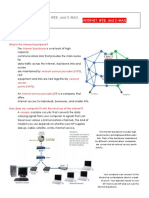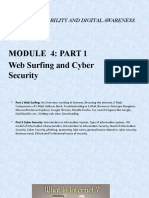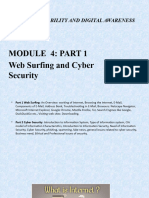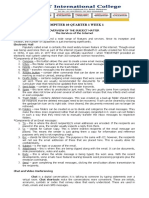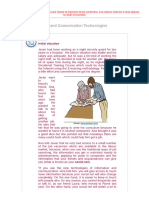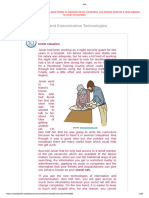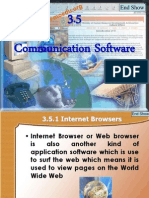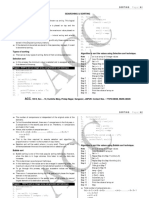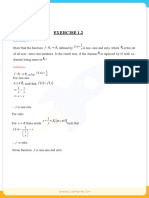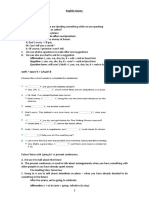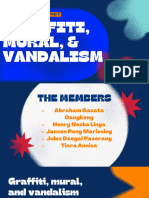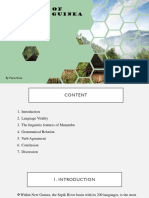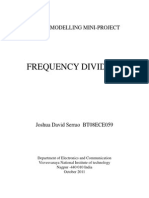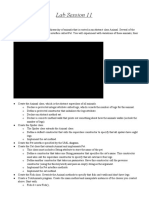0% found this document useful (0 votes)
44 views78 pagesG Module 4
The document provides an overview of the basics of how the internet works. It discusses how computer networks like LANs and WANs allow computers to connect and share information. It defines the internet as a global network that connects devices using common protocols. It also explains how hardware like modems and network cards, as well as software allow devices to connect to networks and the internet. Additional topics covered include the world wide web, domain names, internet service providers, browsers, email, and how information is routed between devices on the internet.
Uploaded by
Avishek JanaCopyright
© © All Rights Reserved
We take content rights seriously. If you suspect this is your content, claim it here.
Available Formats
Download as PPT, PDF, TXT or read online on Scribd
0% found this document useful (0 votes)
44 views78 pagesG Module 4
The document provides an overview of the basics of how the internet works. It discusses how computer networks like LANs and WANs allow computers to connect and share information. It defines the internet as a global network that connects devices using common protocols. It also explains how hardware like modems and network cards, as well as software allow devices to connect to networks and the internet. Additional topics covered include the world wide web, domain names, internet service providers, browsers, email, and how information is routed between devices on the internet.
Uploaded by
Avishek JanaCopyright
© © All Rights Reserved
We take content rights seriously. If you suspect this is your content, claim it here.
Available Formats
Download as PPT, PDF, TXT or read online on Scribd
/ 78