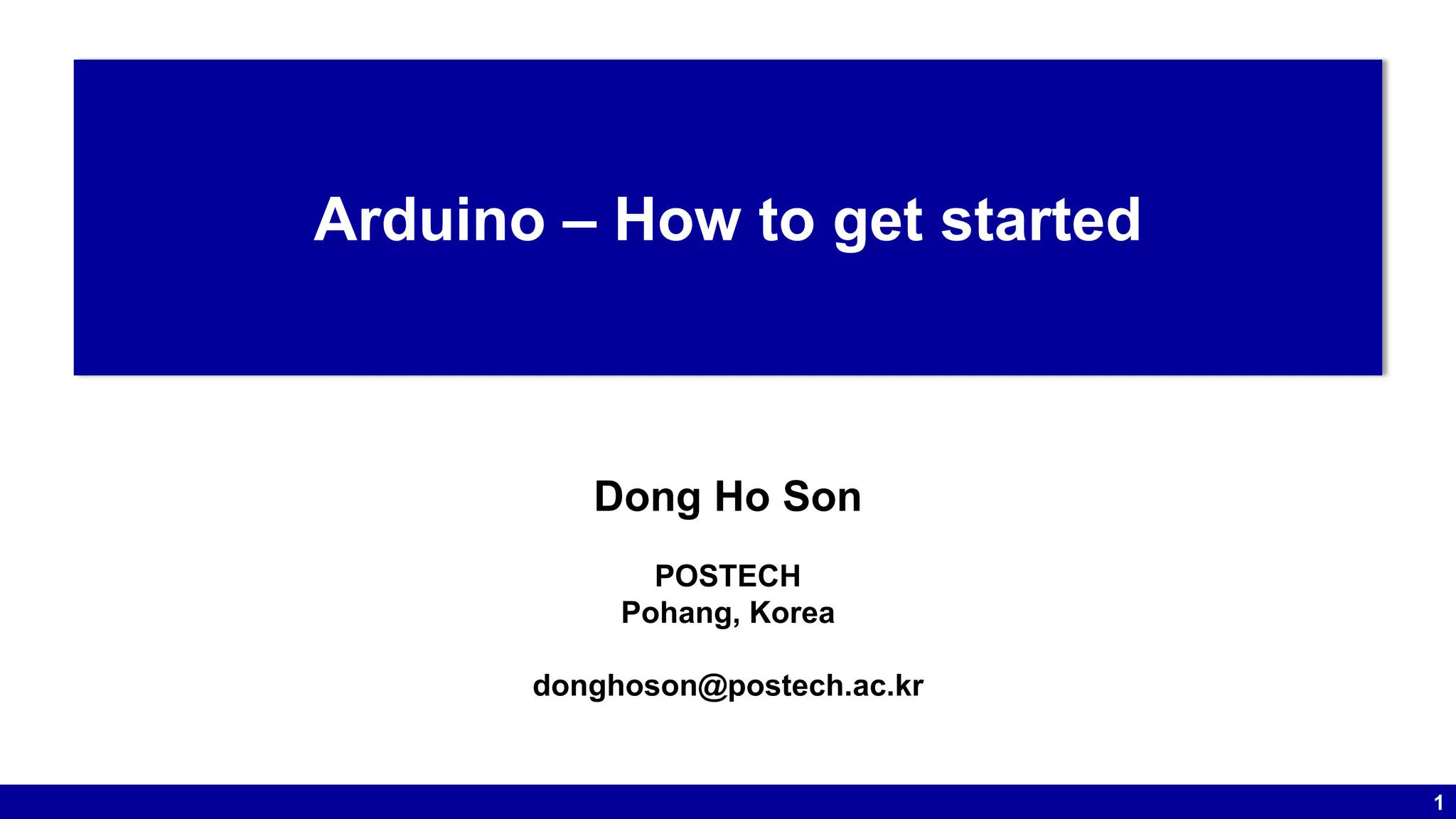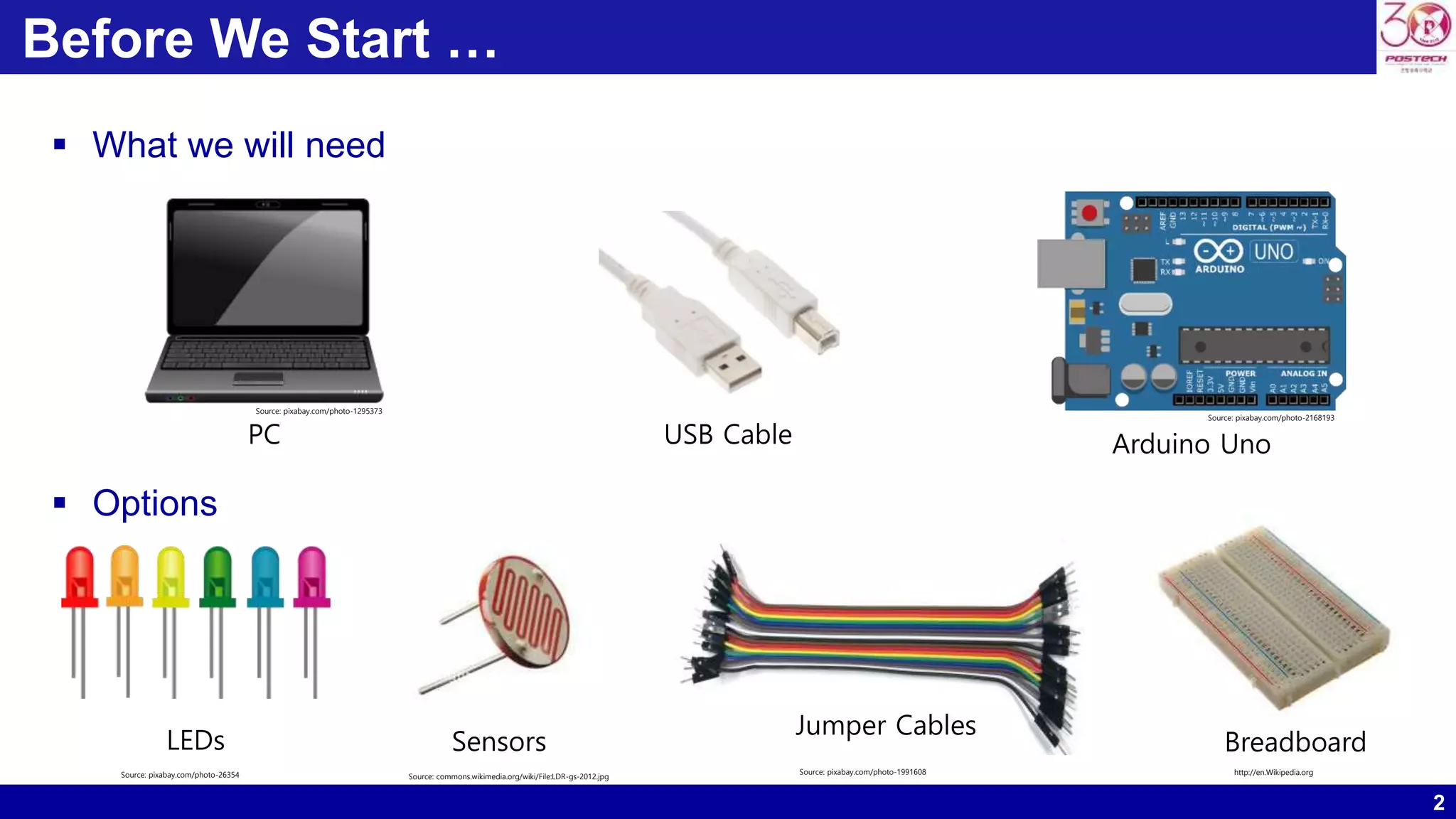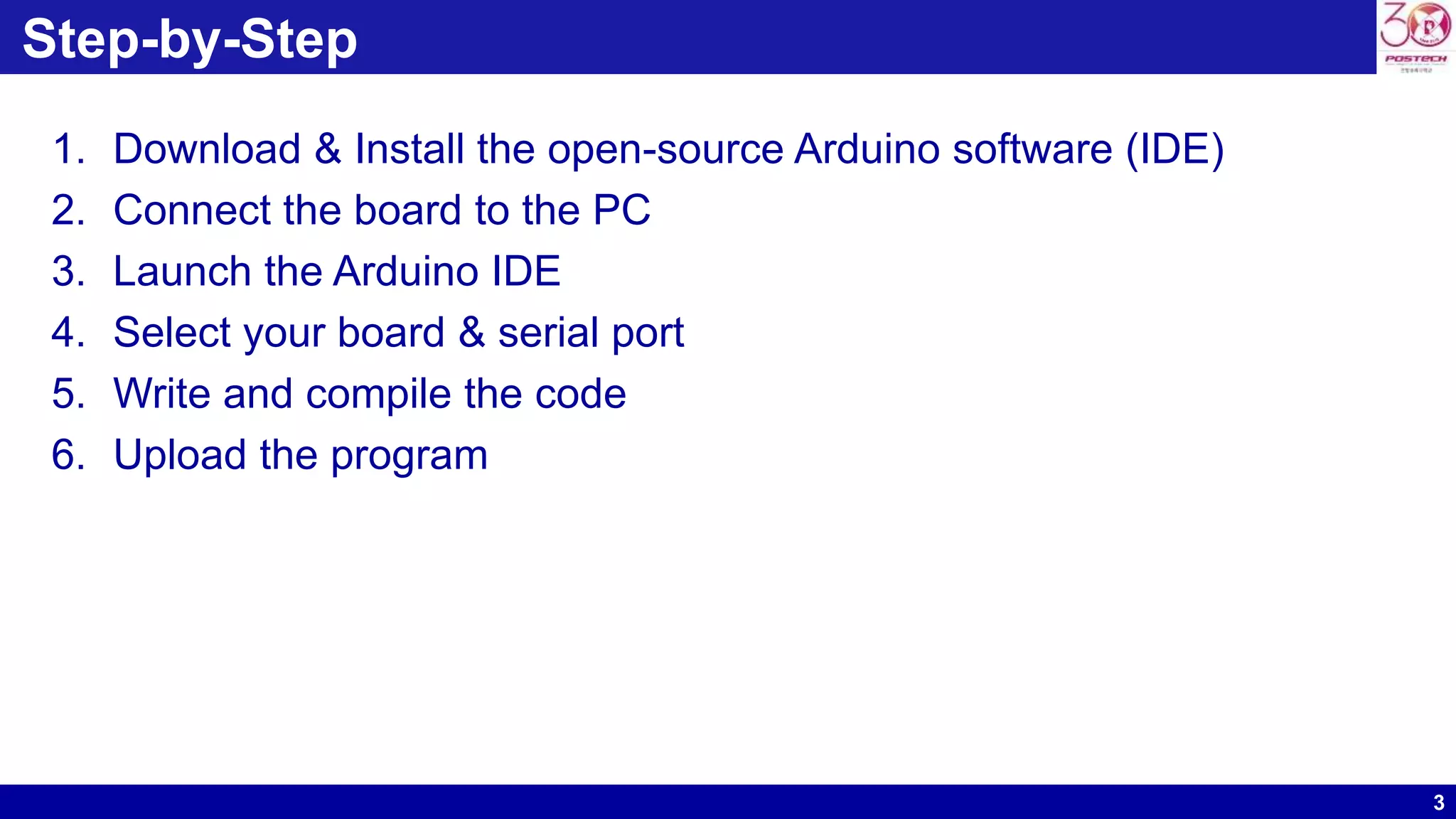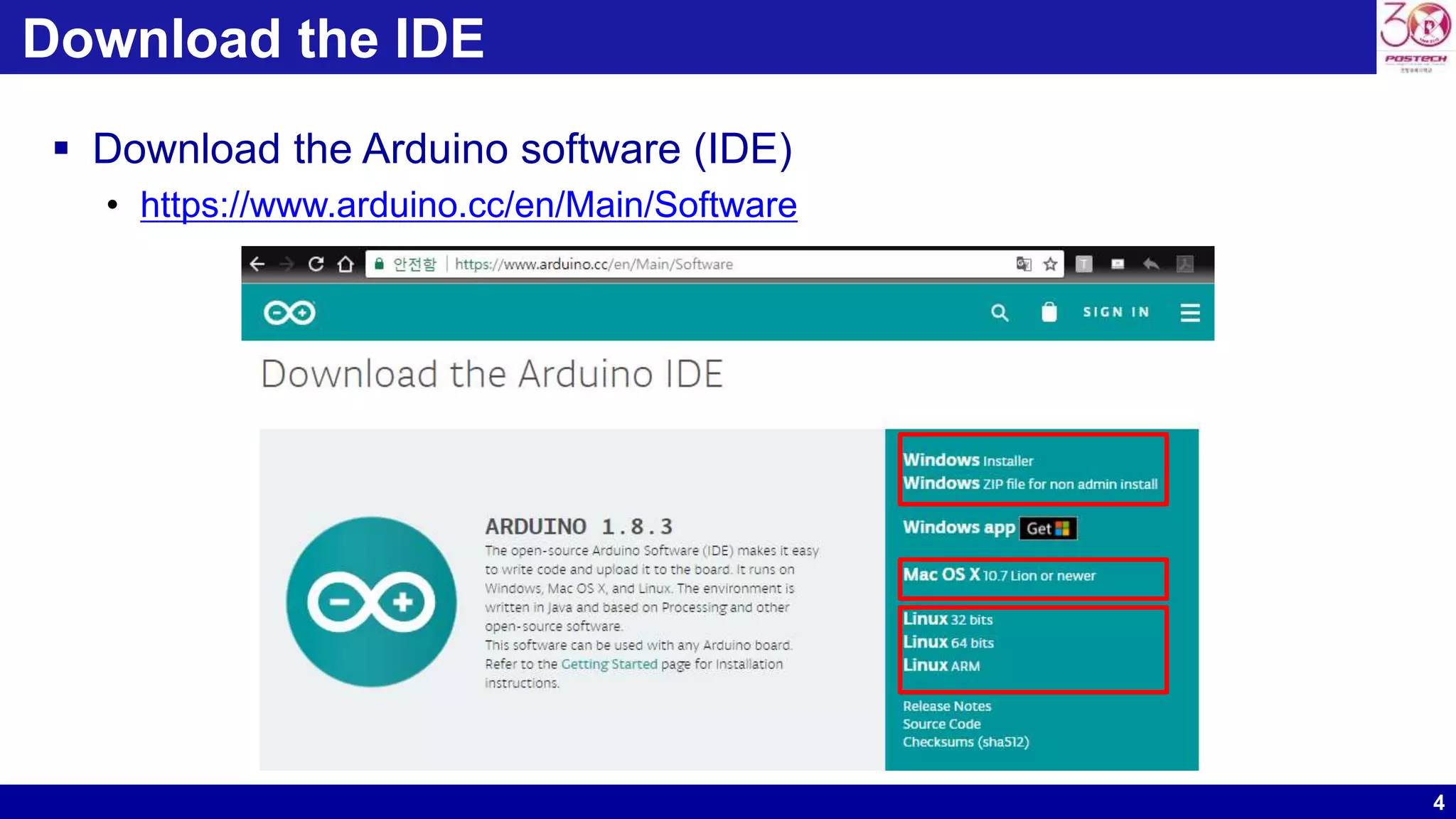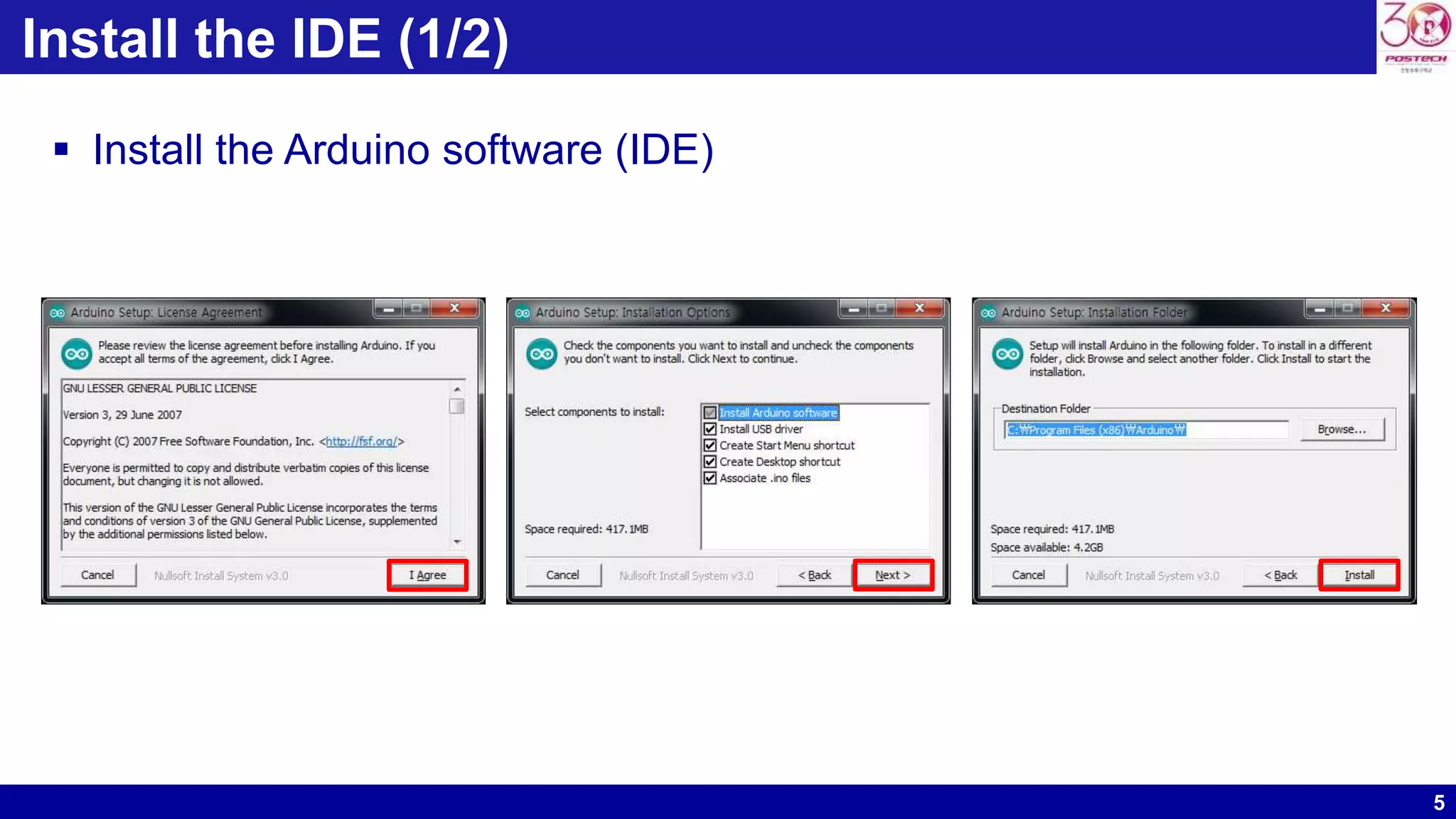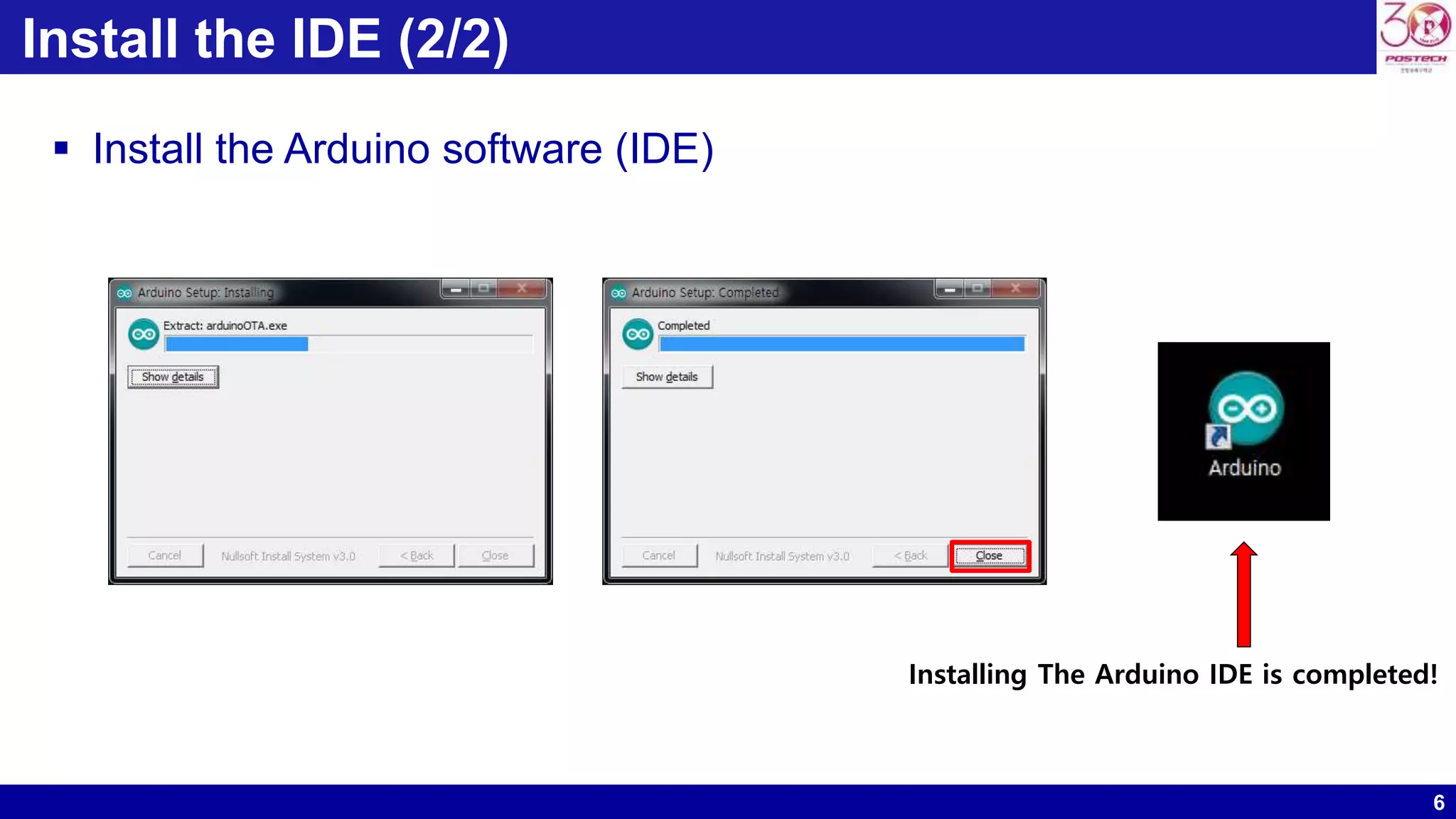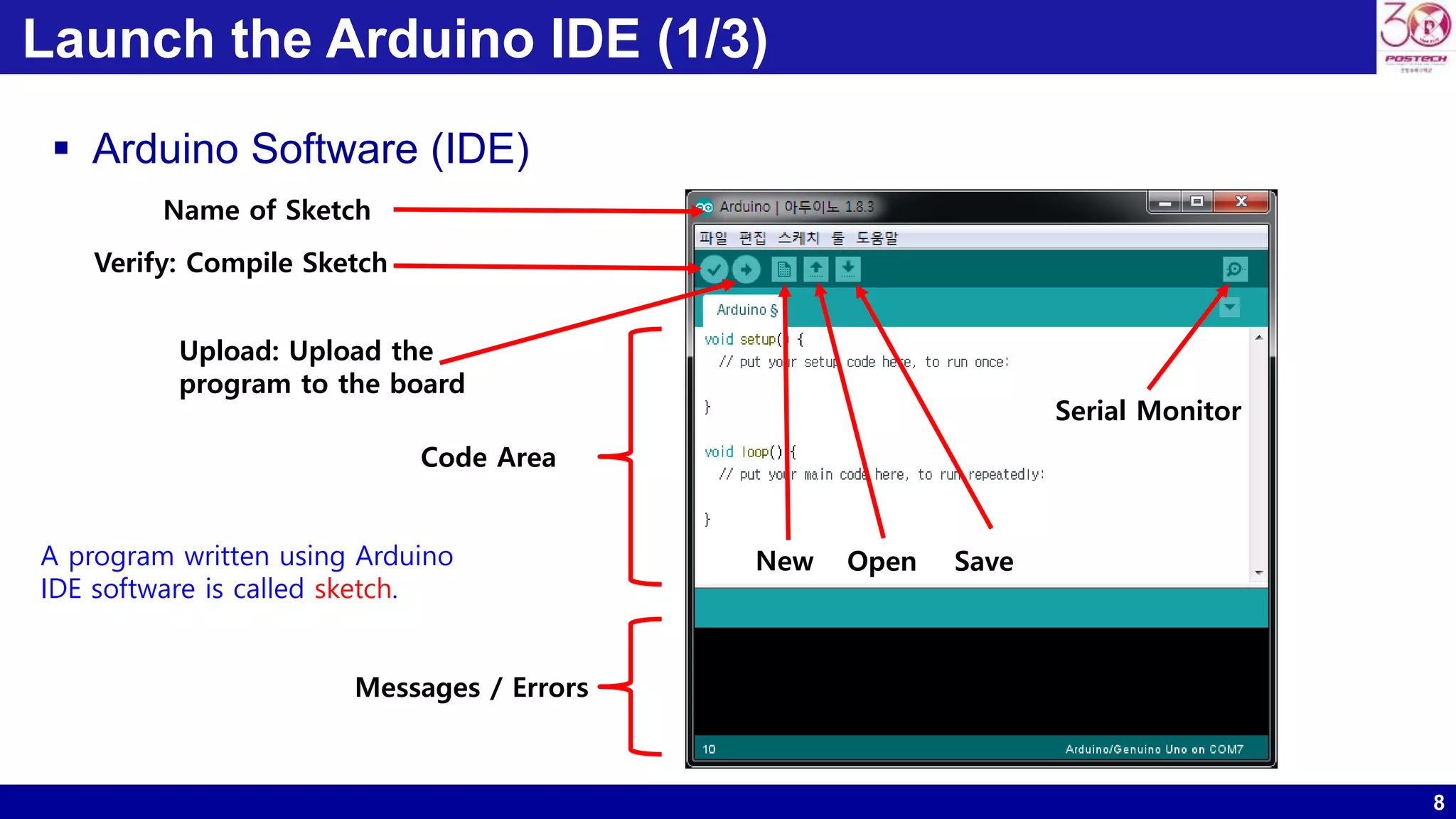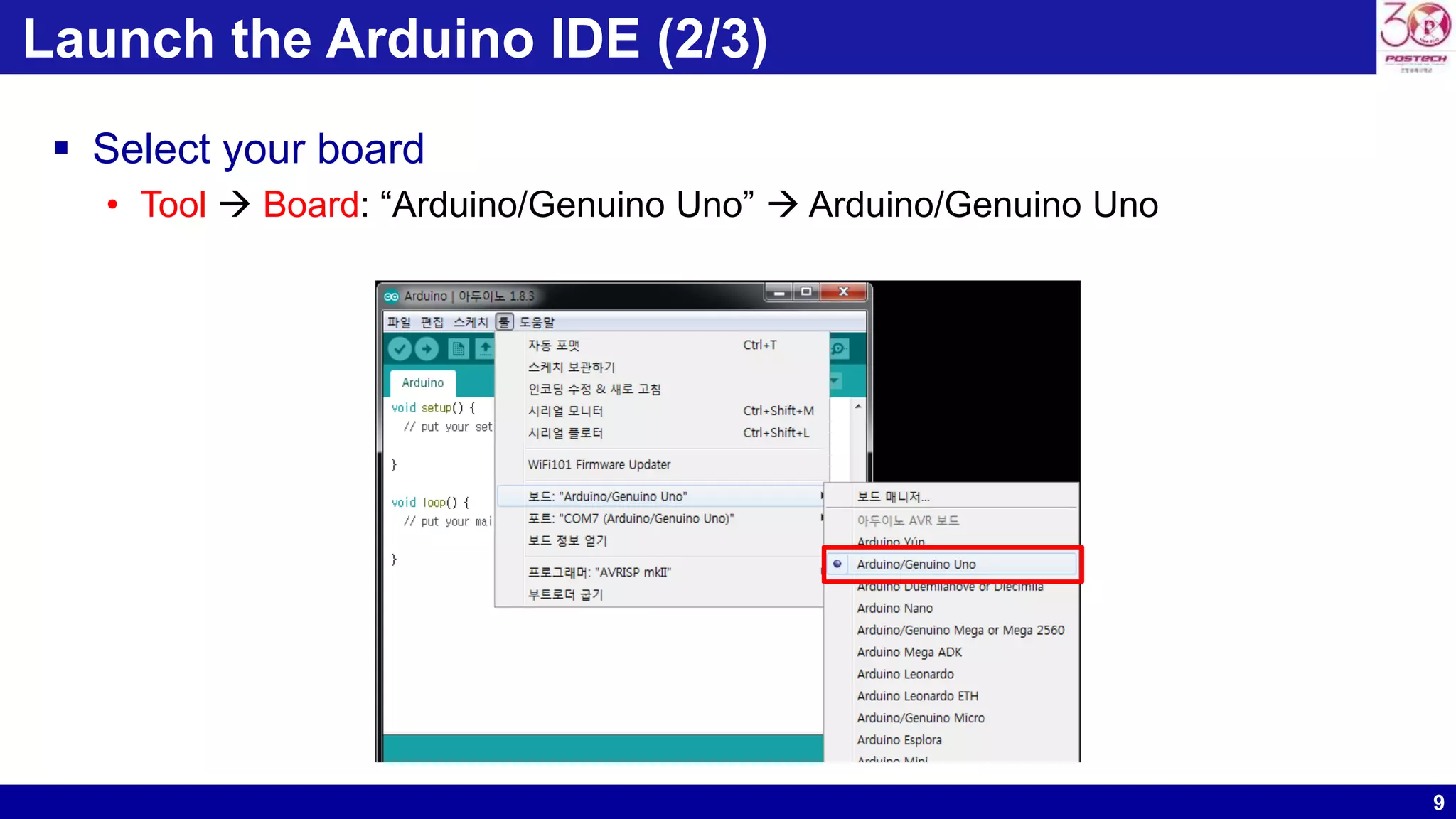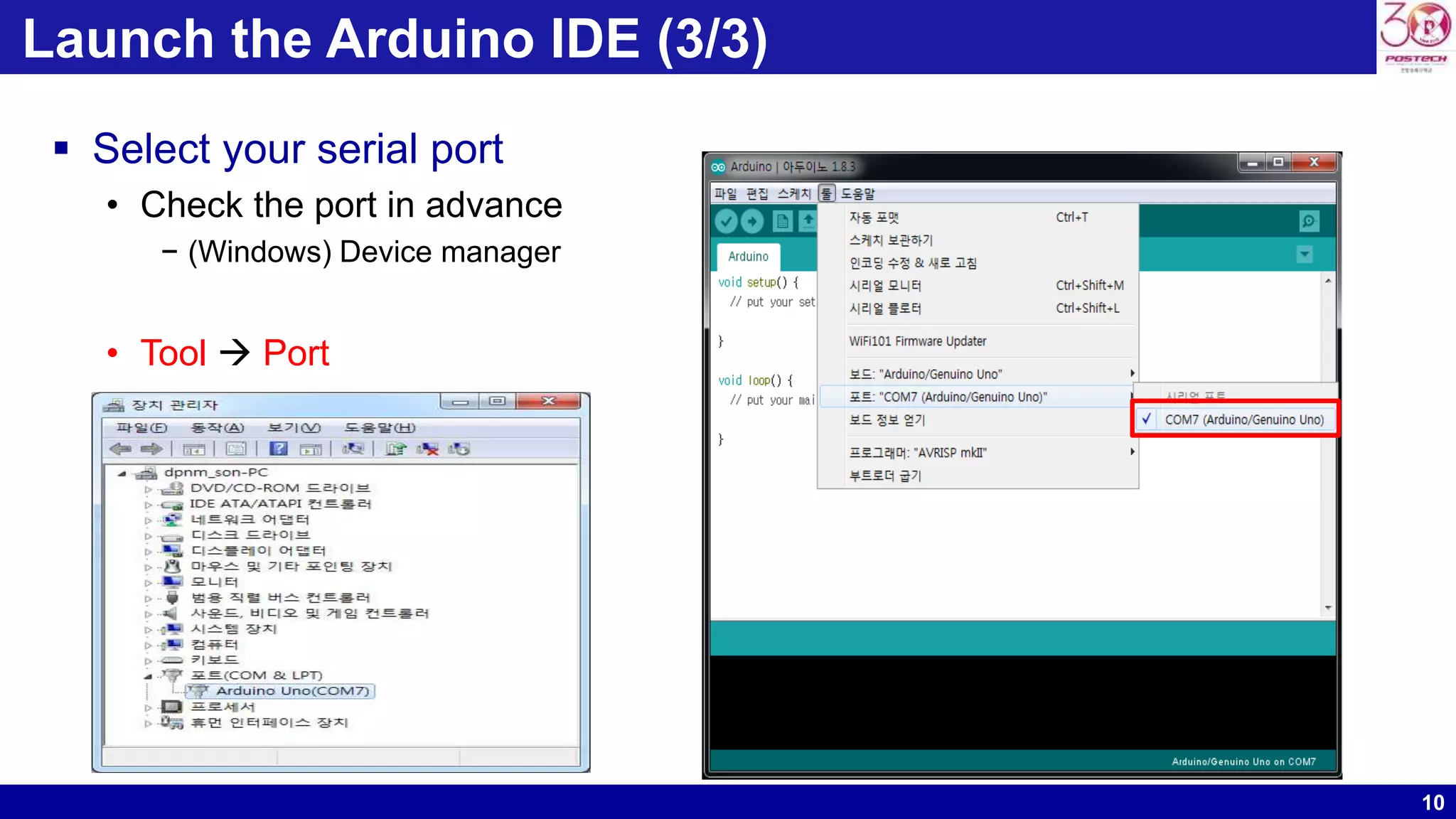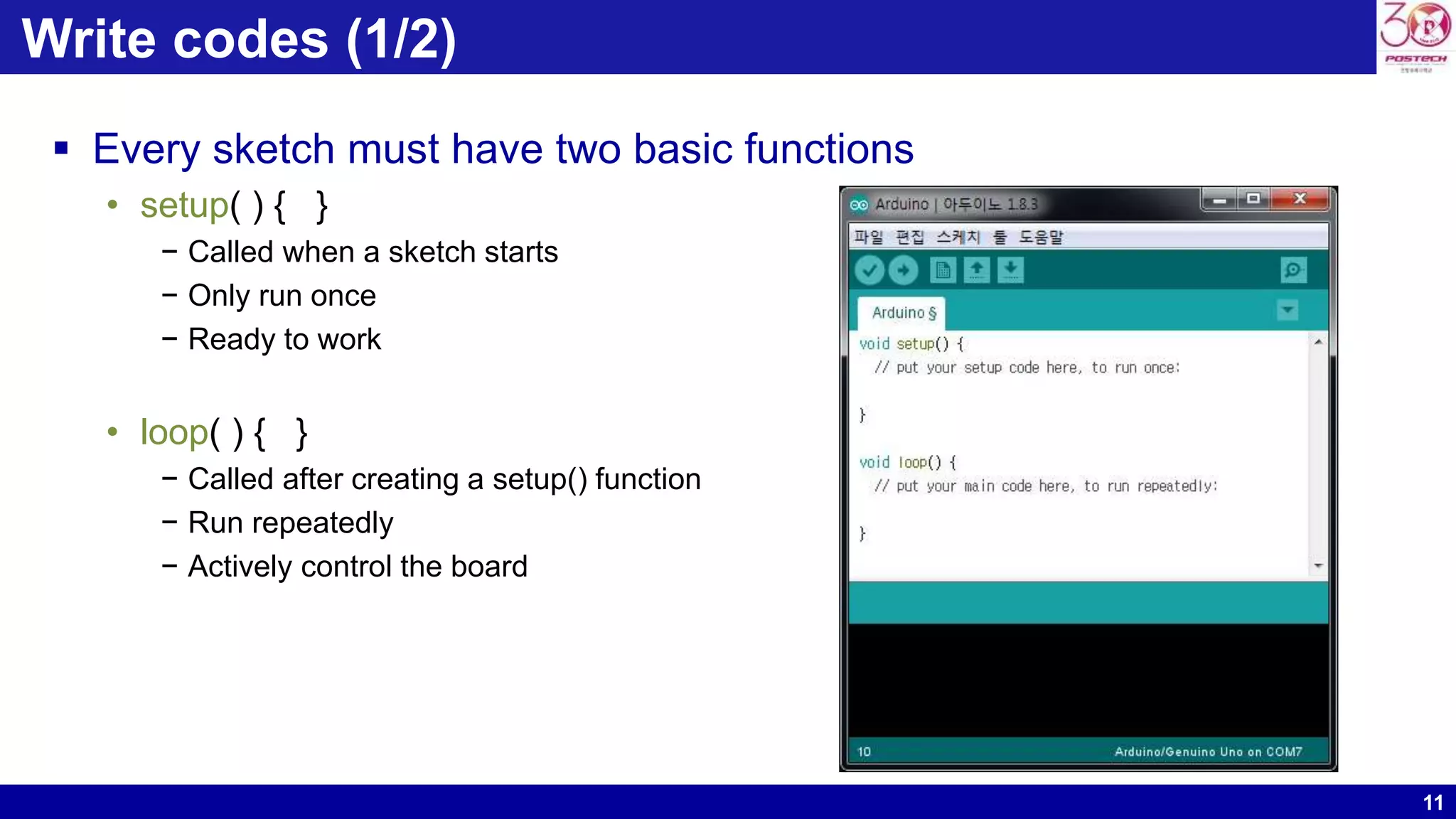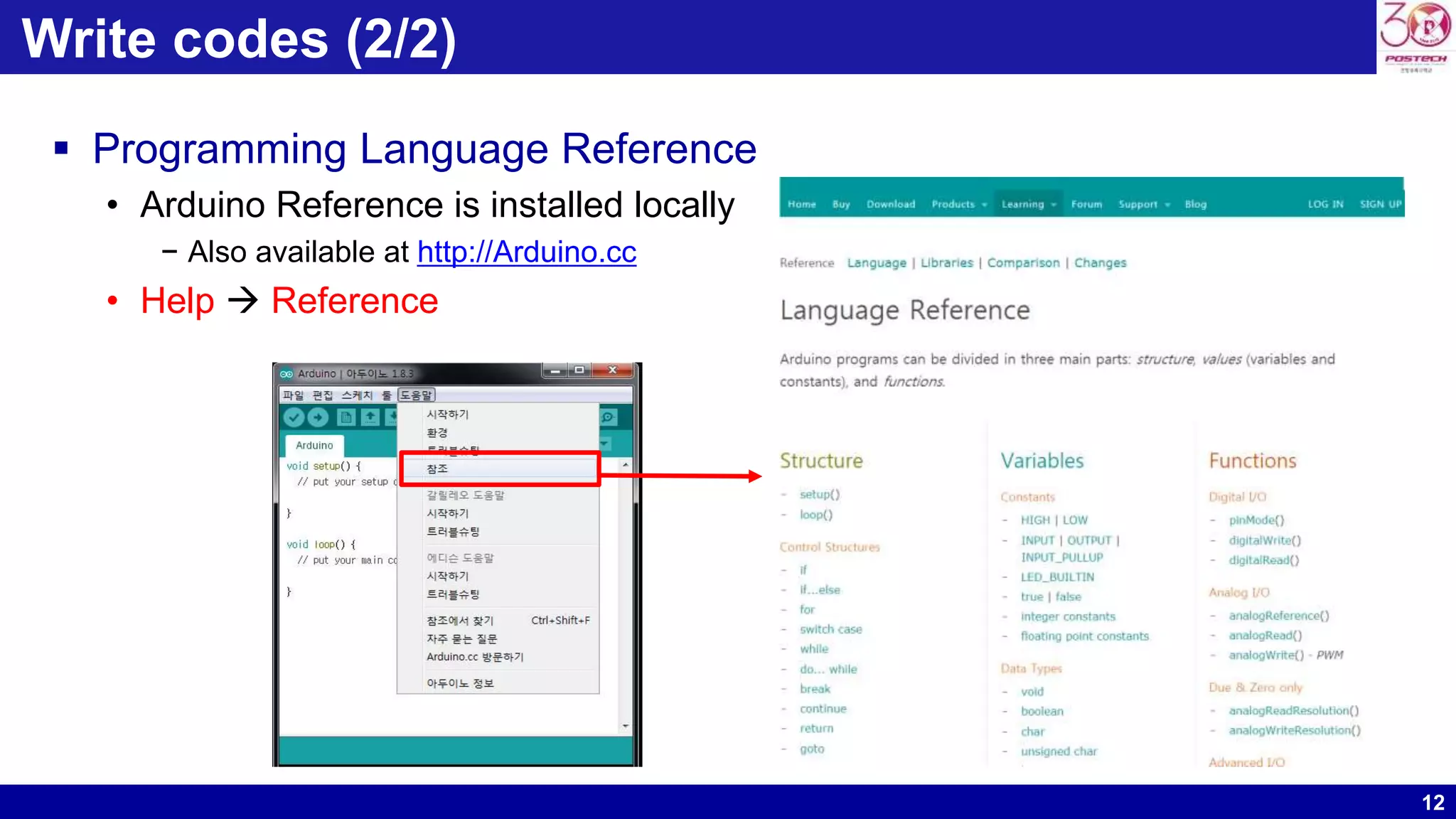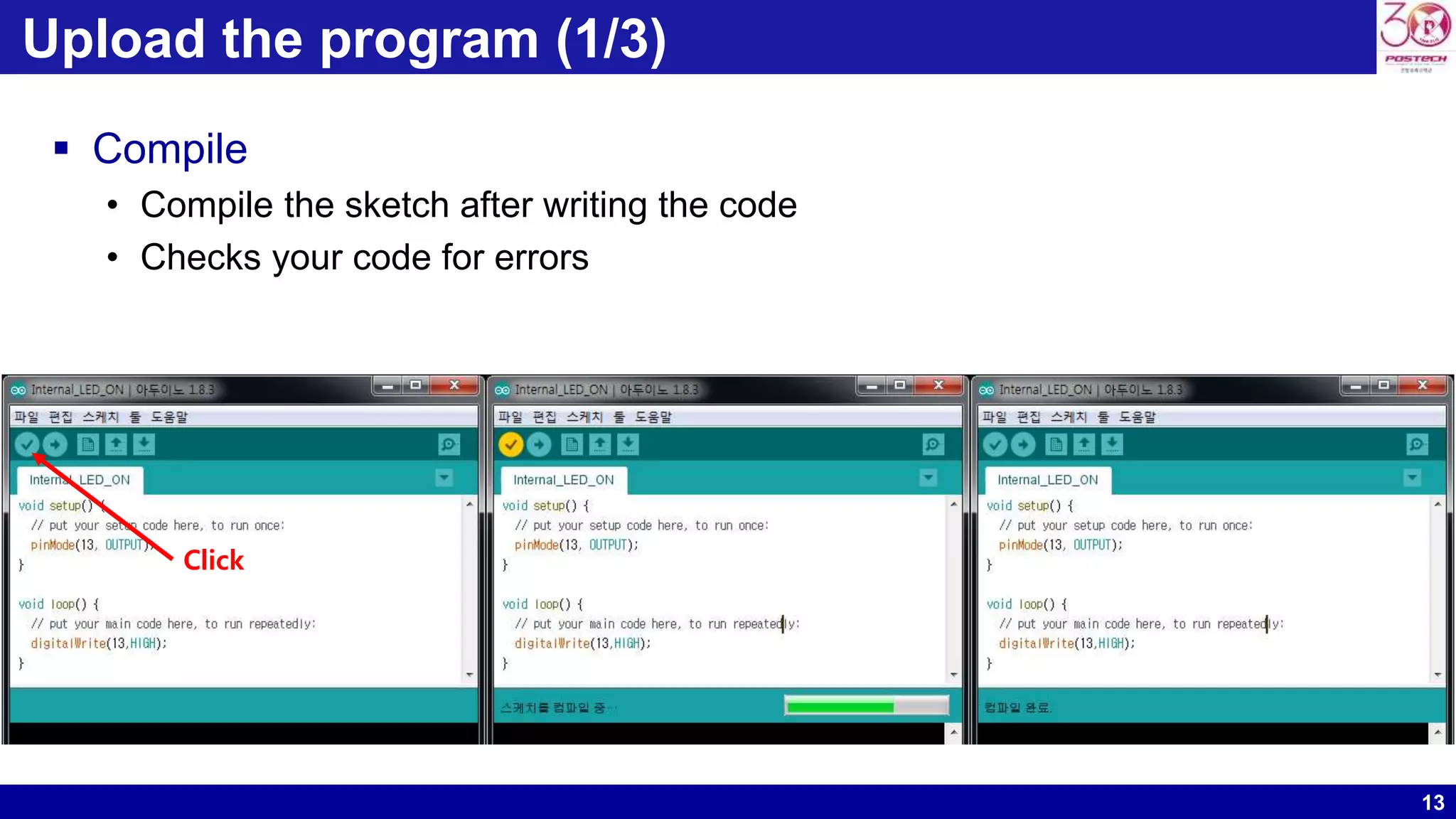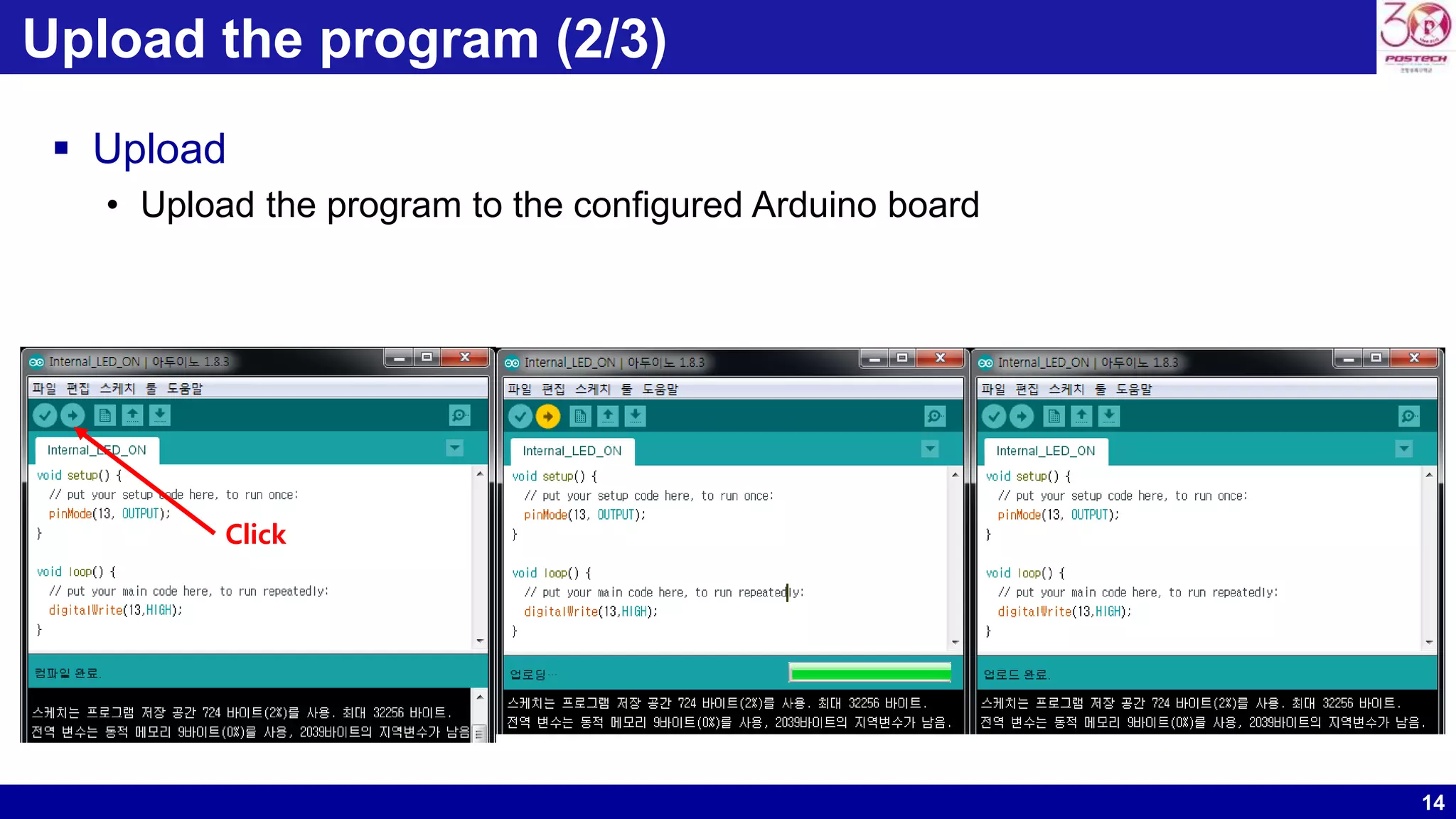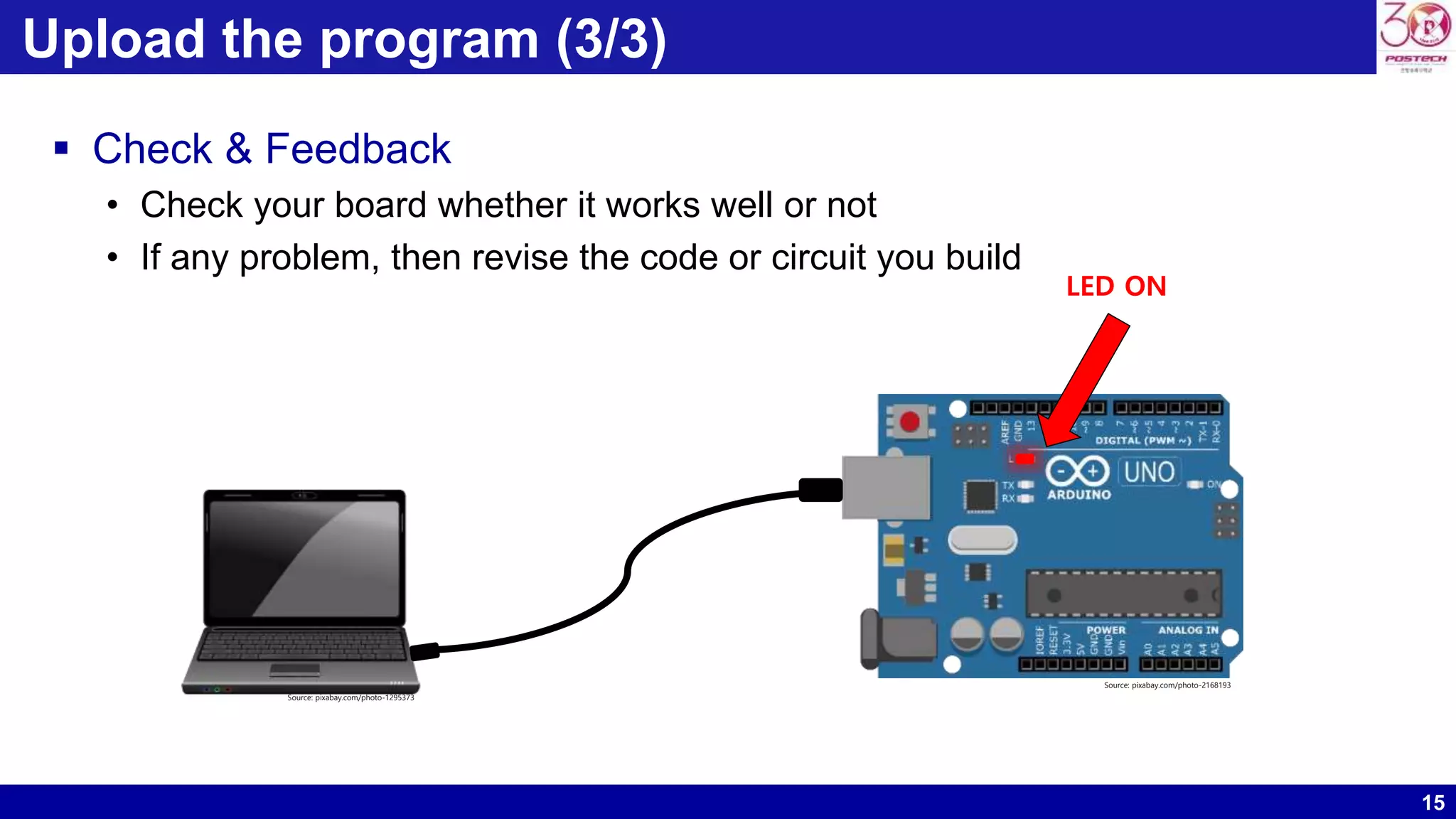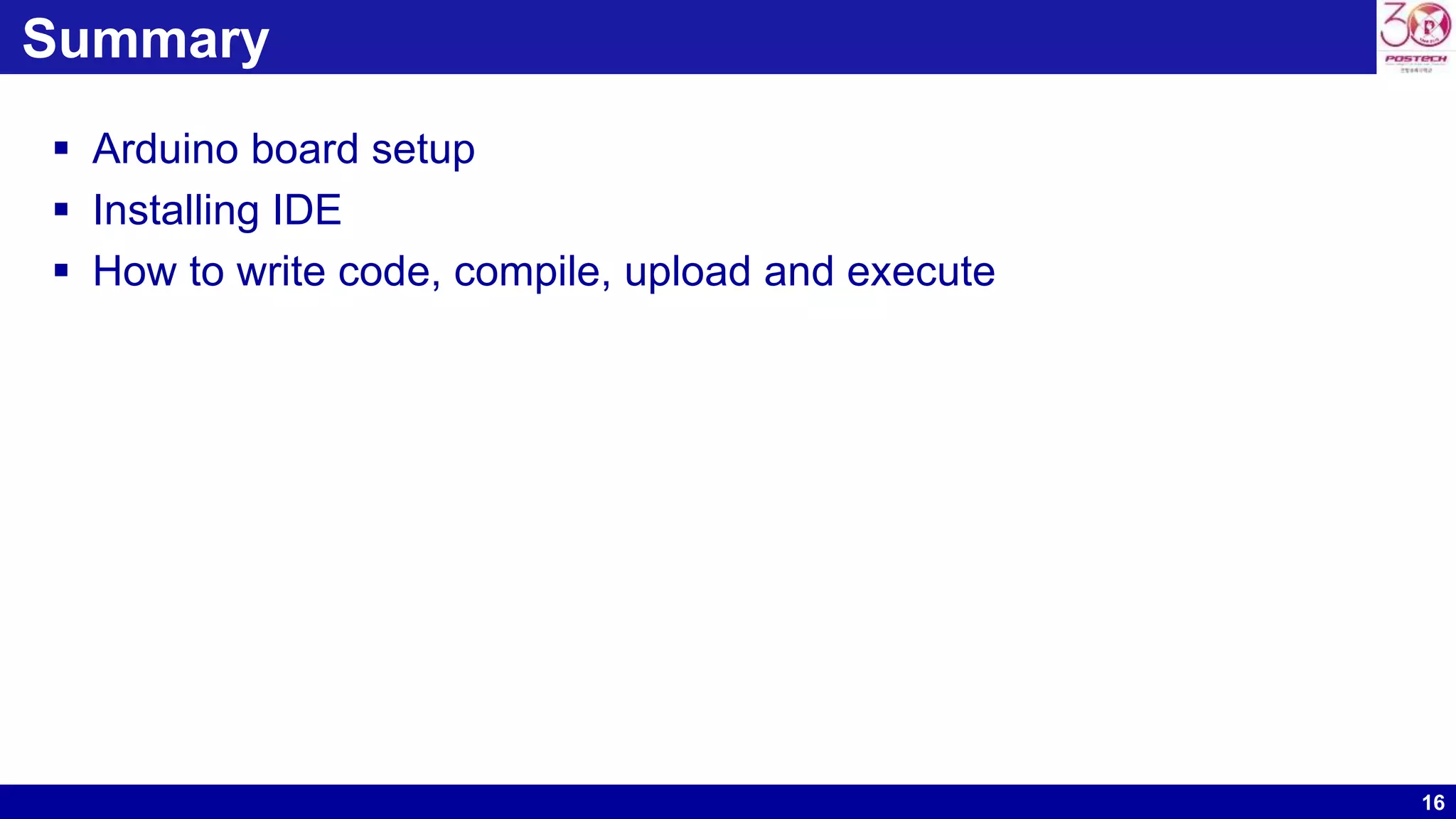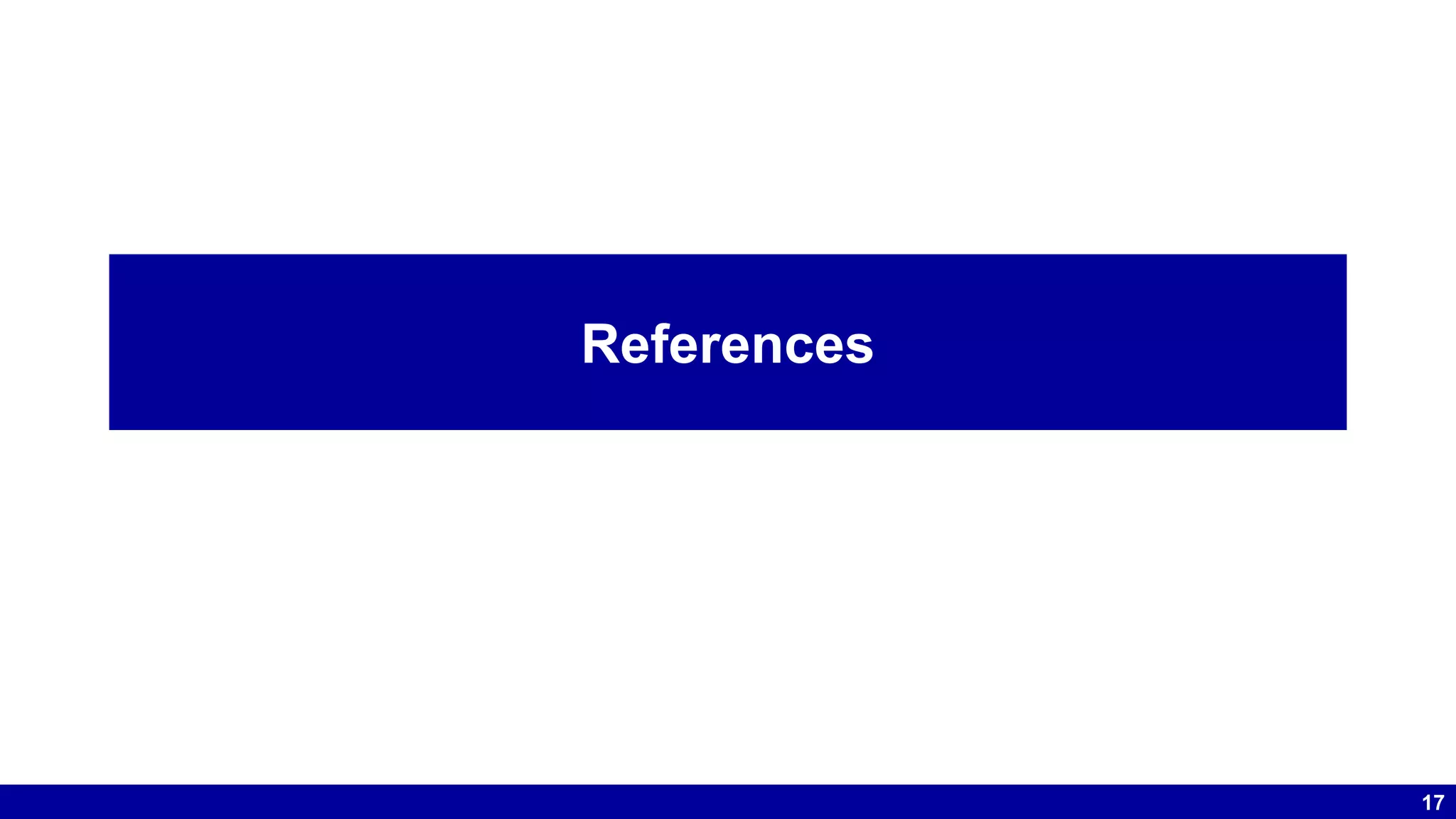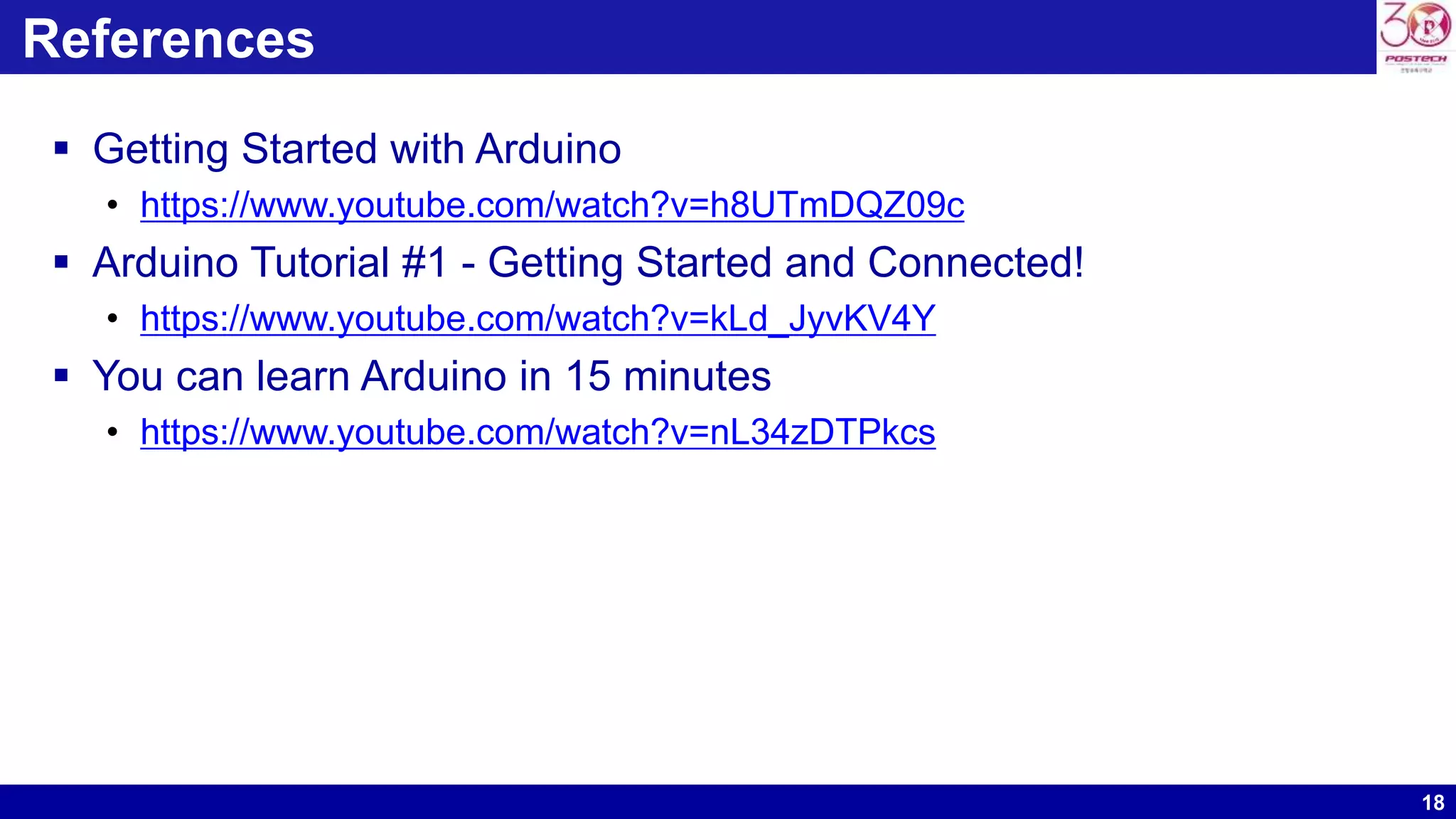This document provides instructions for getting started with Arduino. It outlines the necessary materials, including an Arduino Uno board, USB cable, sensors and jumper cables. It then describes the 6 step process to write and run a simple program: 1) download and install the Arduino IDE software; 2) connect the board to a PC; 3) launch the IDE; 4) select the board and serial port; 5) write and compile the code; and 6) upload the program to the board. The document also provides references for additional Arduino tutorials.