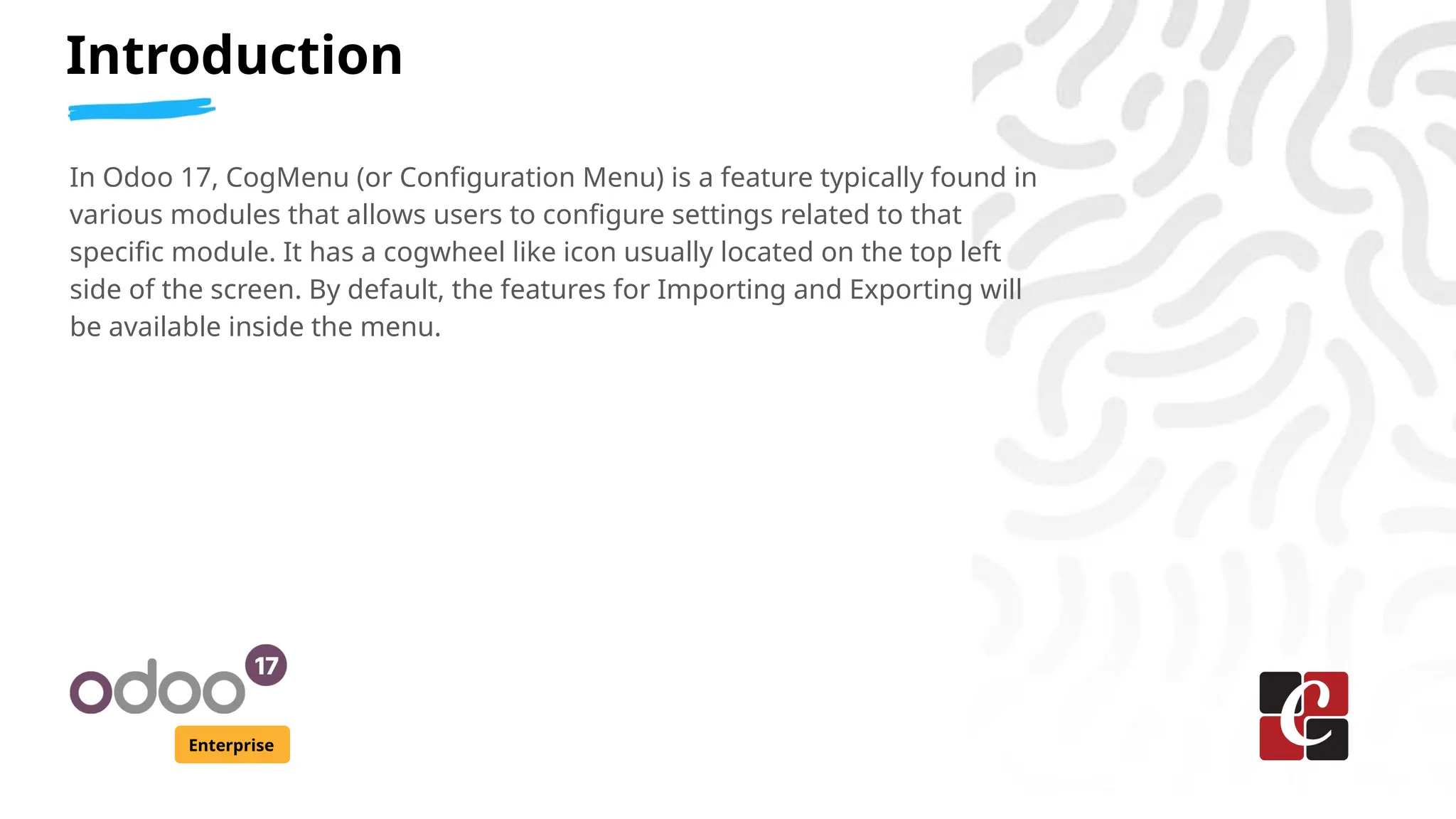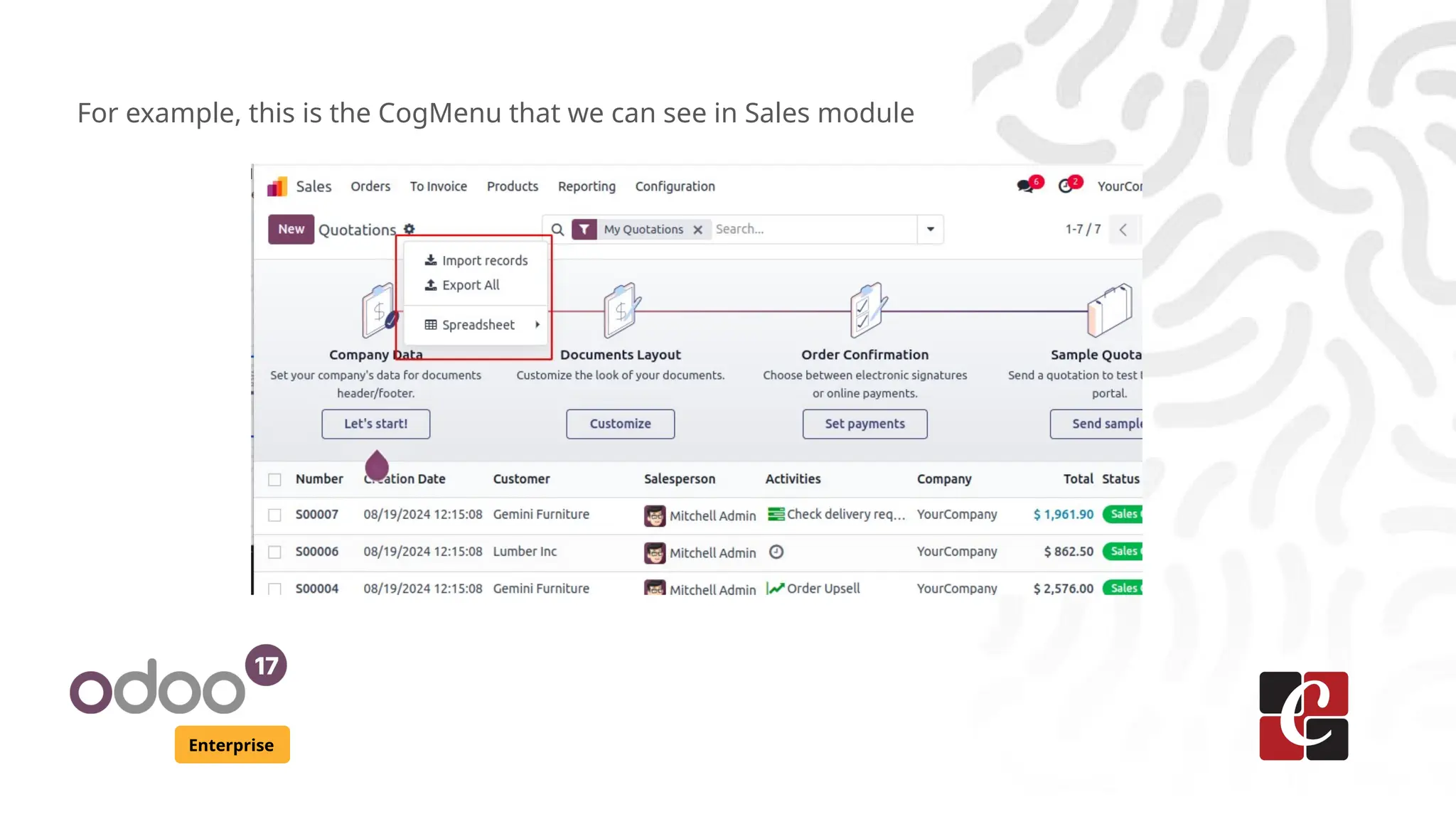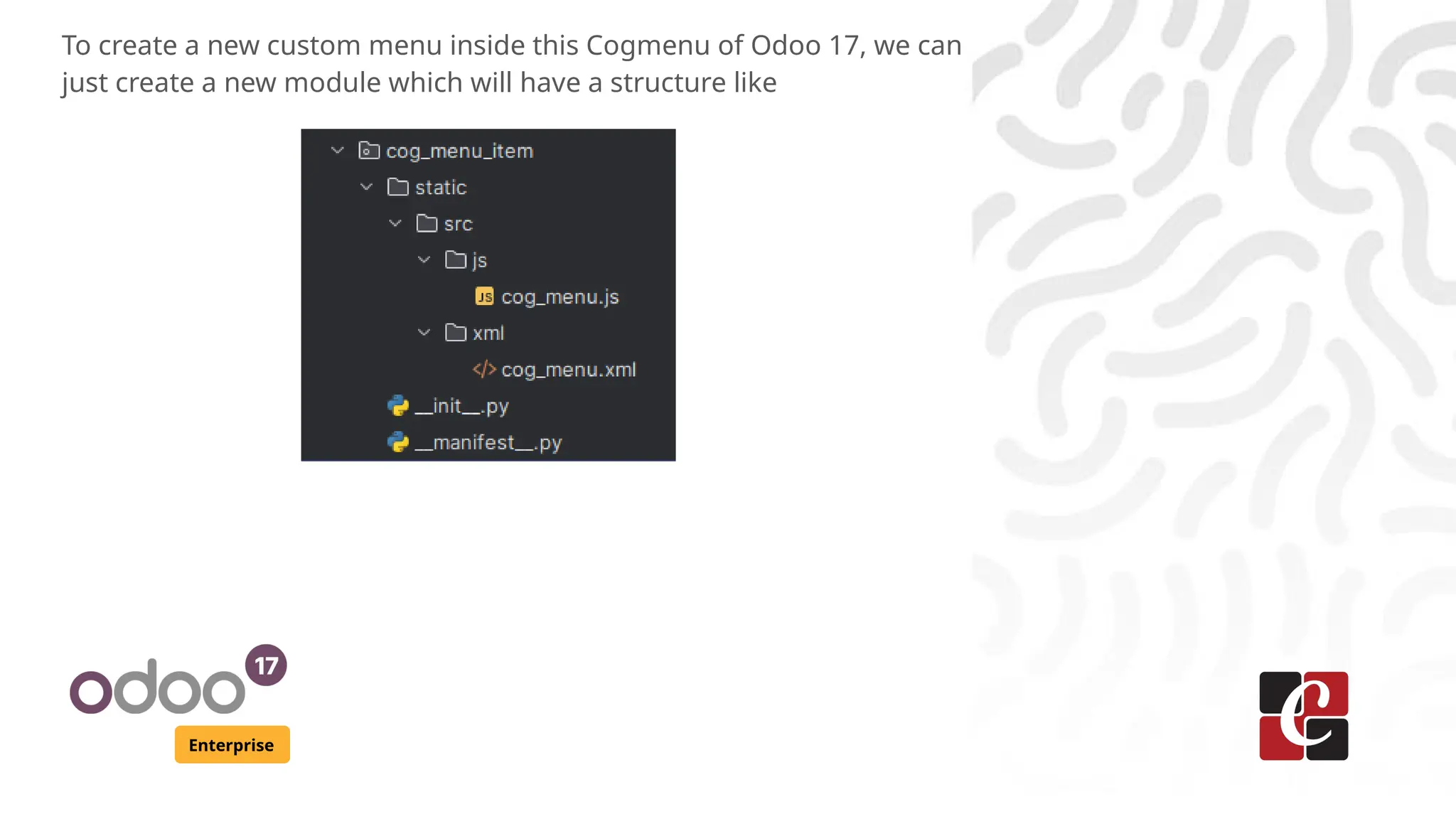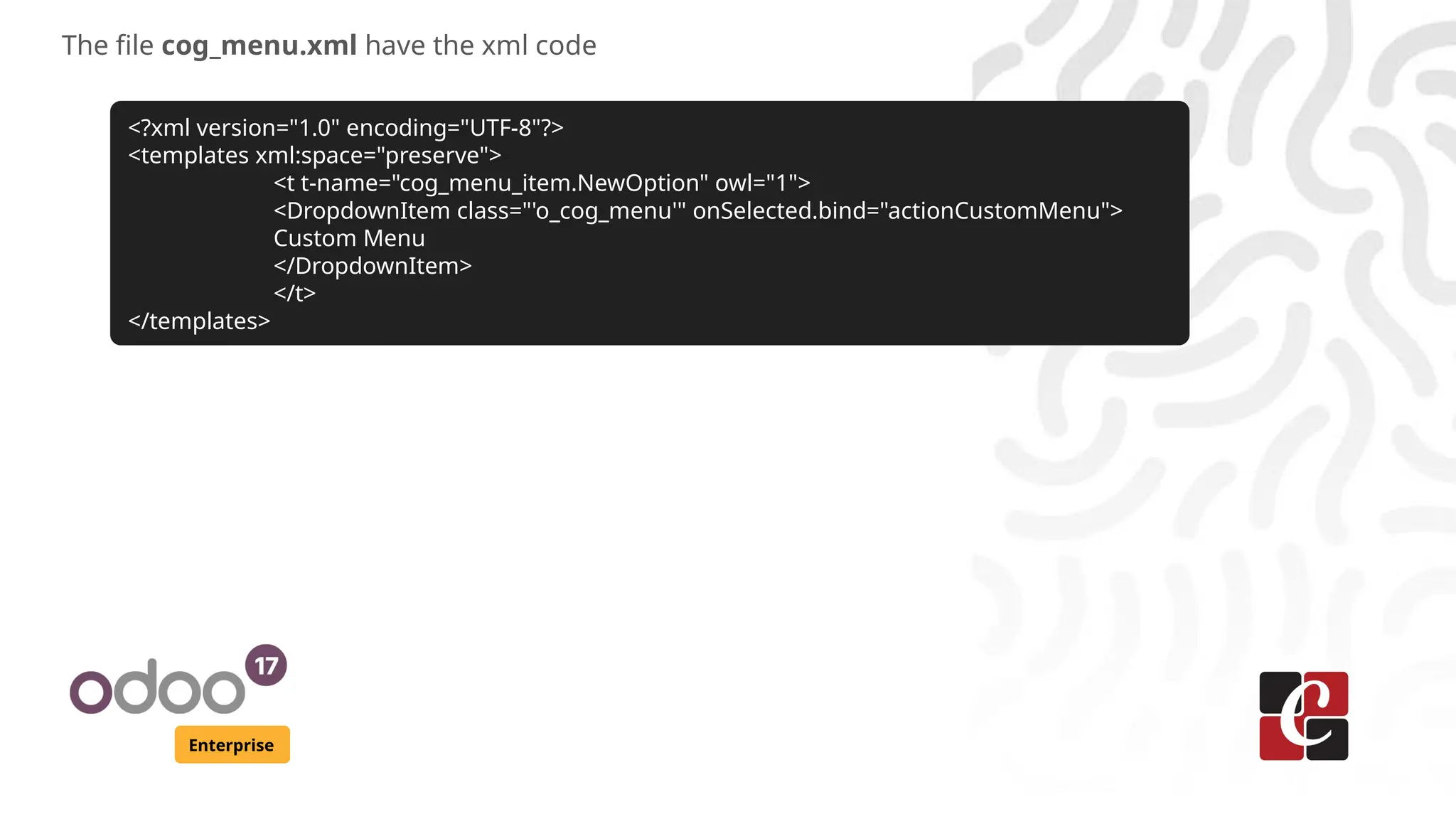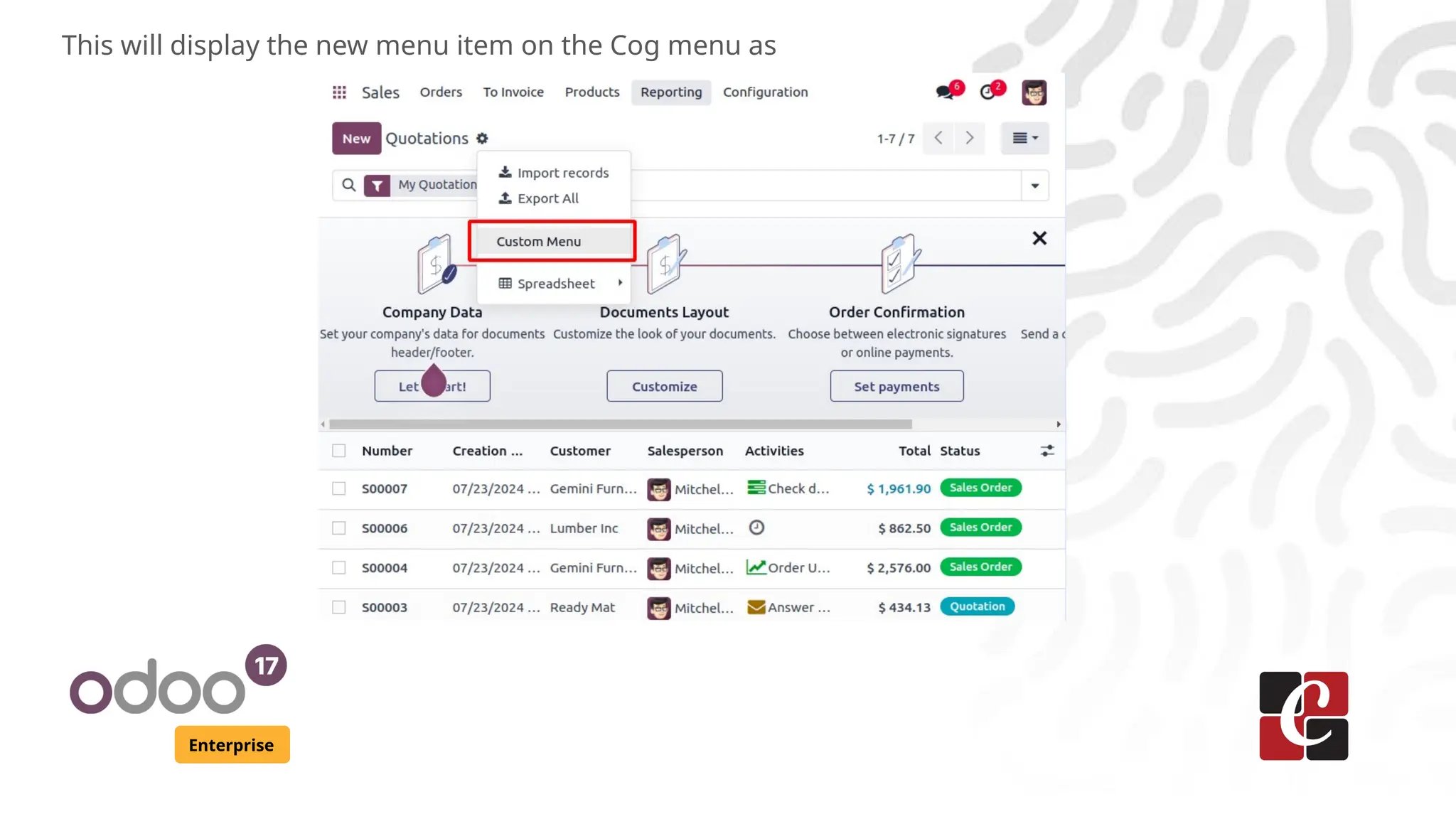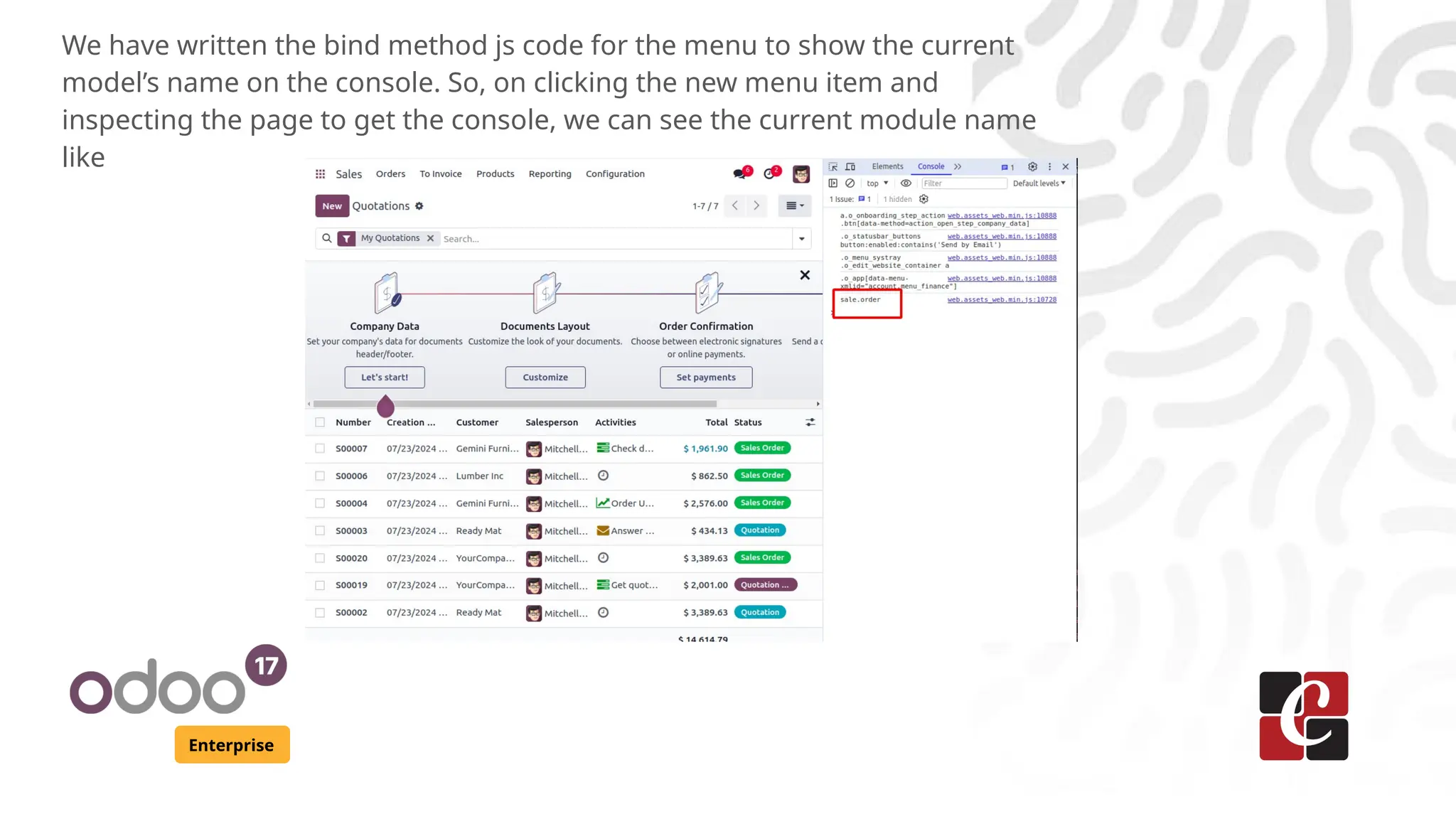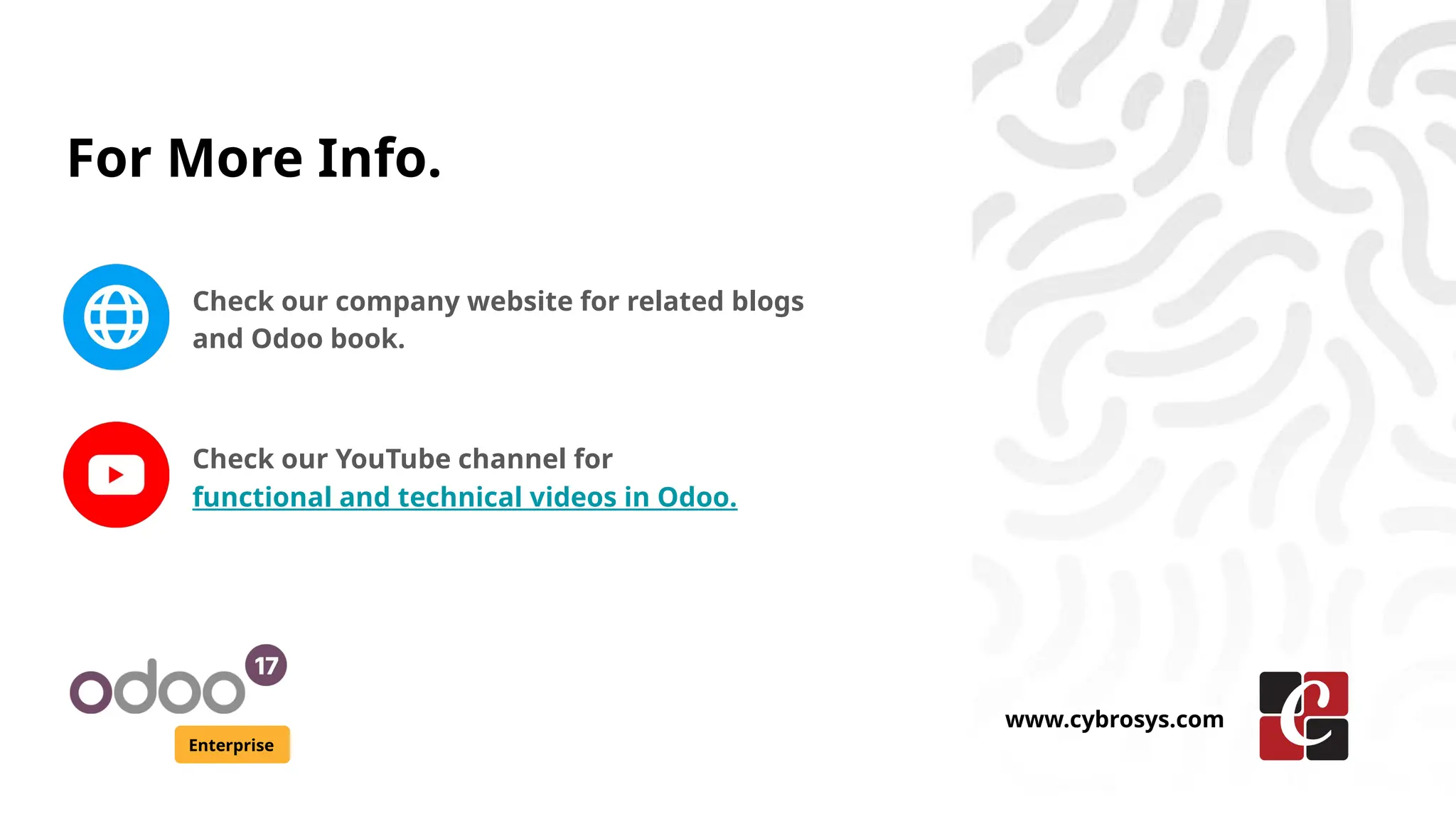The document outlines the process of adding a new item to the cogmenu in Odoo 17 Enterprise. It includes the necessary JavaScript and XML code to create a custom menu that displays the current model's name upon selection. Additionally, it provides links for further resources and learning materials related to Odoo.