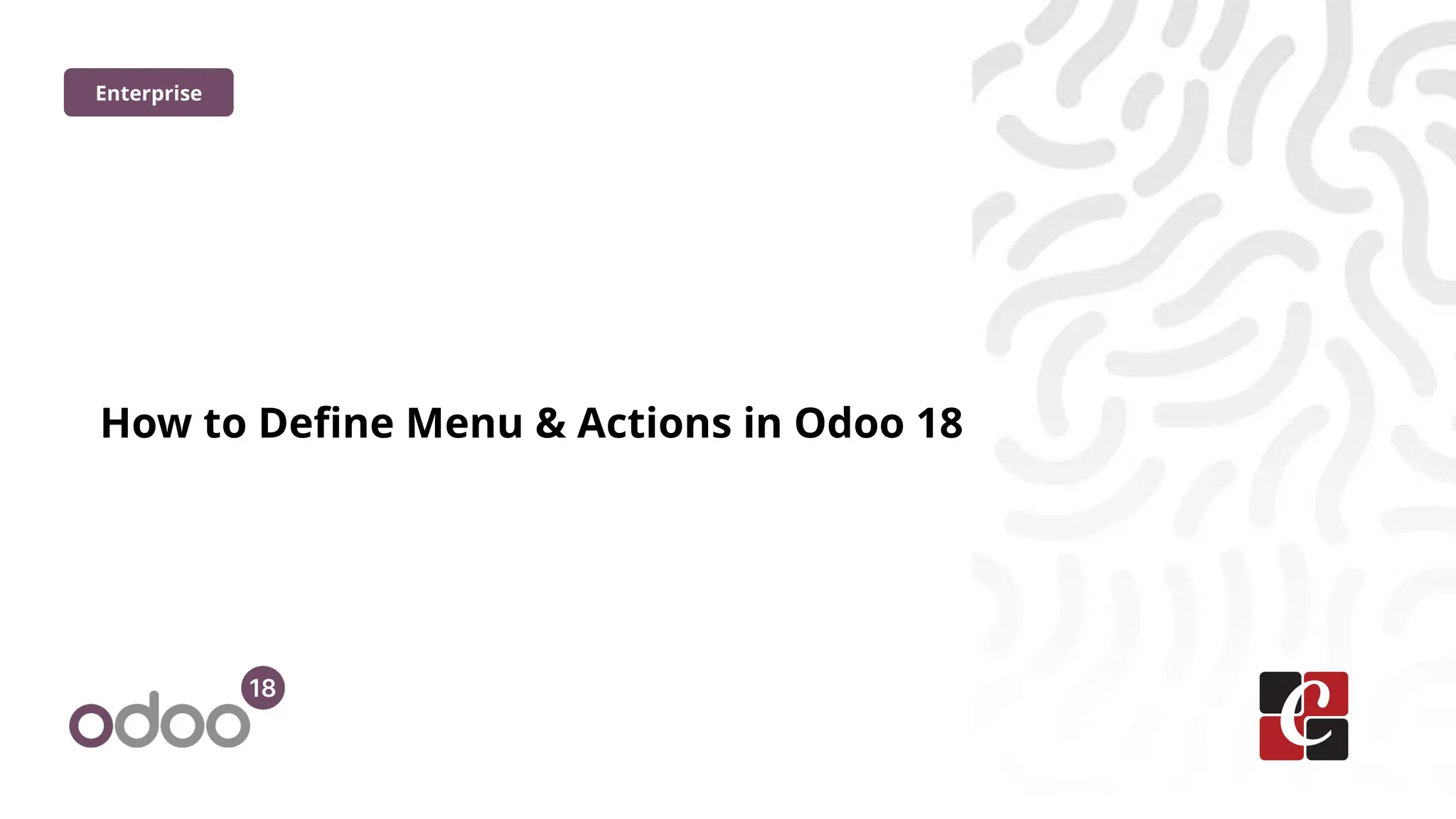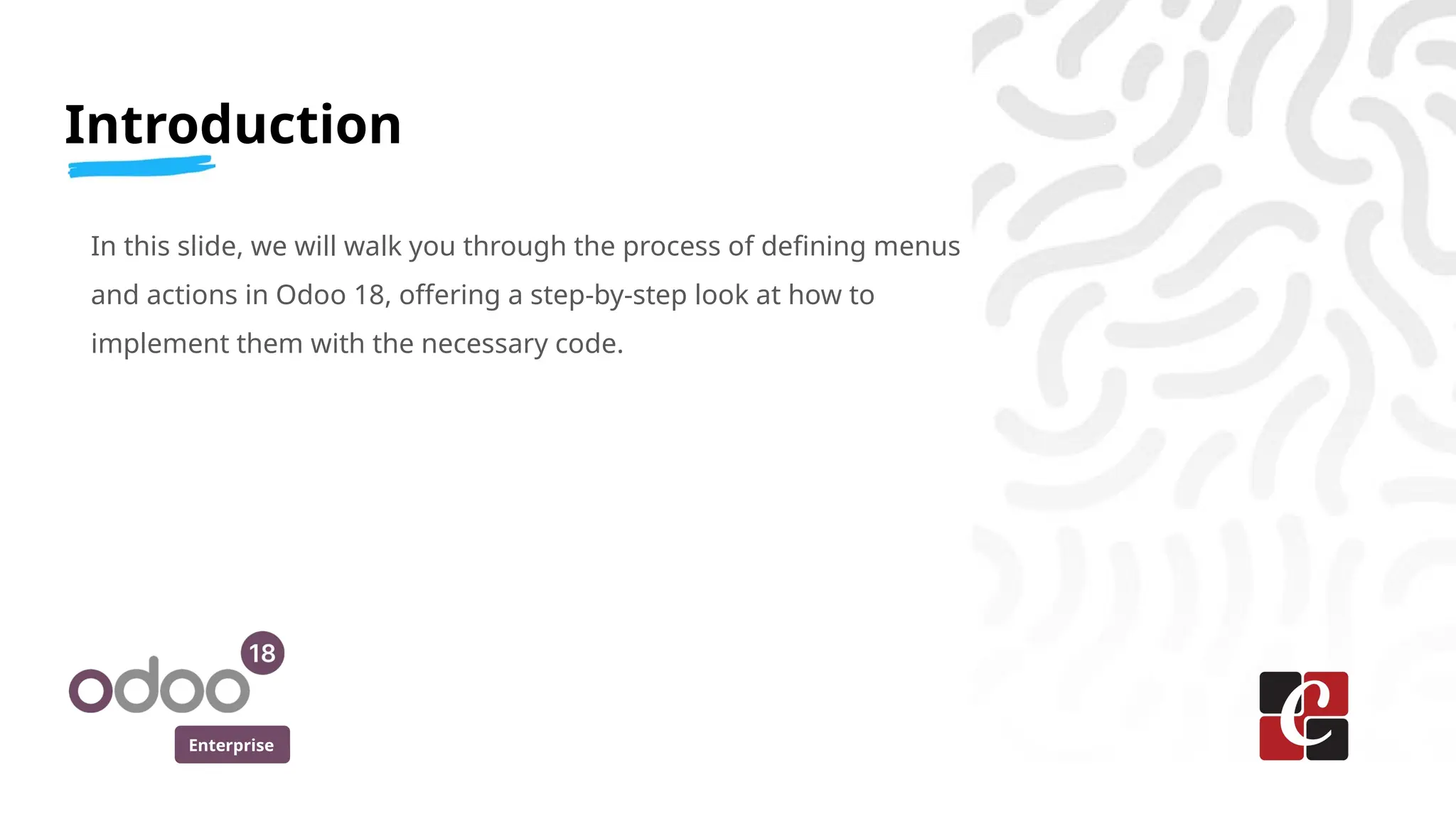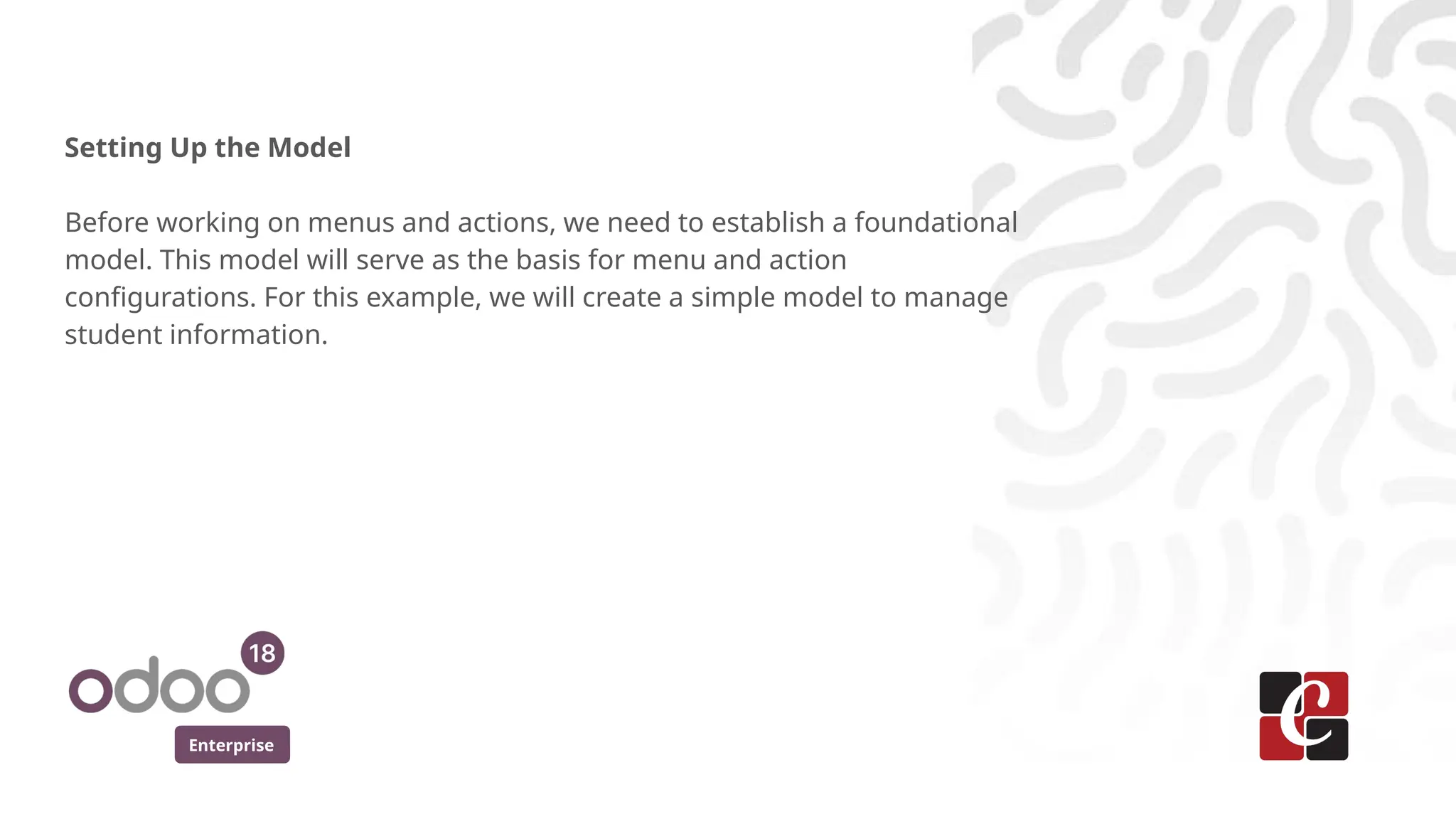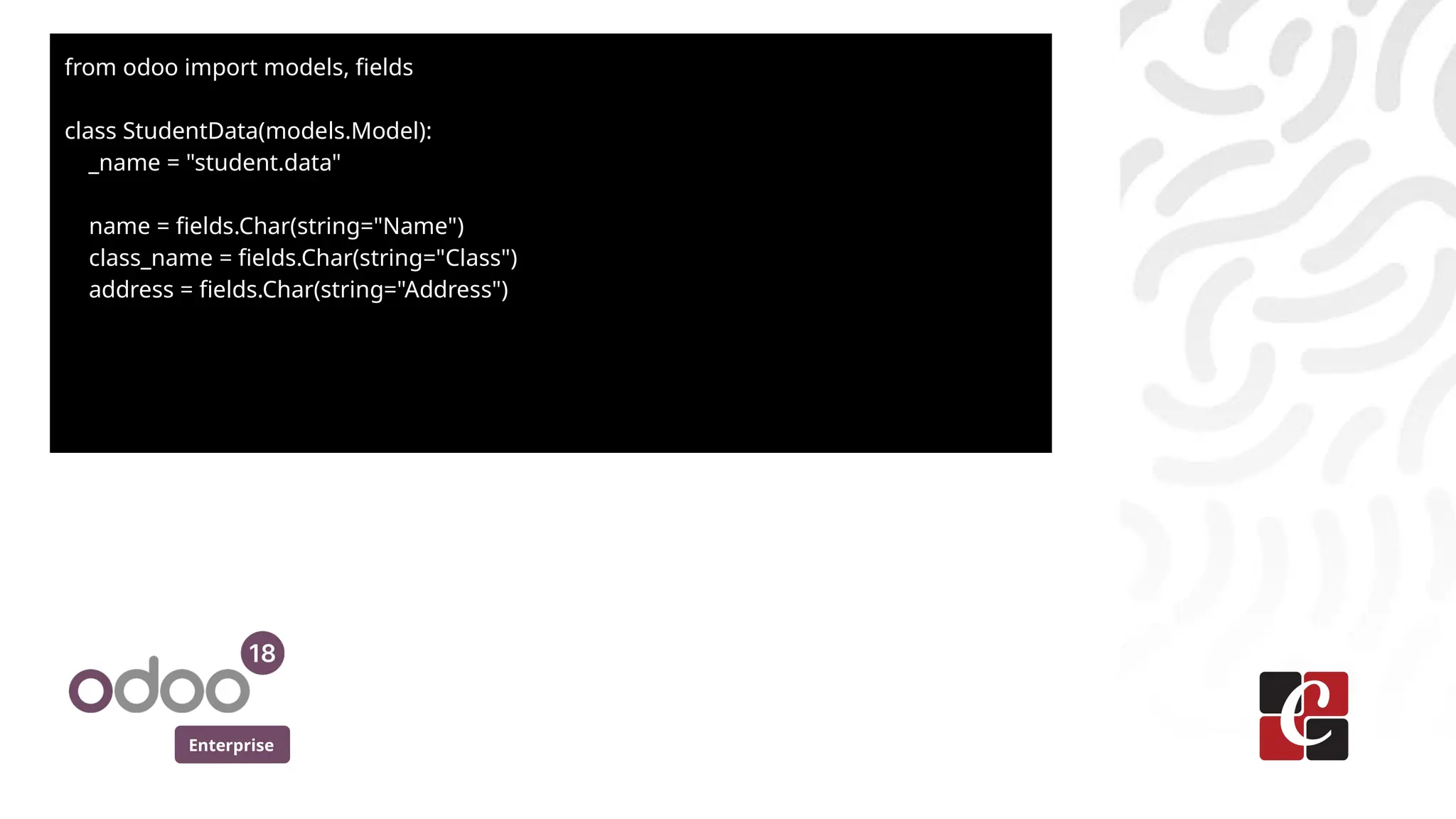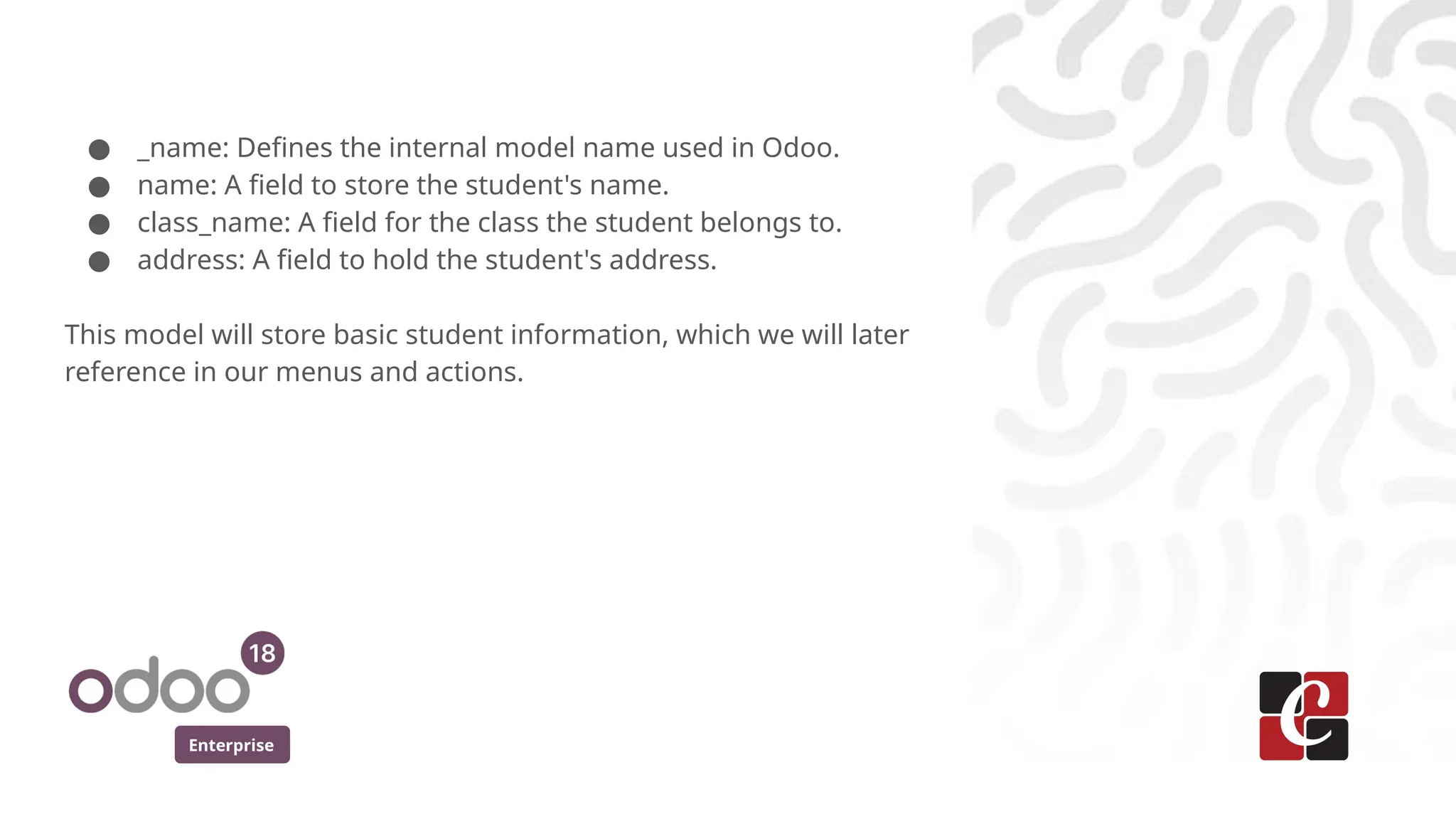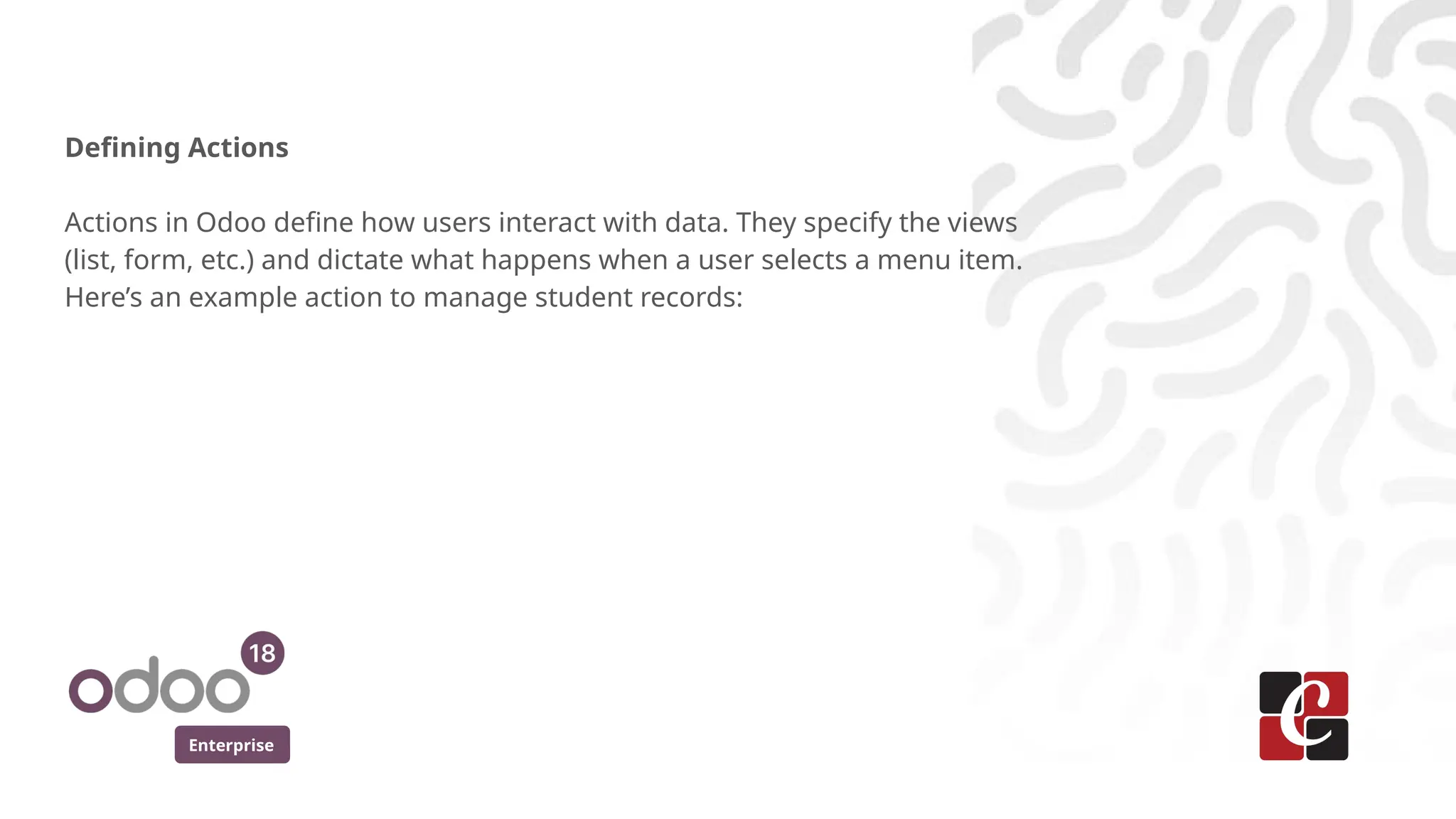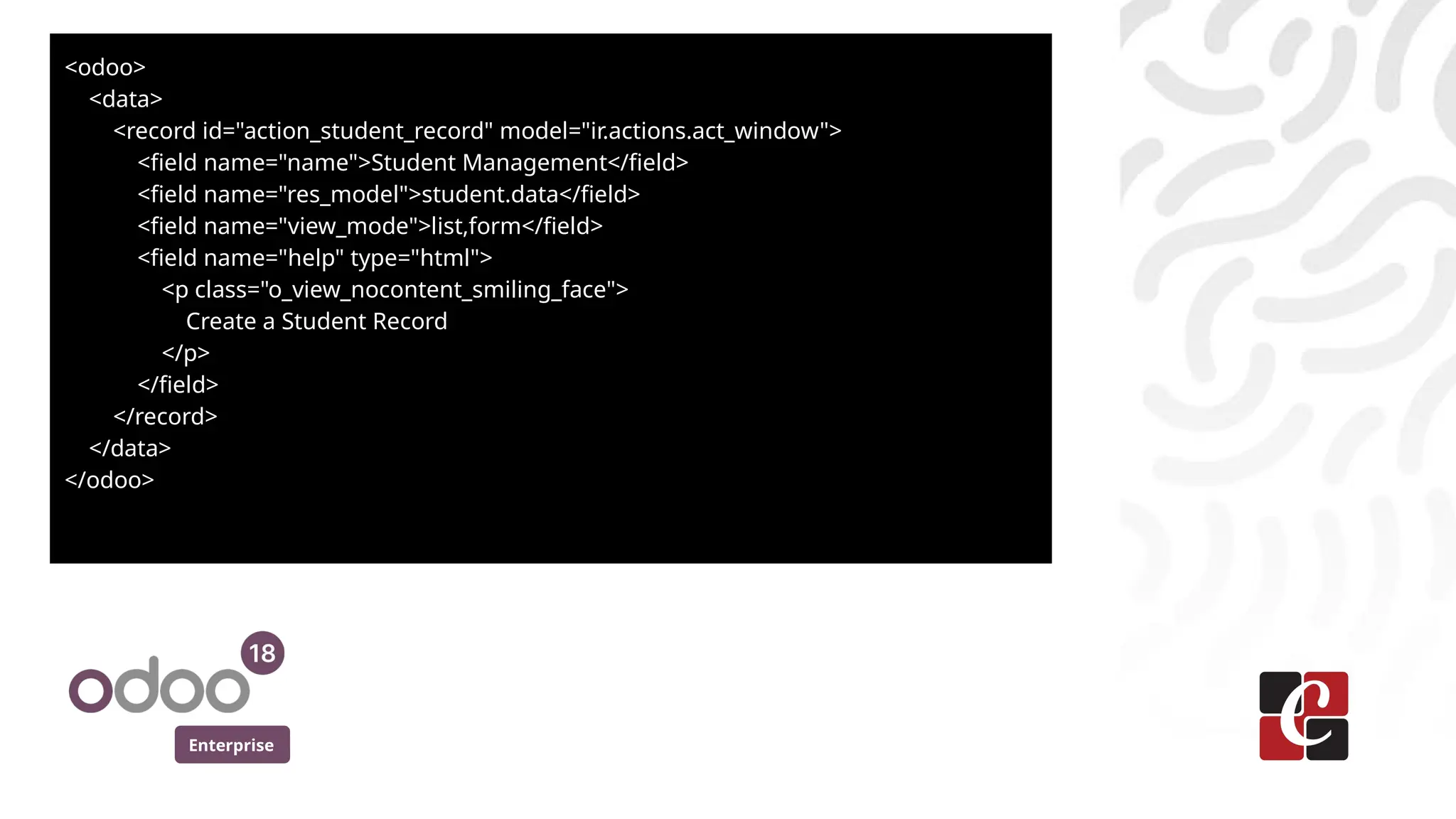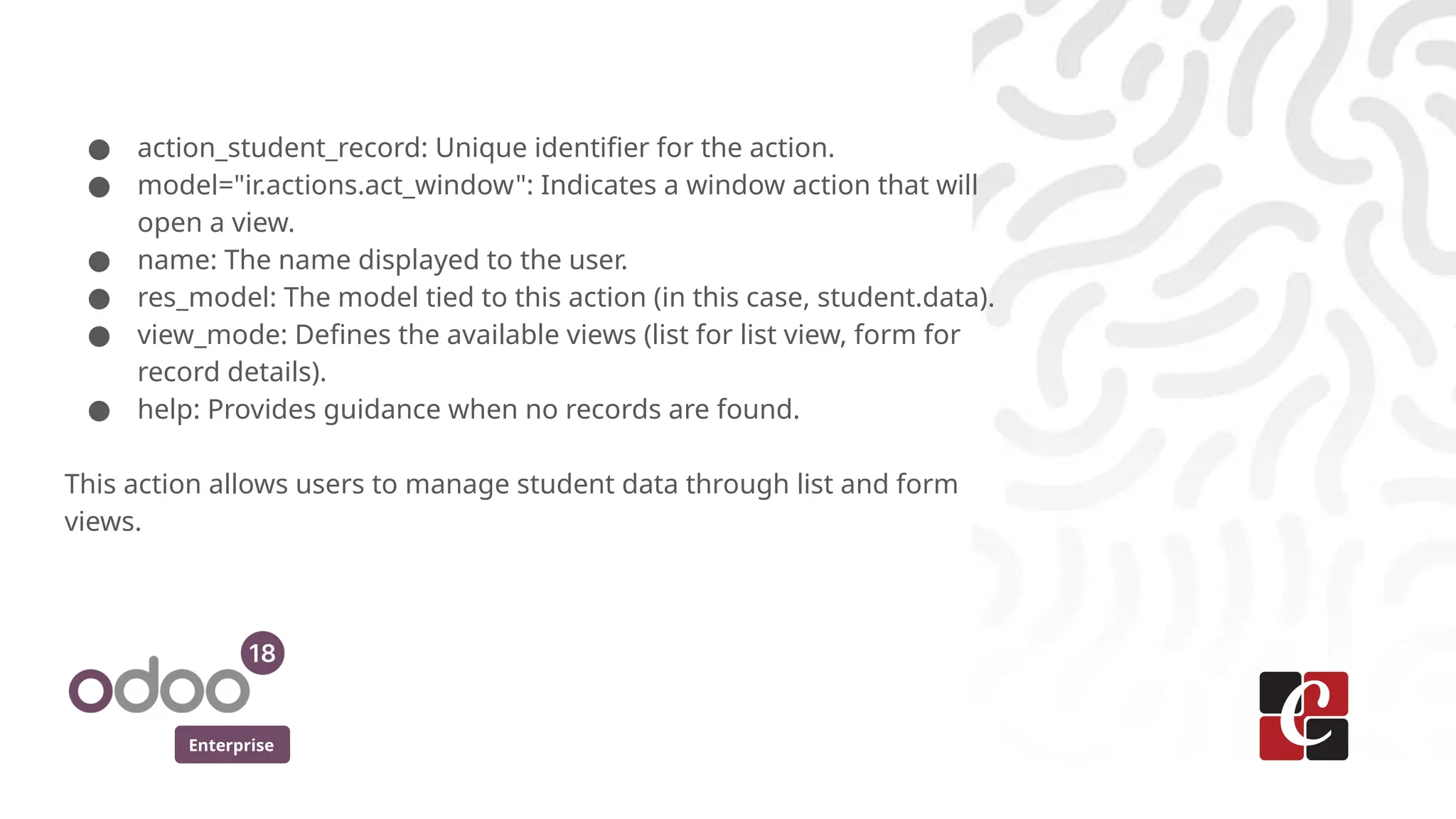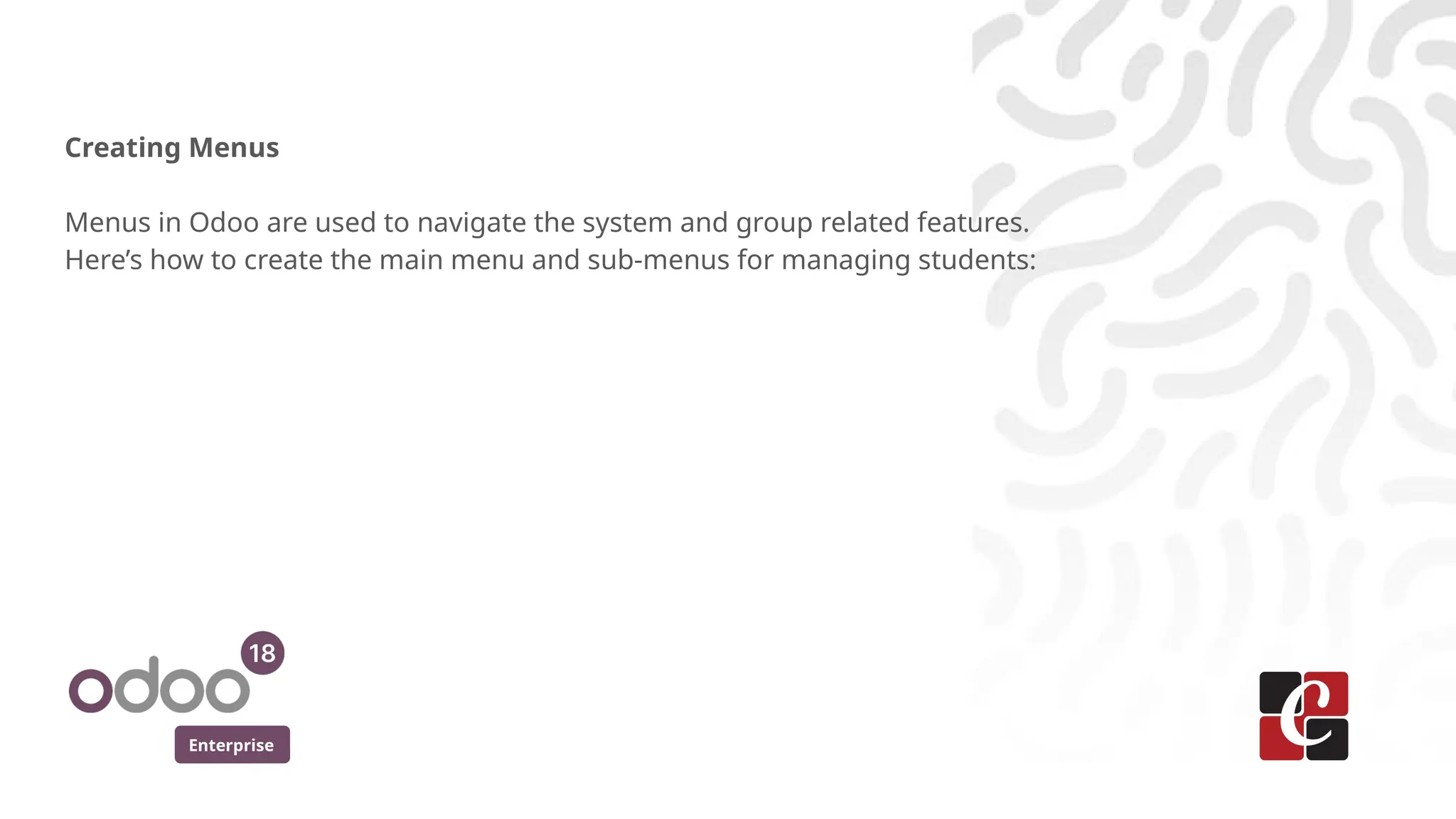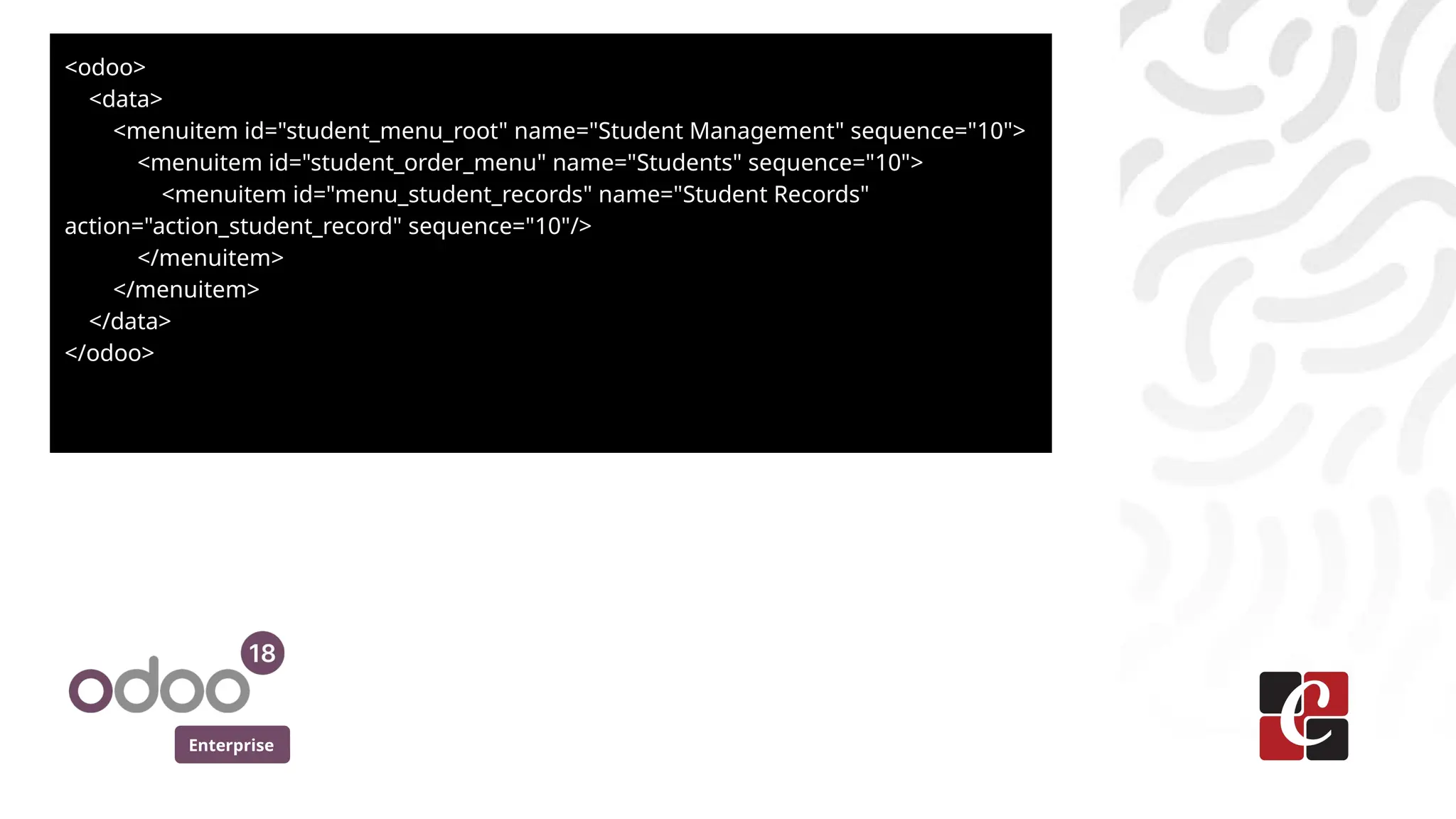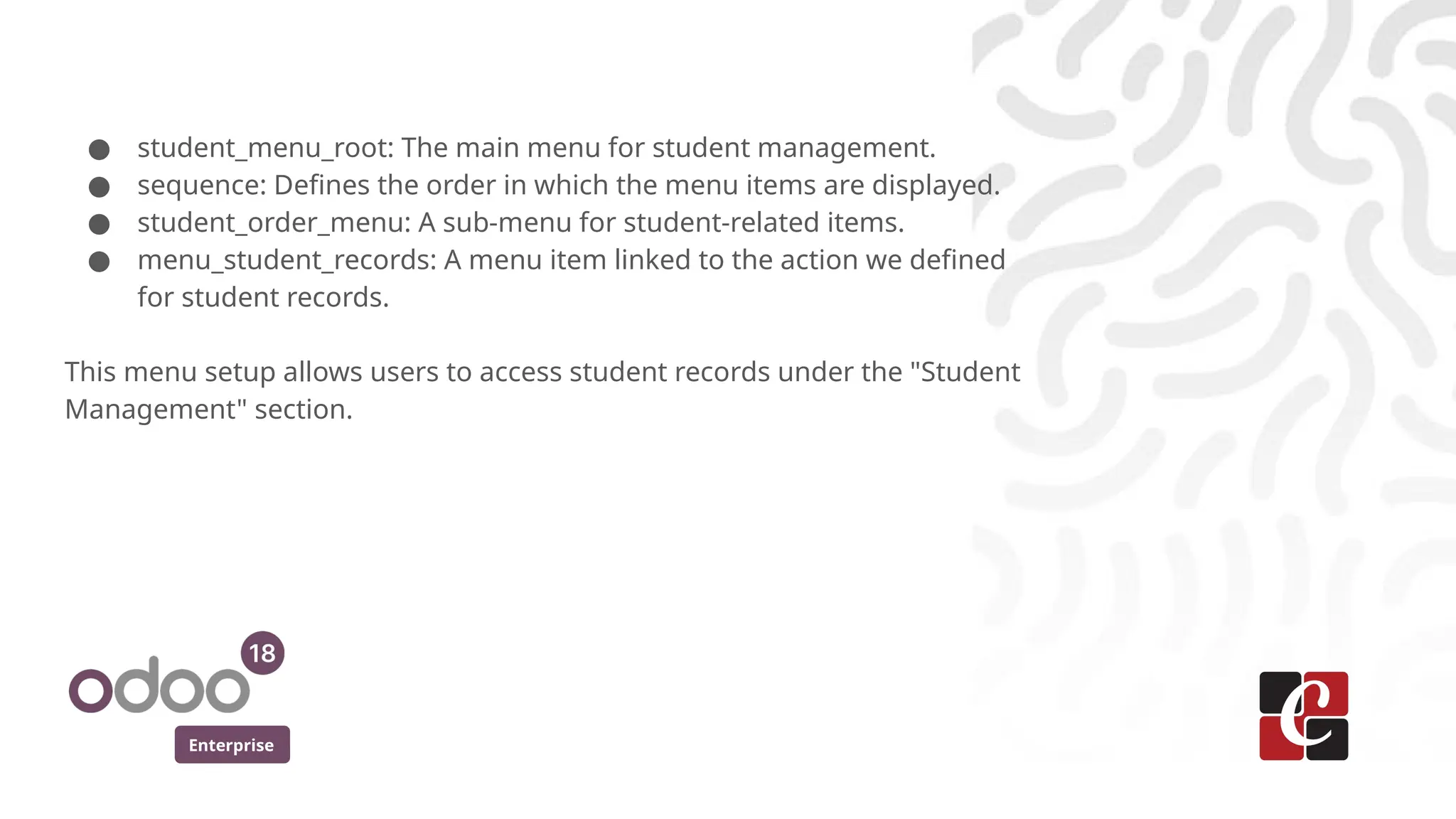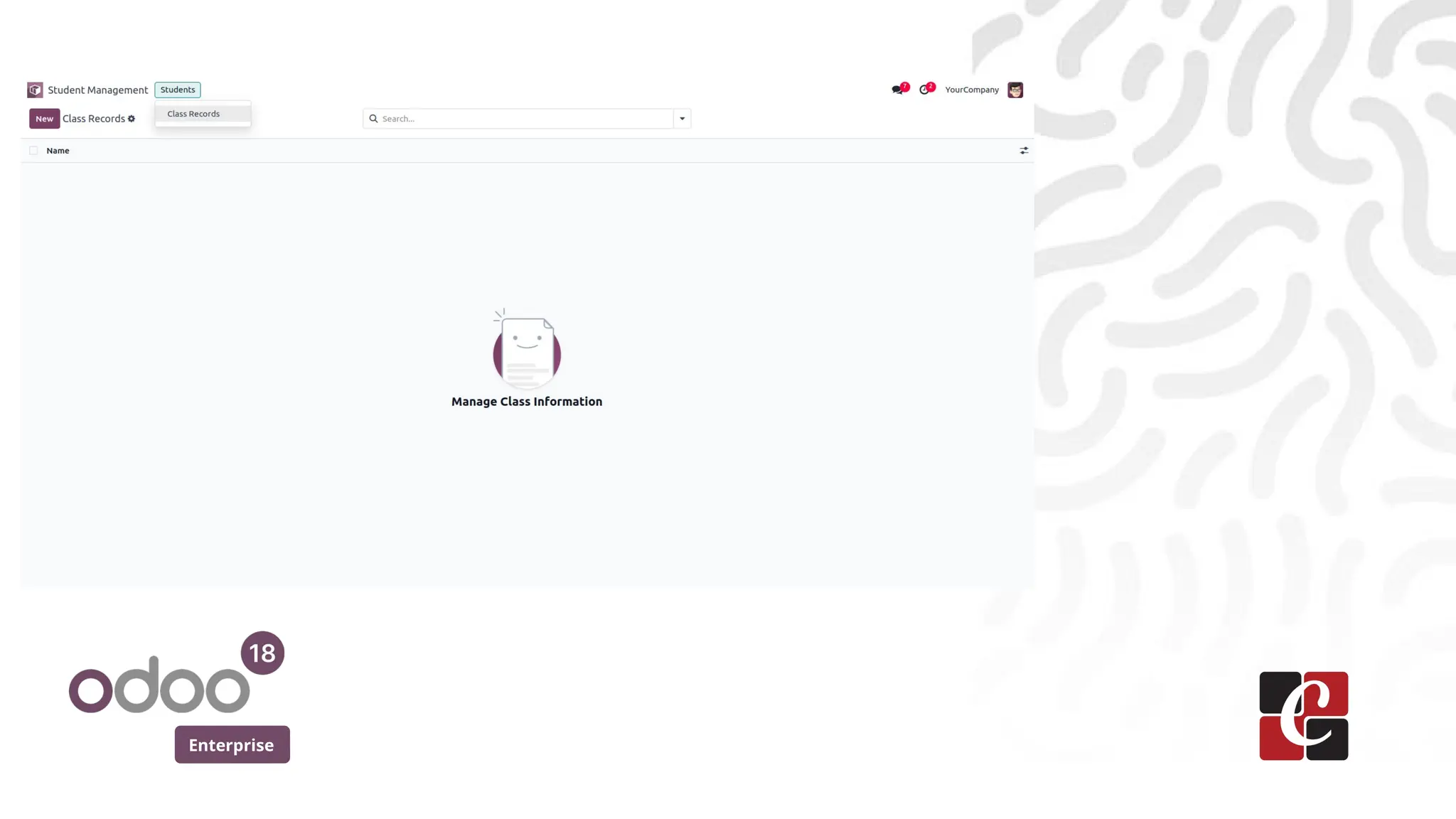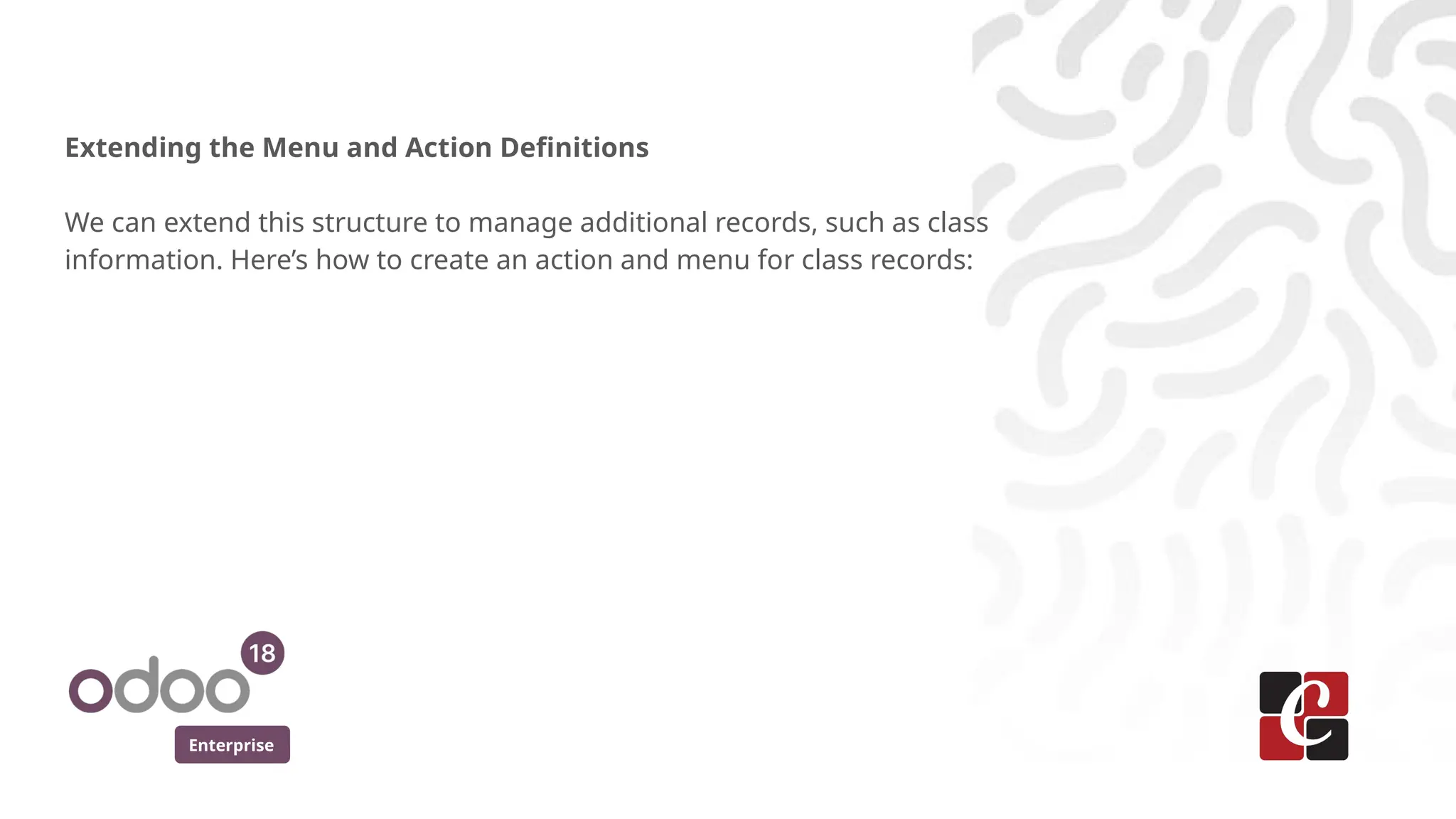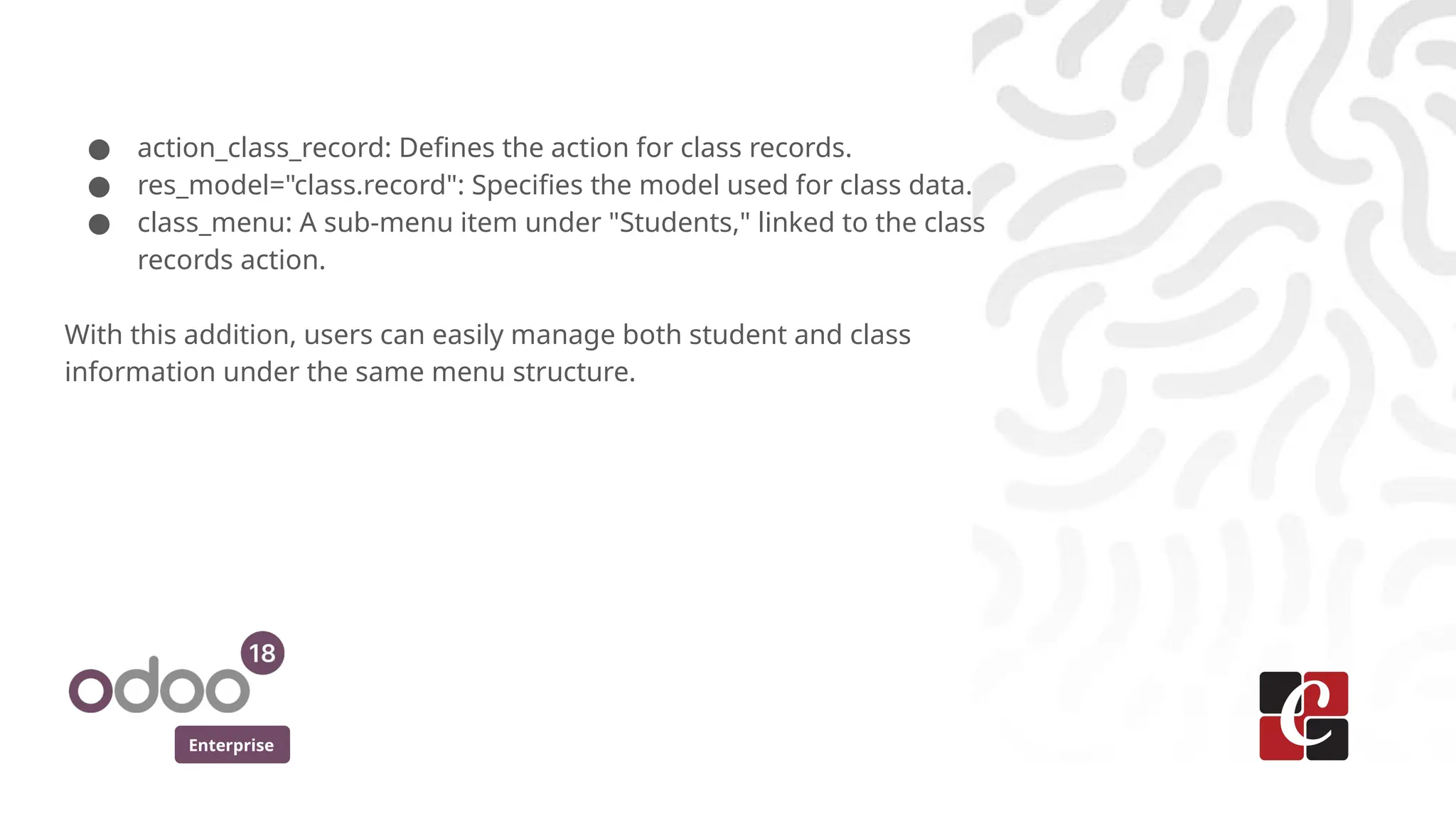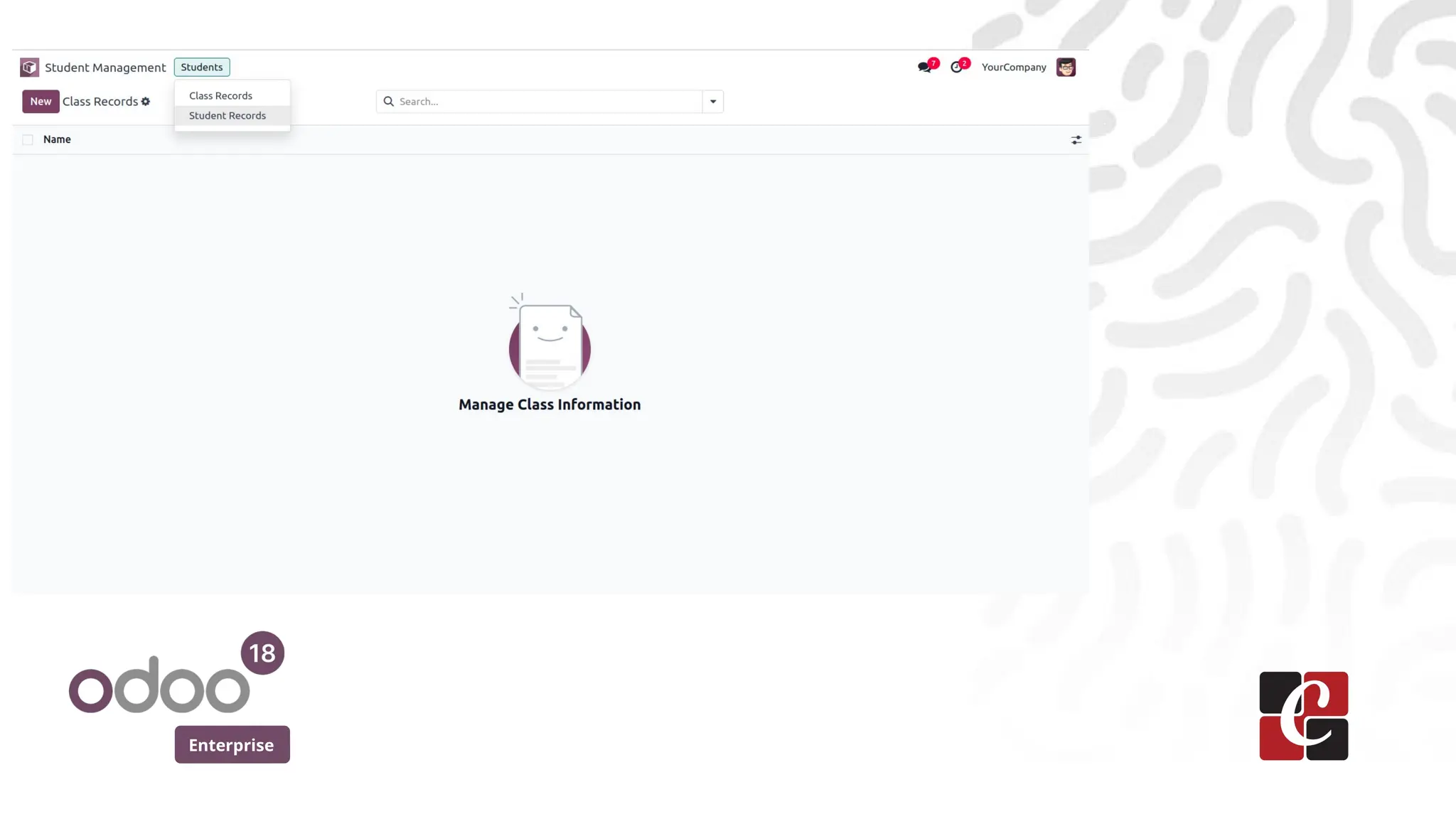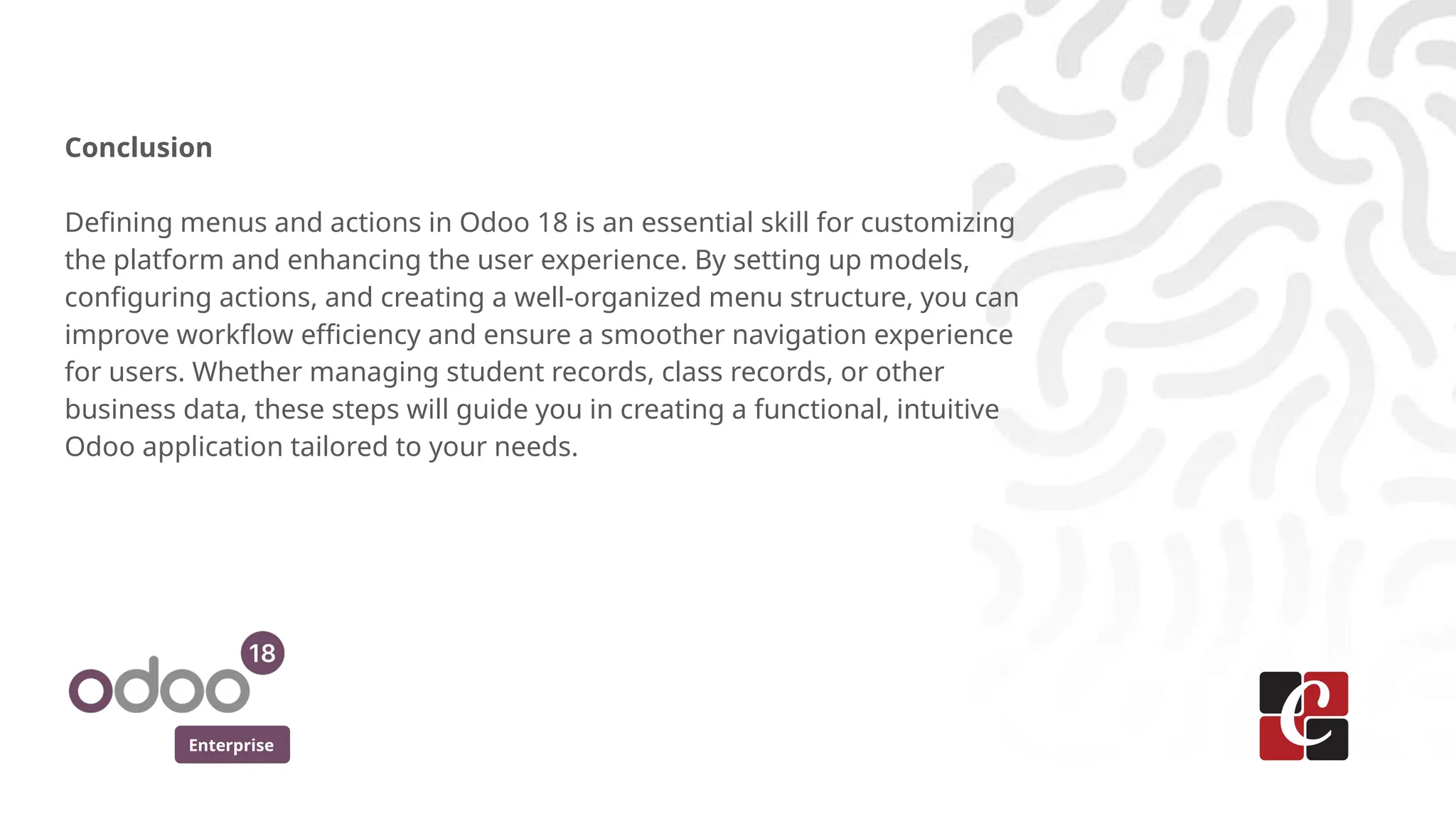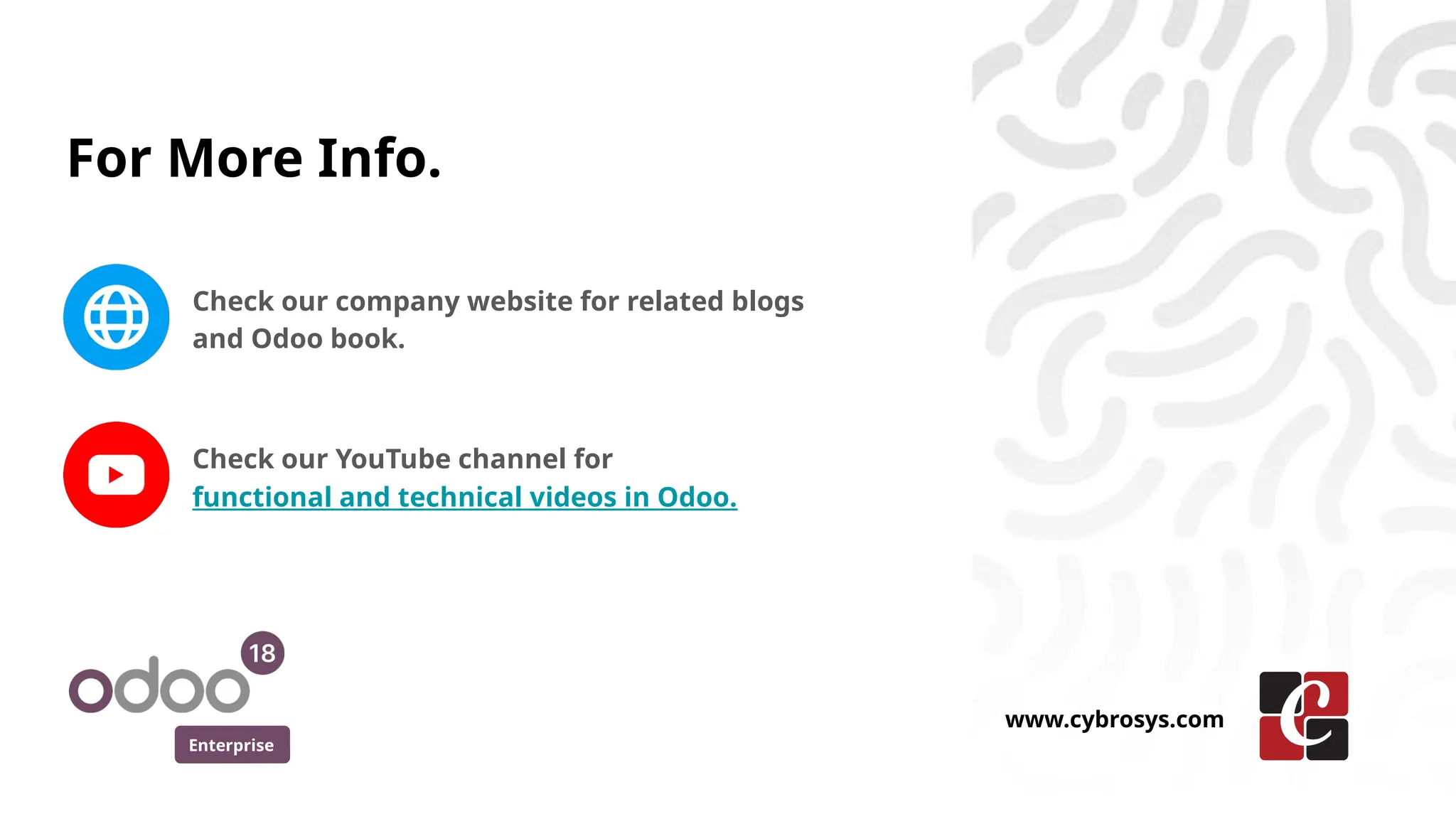The document provides a guide on defining menus and actions in Odoo 18 Enterprise, focusing on creating a model for student information. It explains how to set up actions for managing student records and create a menu structure for easy navigation. The content emphasizes the importance of these configurations for enhancing user experience and workflow efficiency within the Odoo platform.