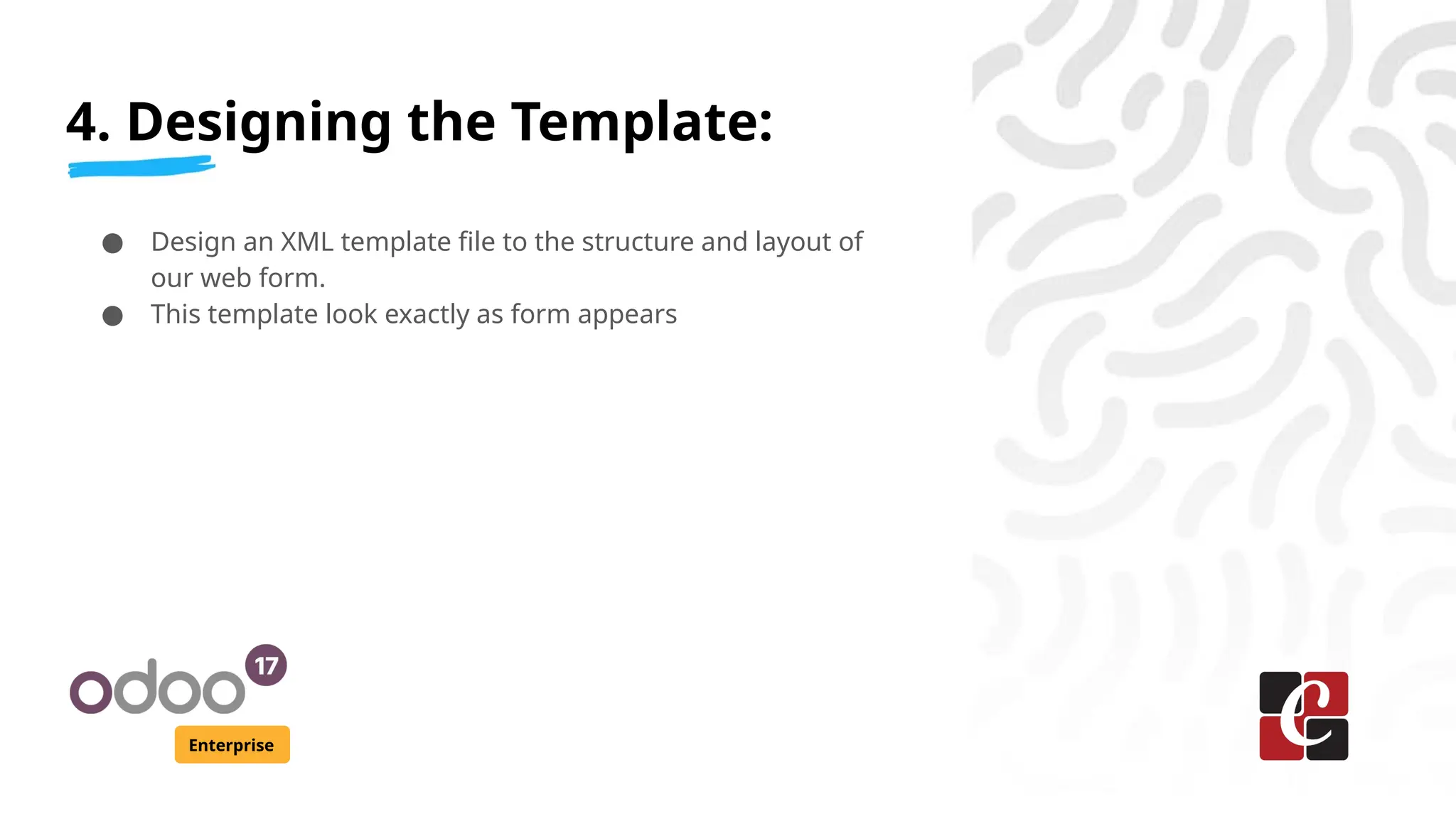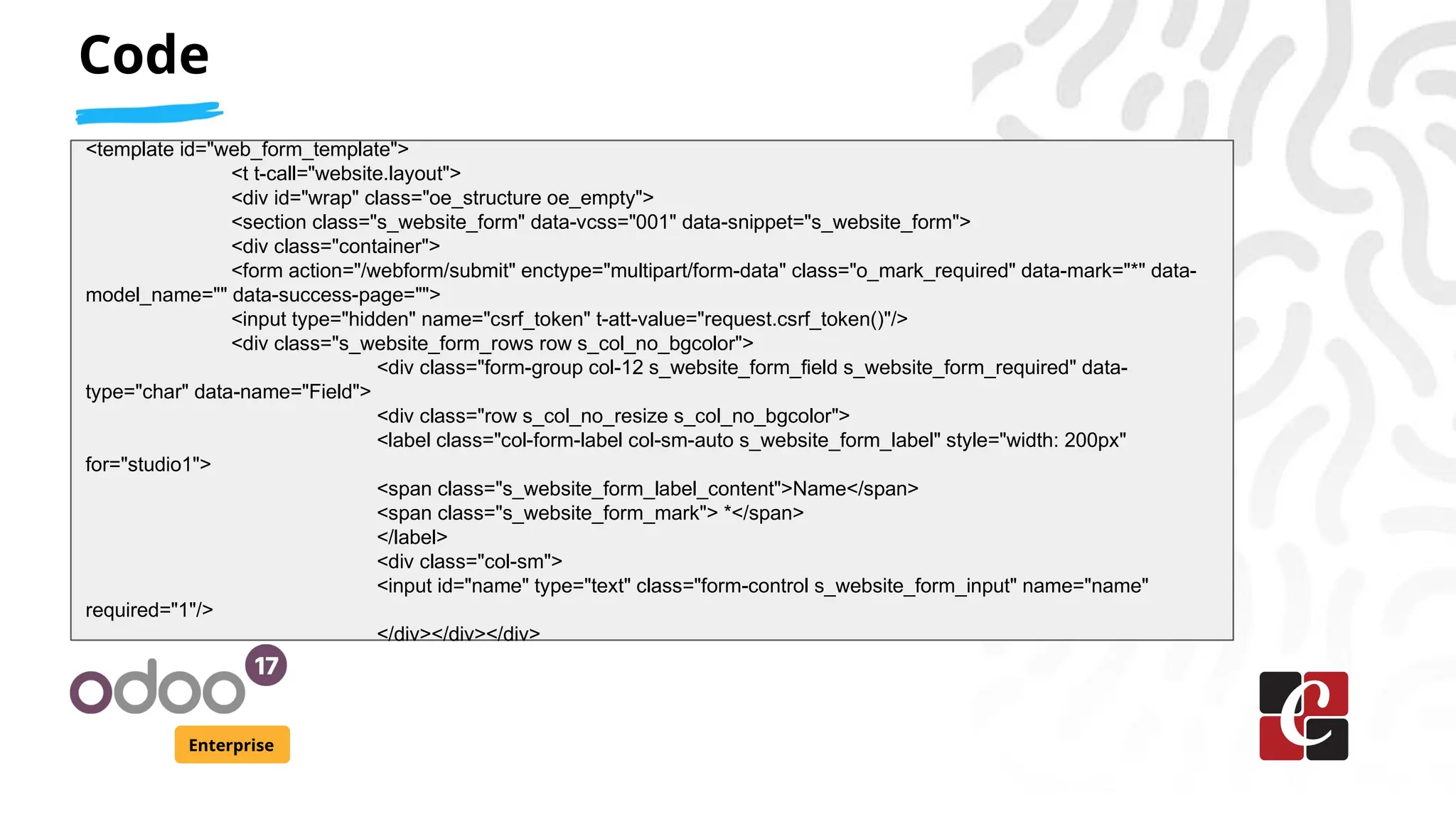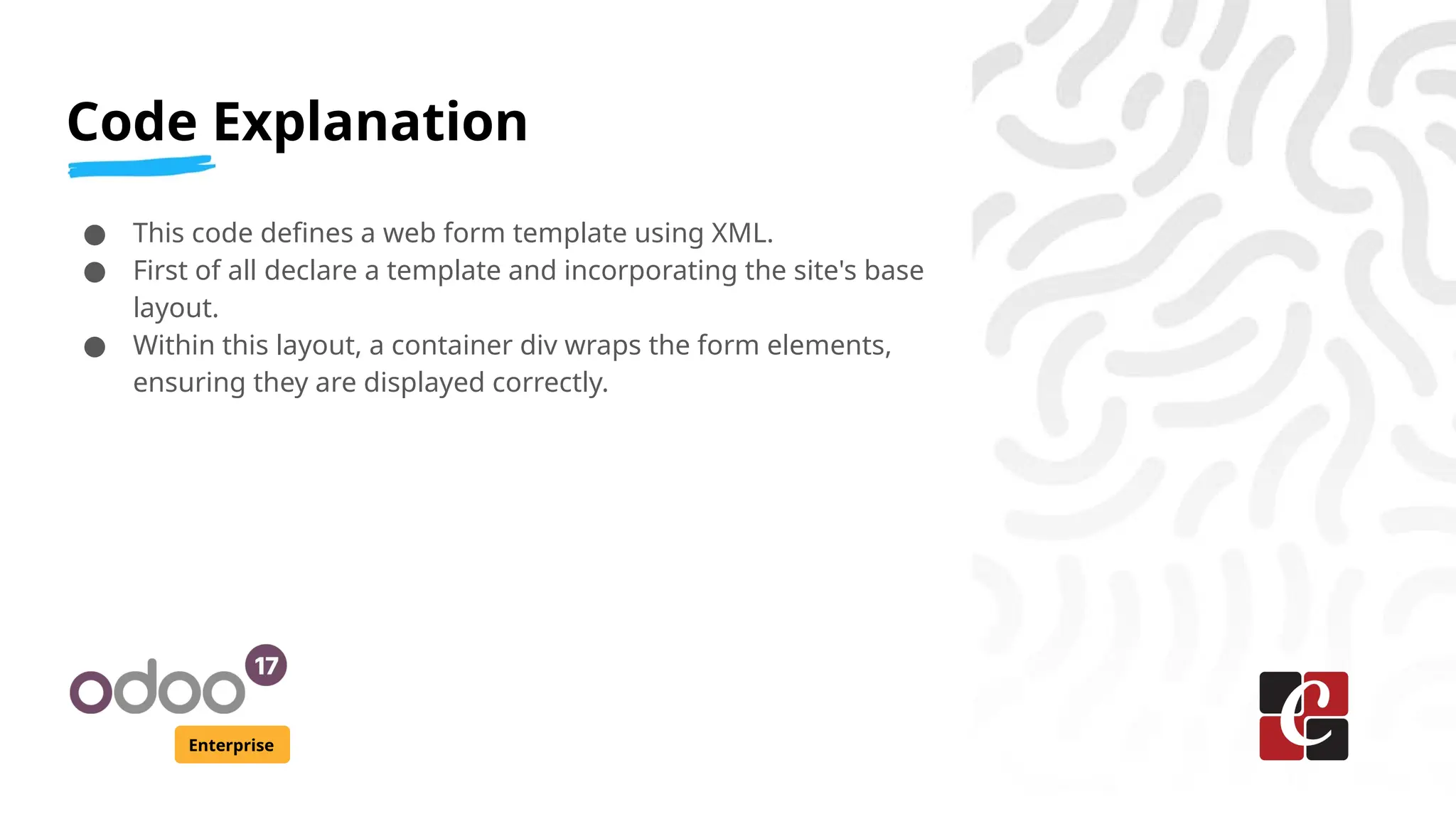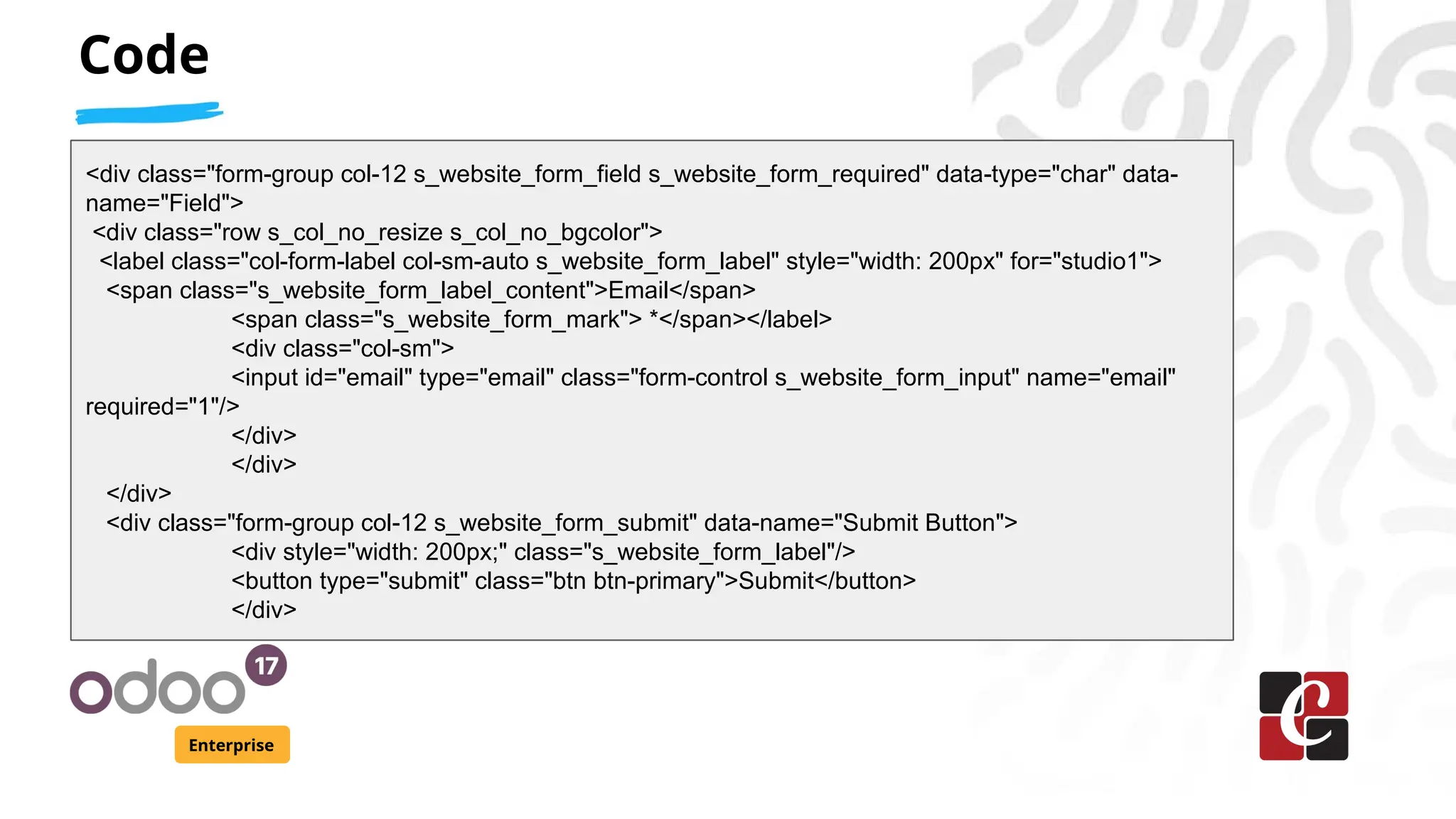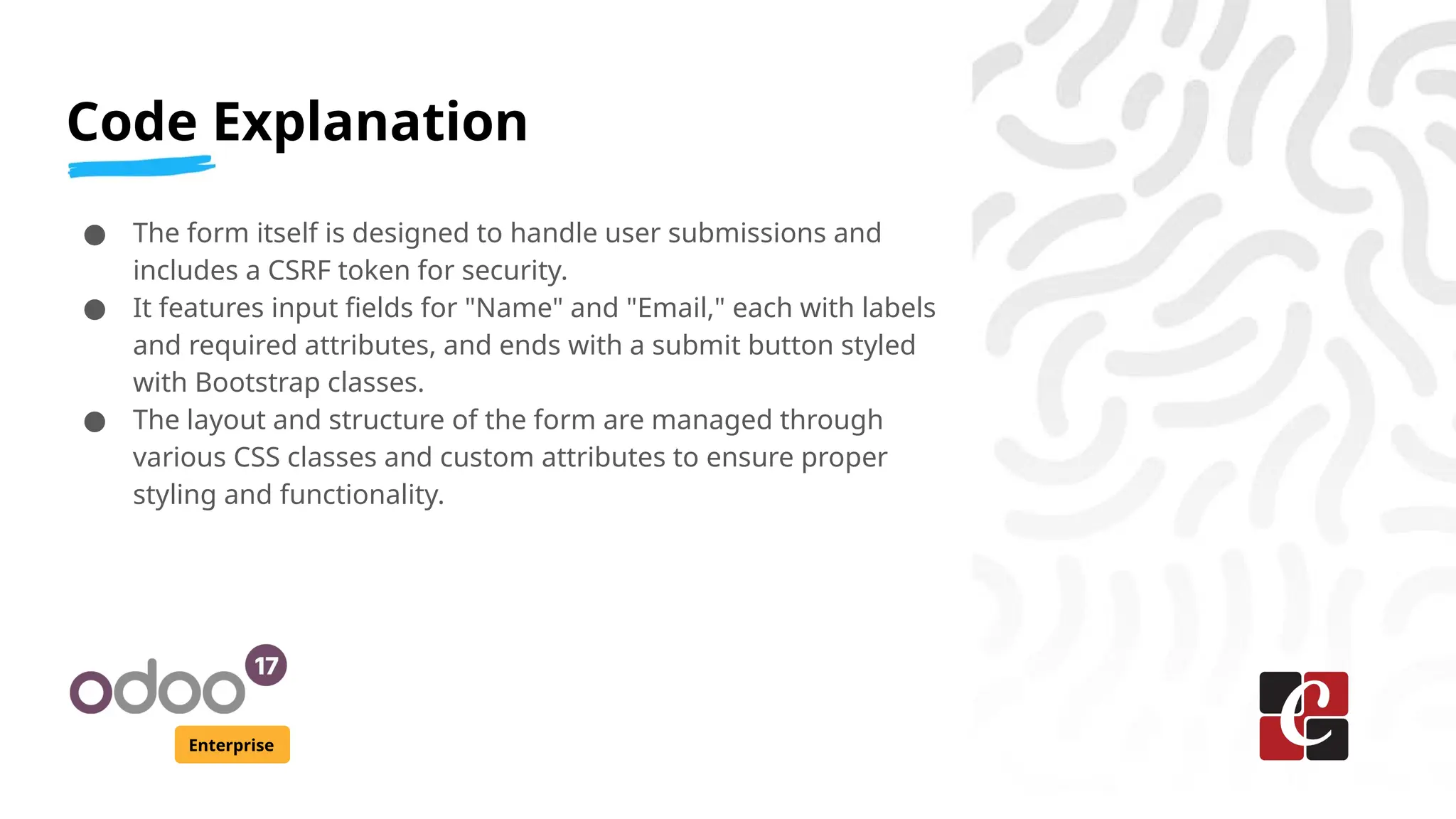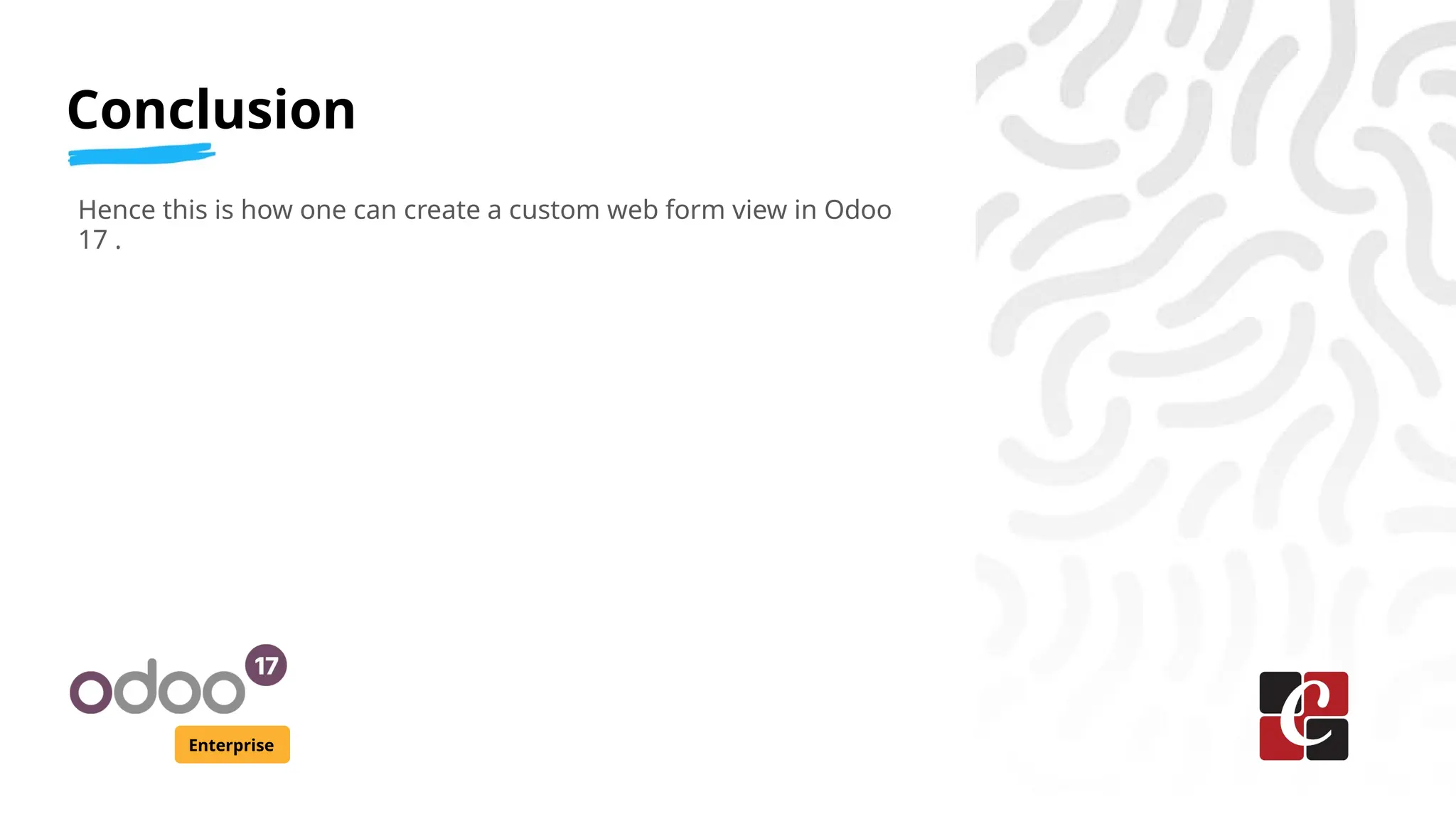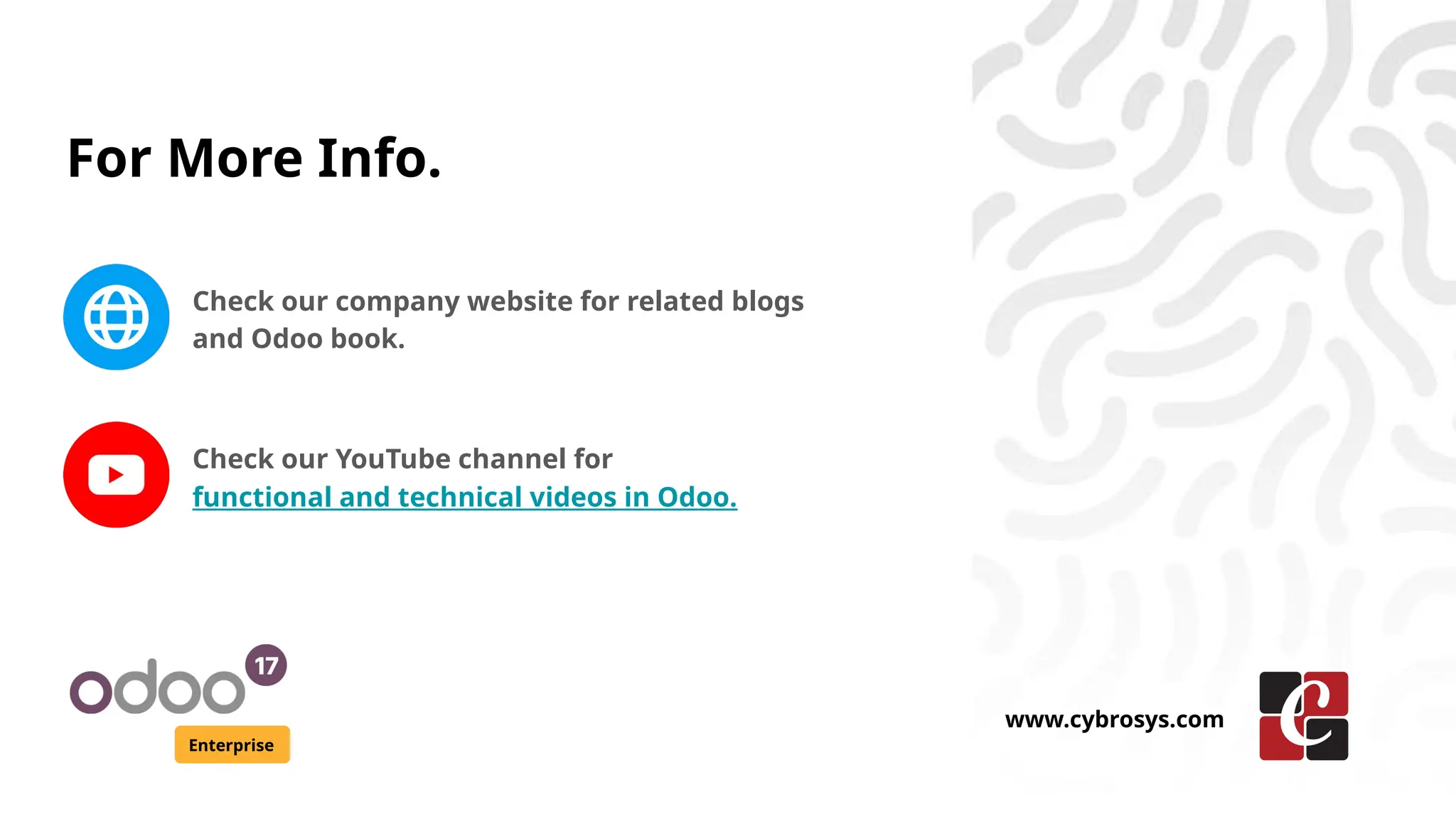This document provides a guide on creating a custom web form view in Odoo 17 Enterprise, detailing critical steps such as defining a model, creating a menu, building a controller, and designing a template. It emphasizes the use of XML for structuring the form and explains how to manage HTTP requests and submissions effectively. The document is targeted towards customizing the user interface for specific business needs, including input fields for names and emails.
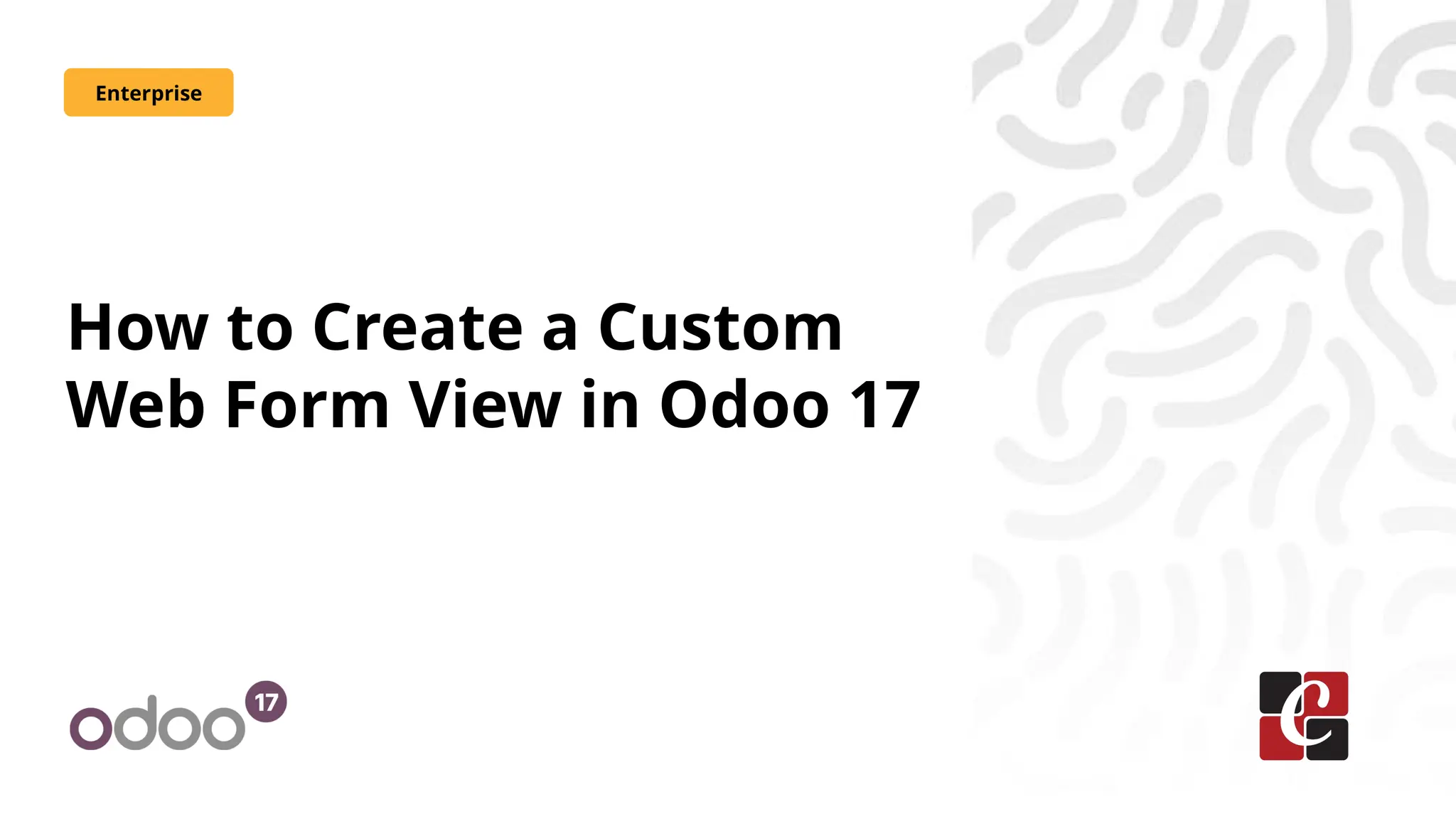
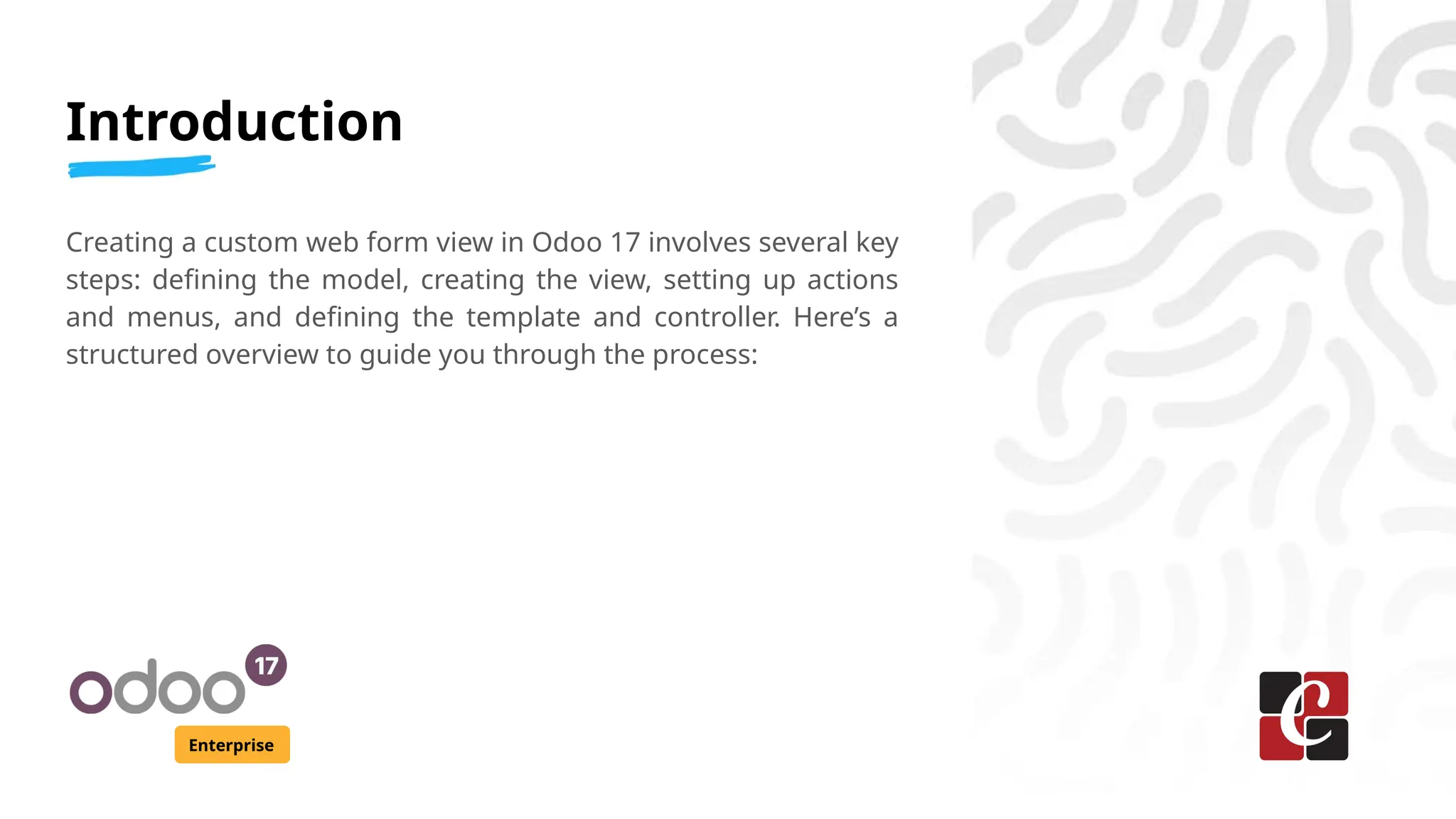
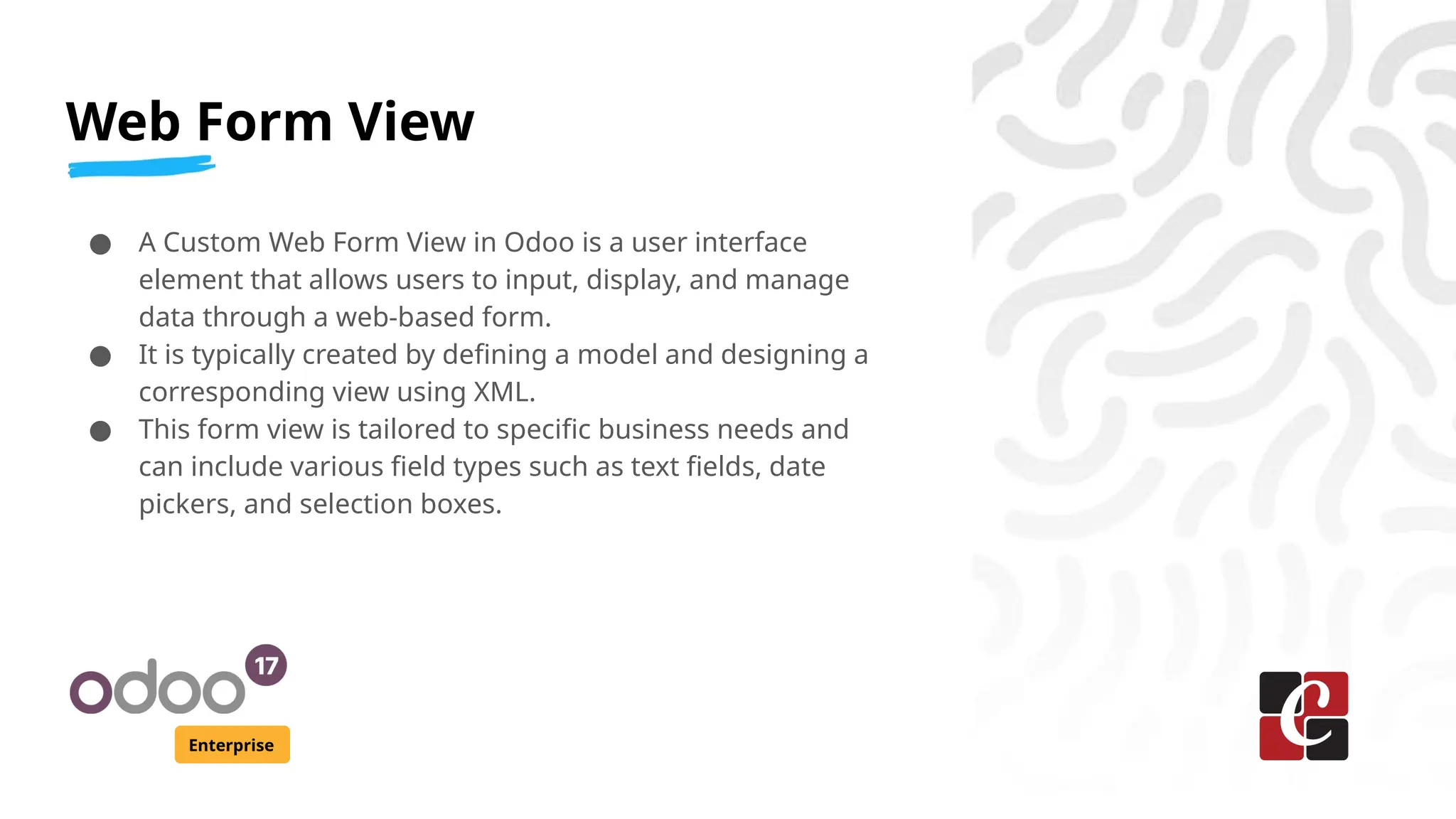
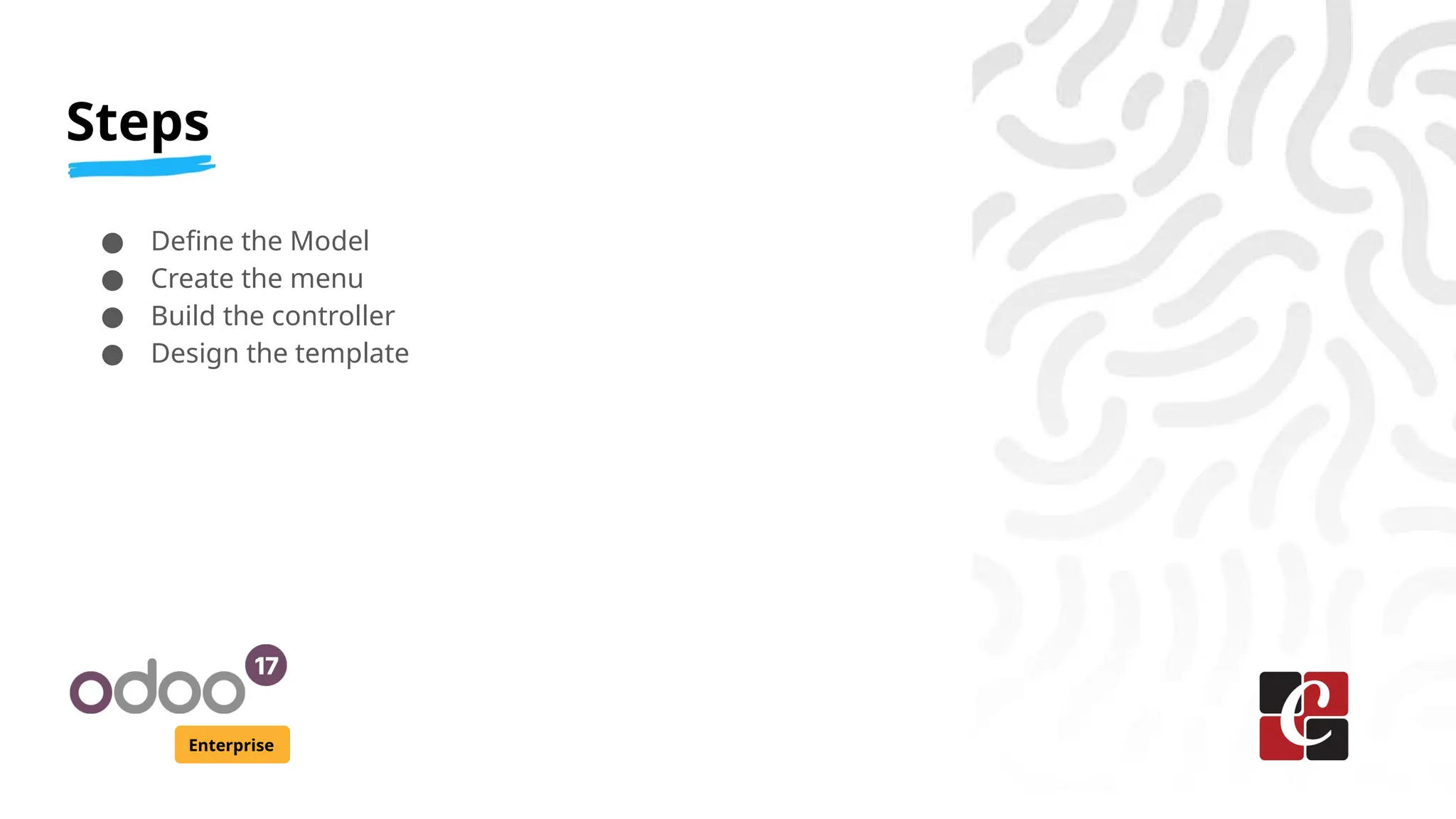
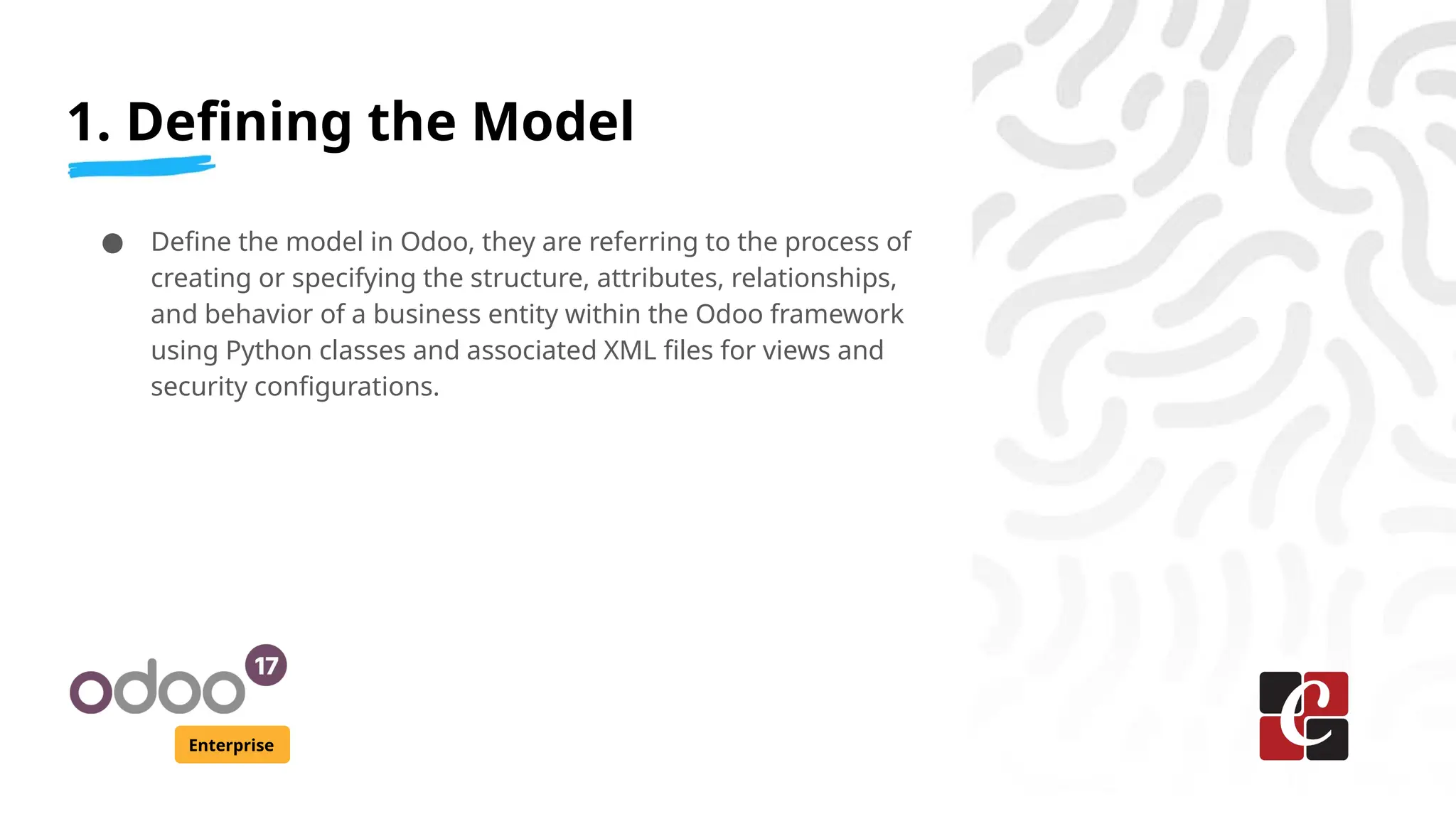
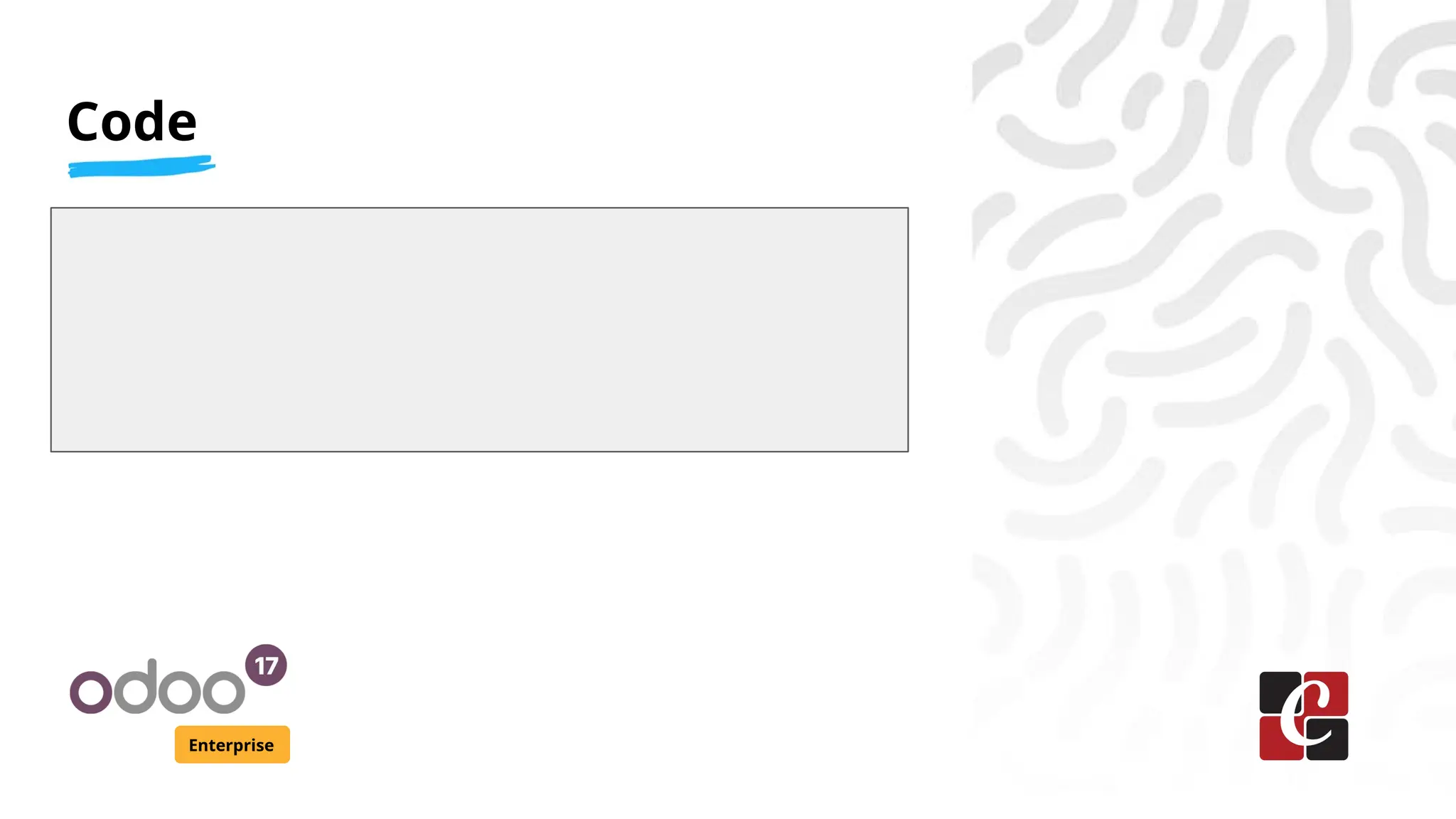
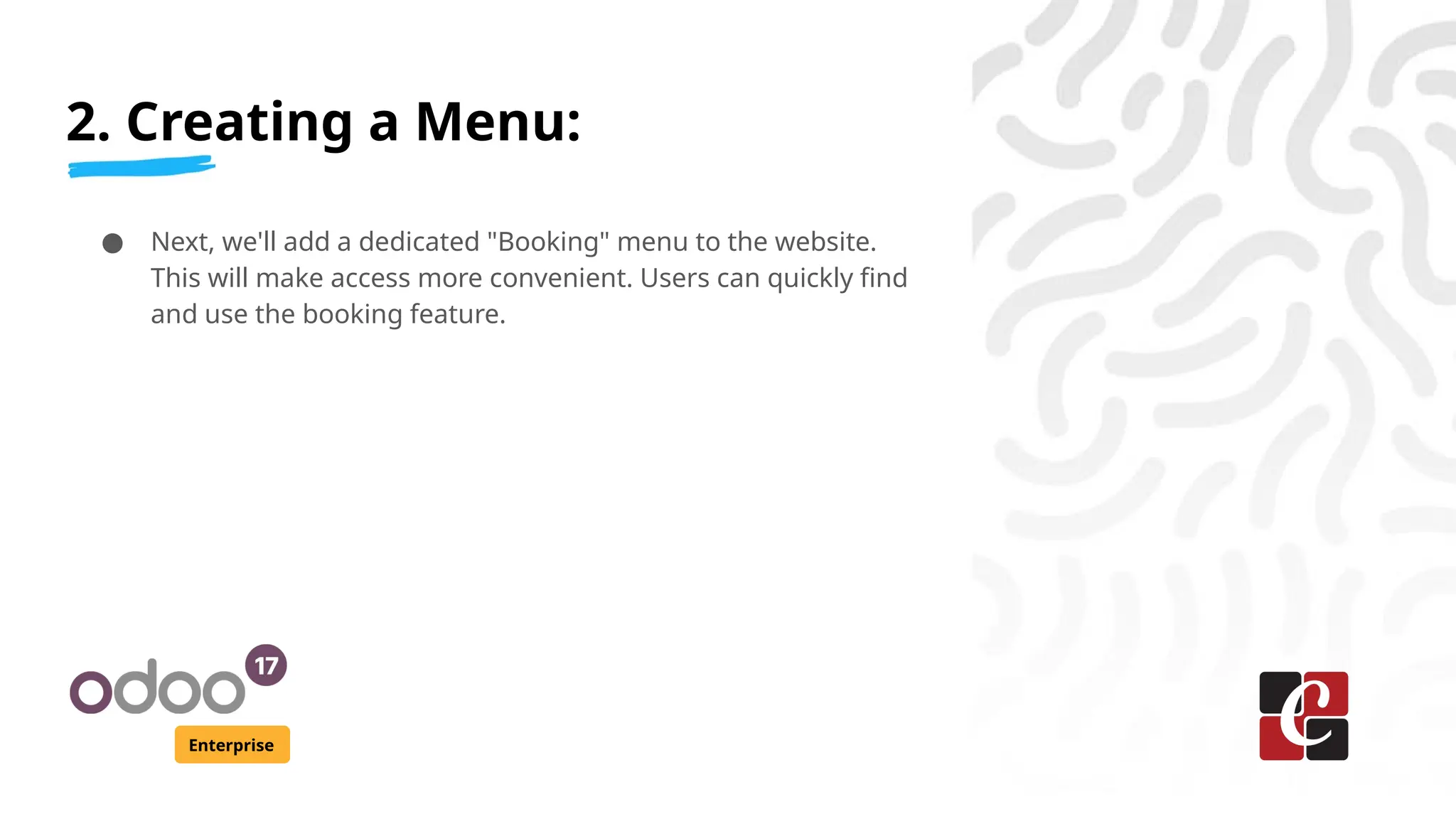
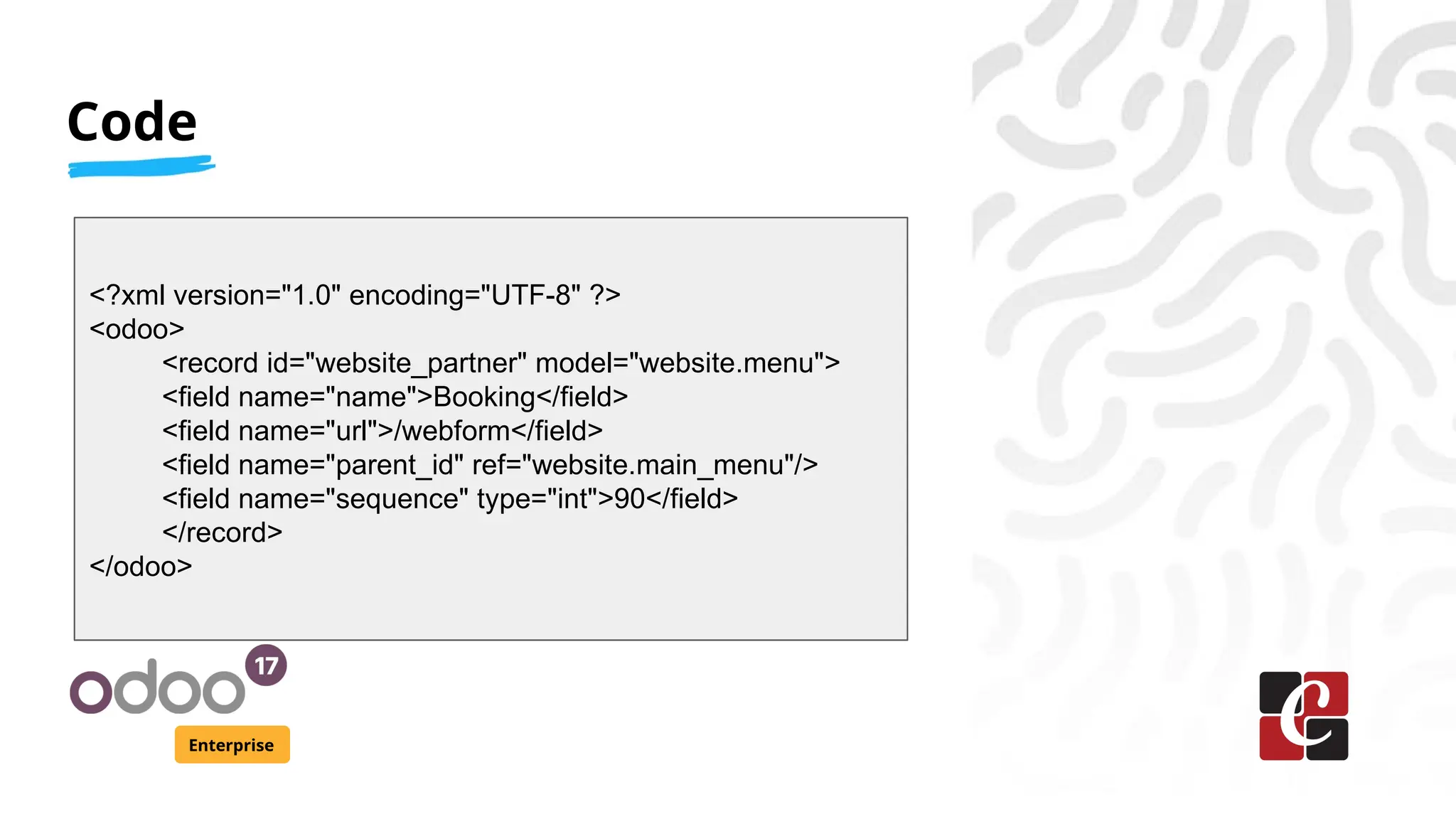
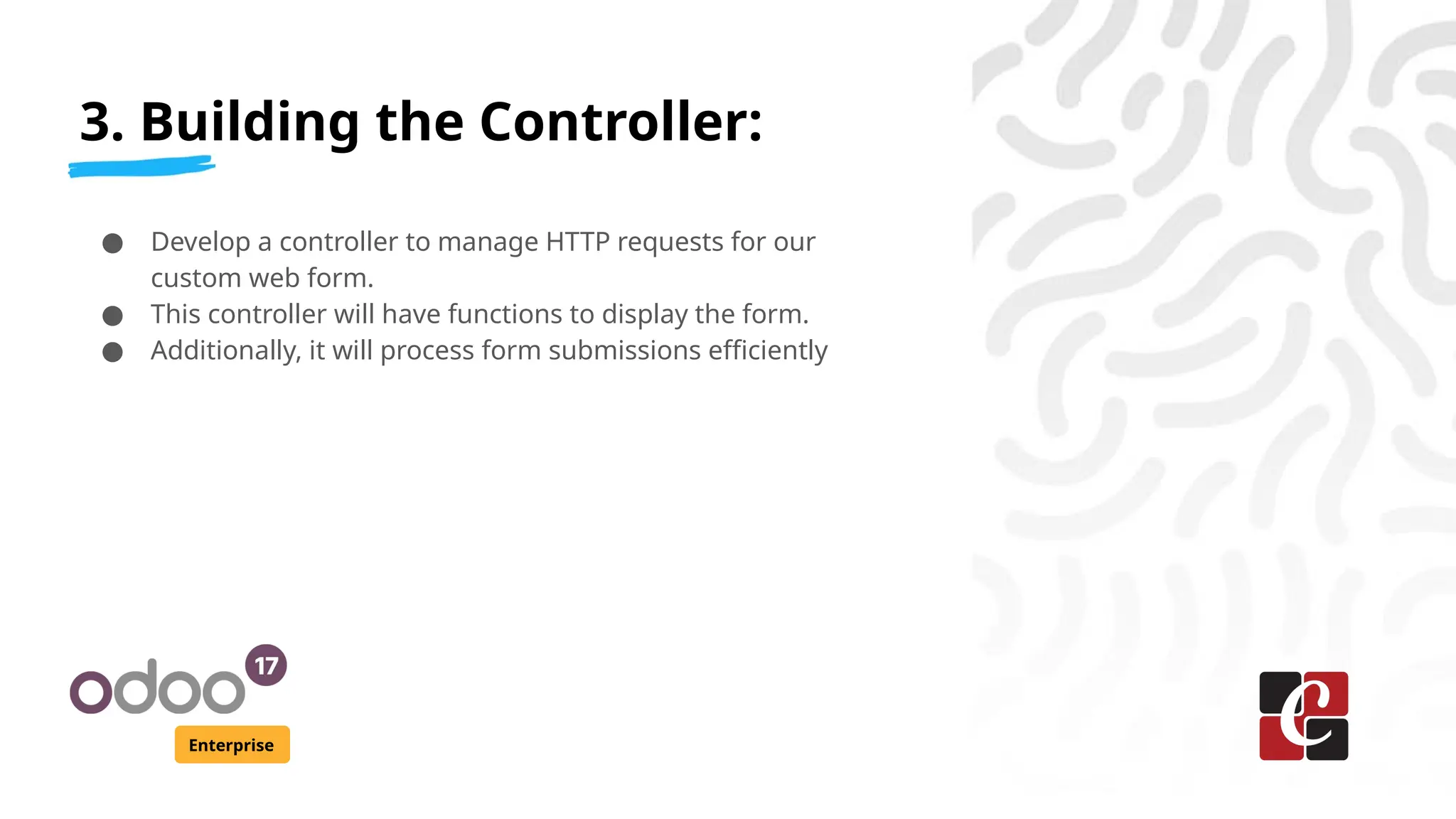
![Code
Enterprise
from odoo.http import request, Controller, route
class WebFormController(Controller):
@route('/webform', auth='public', website=True)
def web_form(self, **kwargs):
return request.render('custom_web_form.web_form_template')
@route('/webform/submit', type='http', auth='public',
website=True, methods=['POST'])
def web_form_submit(self, **post):
request.env['custom.web.form.booking'].sudo().create({
'name': post.get('name'),
'email': post.get('email'),
})
return request.redirect('/thank-you-page')](https://image.slidesharecdn.com/howtocreateacustomwebformviewinodoo17-241219045225-993236bf/75/How-to-Create-a-Custom-Web-Form-View-in-Odoo-17-10-2048.jpg)