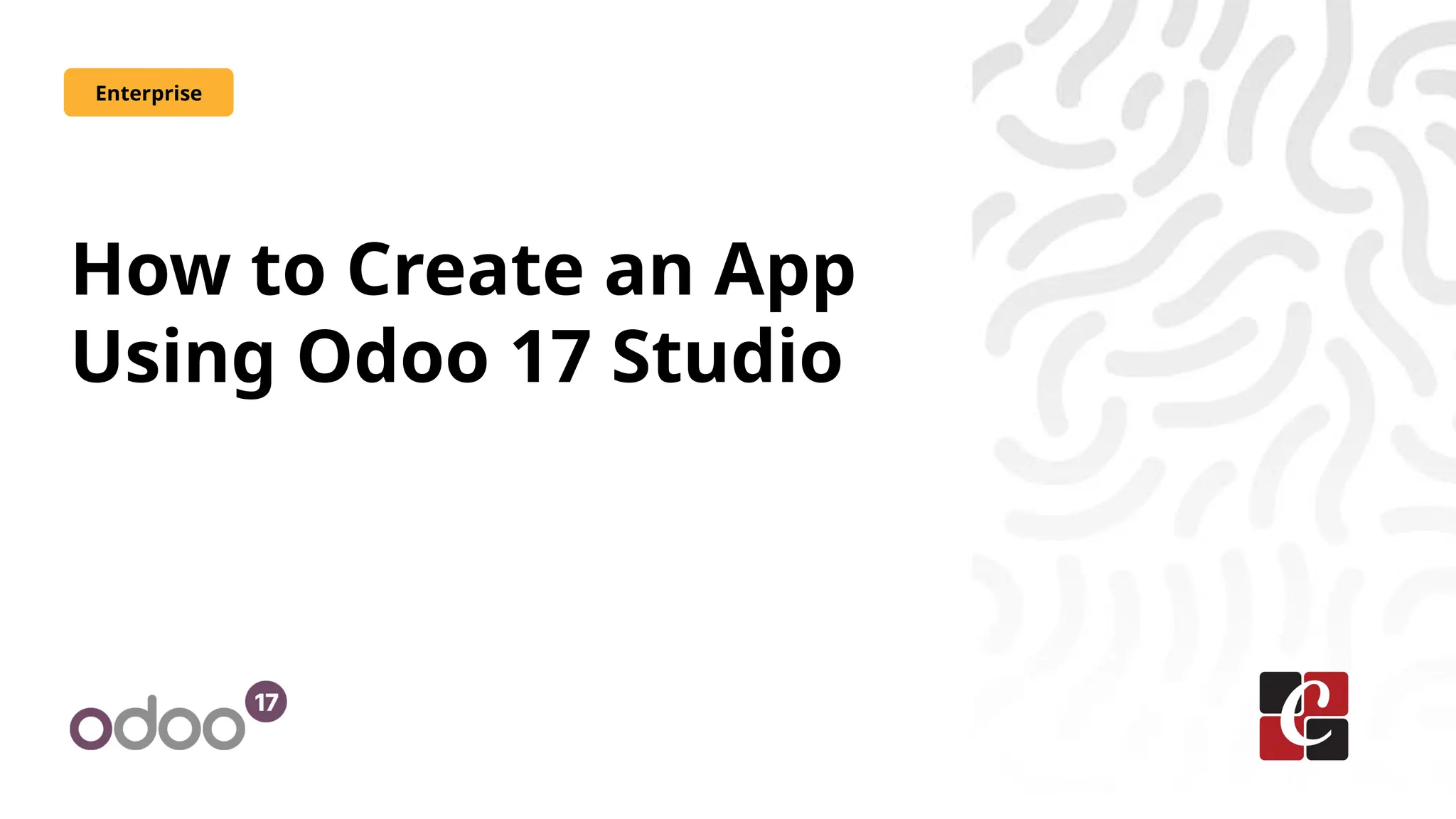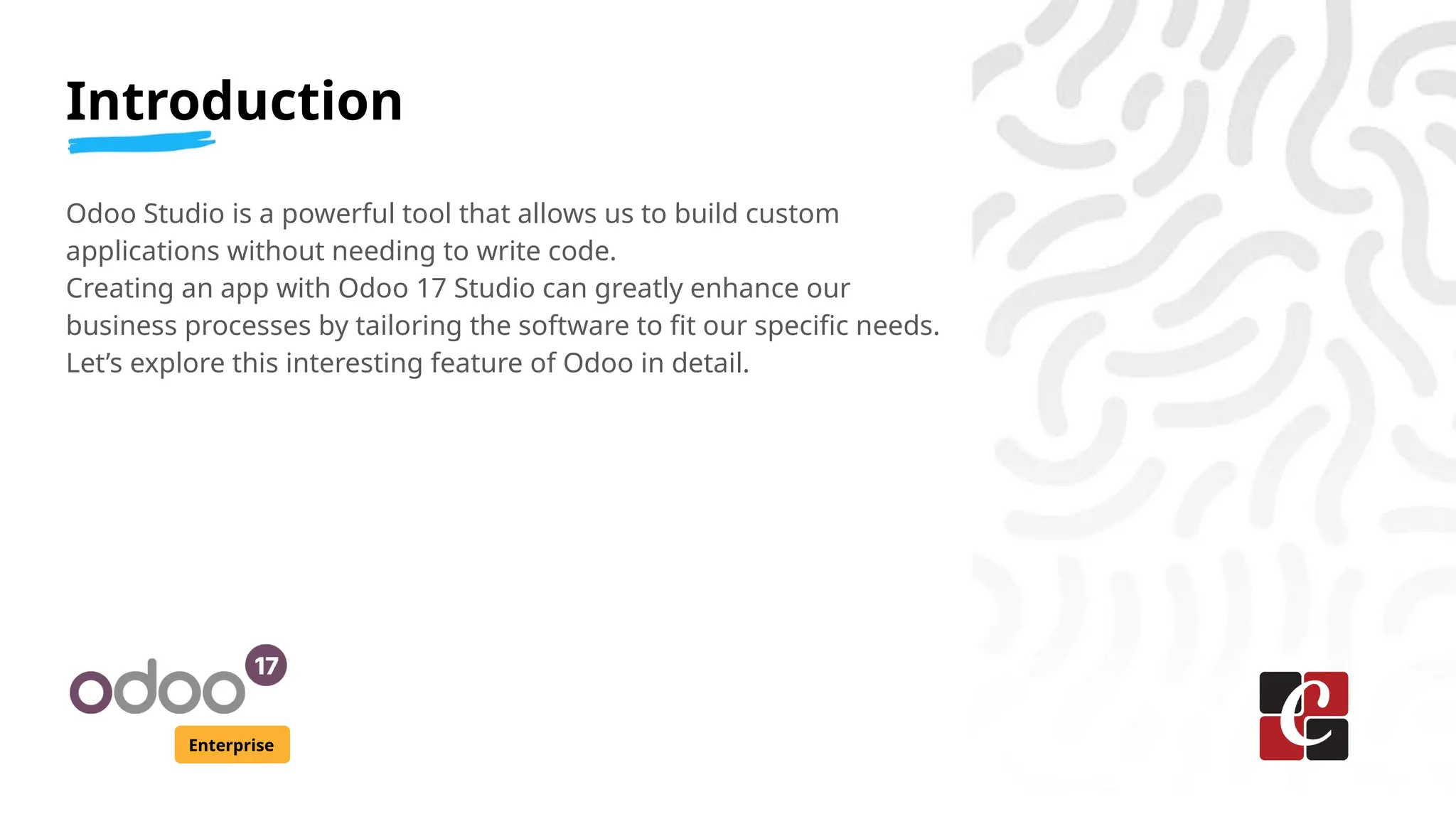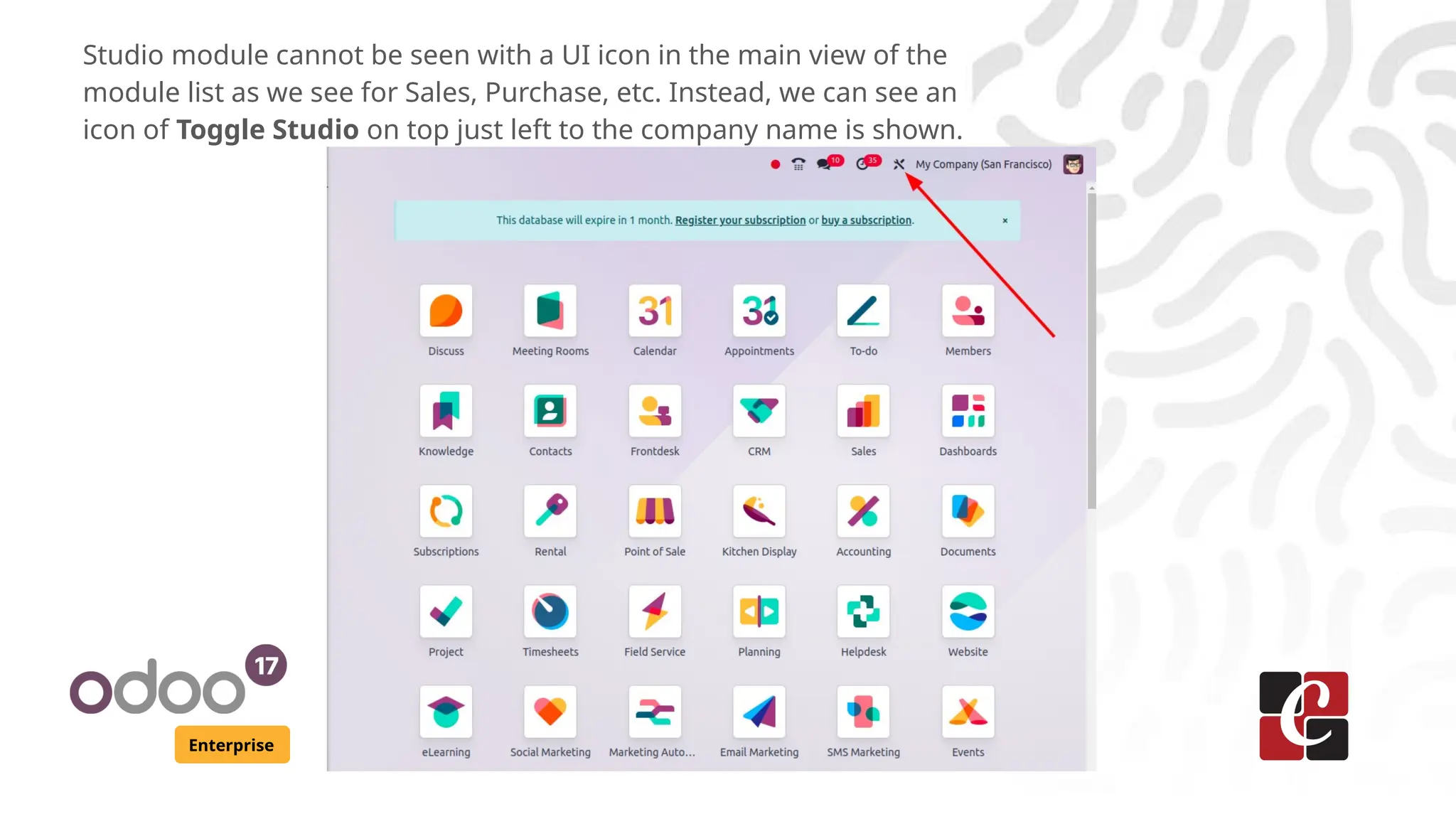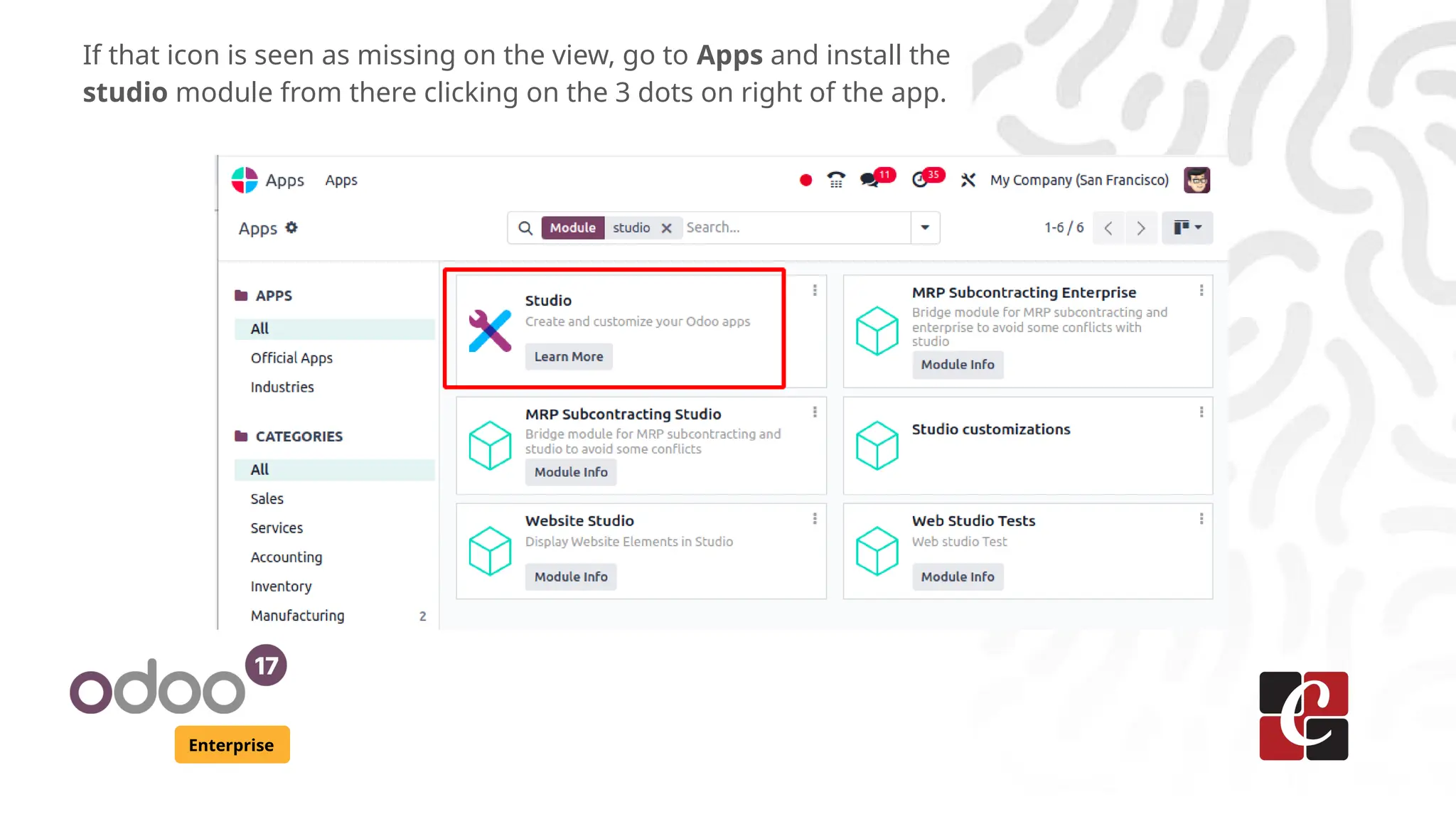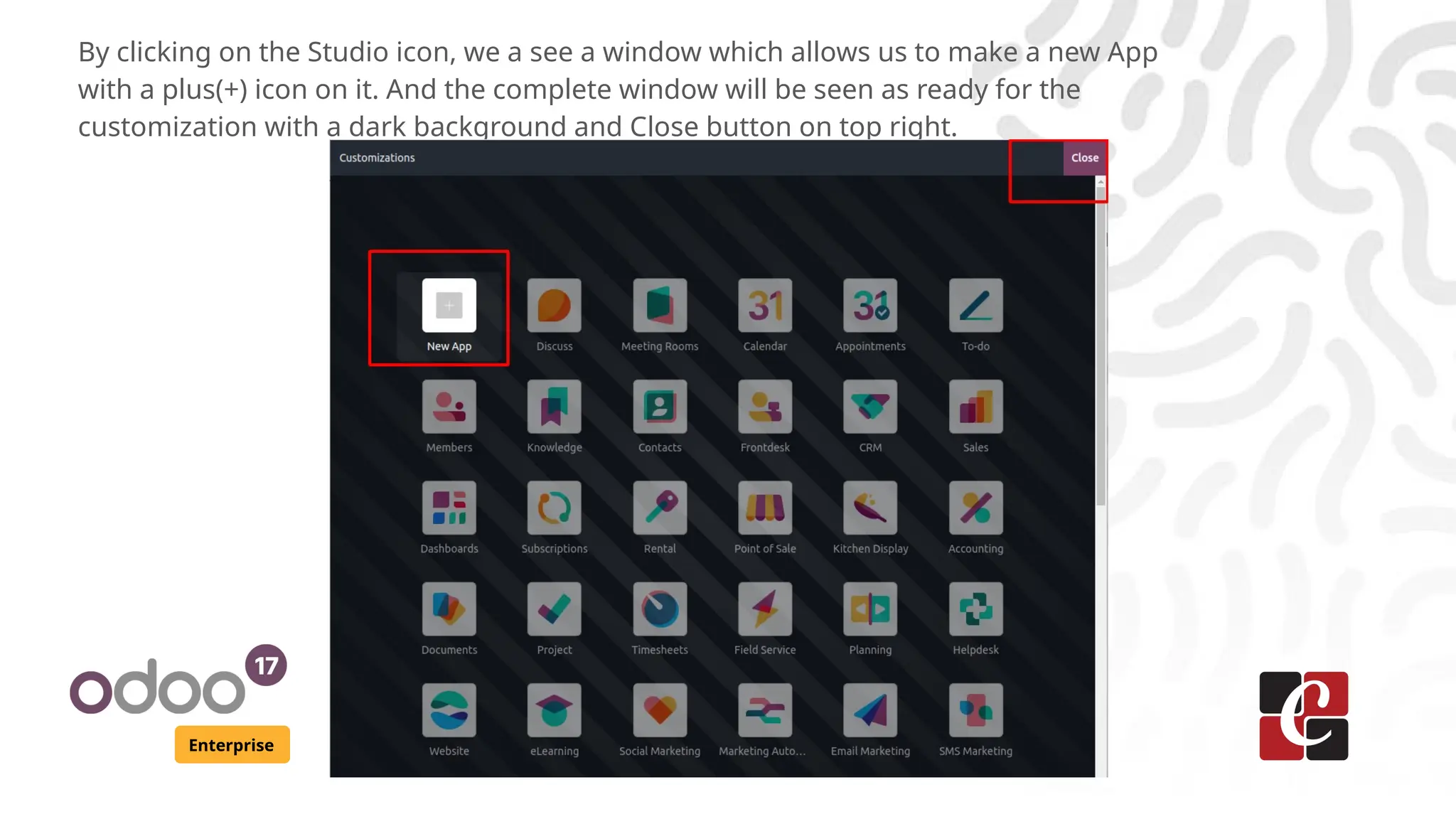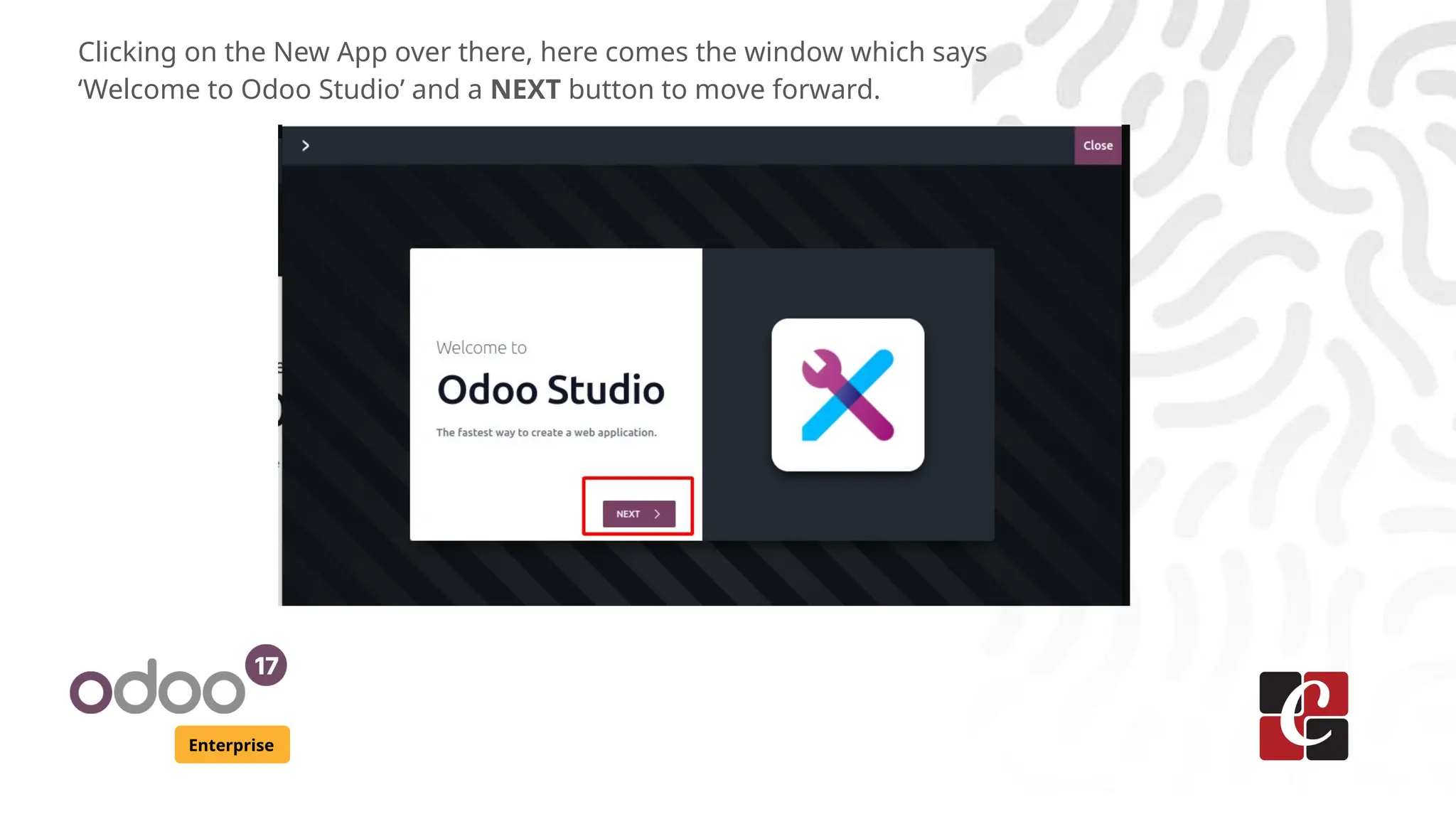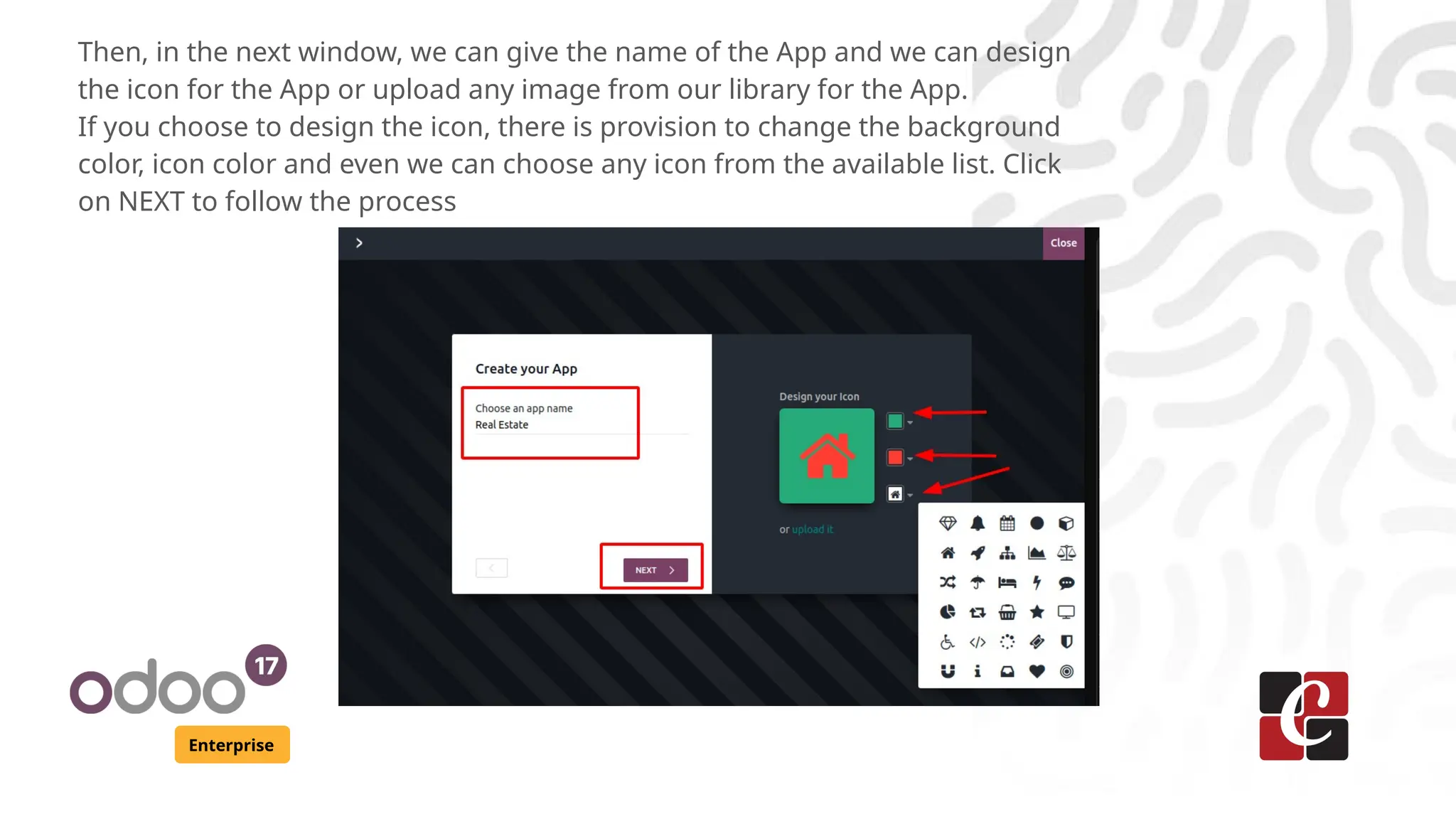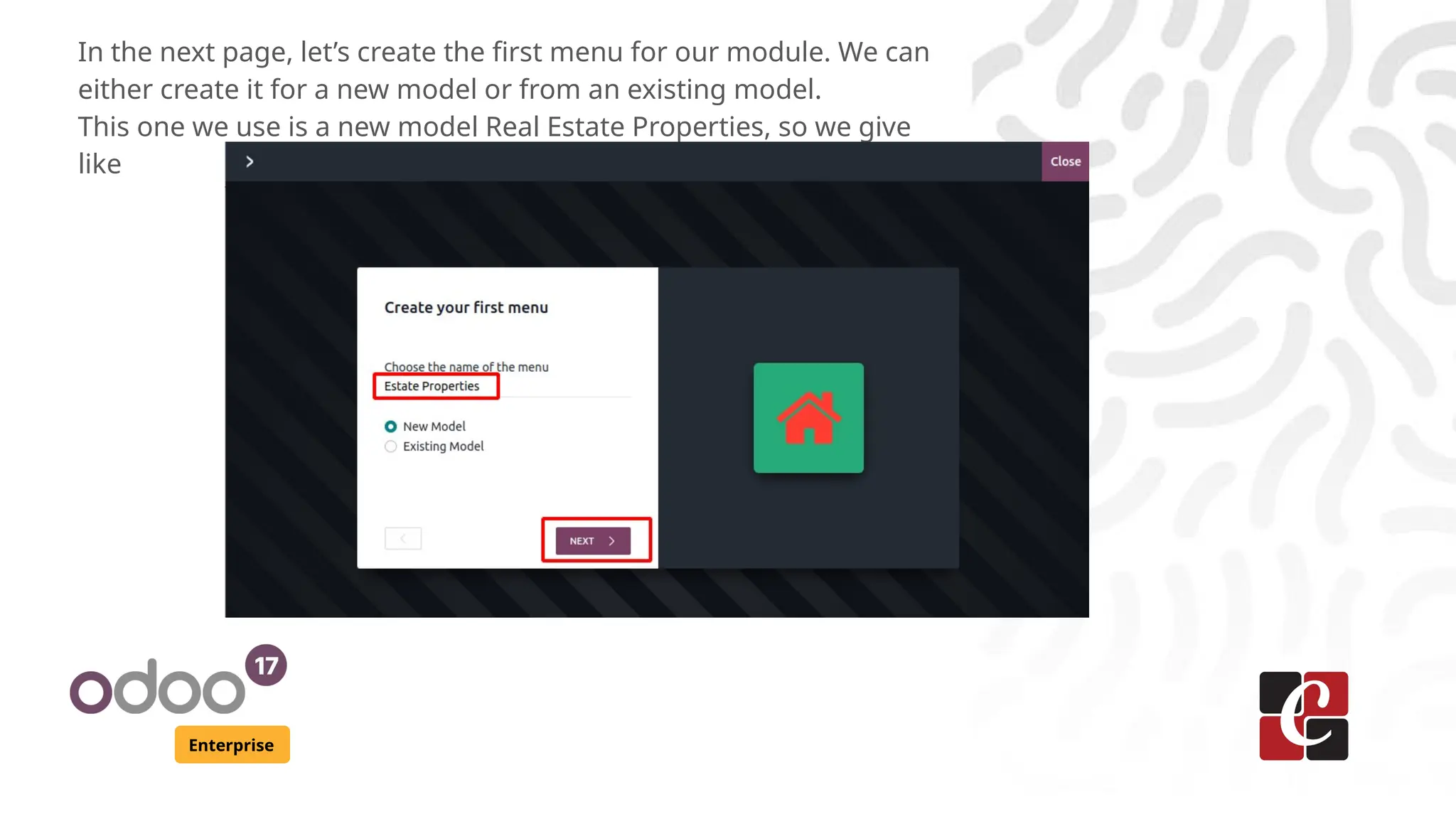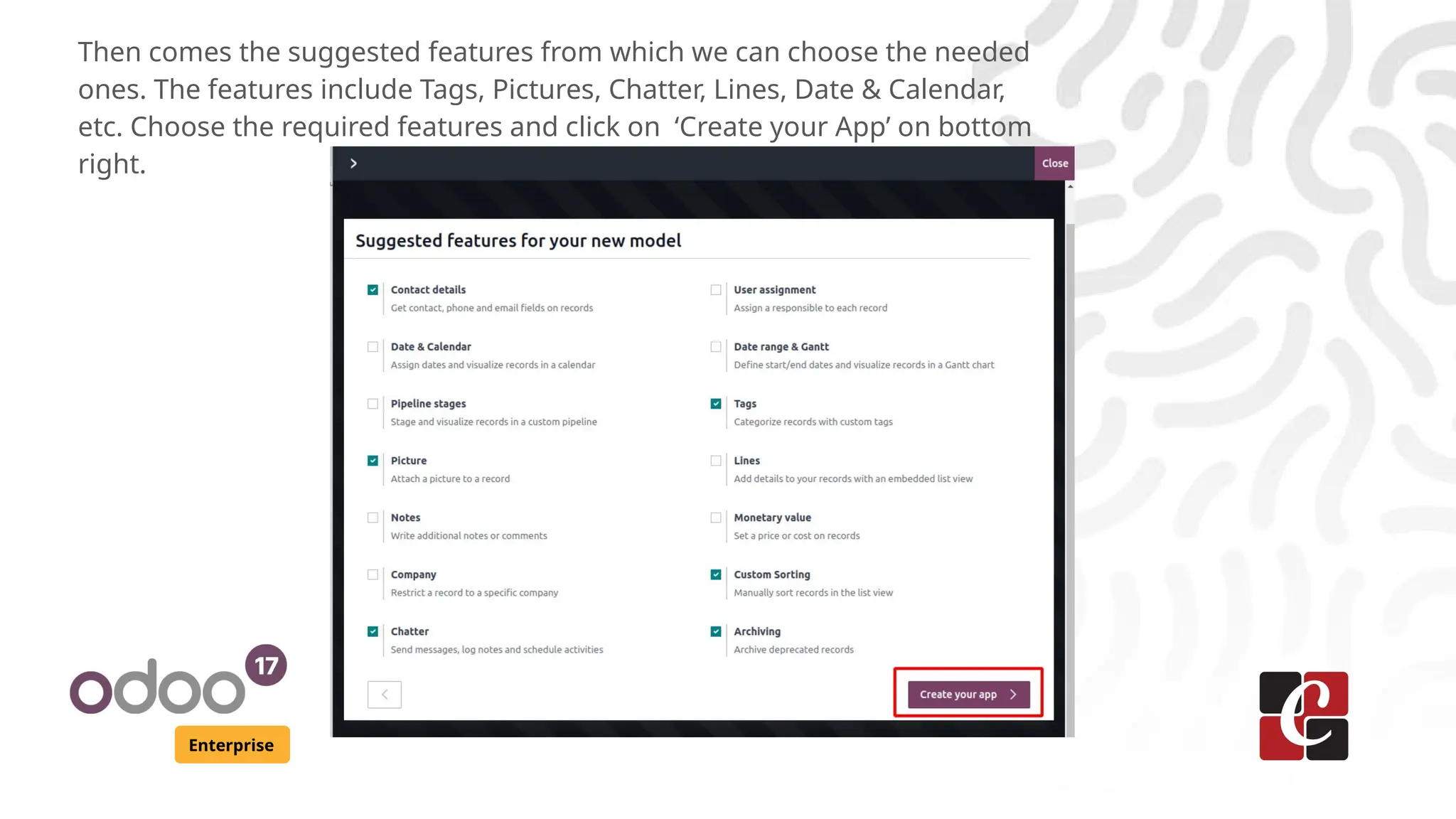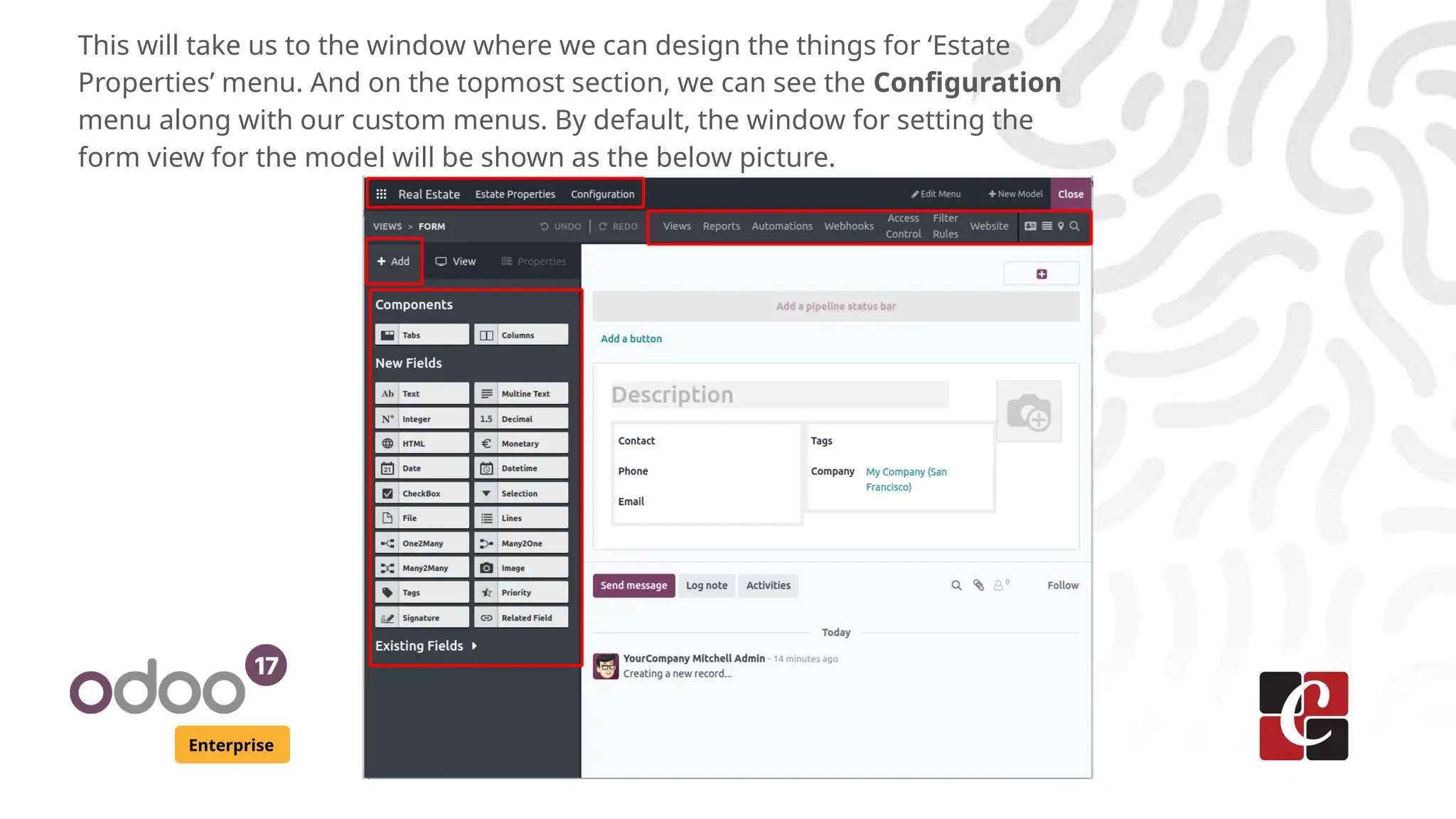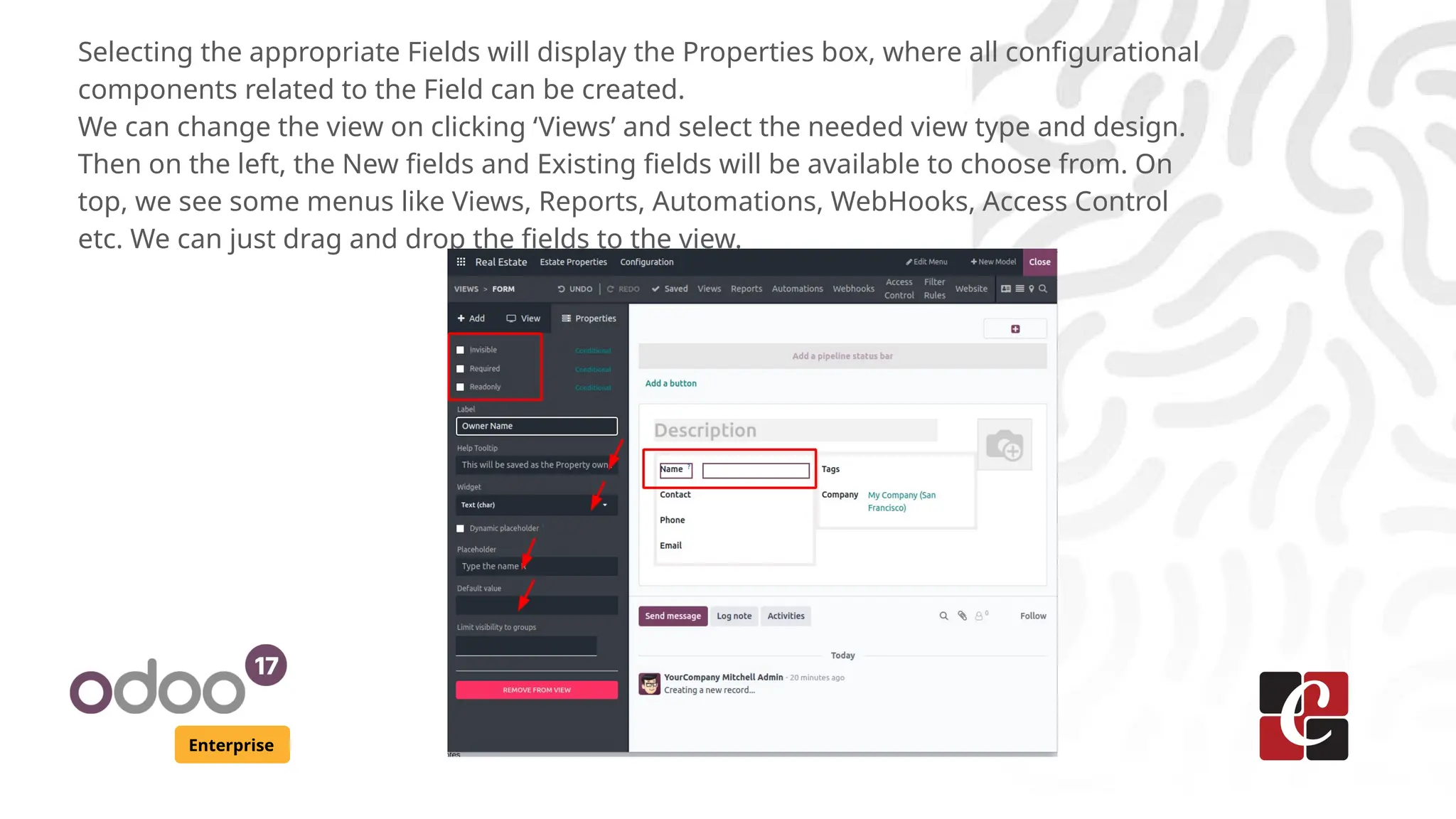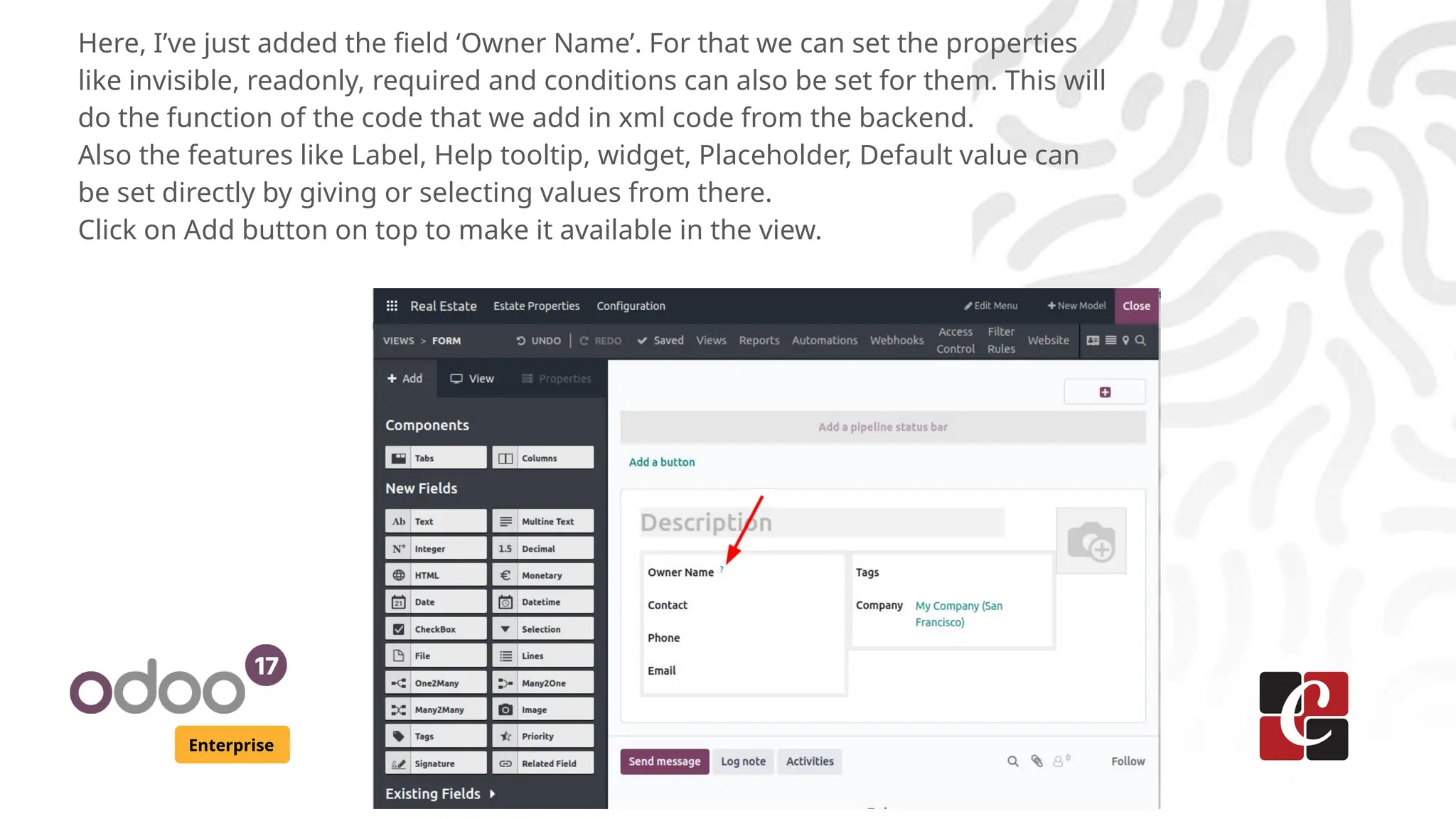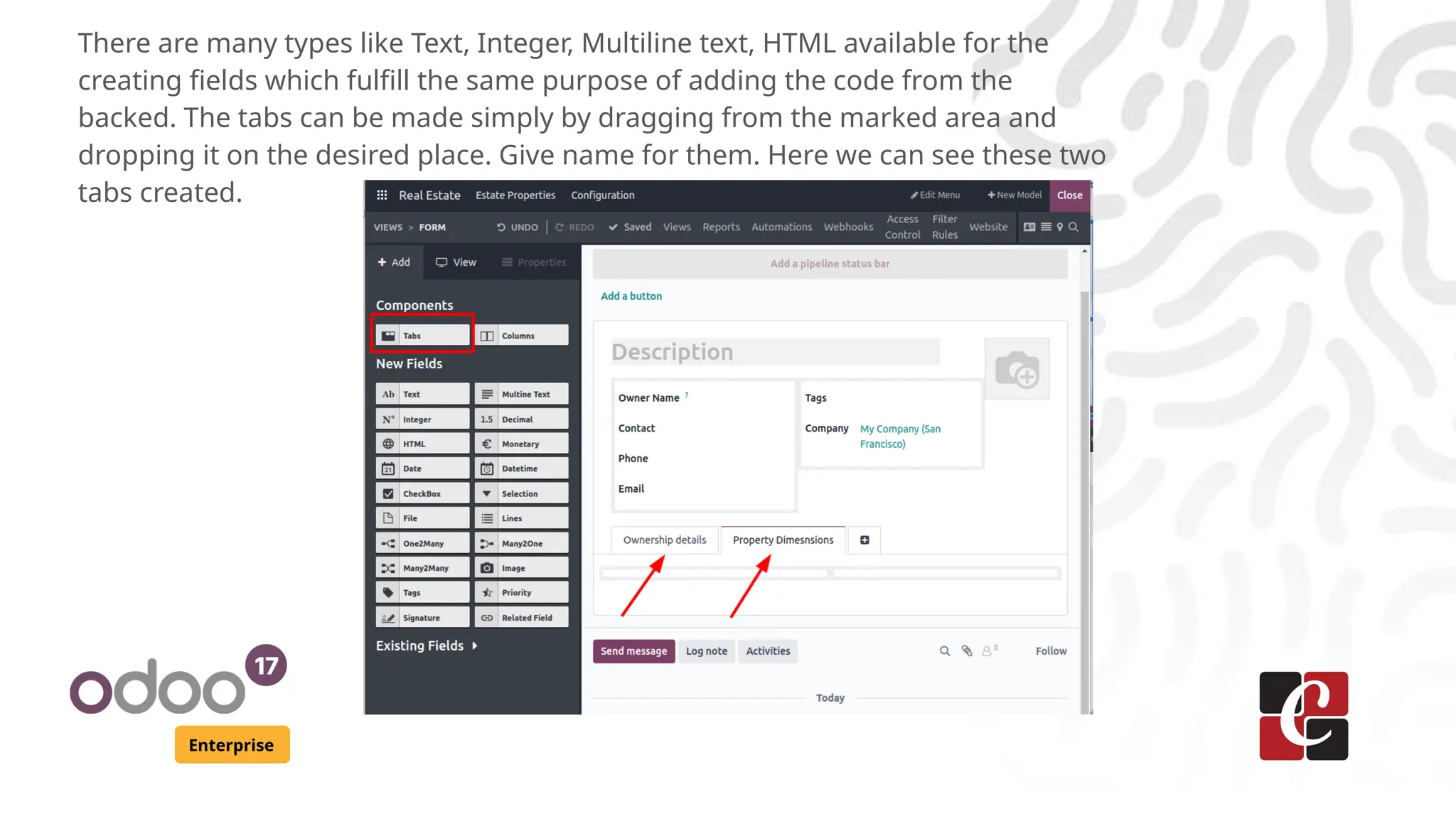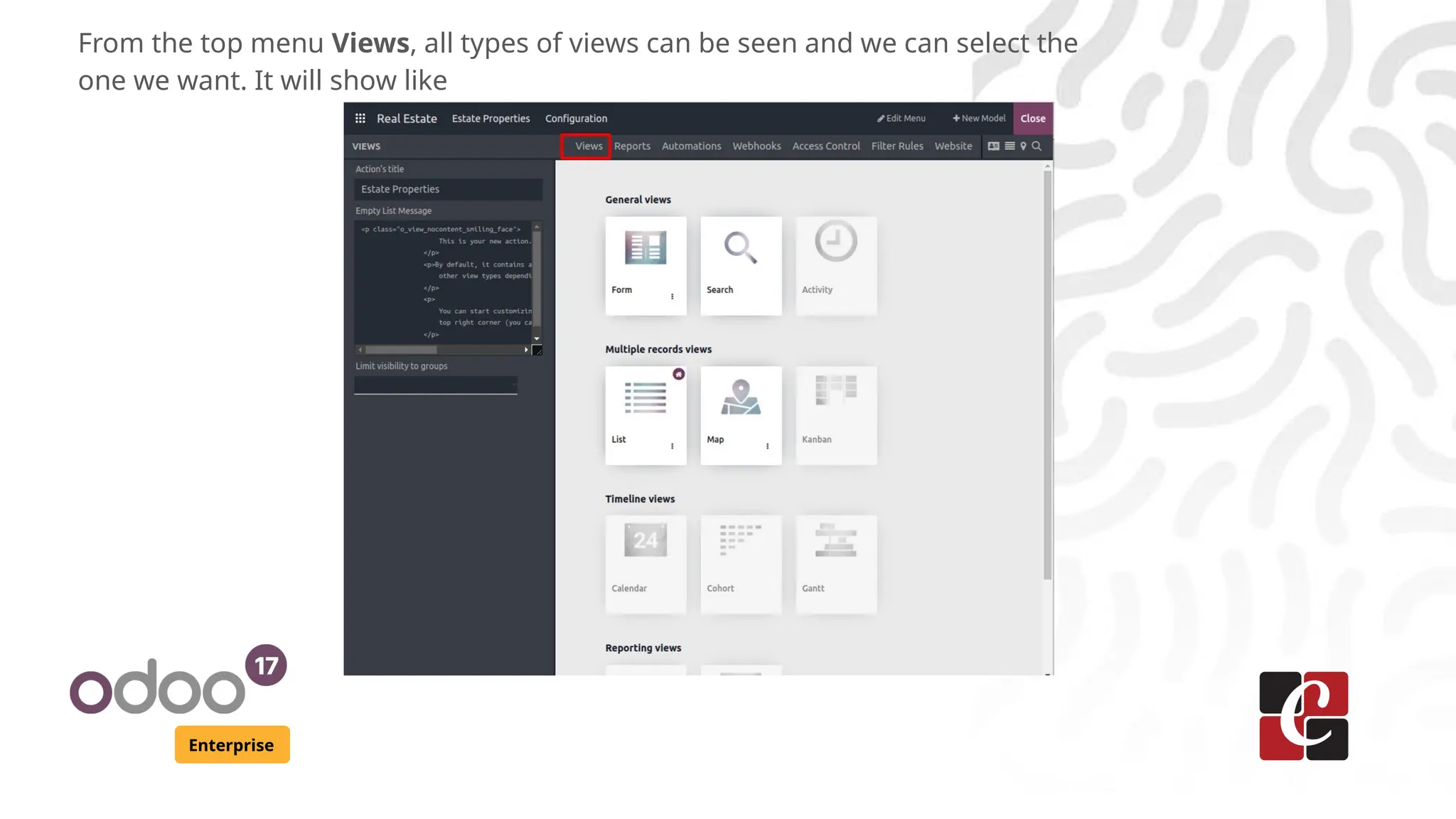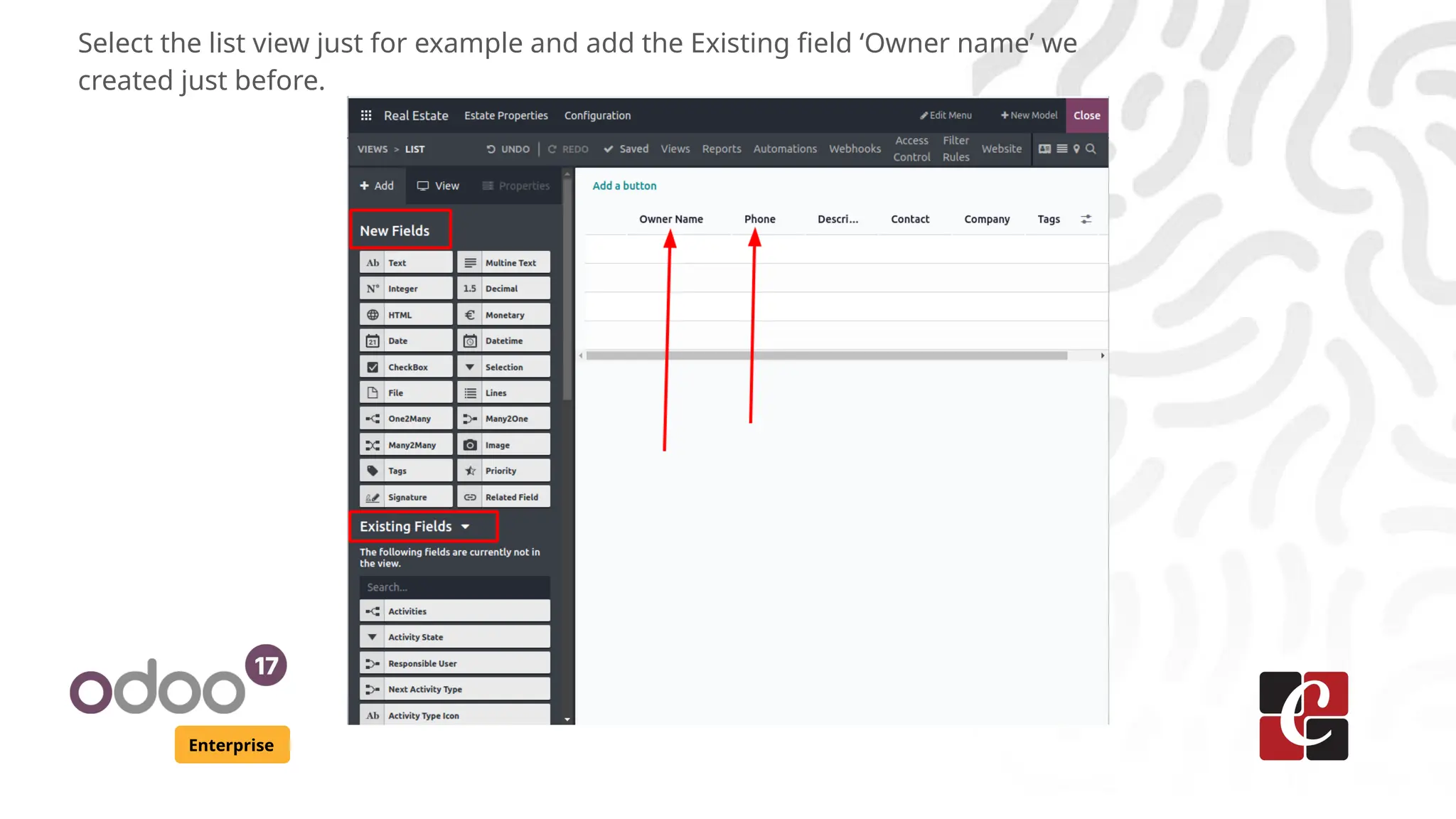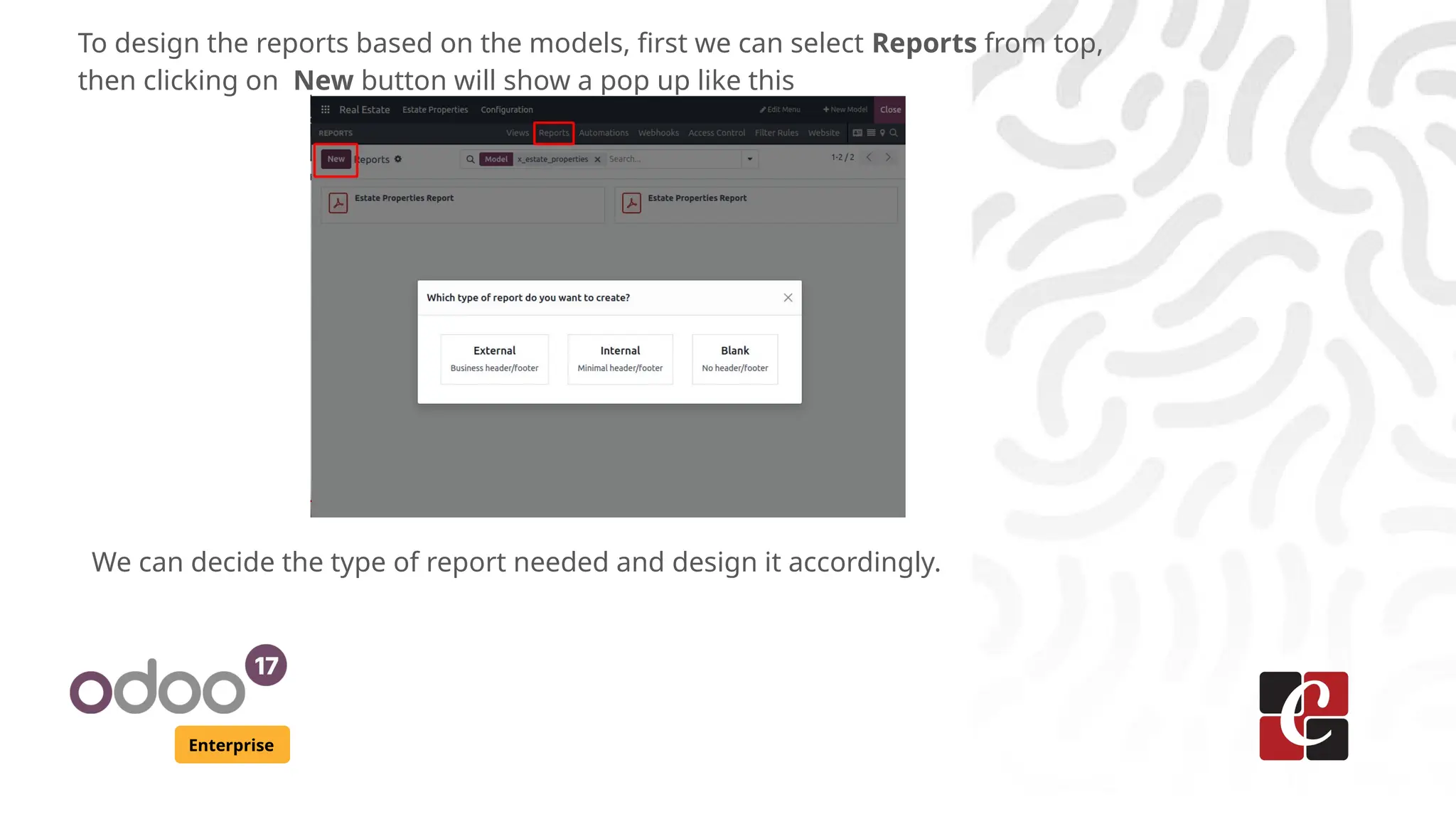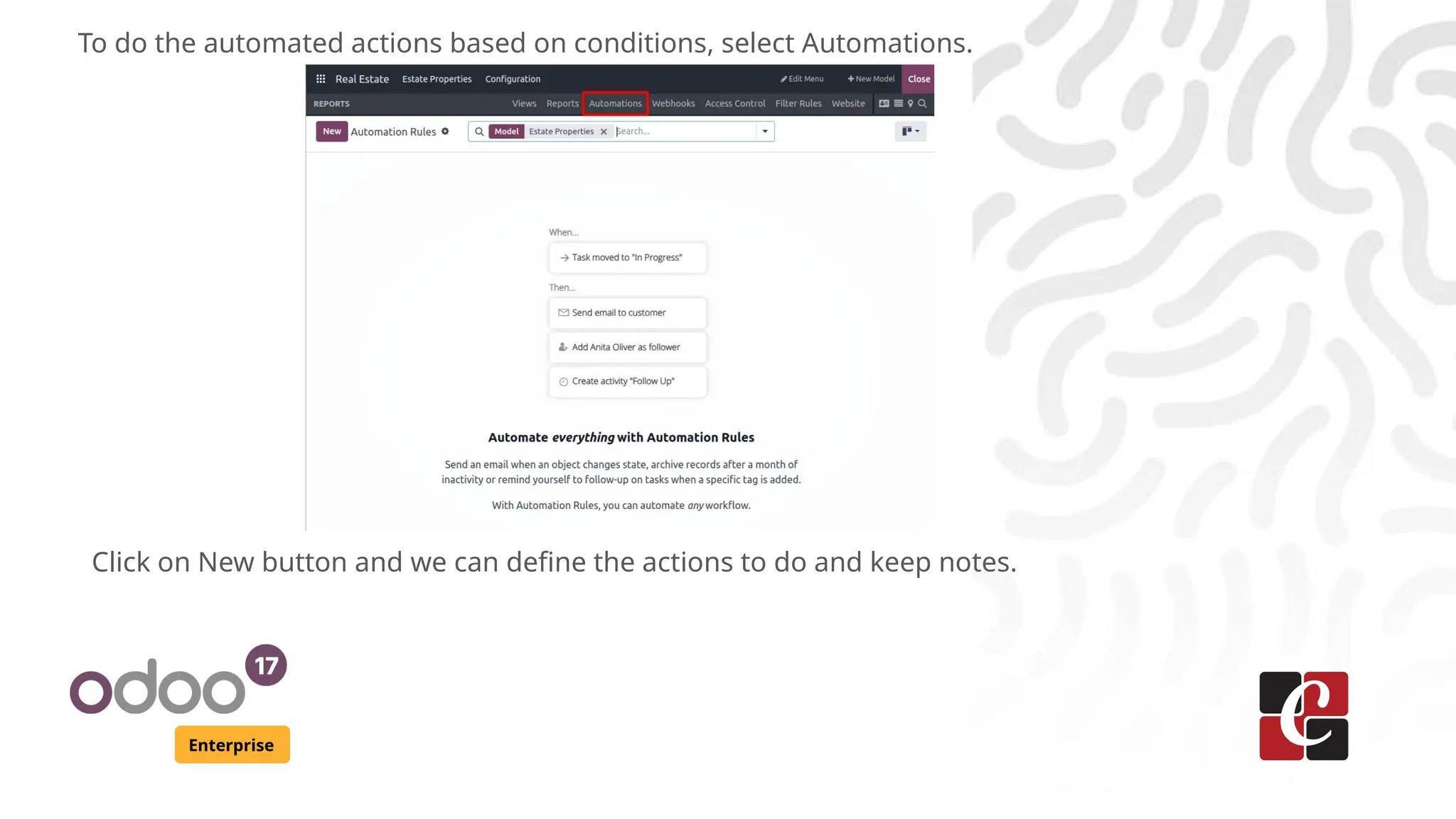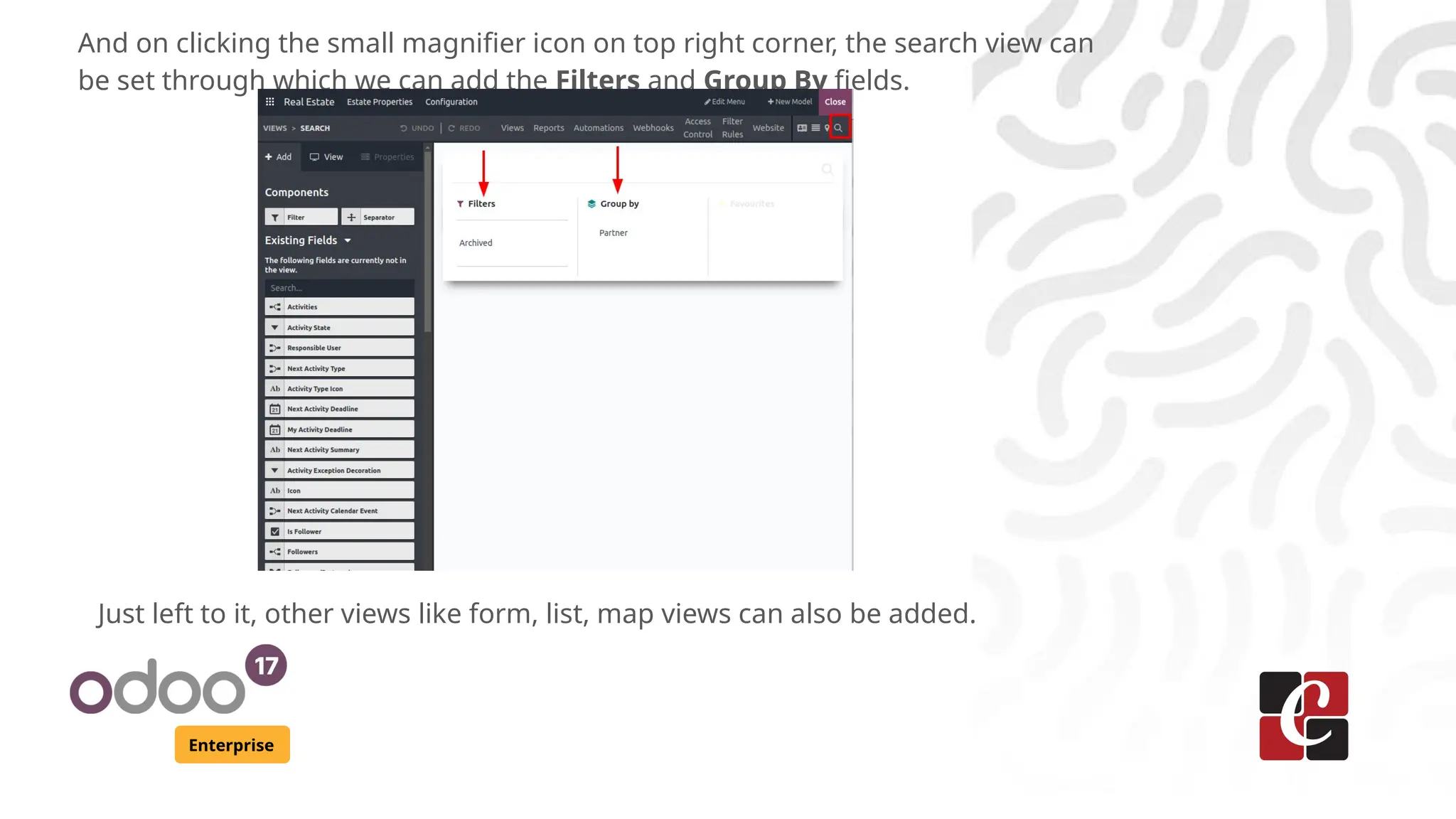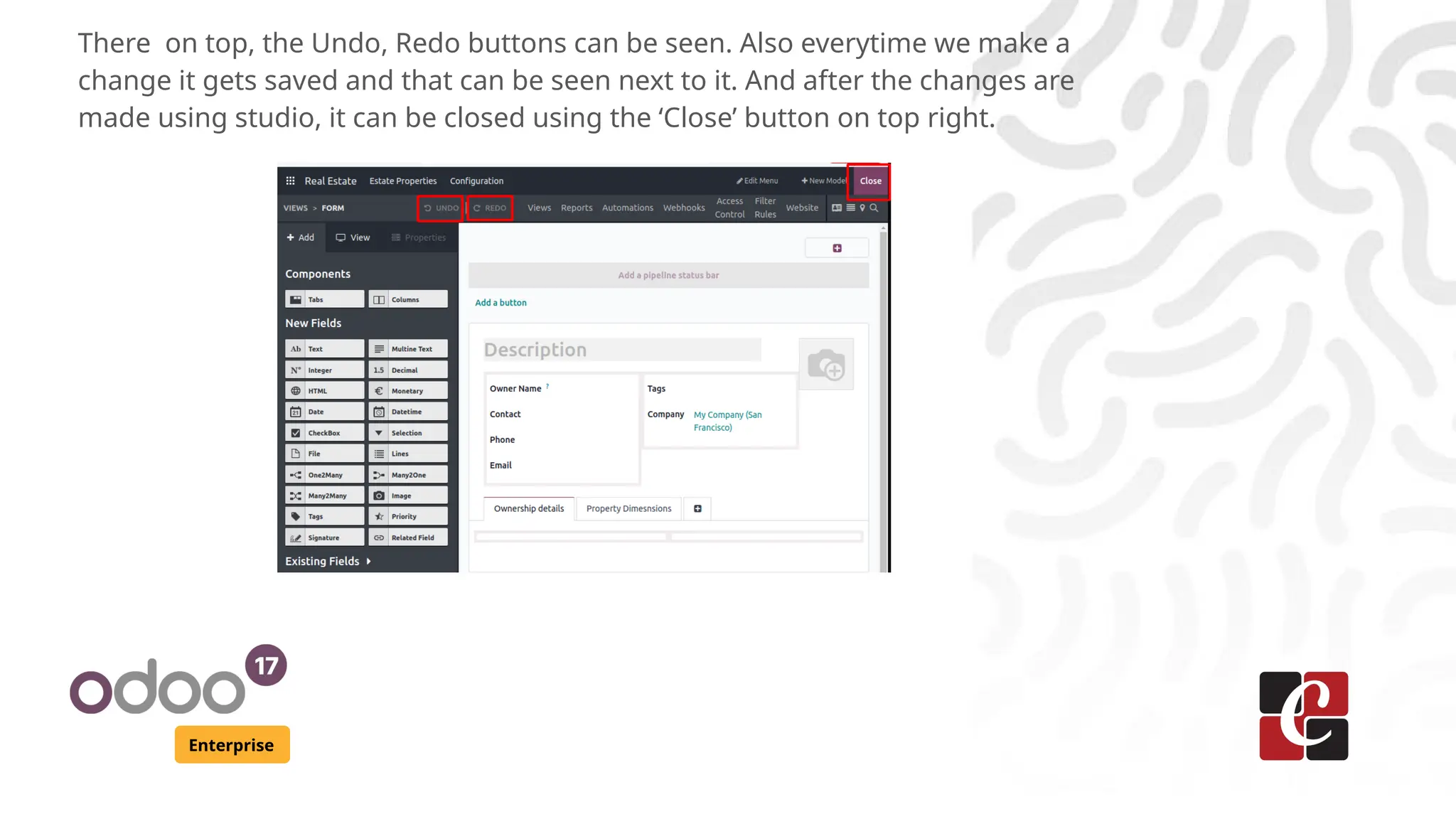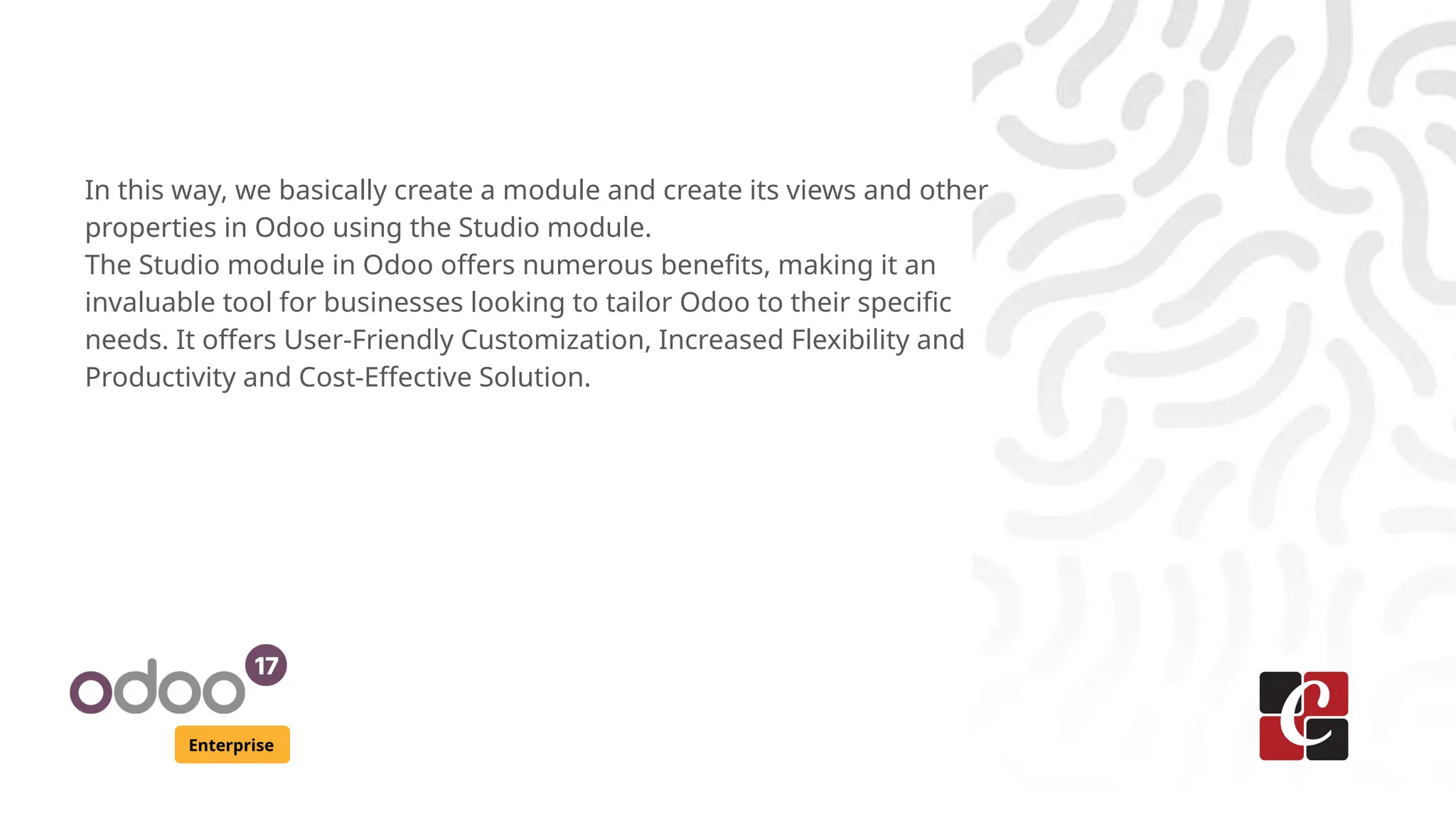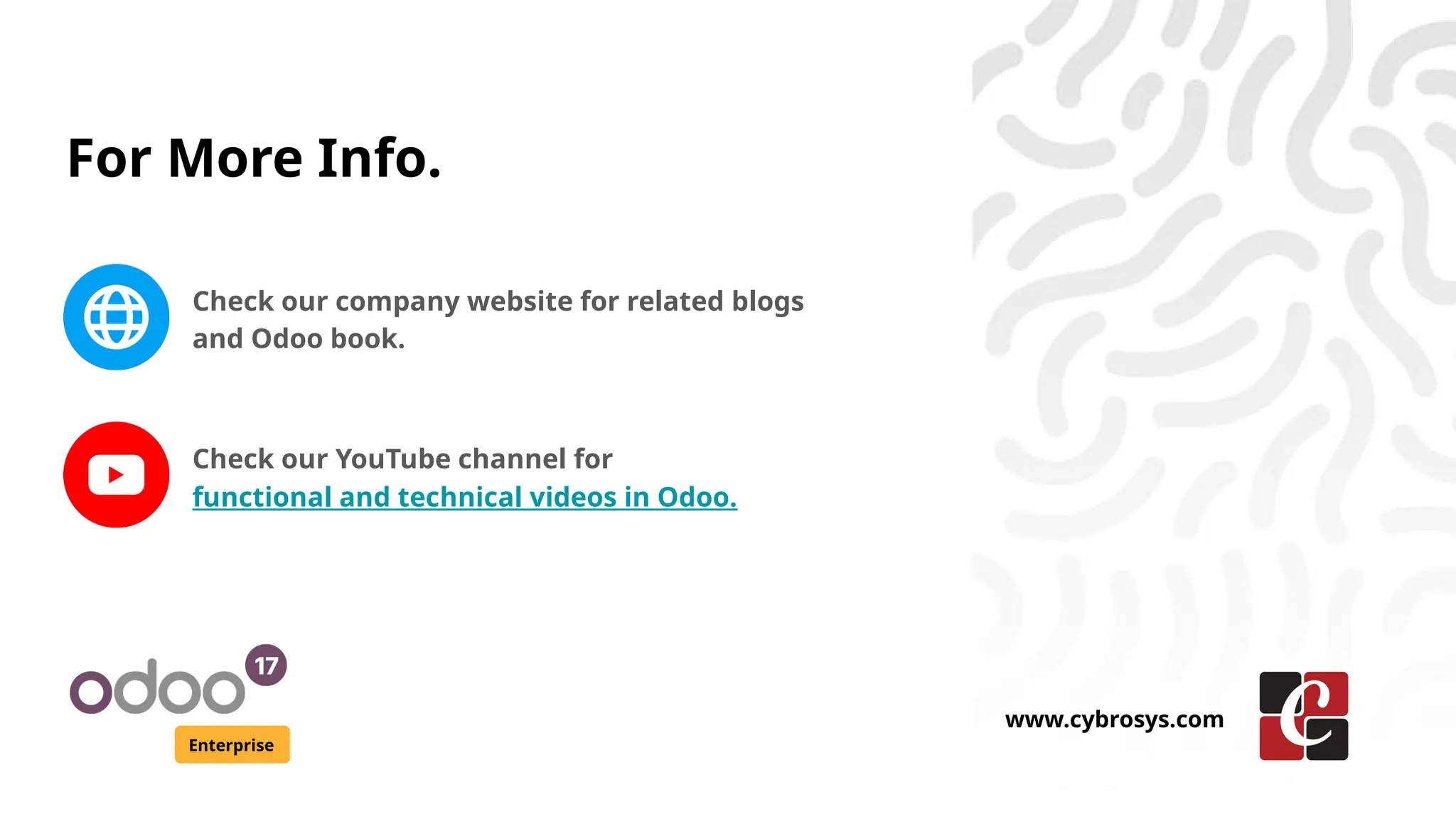Odoo 17 Studio Enterprise is a no-code tool for building custom applications that enhance business processes. Users can create new apps, design icons, and set up features with a user-friendly interface, including drag-and-drop functionality for fields and views. The studio module offers benefits like increased flexibility, productivity, and a cost-effective solution for tailoring Odoo to specific business needs.