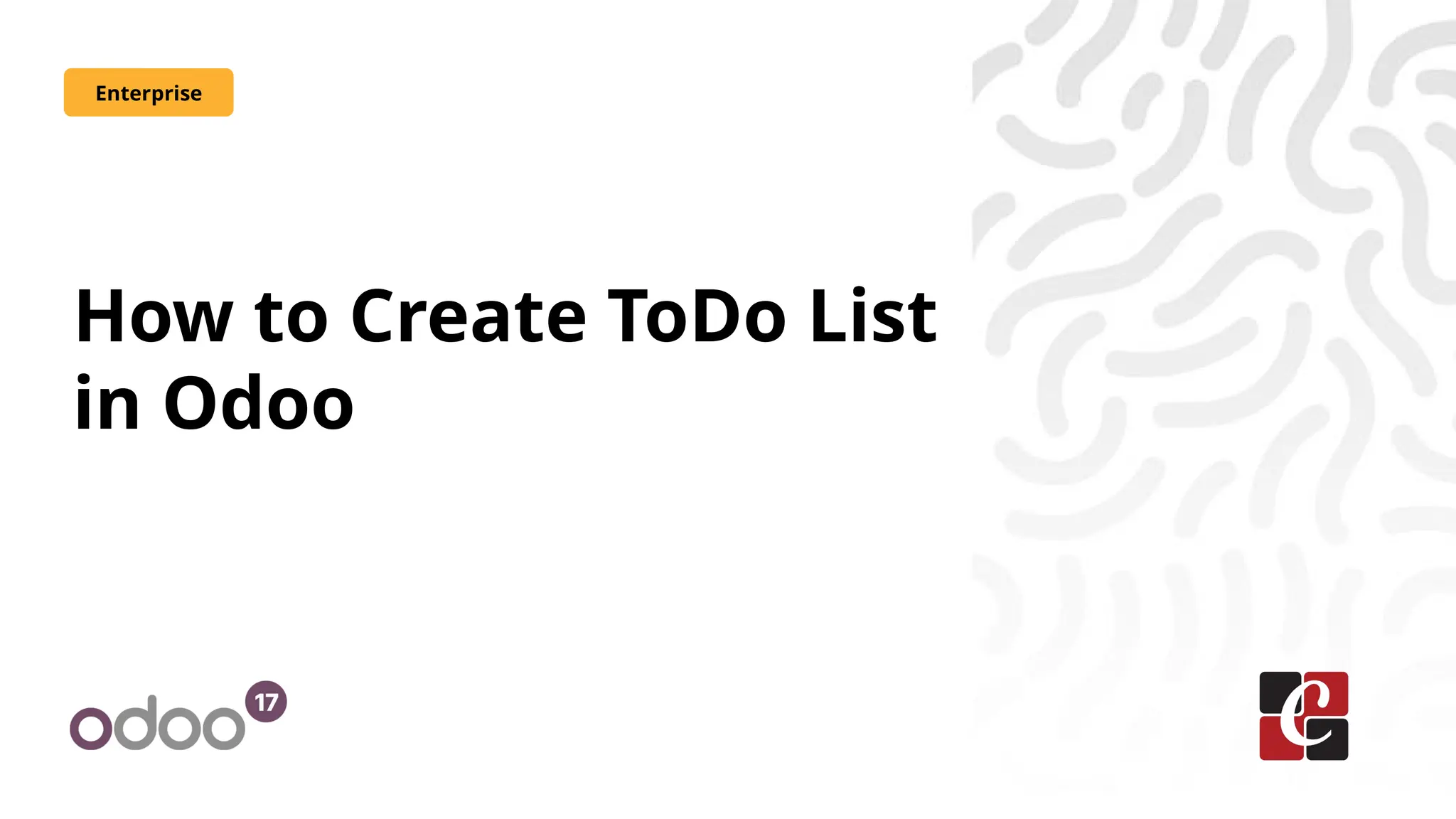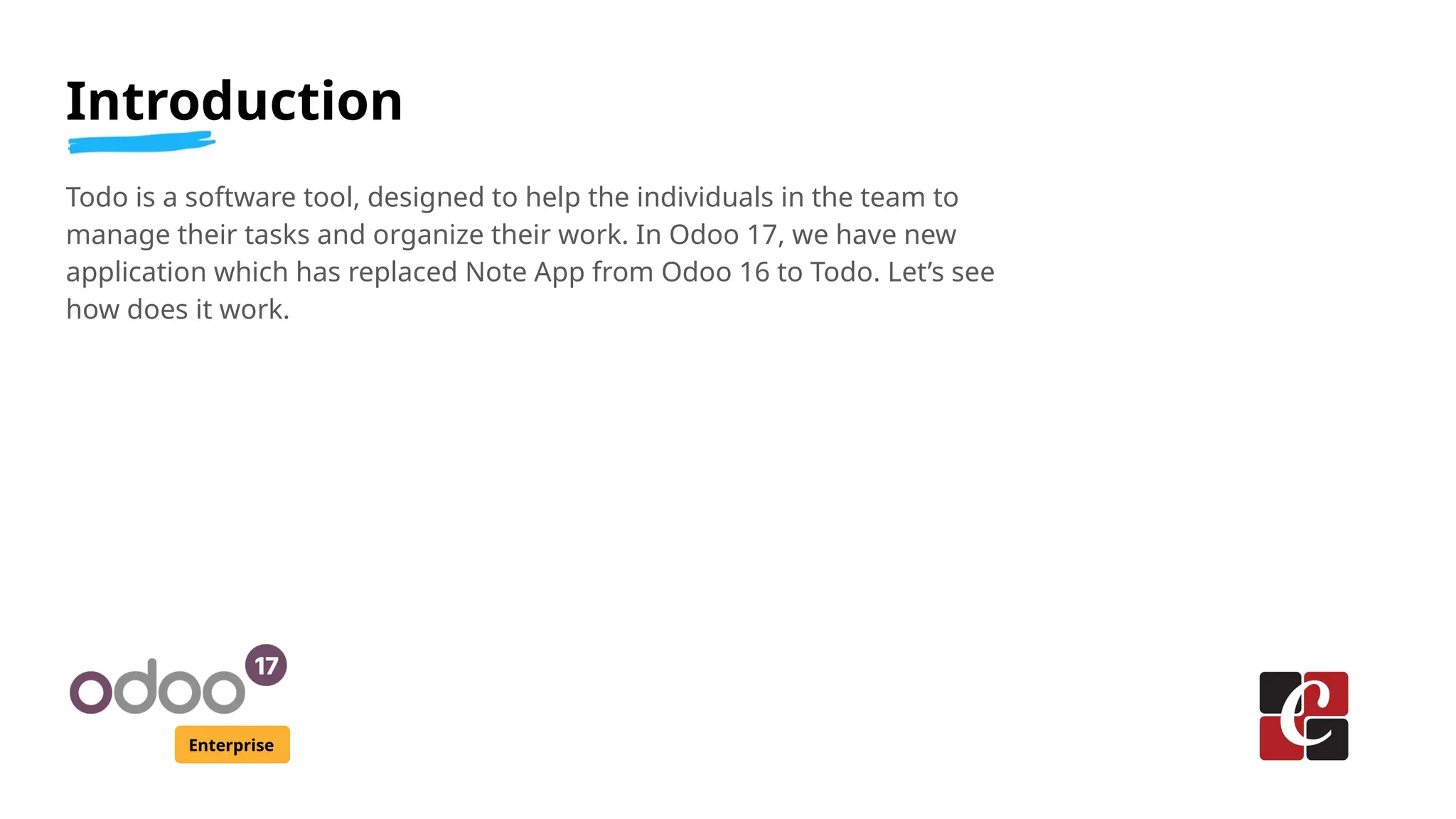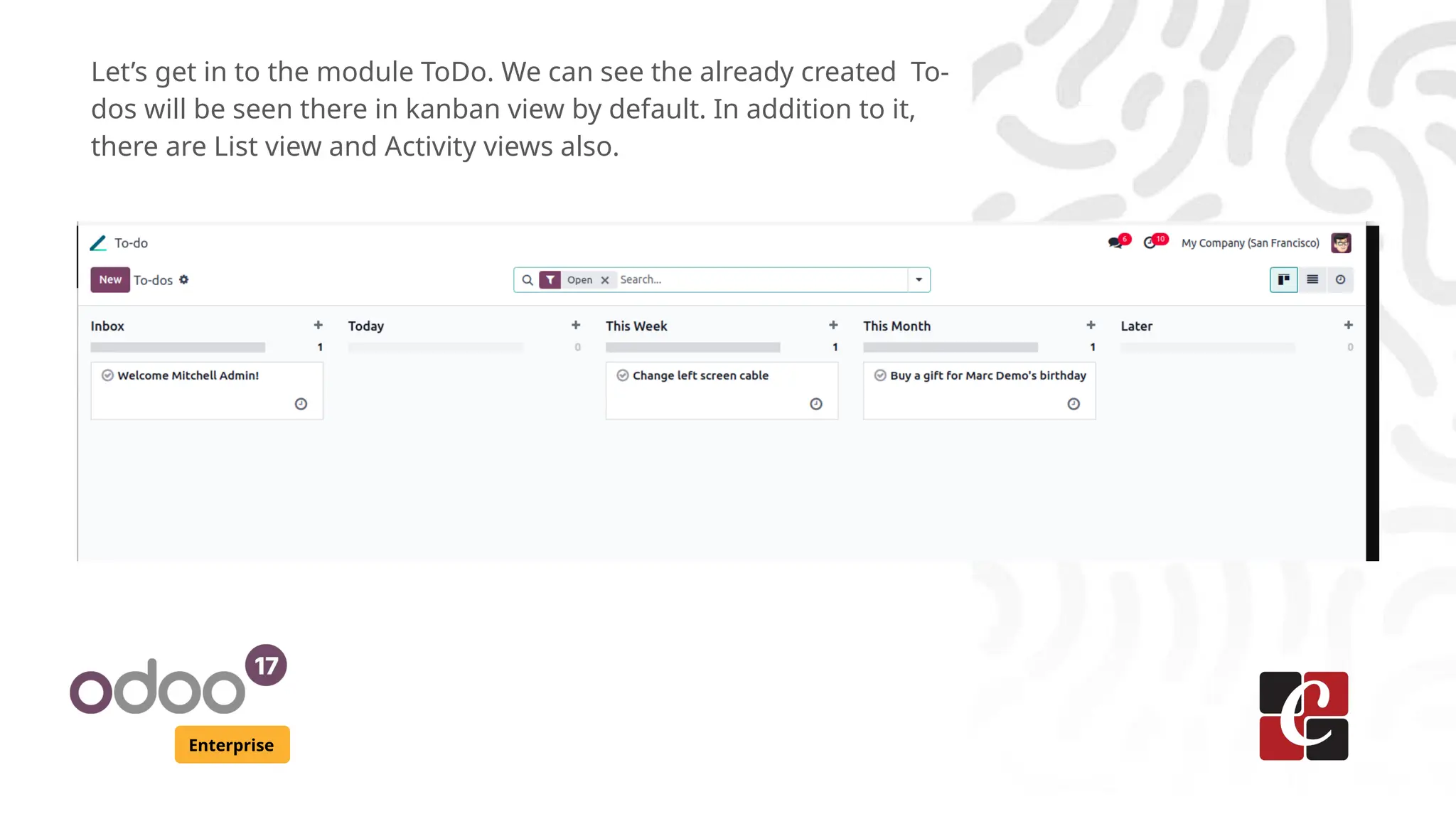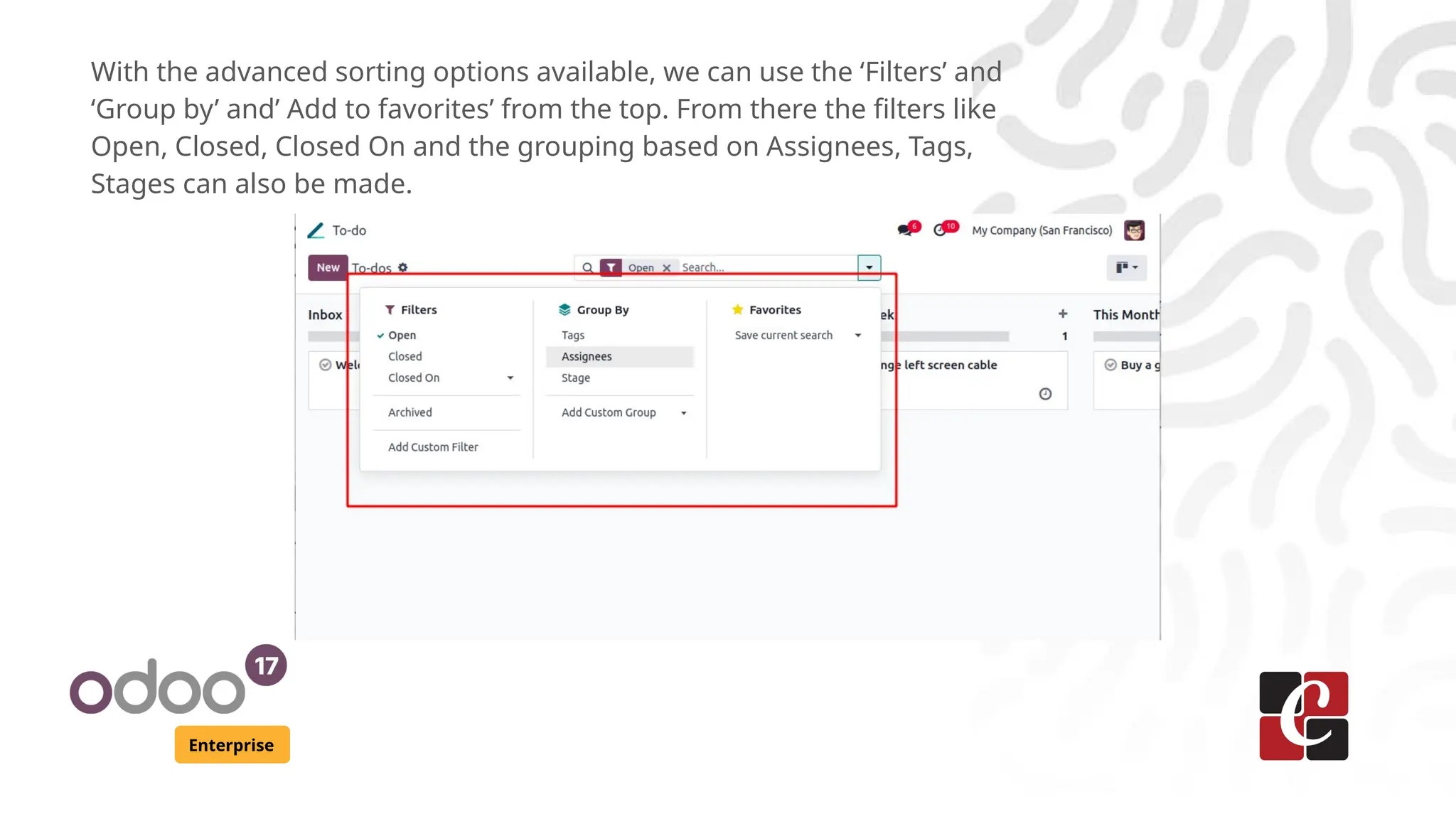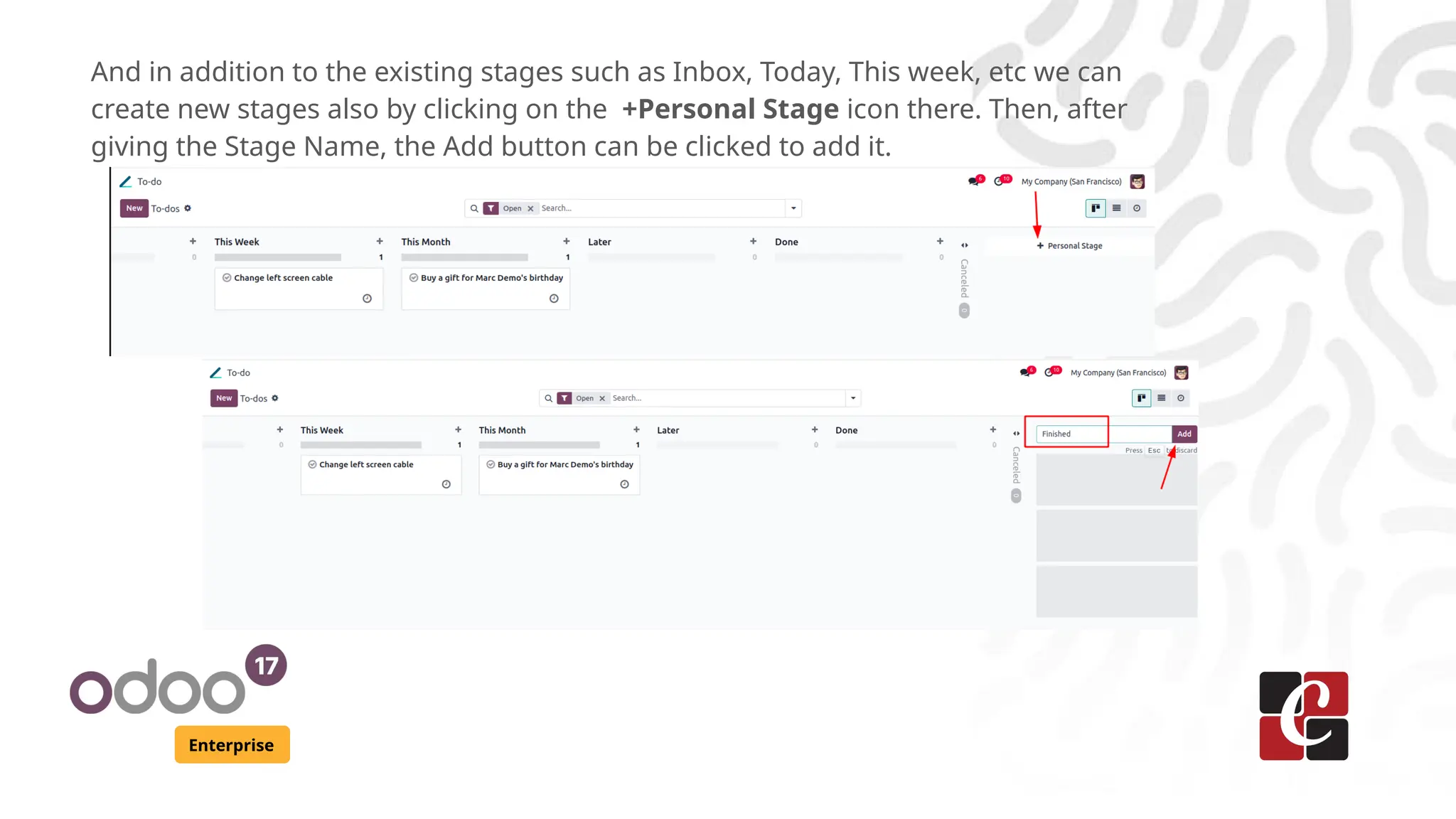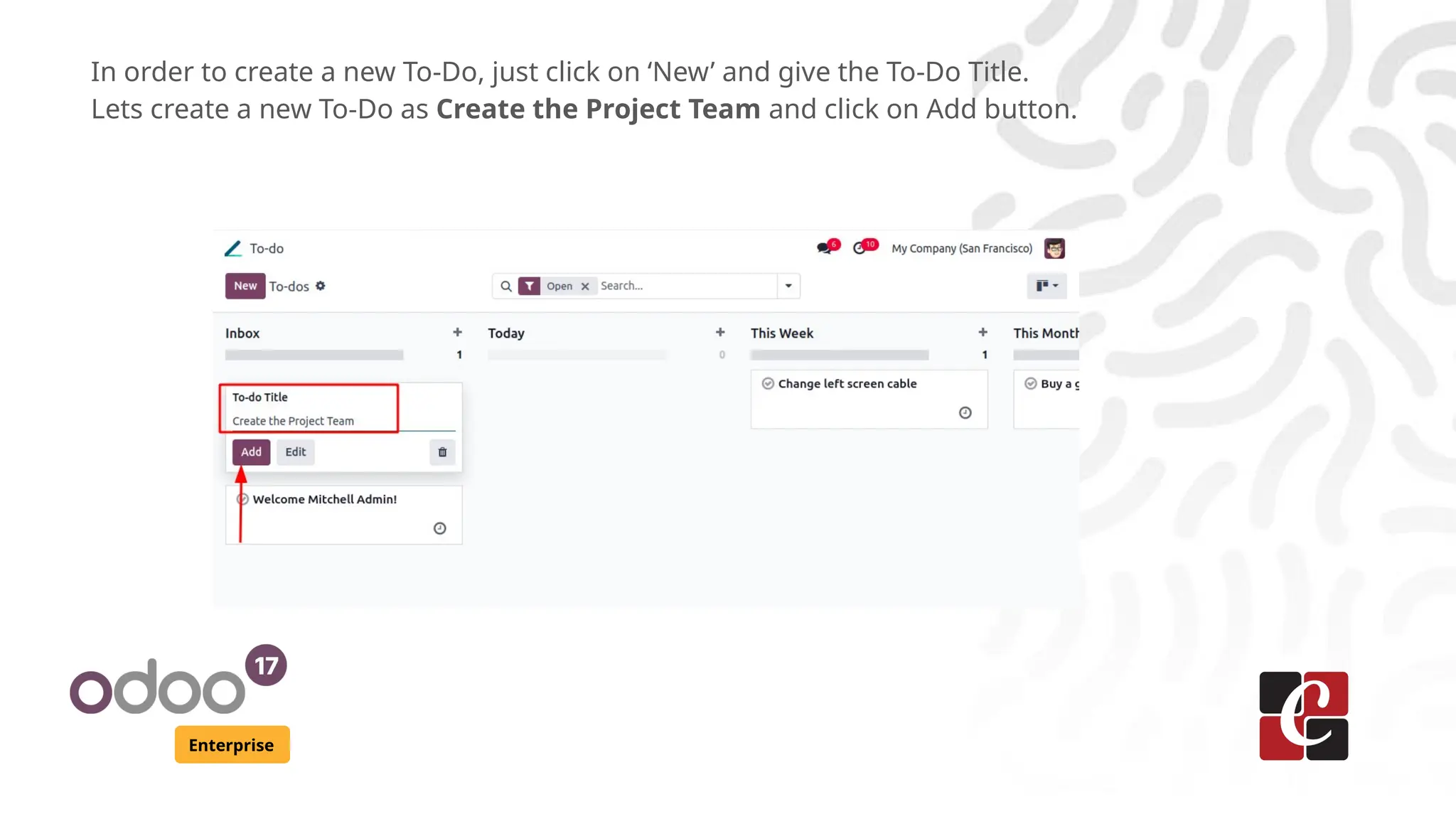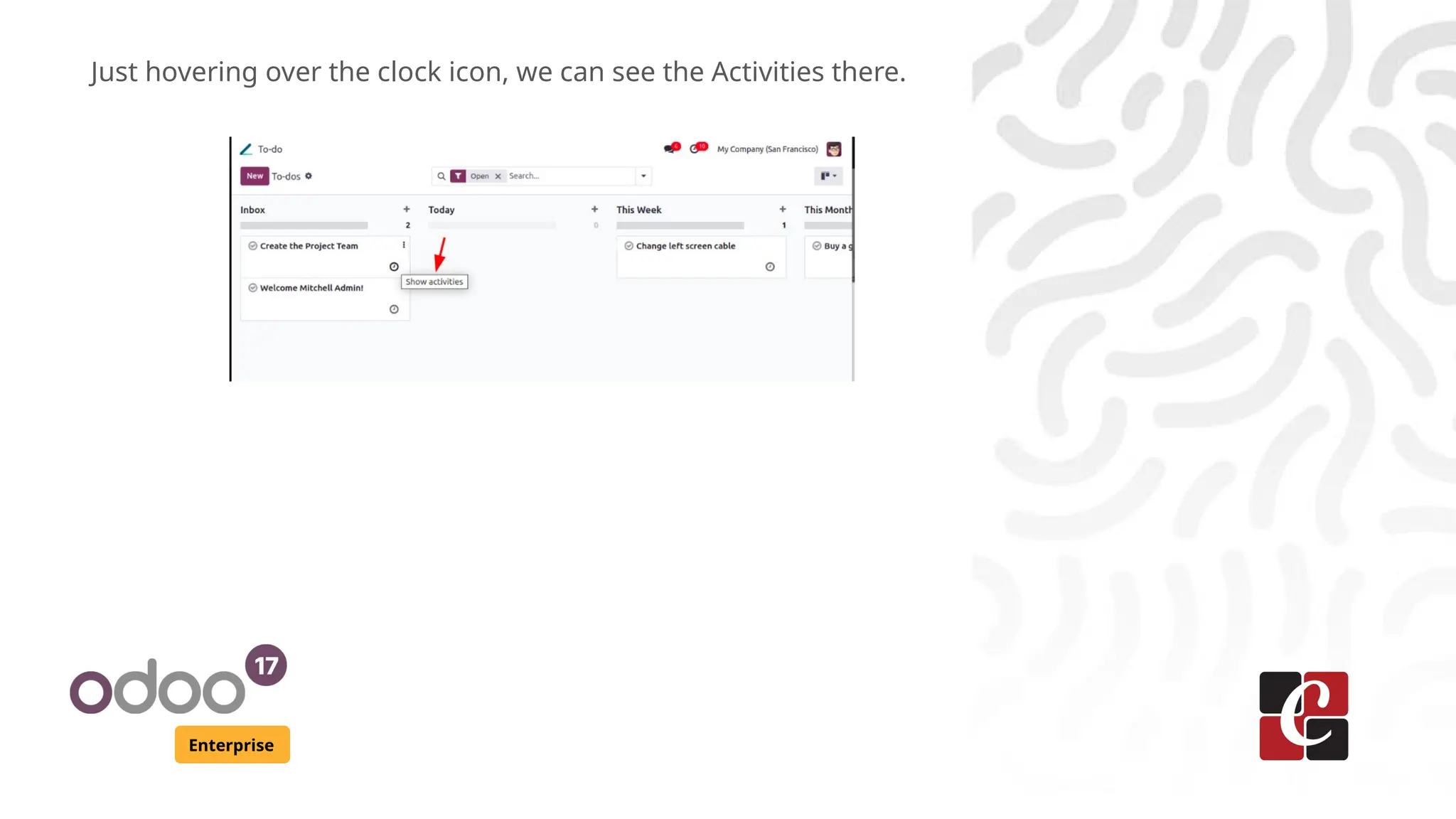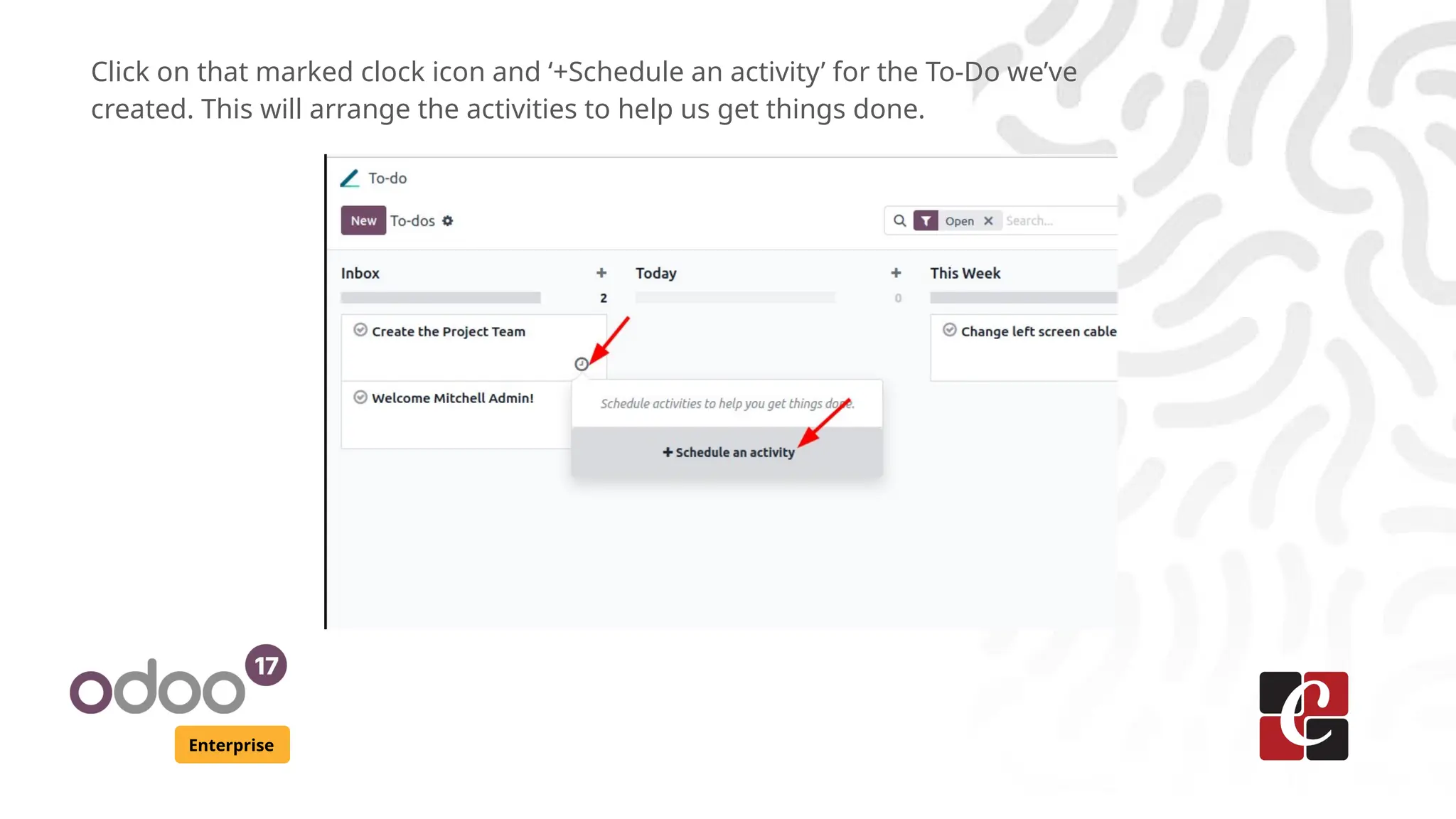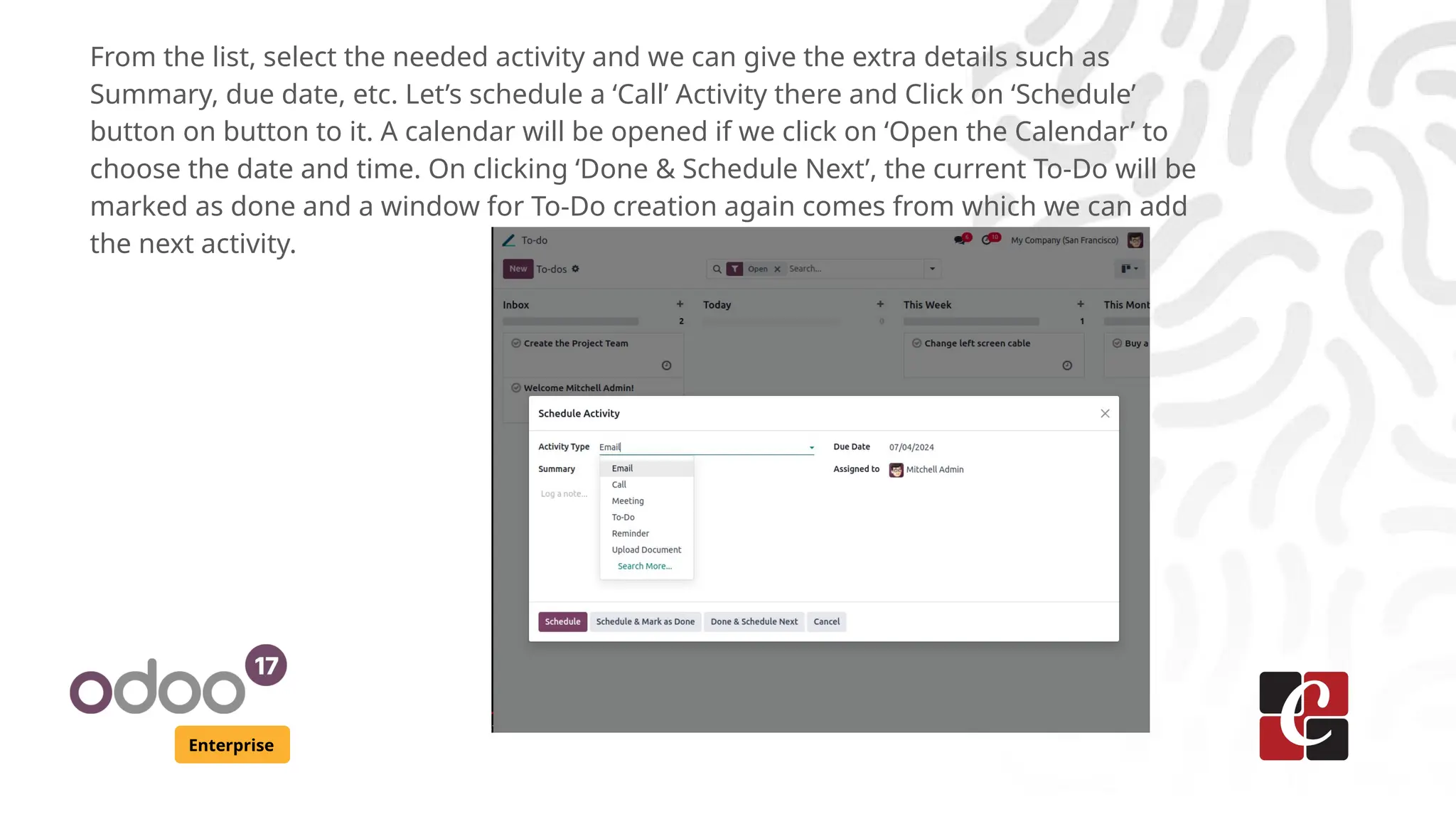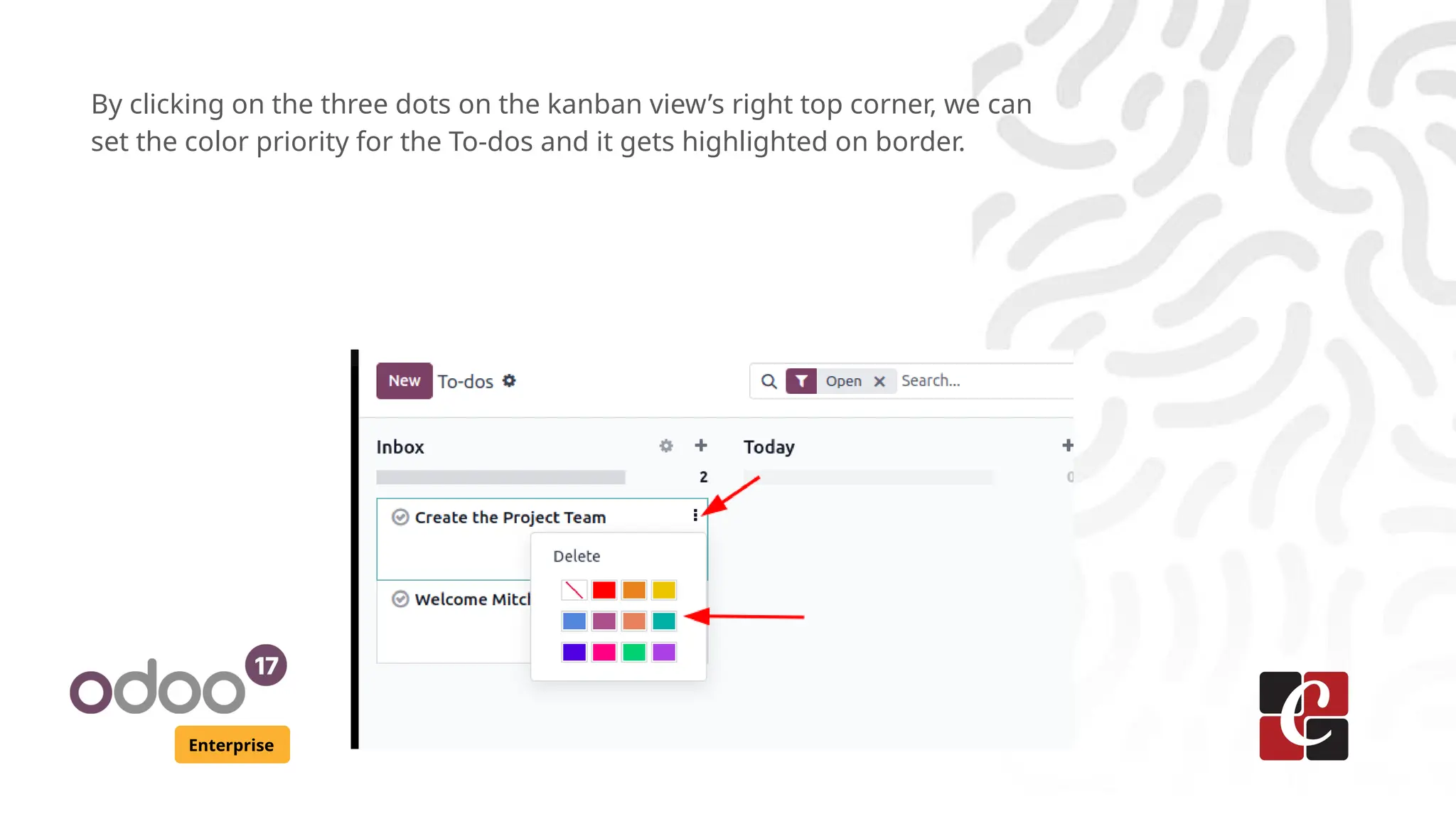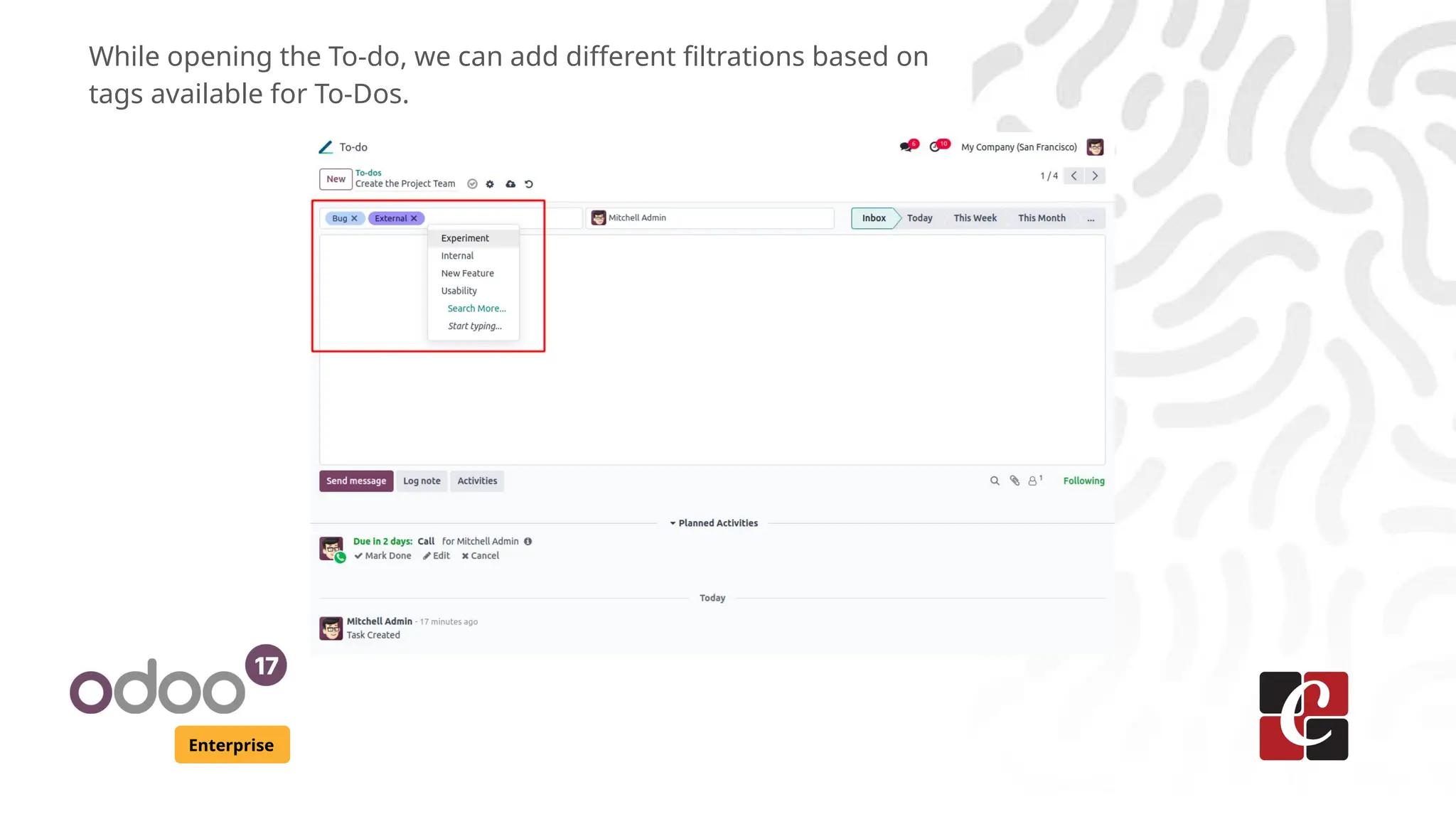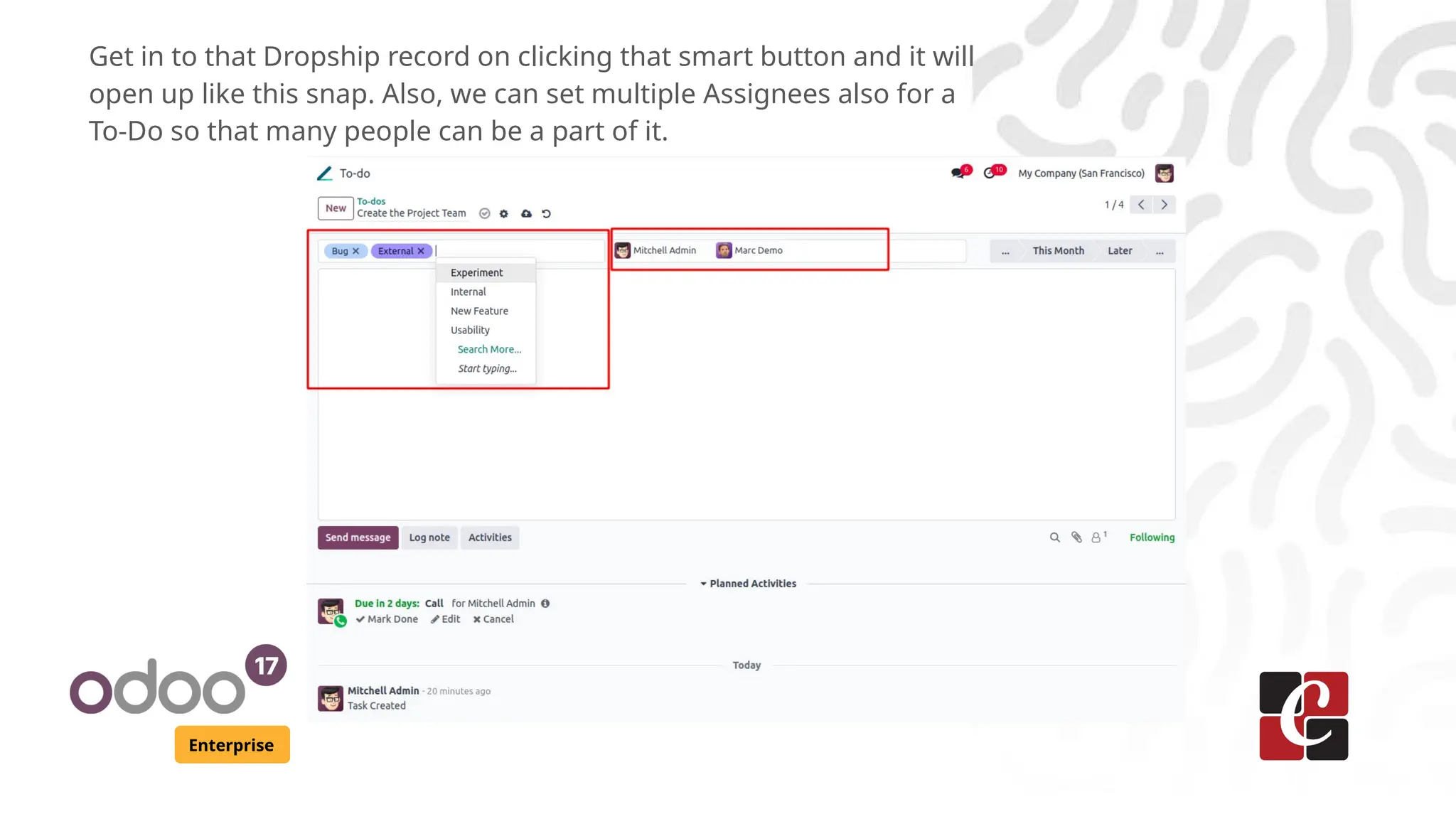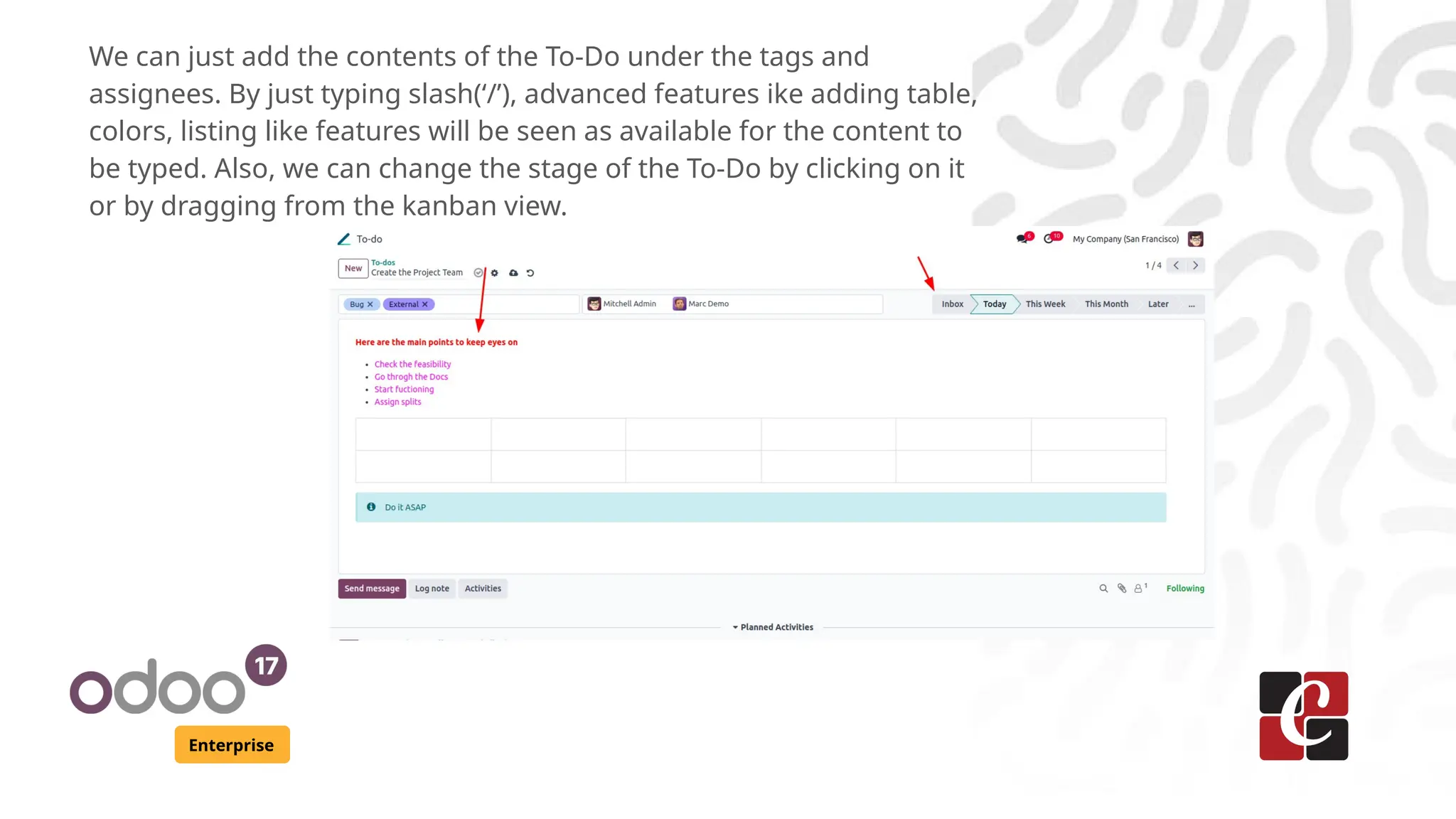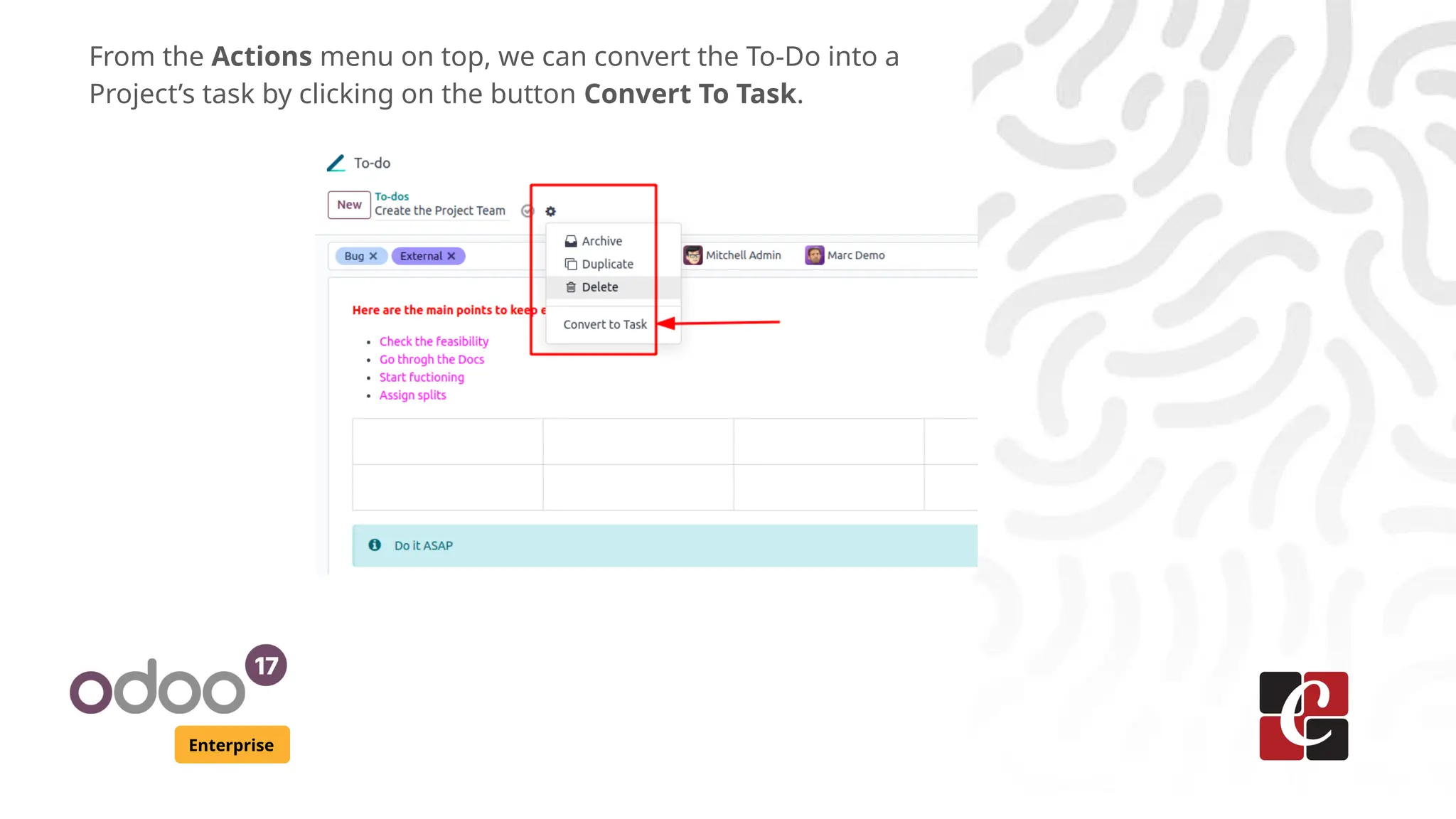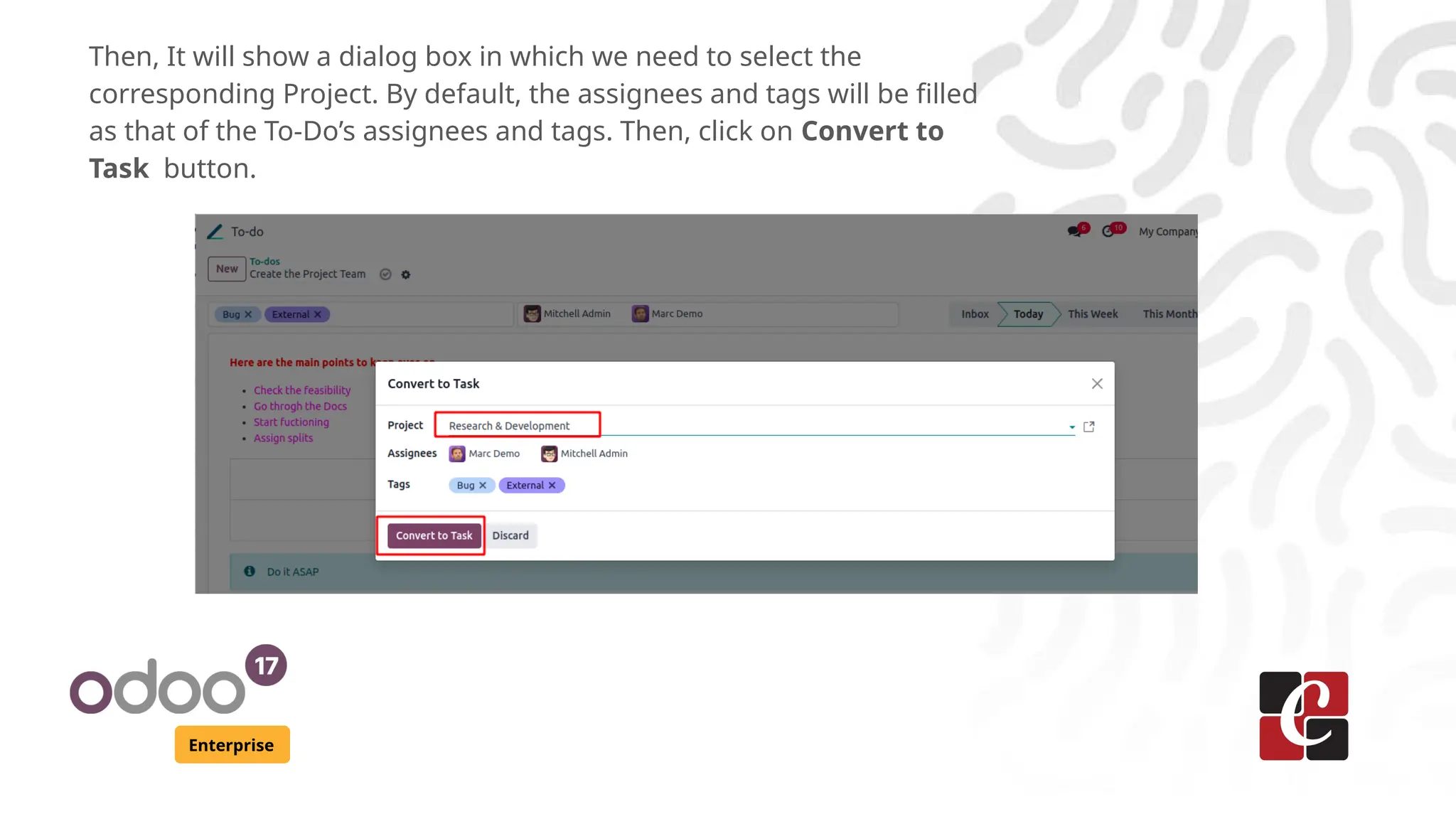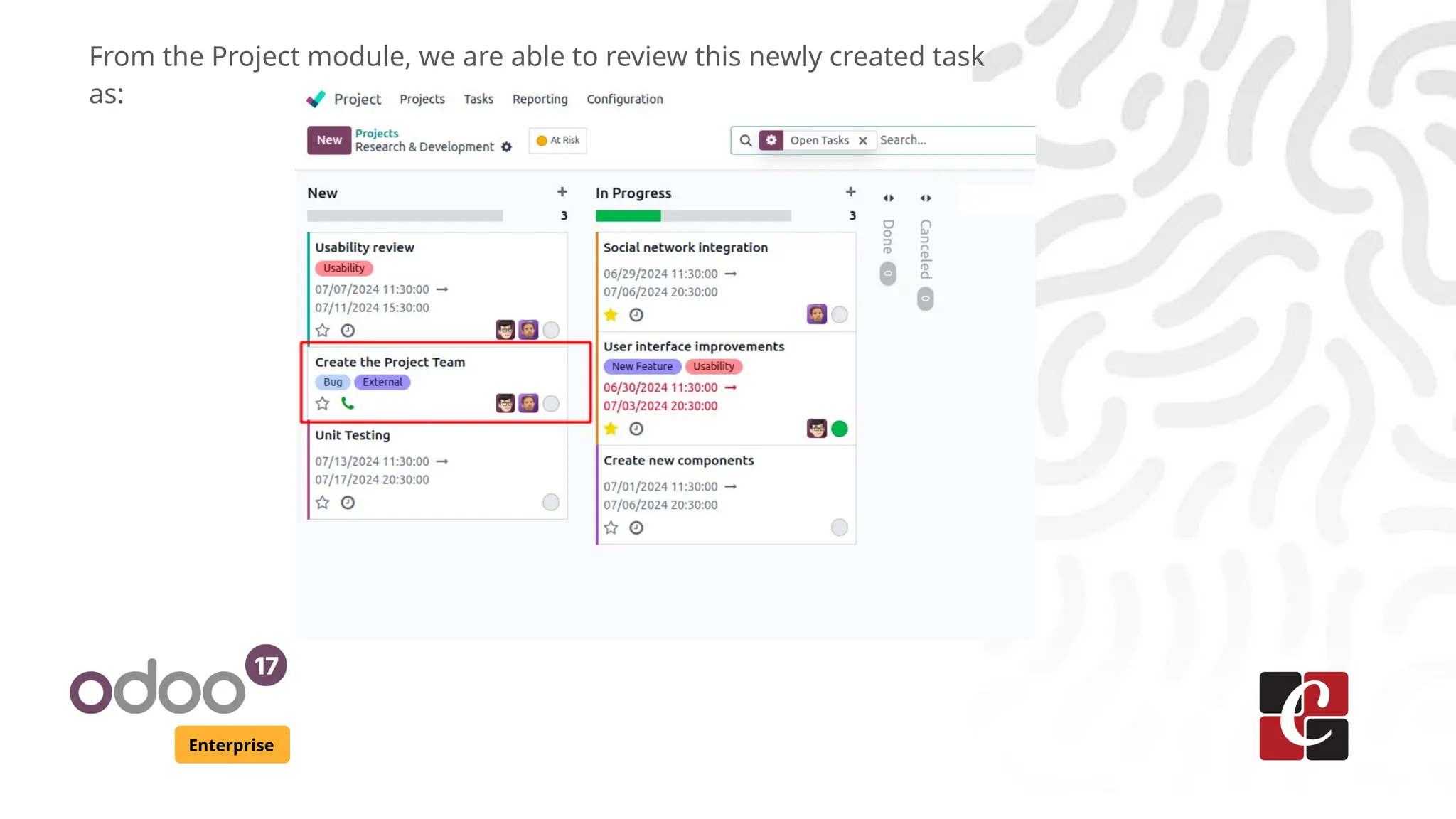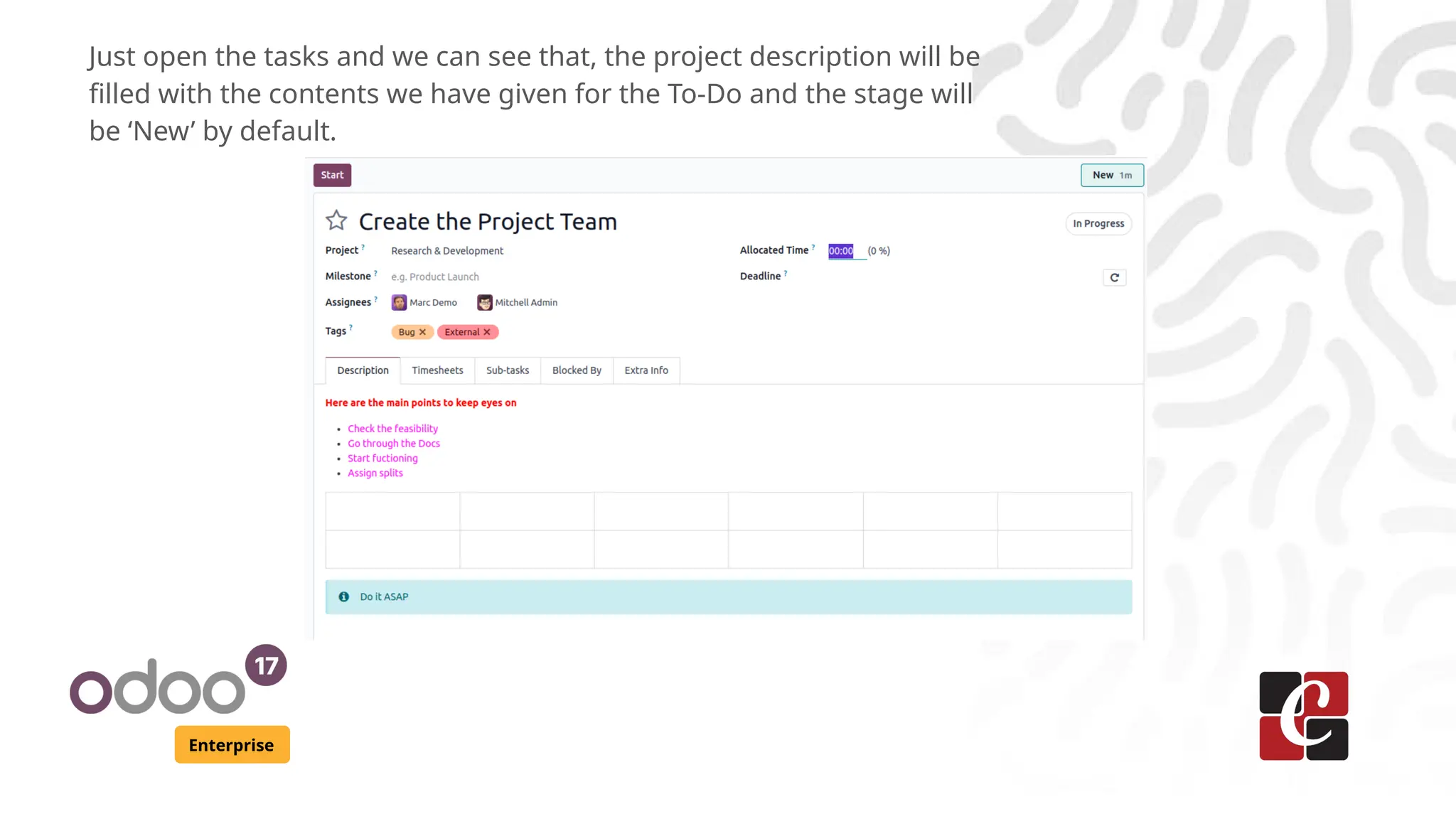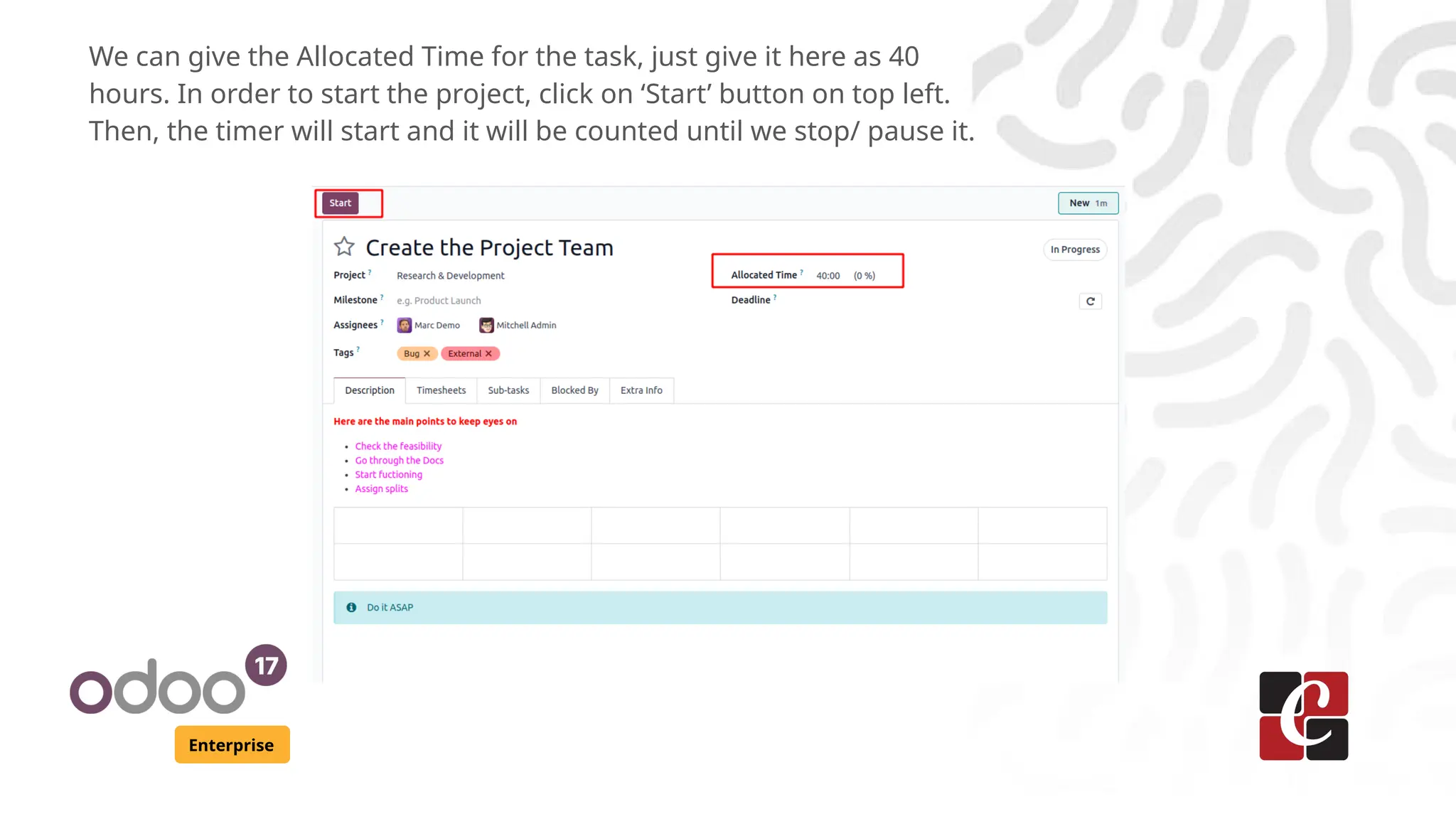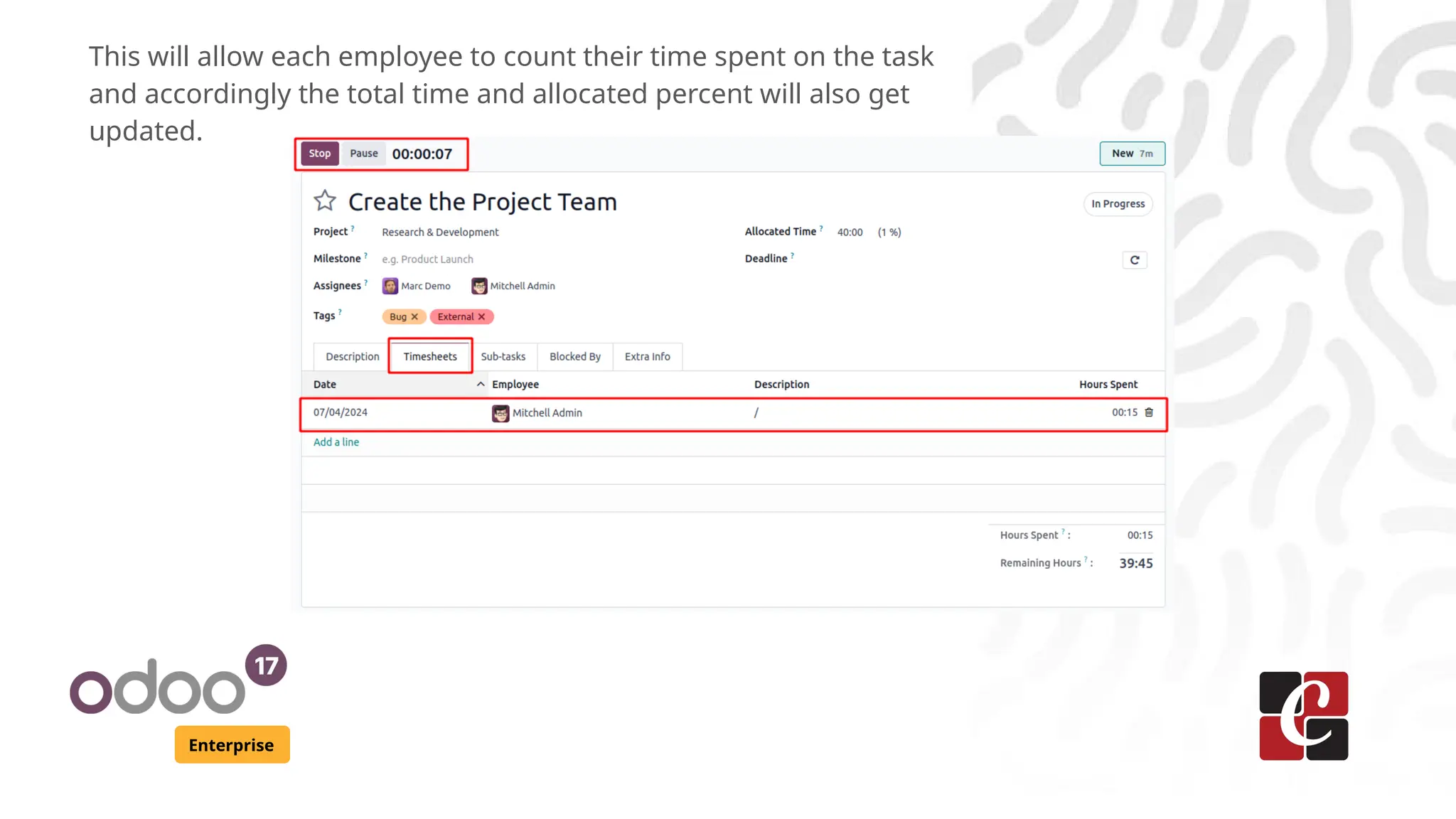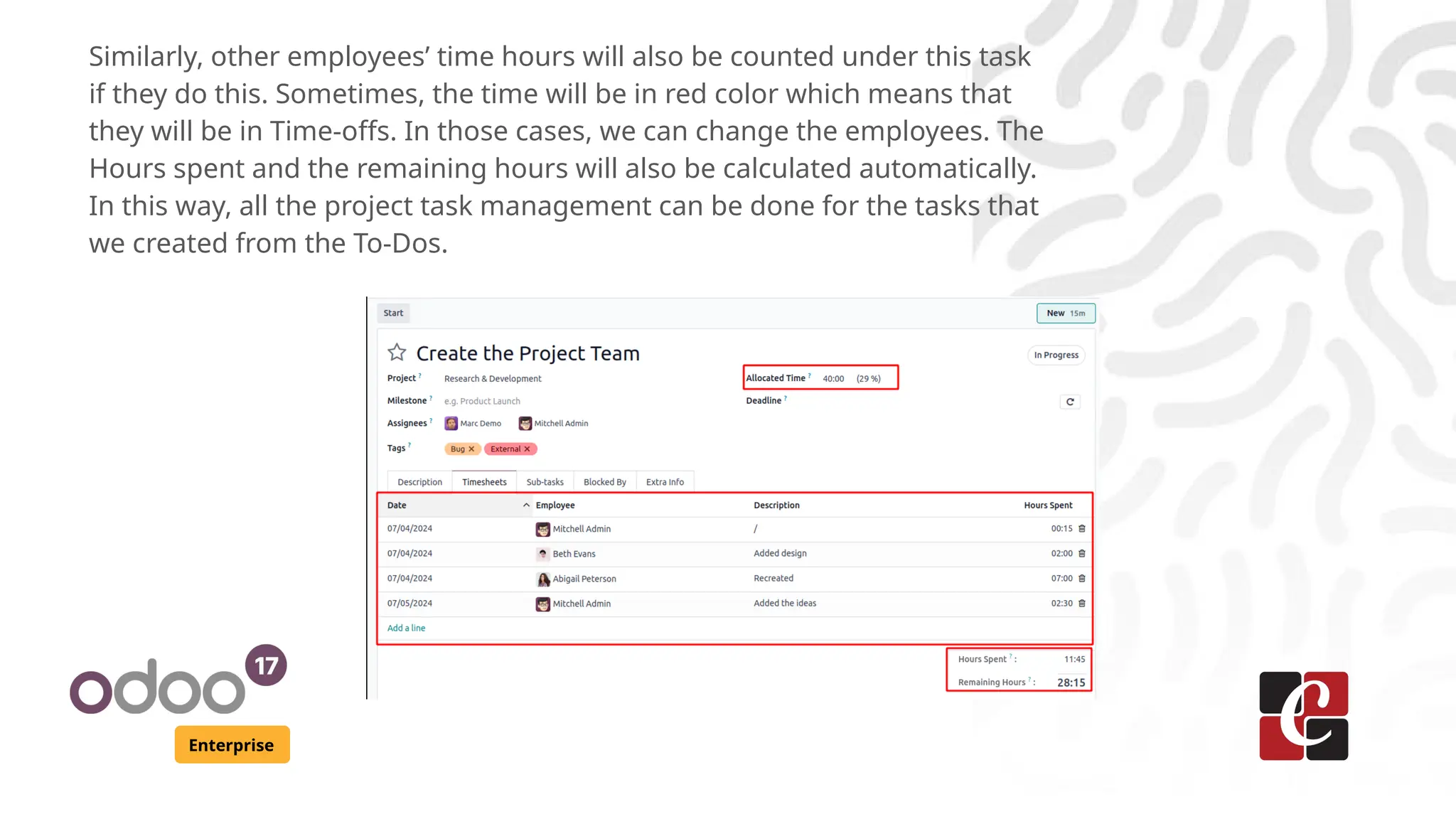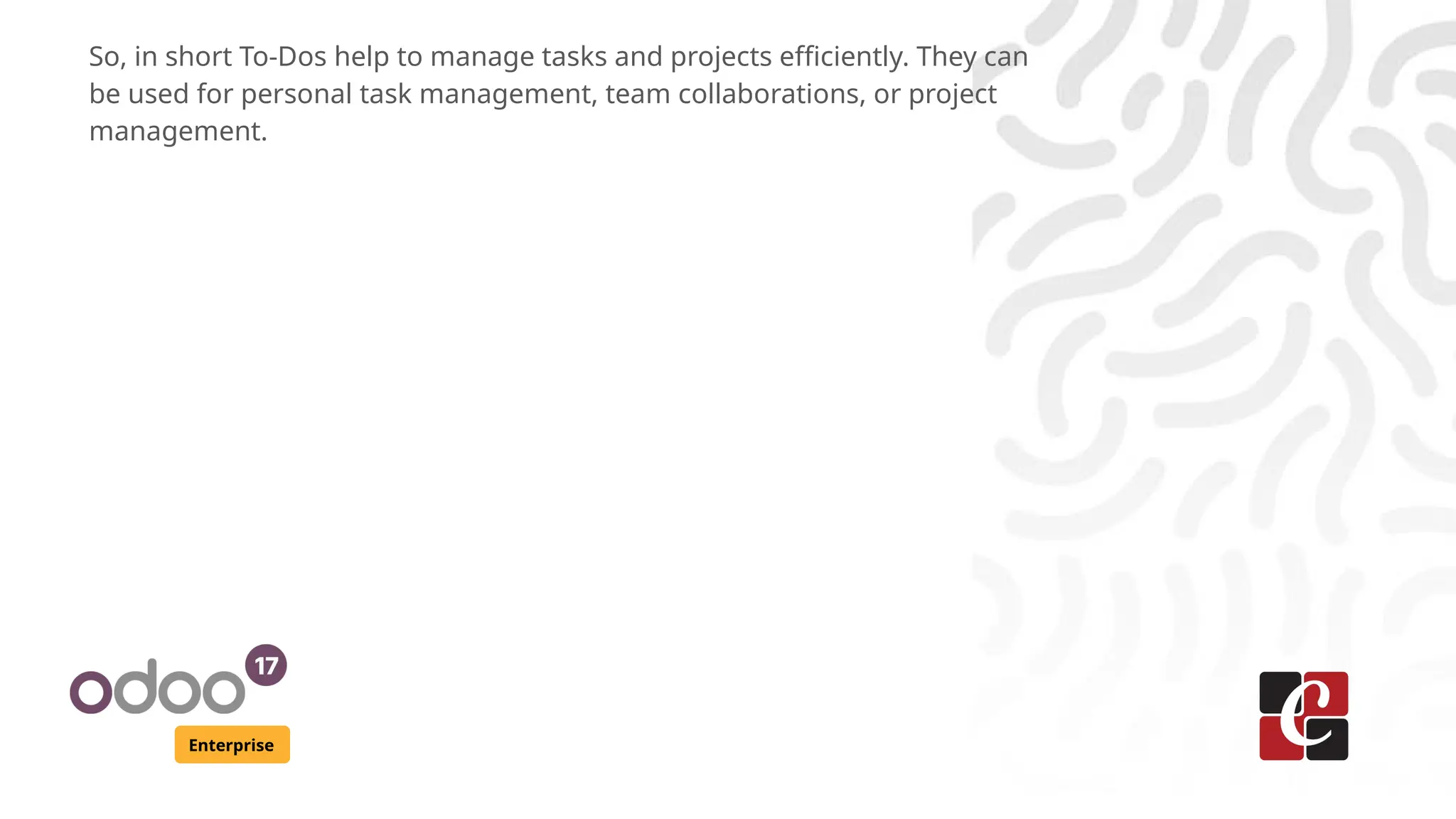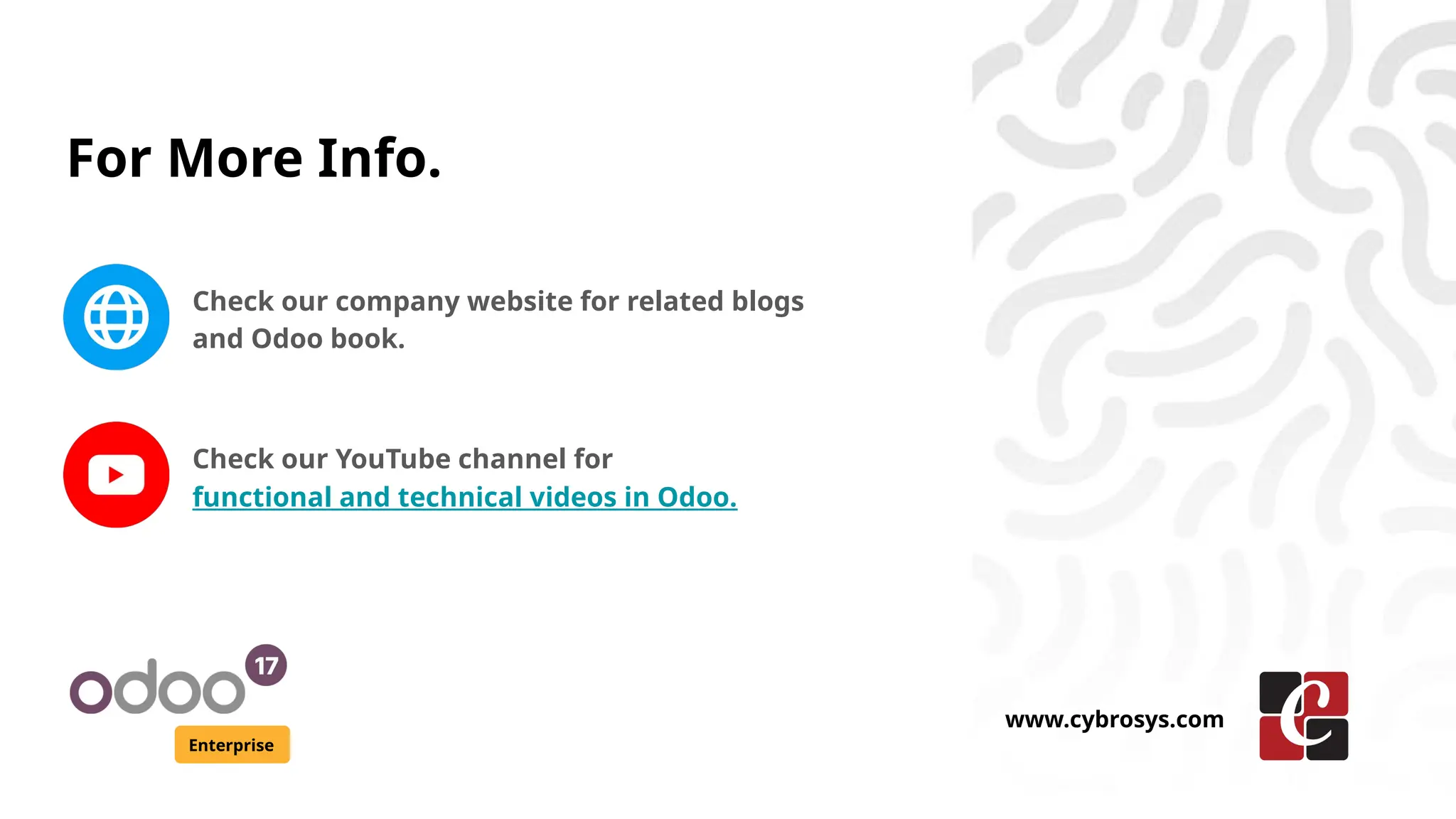The document provides a guide on creating a to-do list using Odoo Enterprise, highlighting features such as kanban view, advanced filtering, and task conversion. It explains how to create new to-dos, schedule activities, and manage tasks collaboratively within teams. Additionally, it emphasizes the application's utility for personal task management and project oversight.