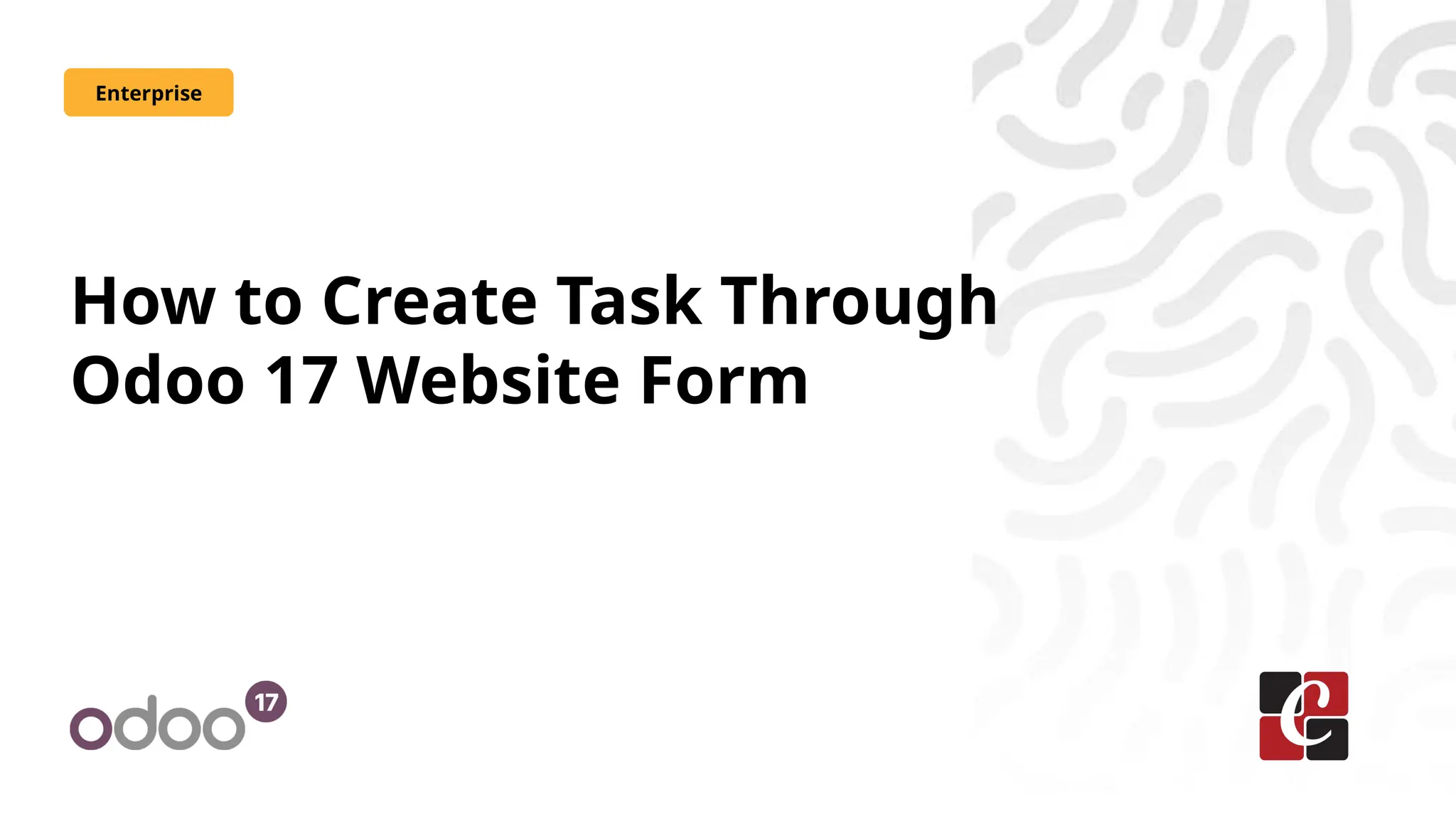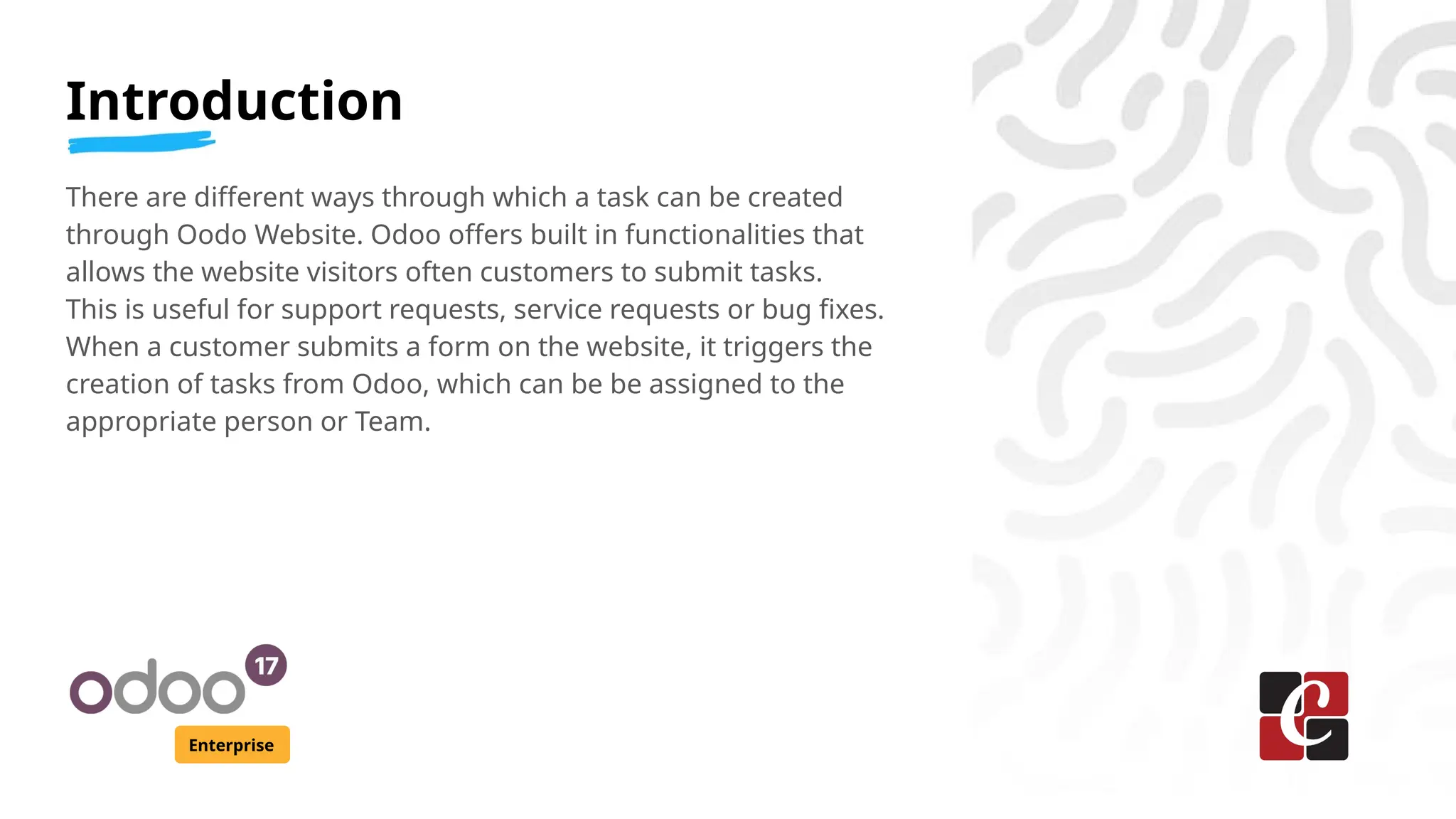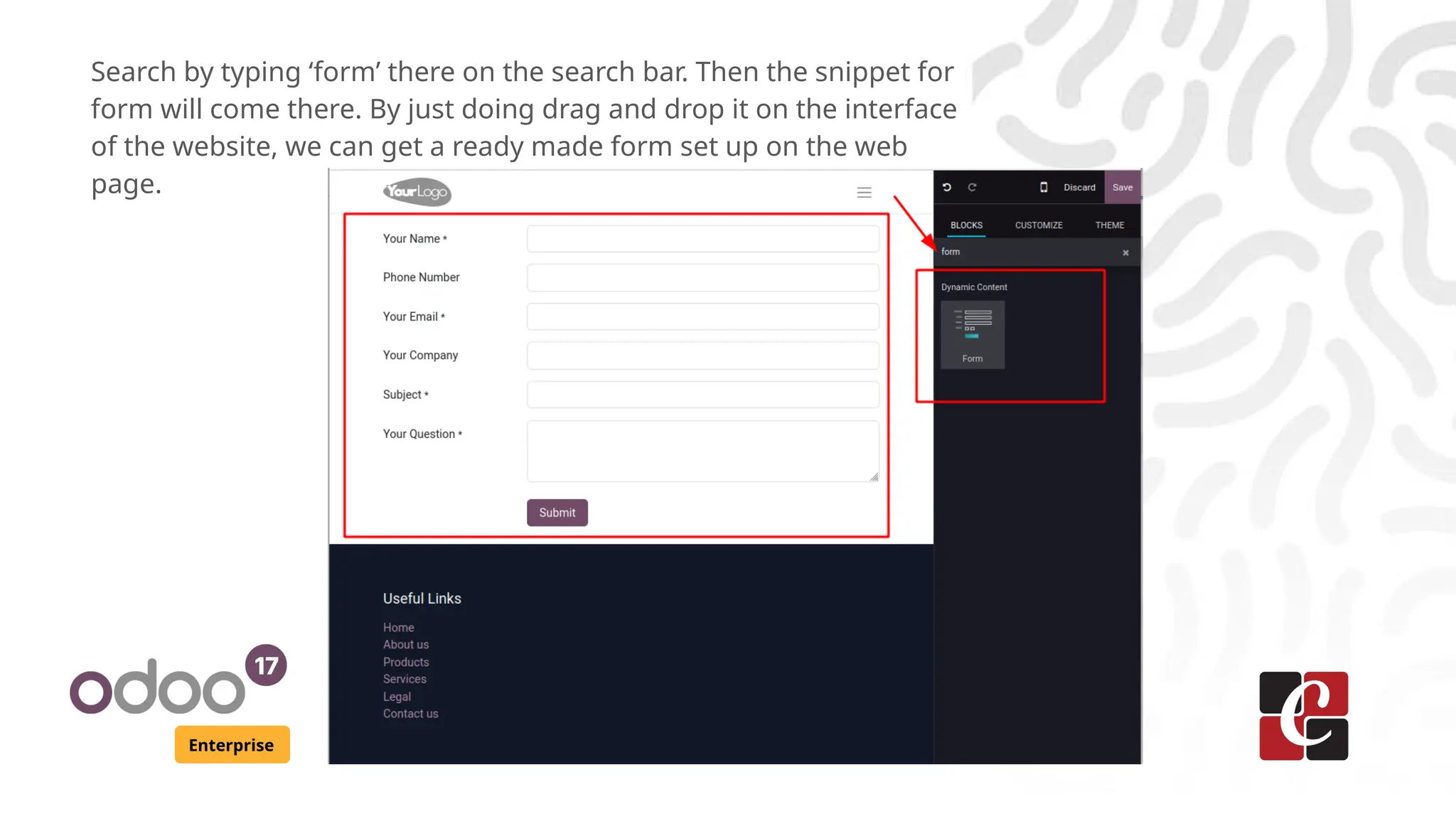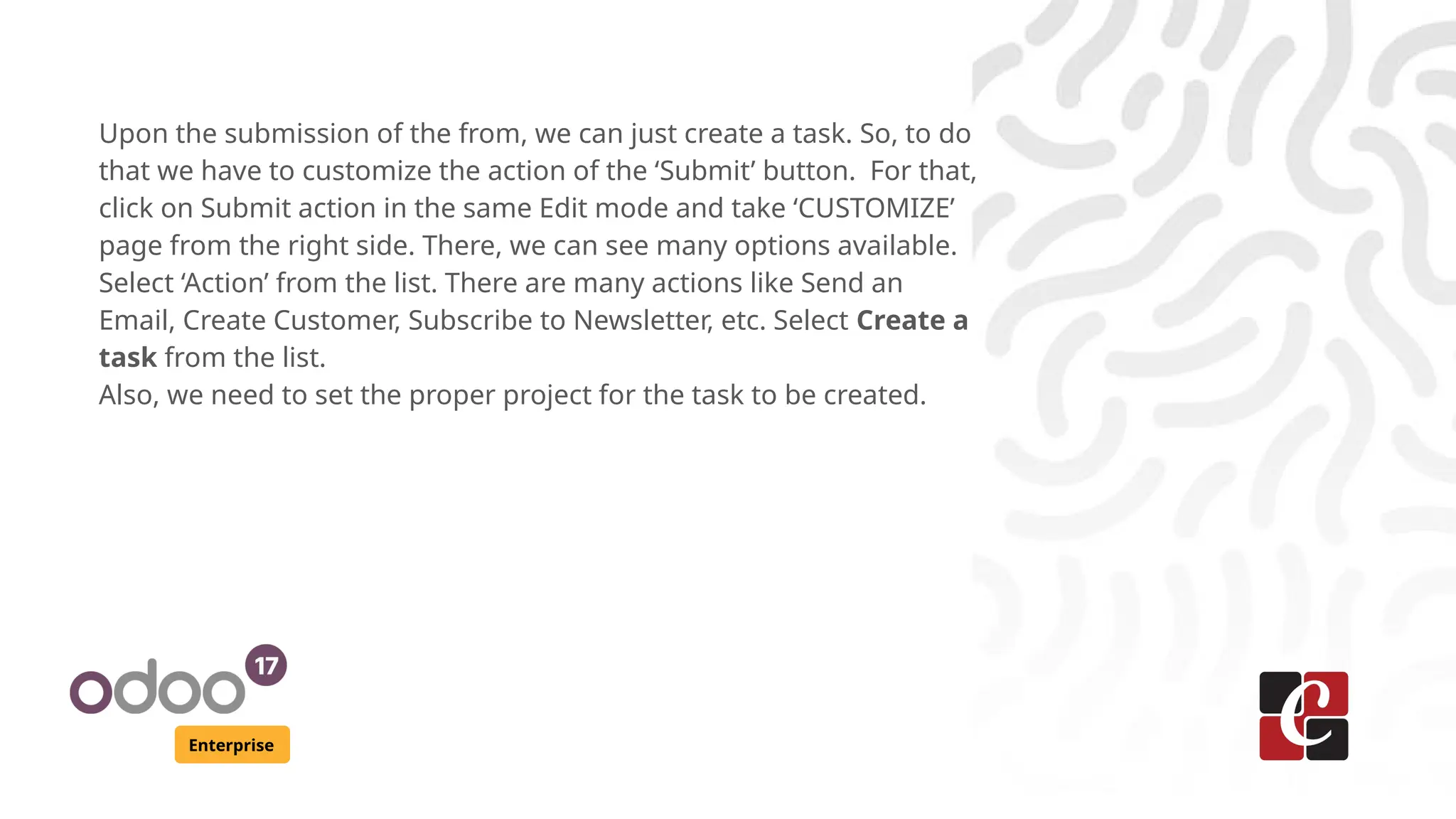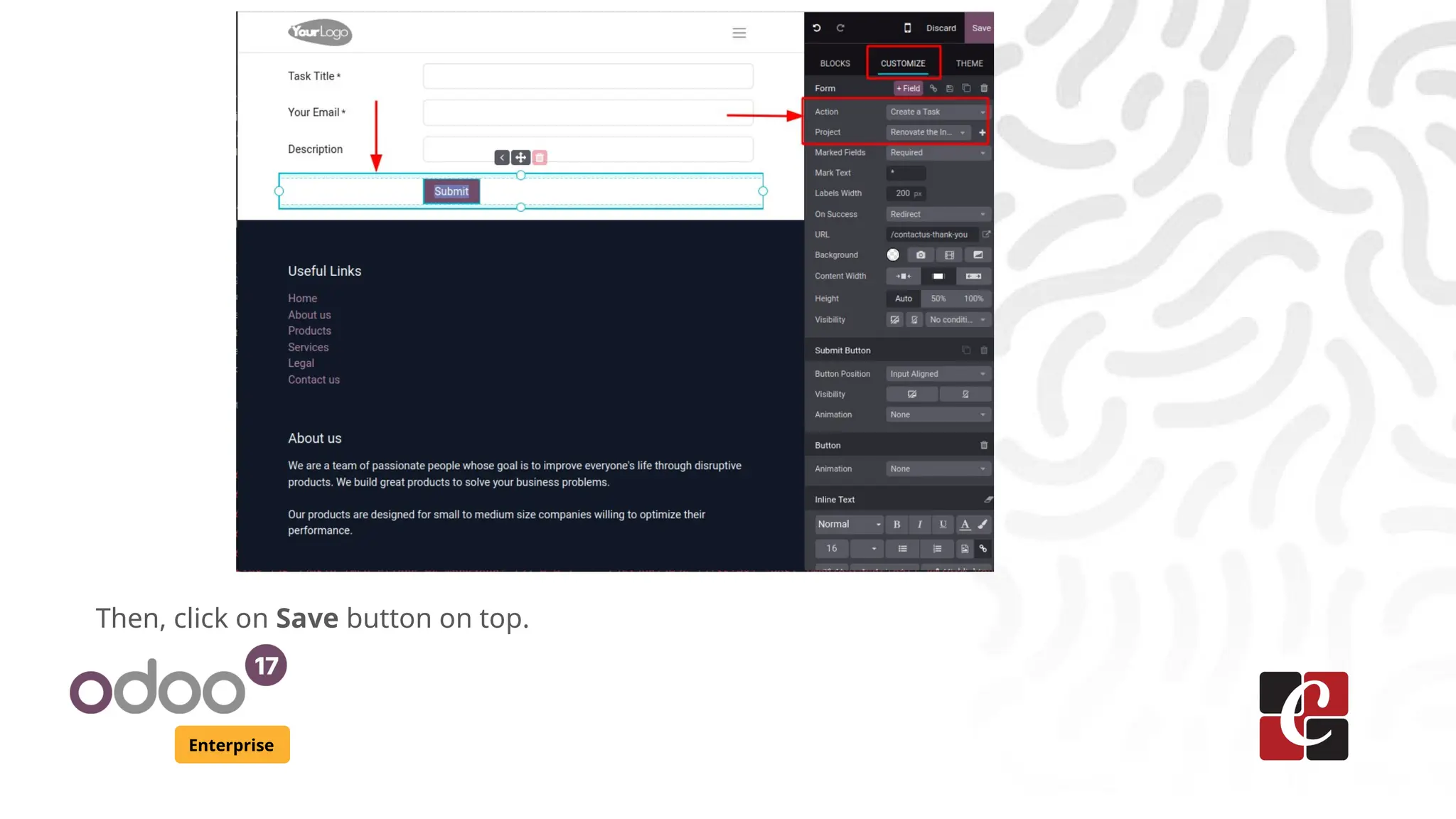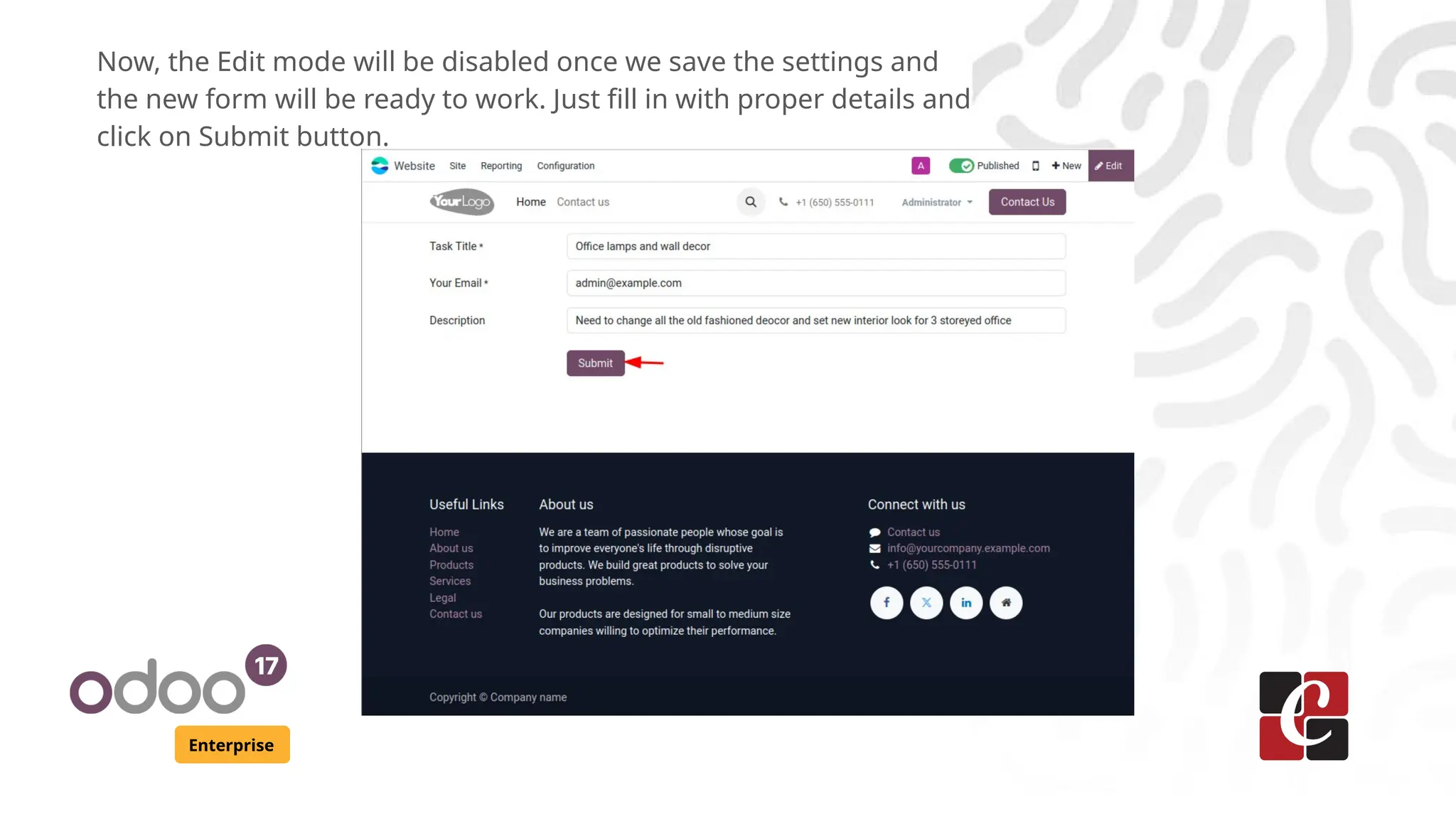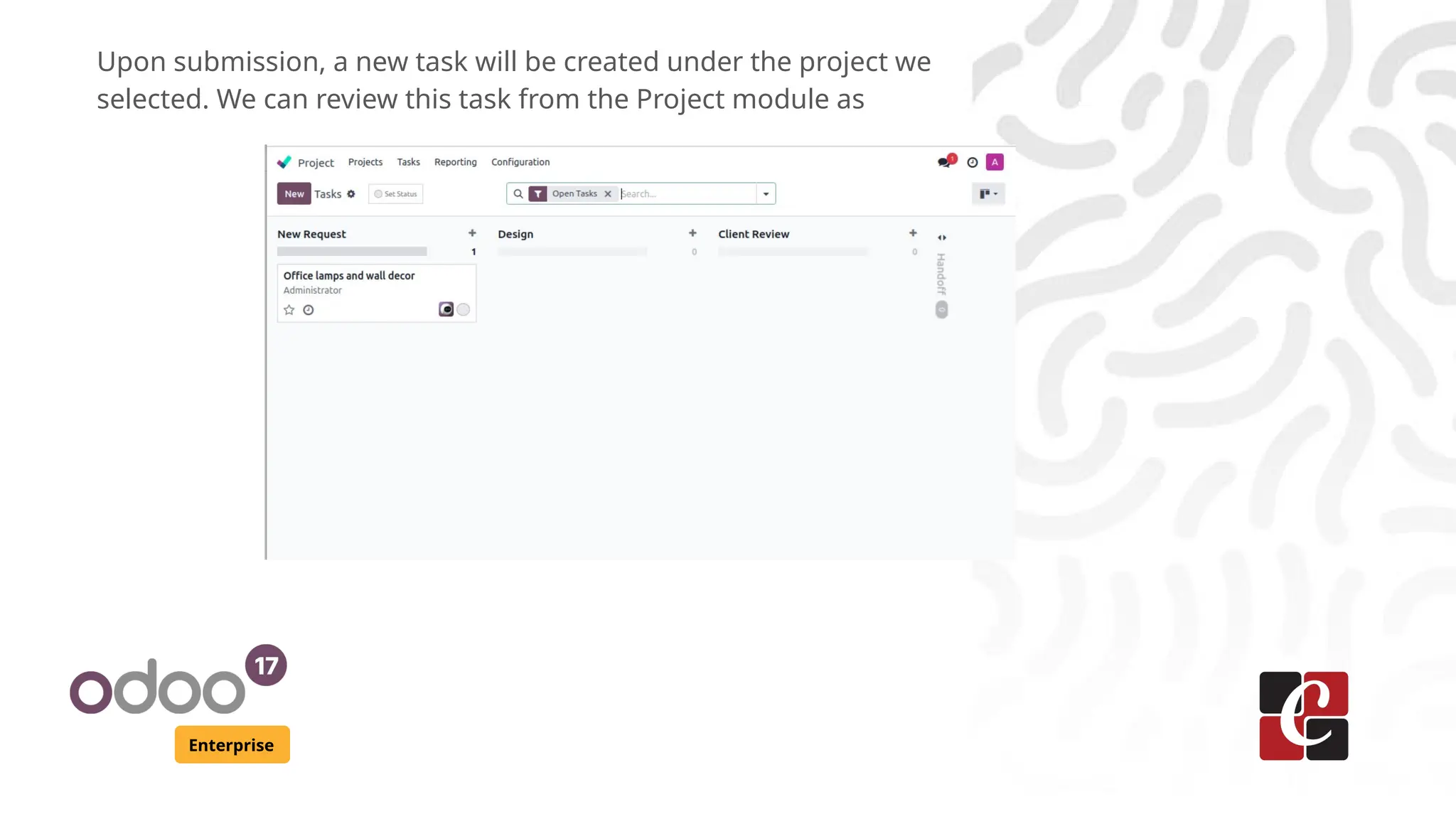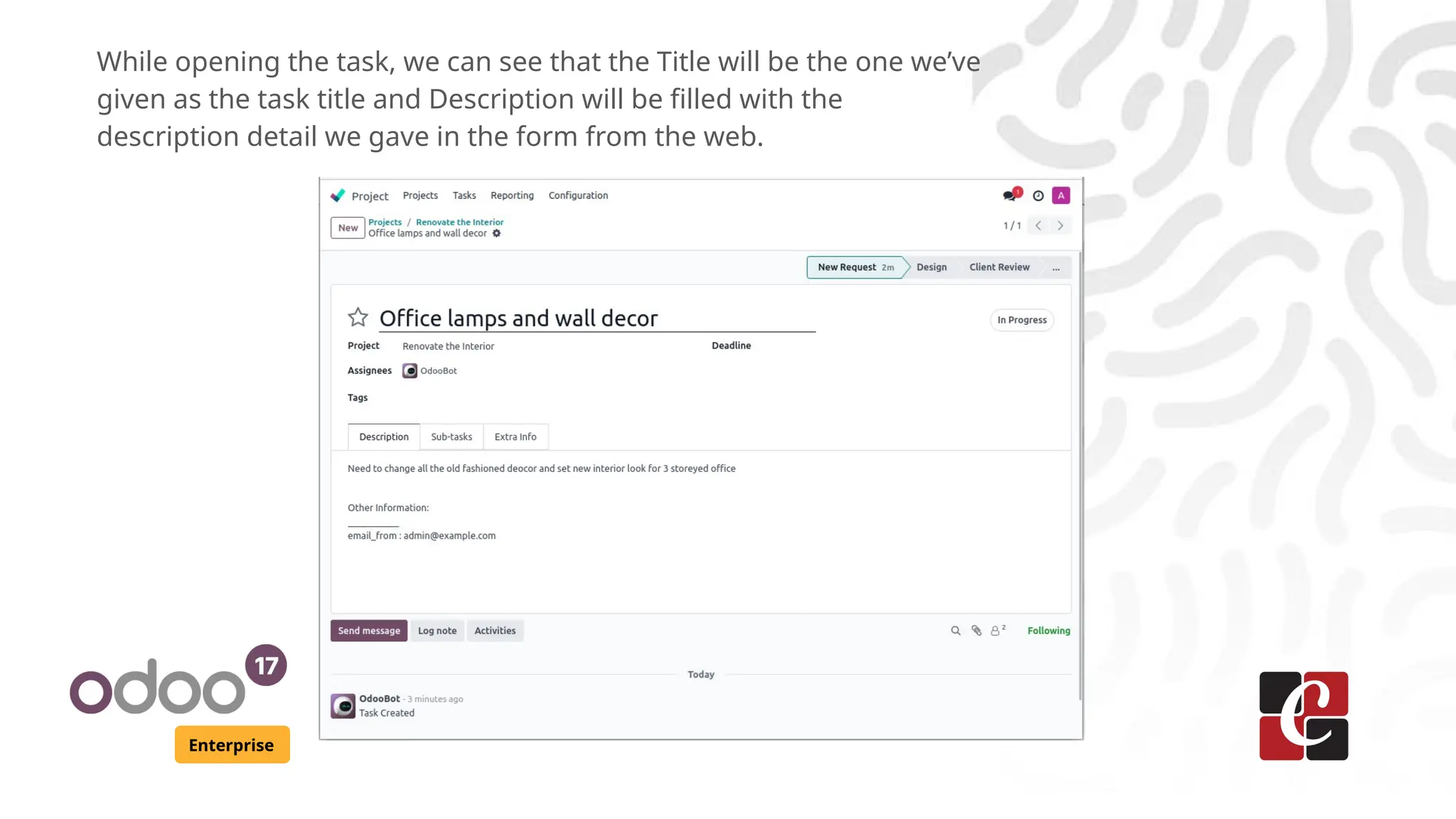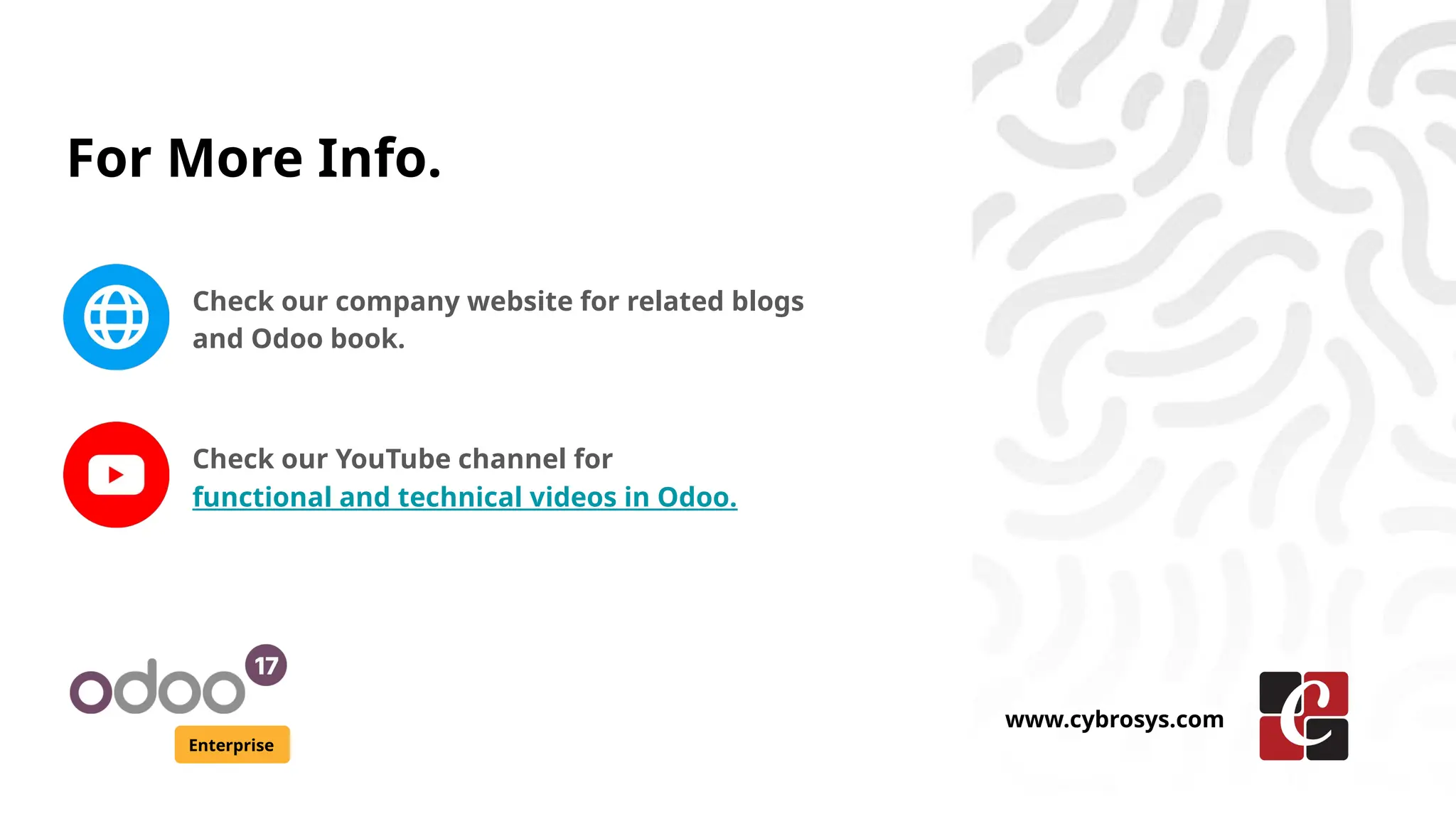The document outlines the process of creating tasks through the Odoo 17 website form for enterprises, allowing customers to submit support, service, or bug fix requests. Users can customize a form on the website by dragging and dropping a form snippet and configuring the 'submit' button to create a task for a selected project. Upon submission, a new task is generated, which can be reviewed in the project module with the details provided by the customer.