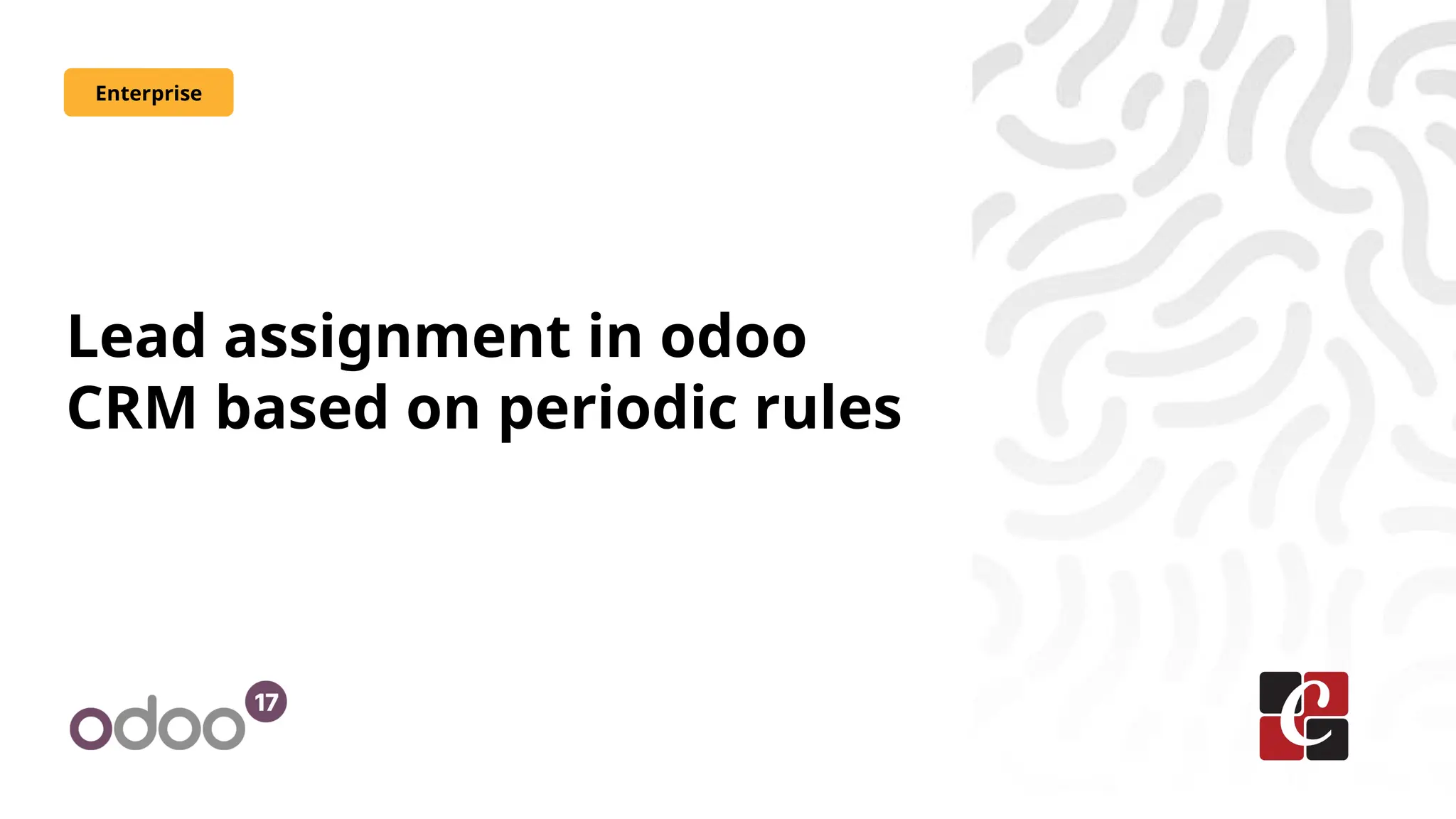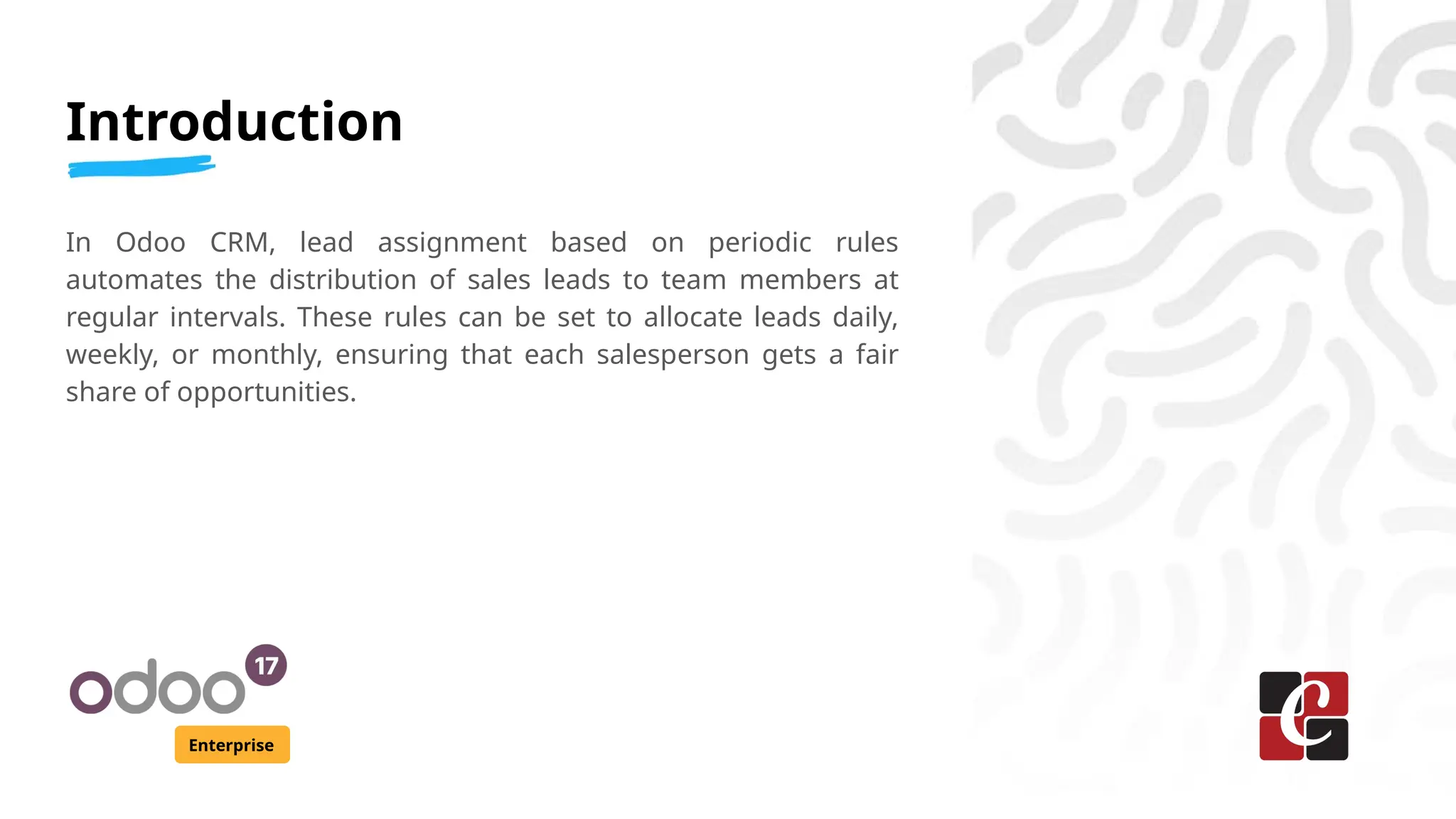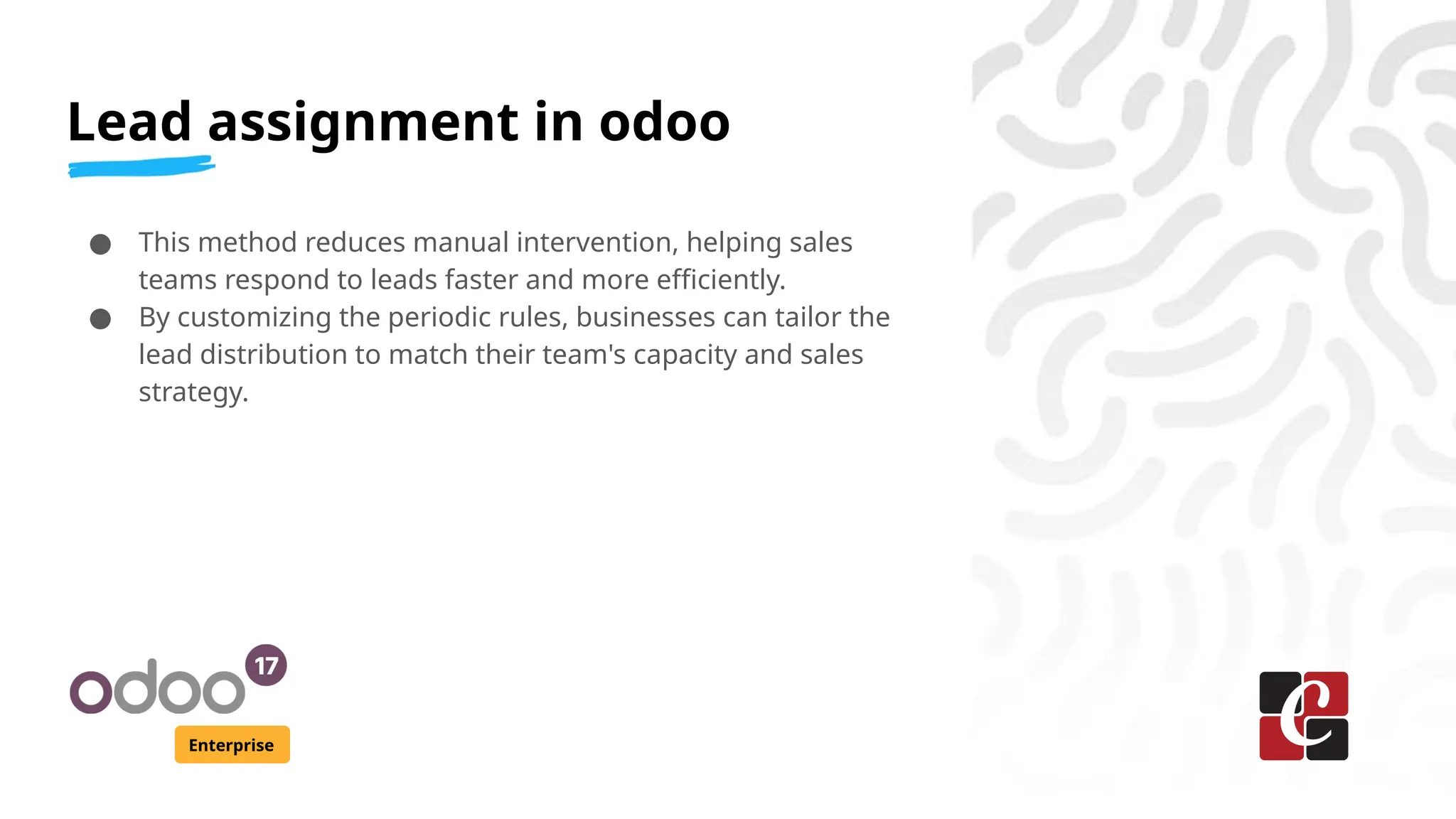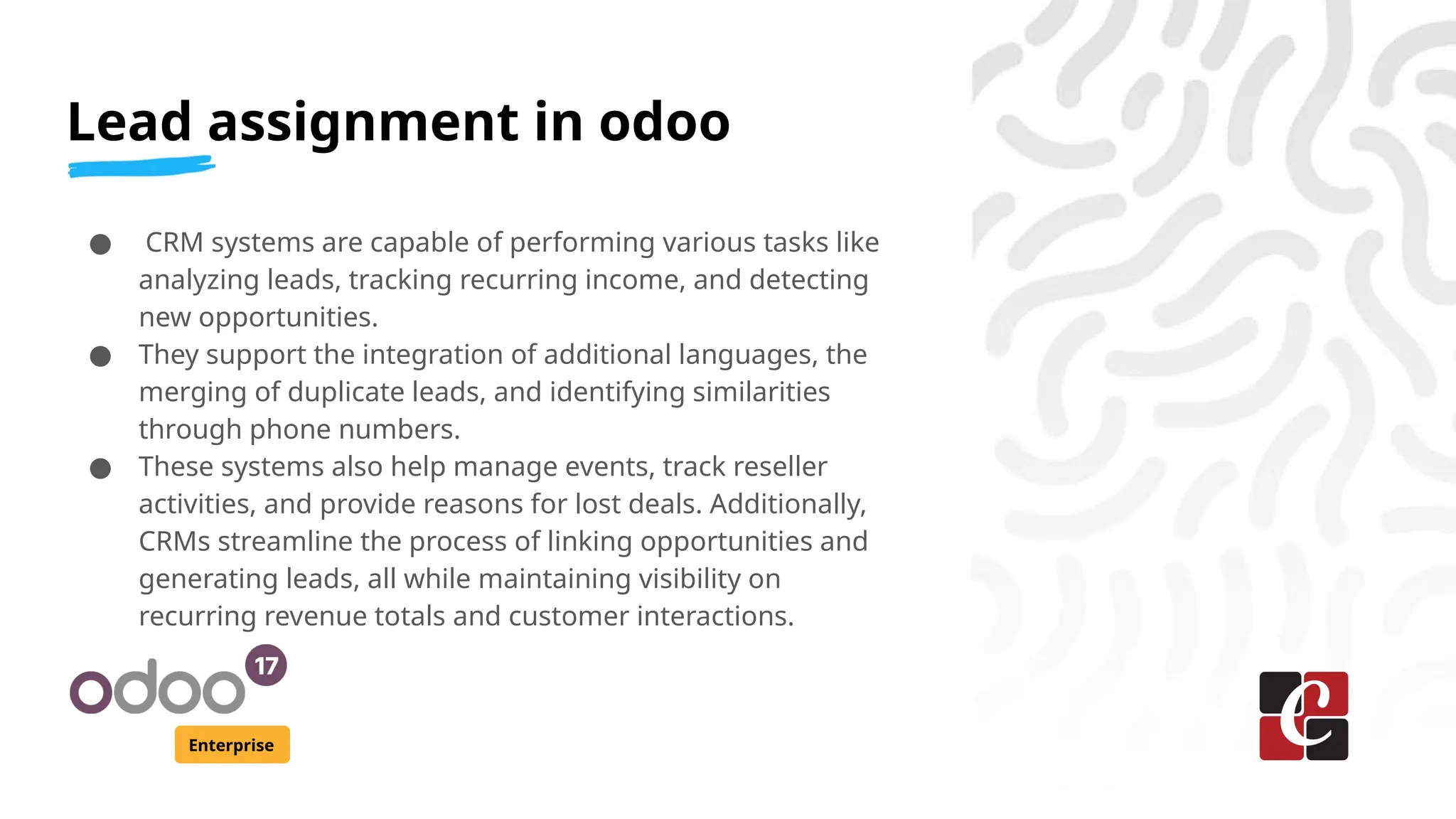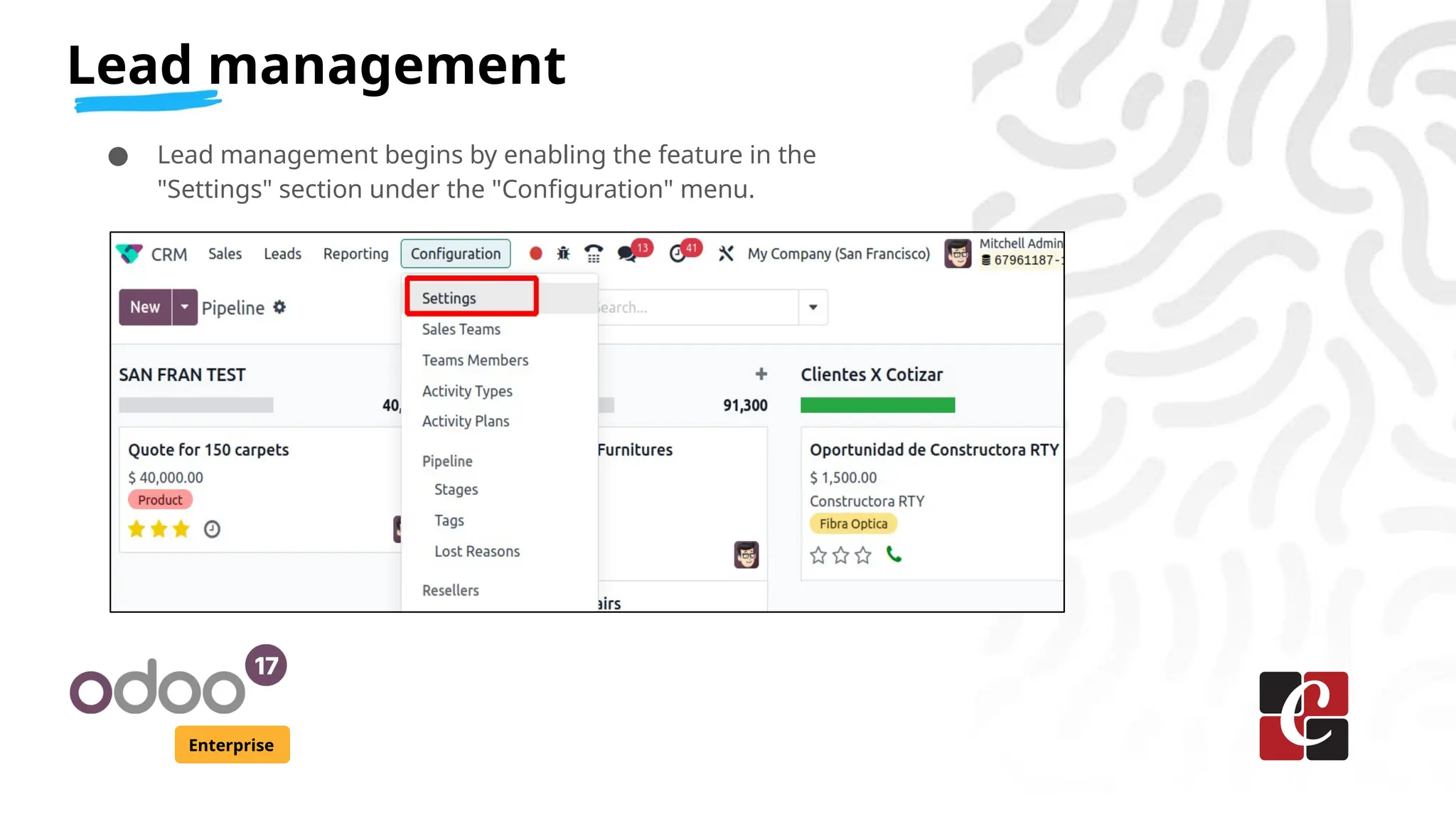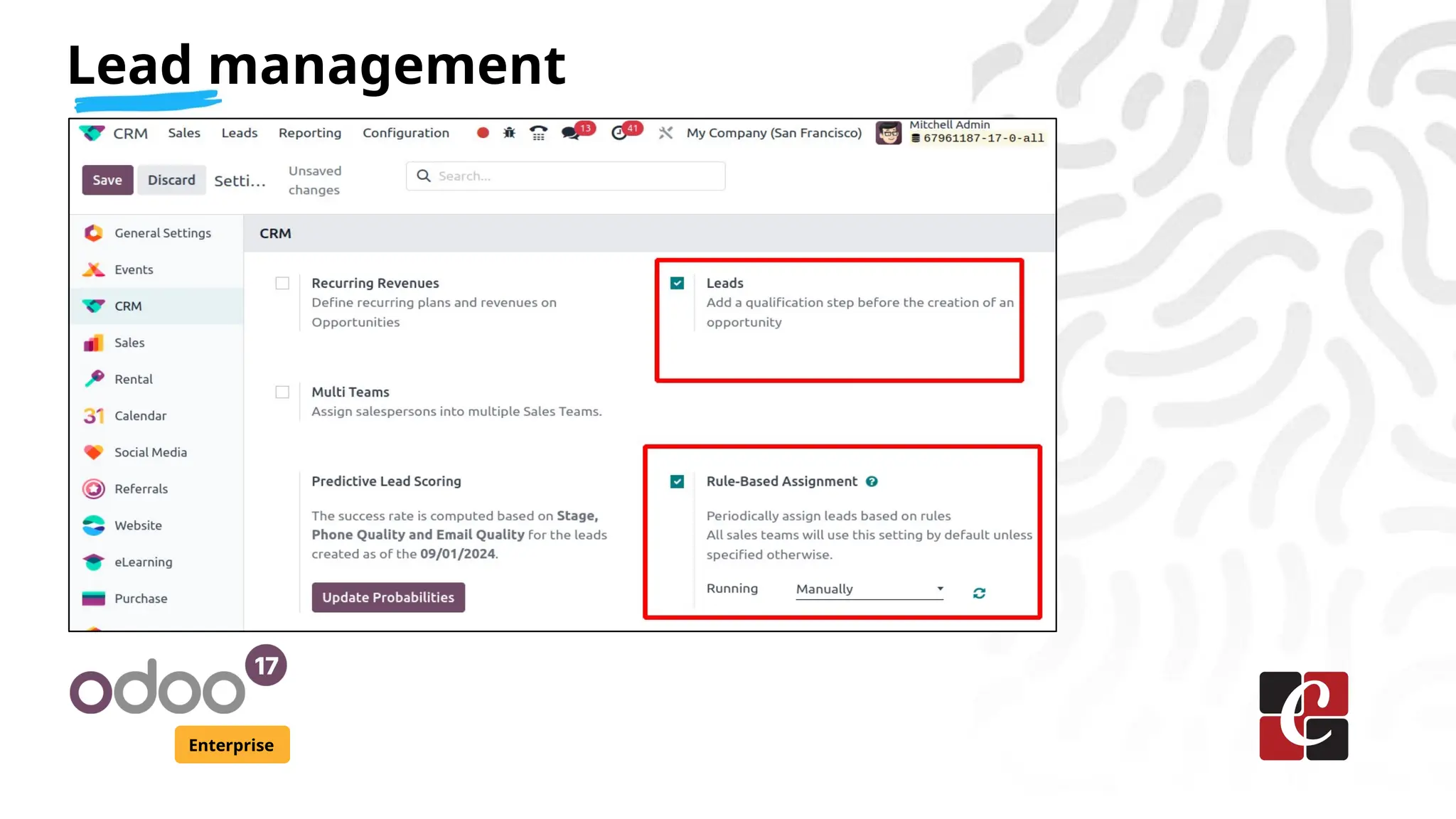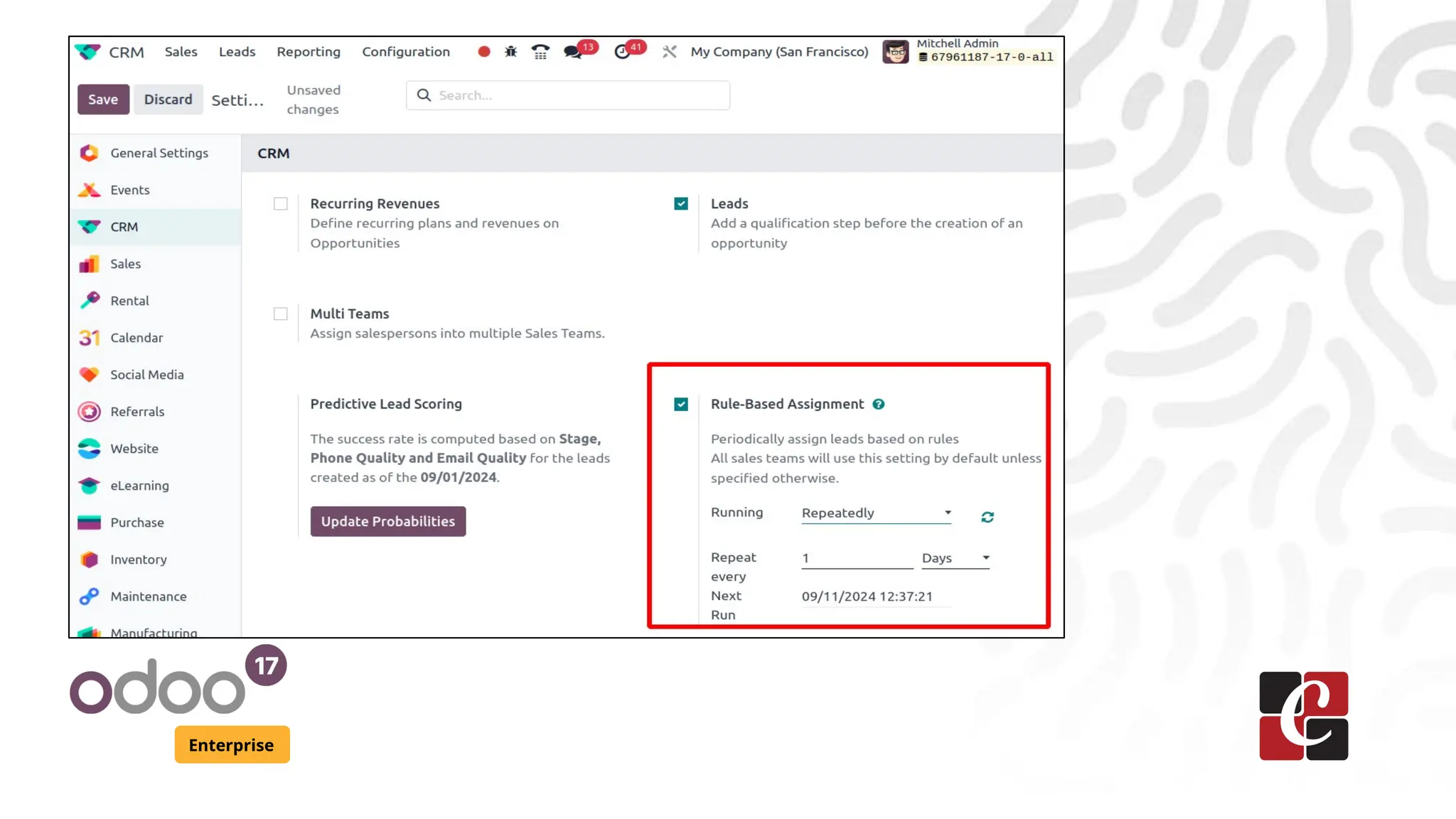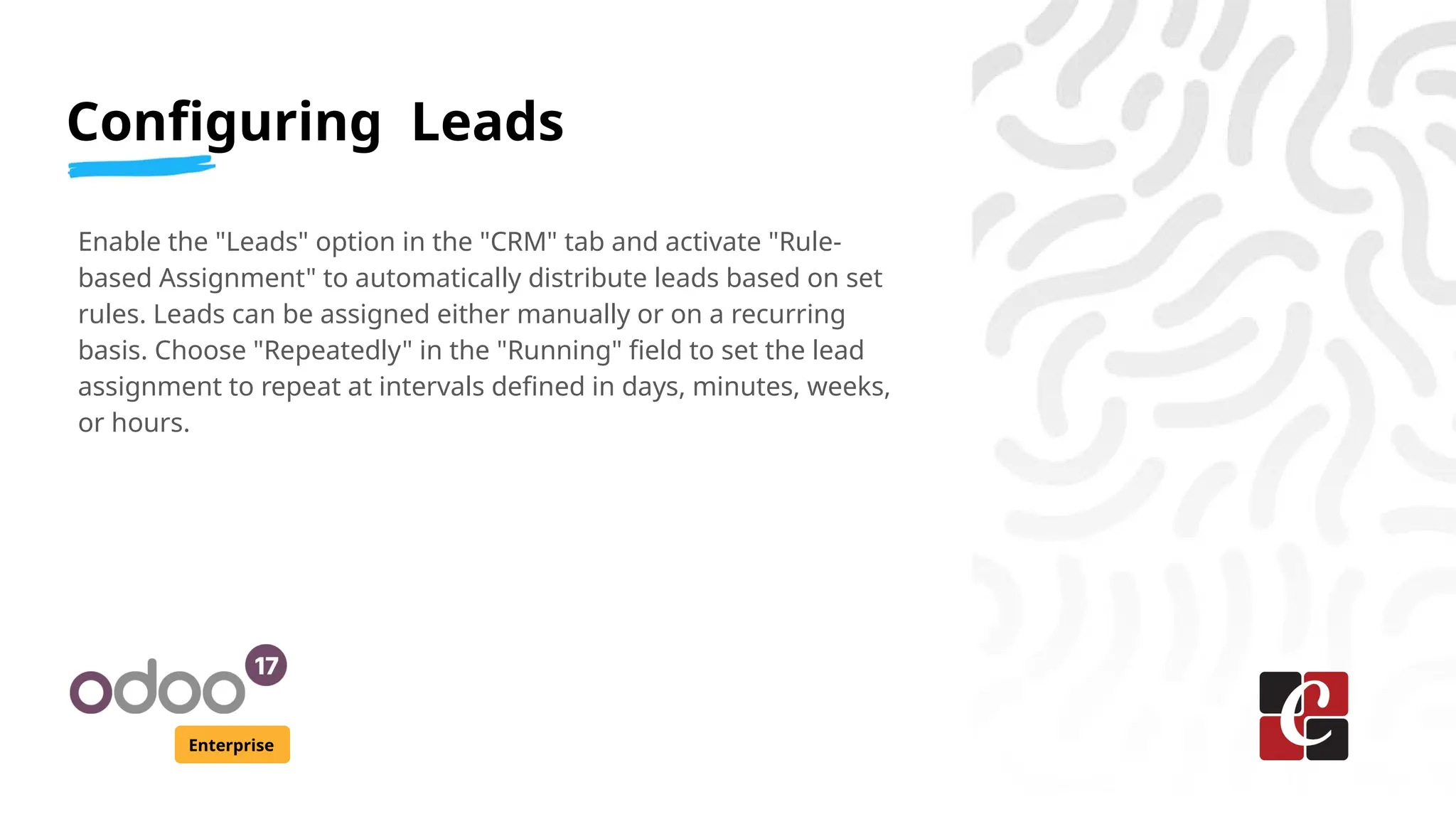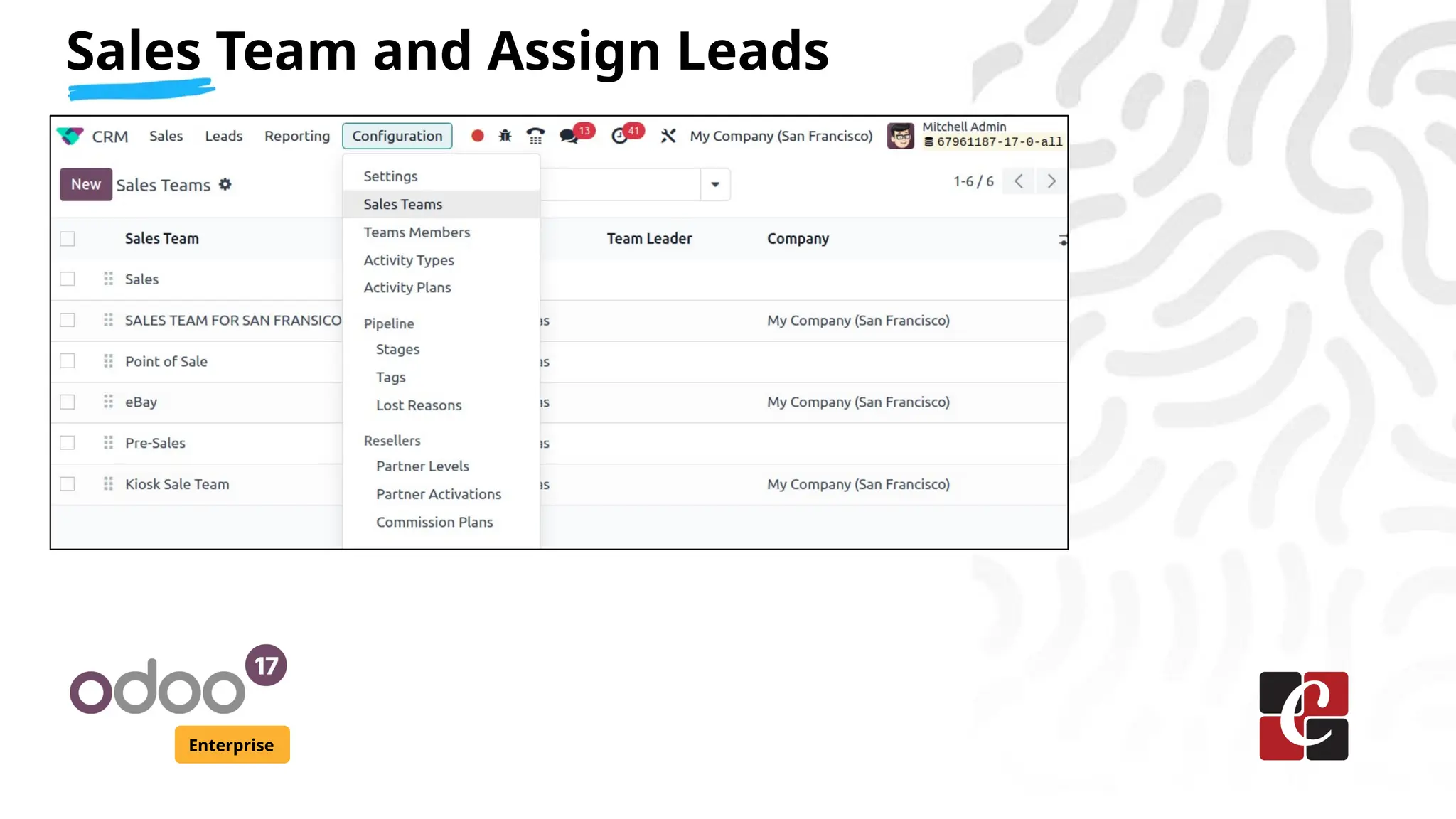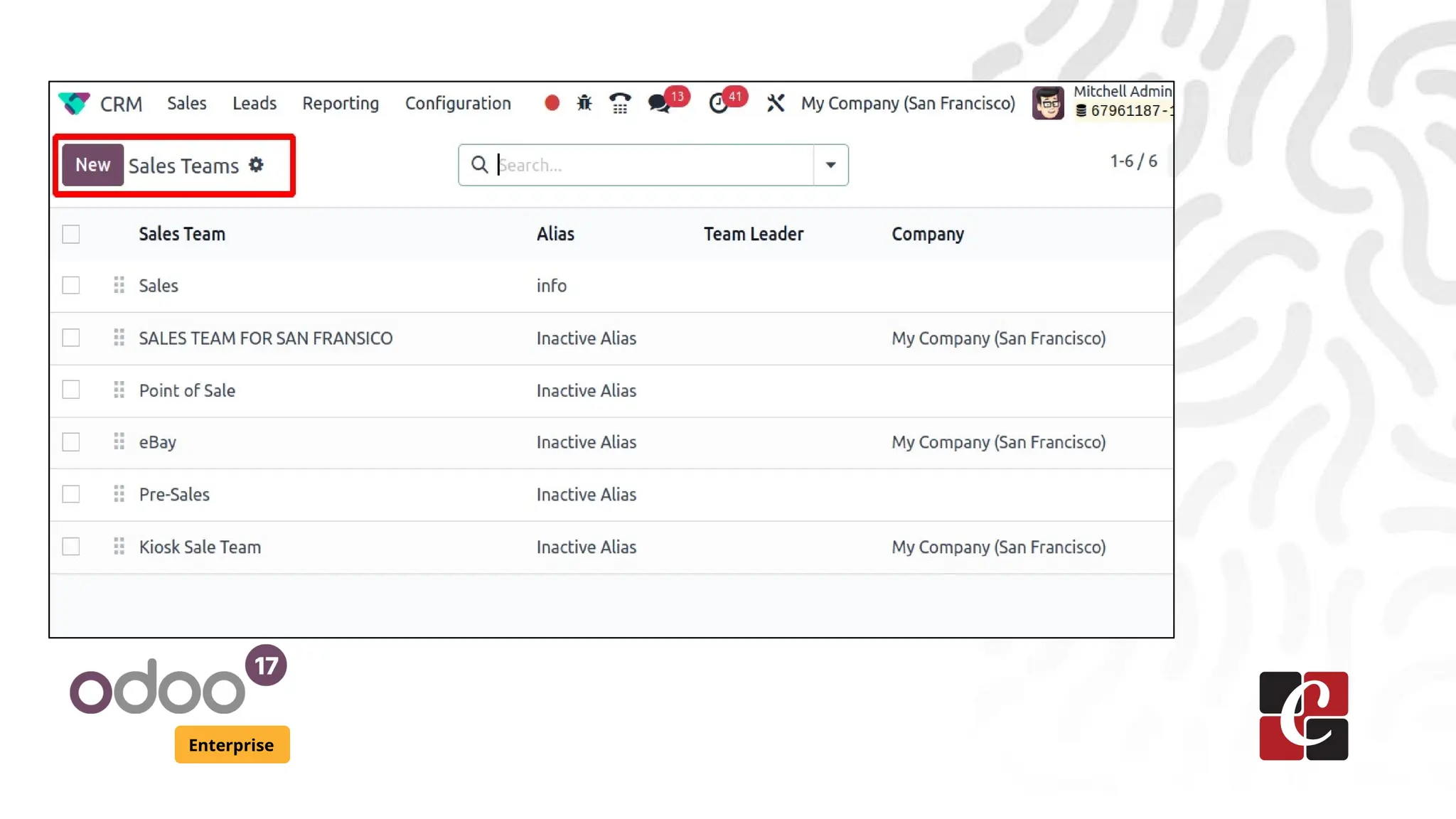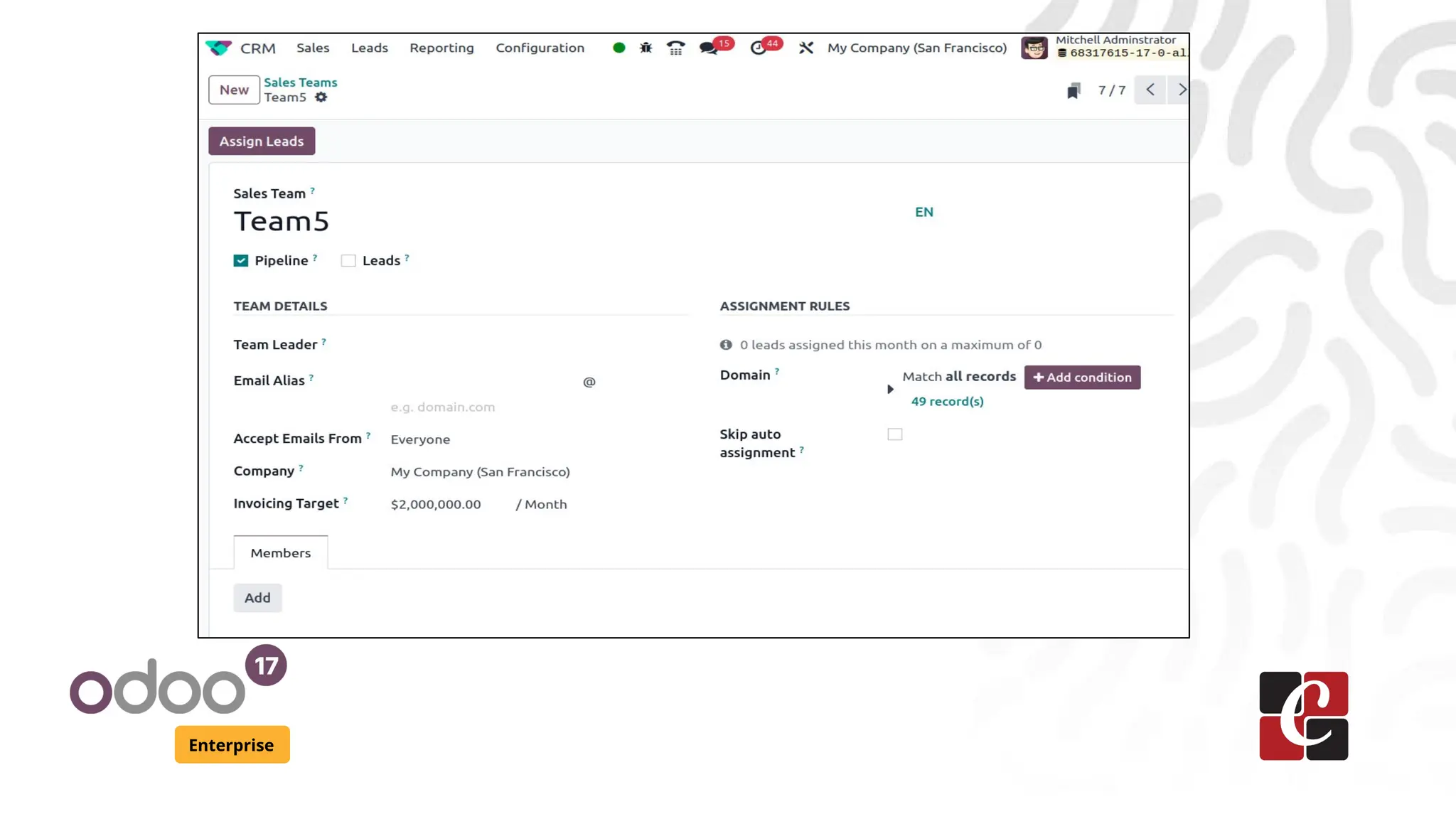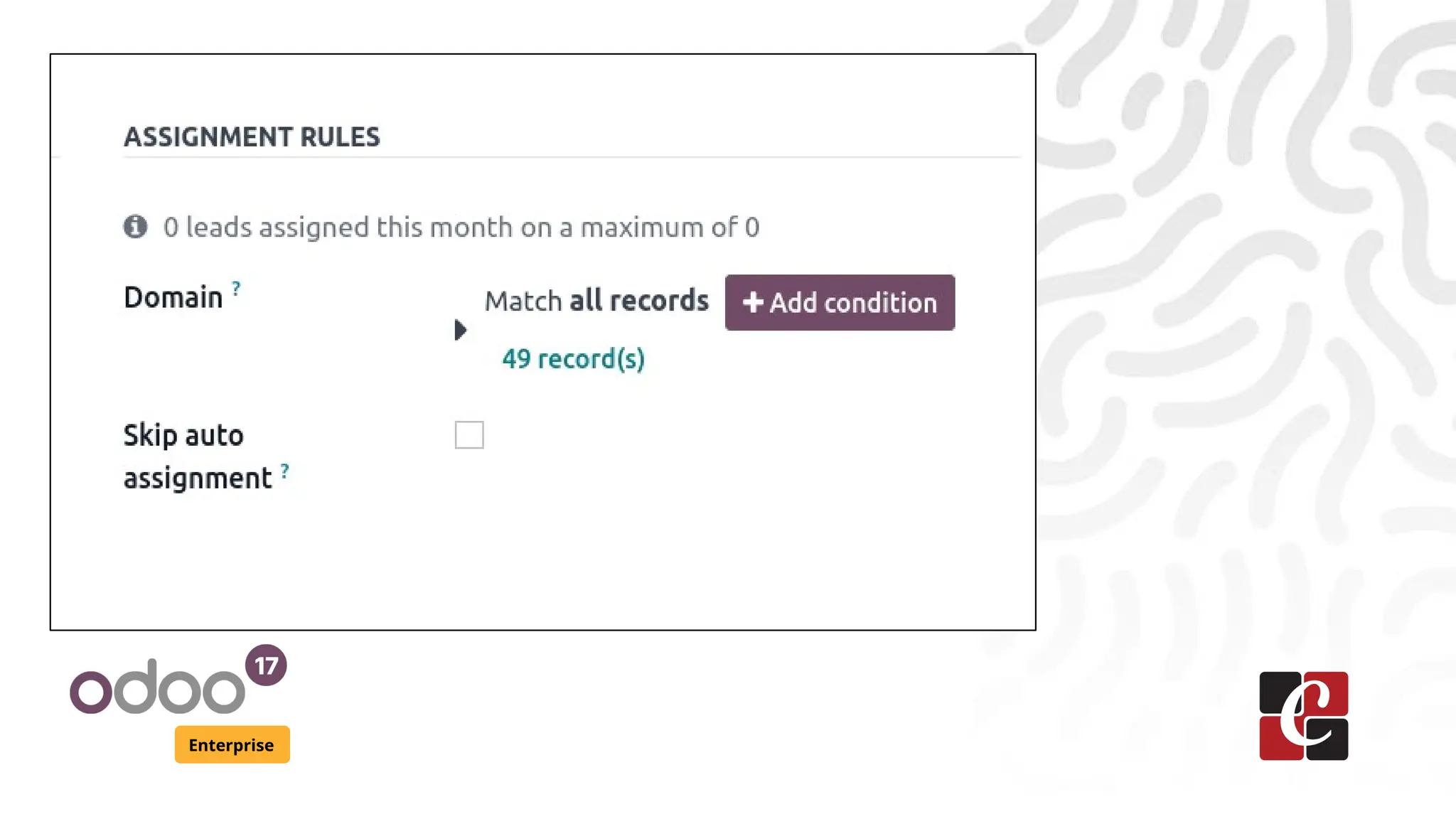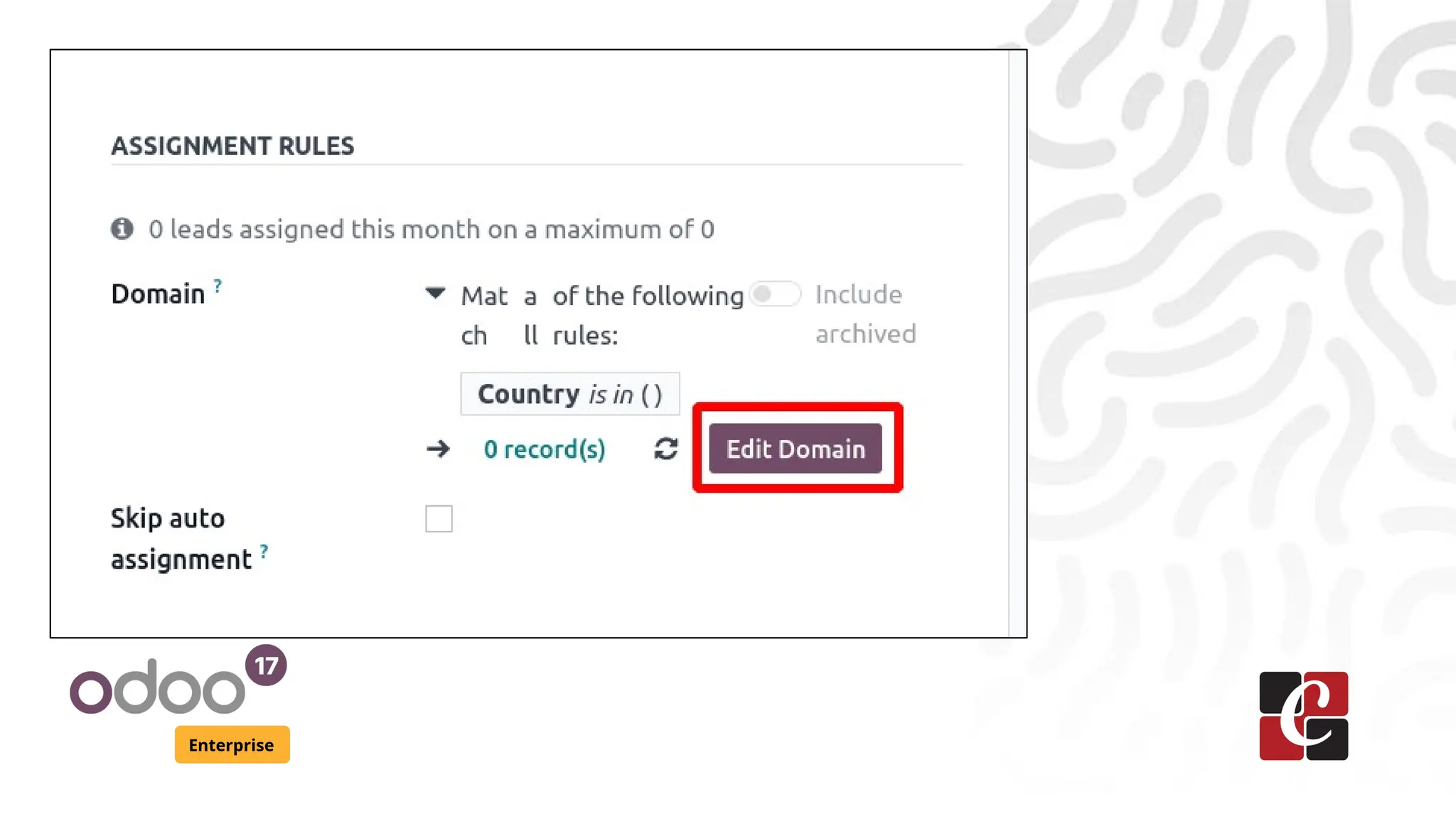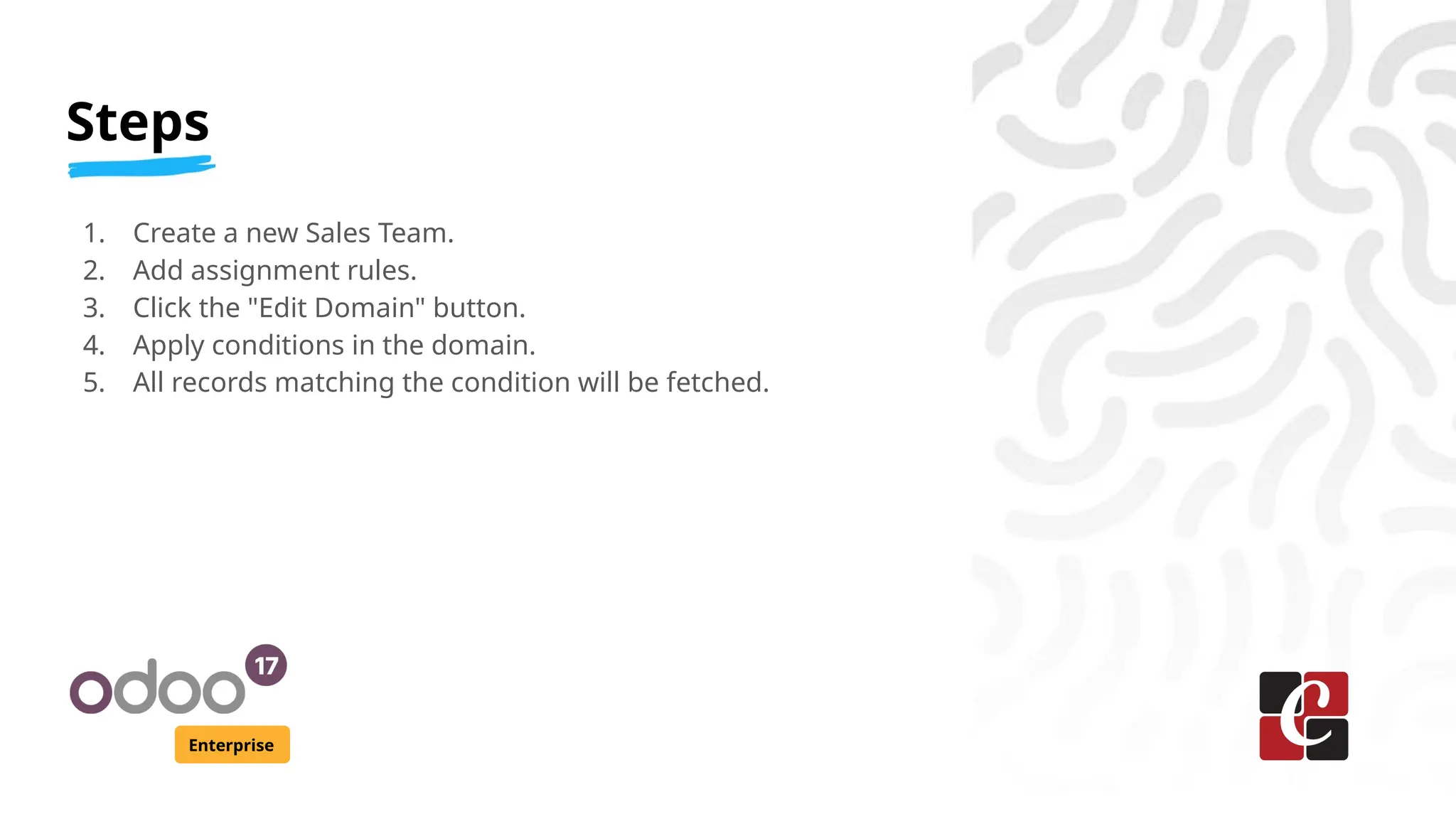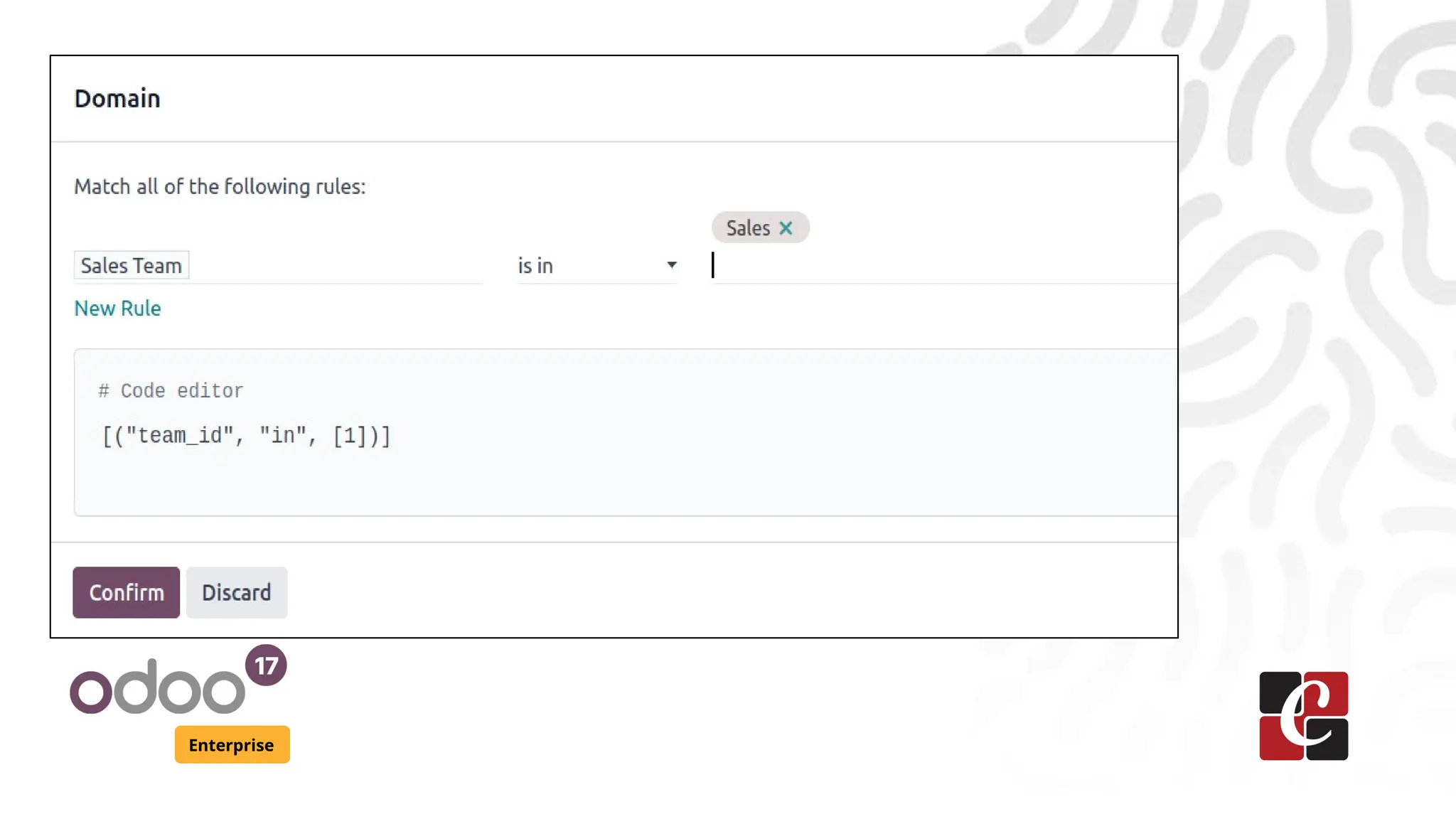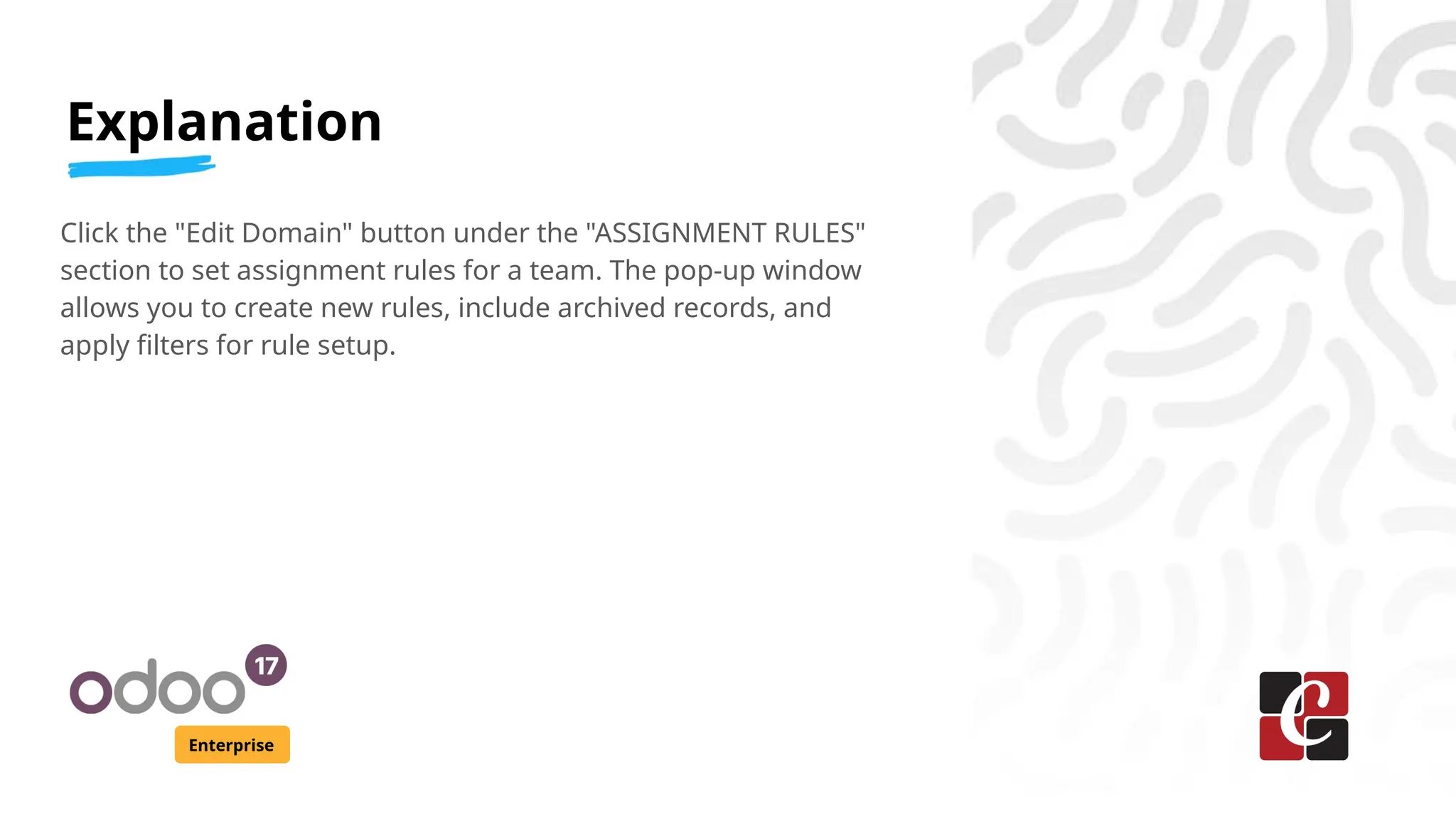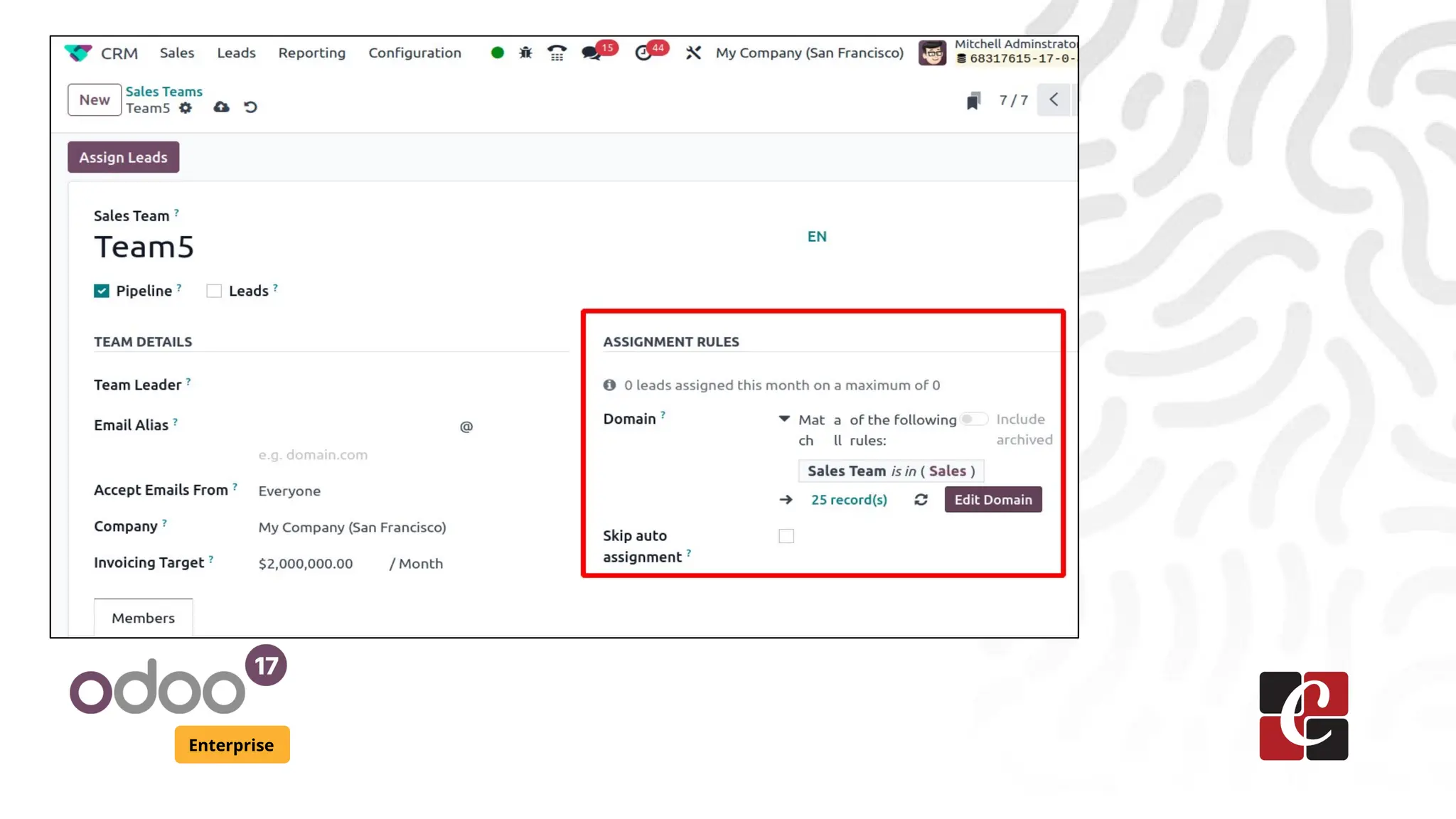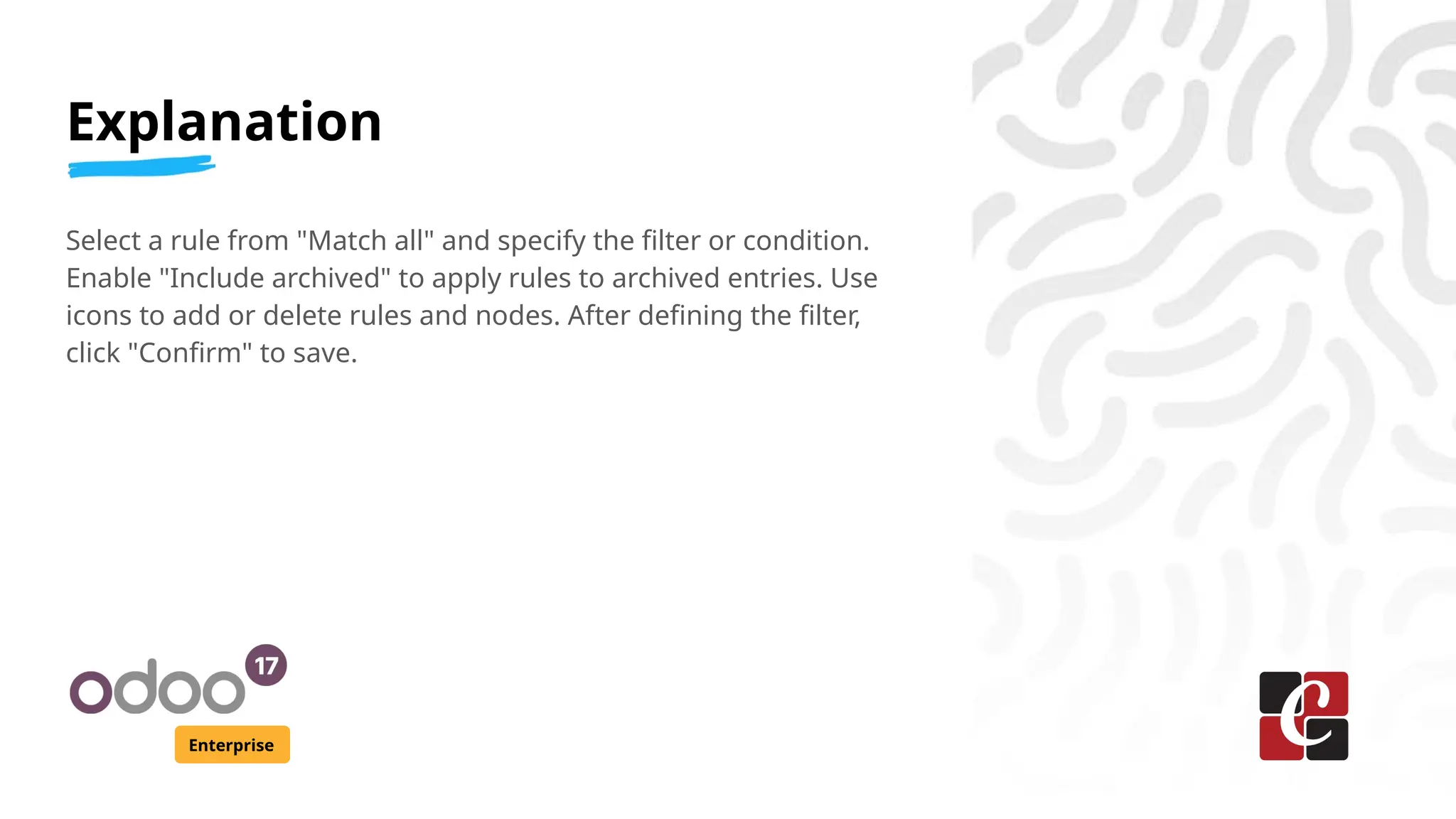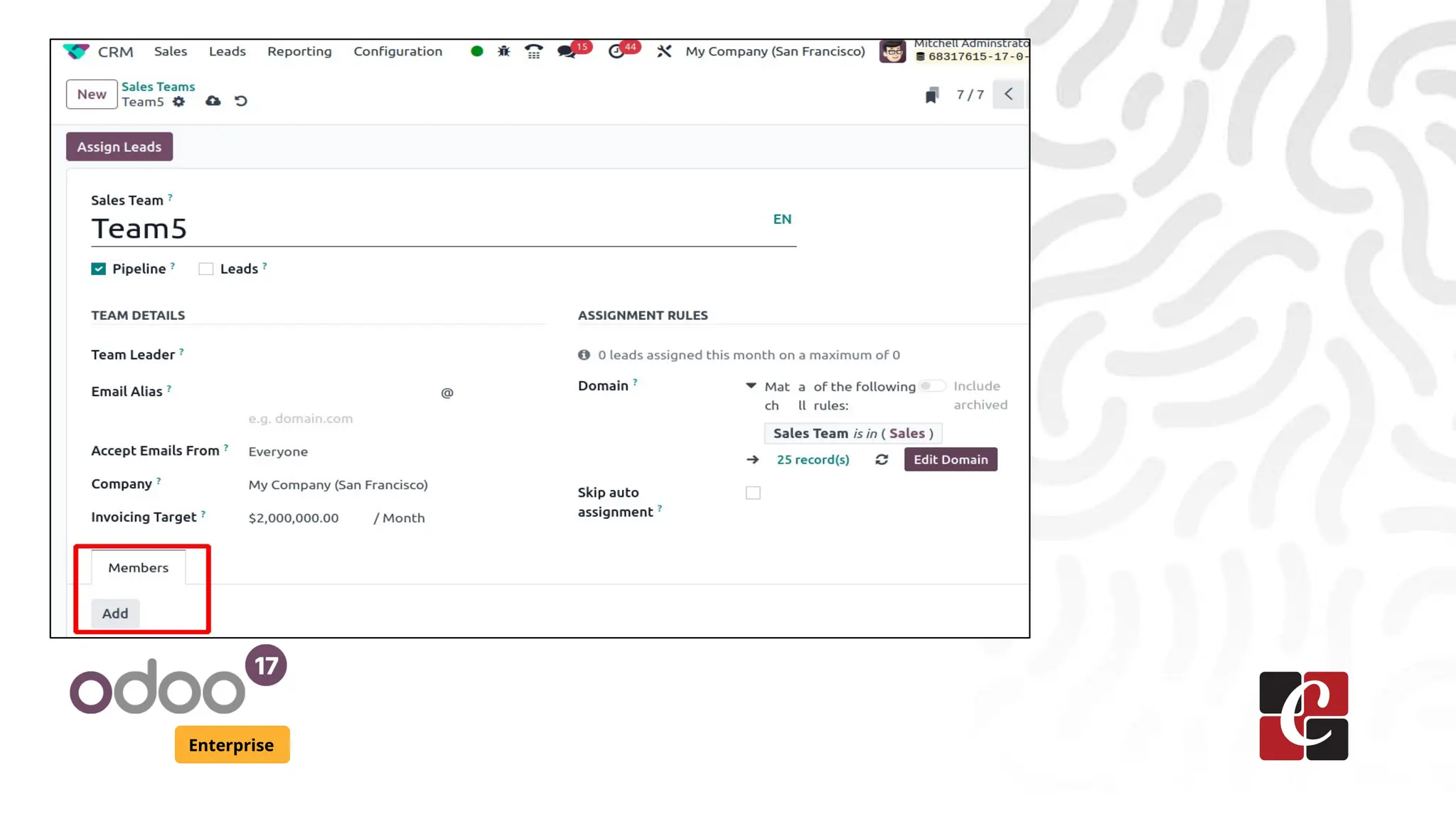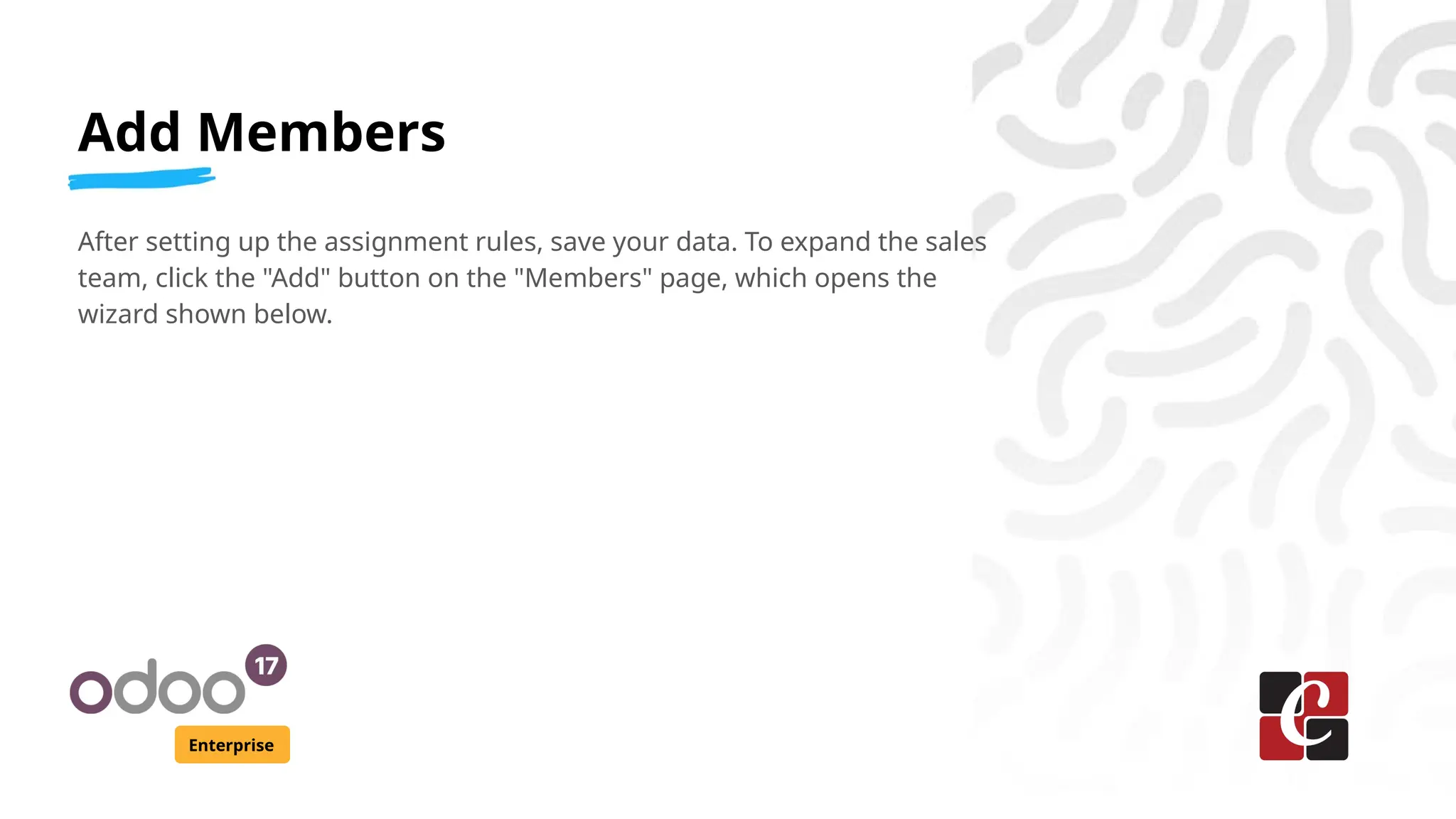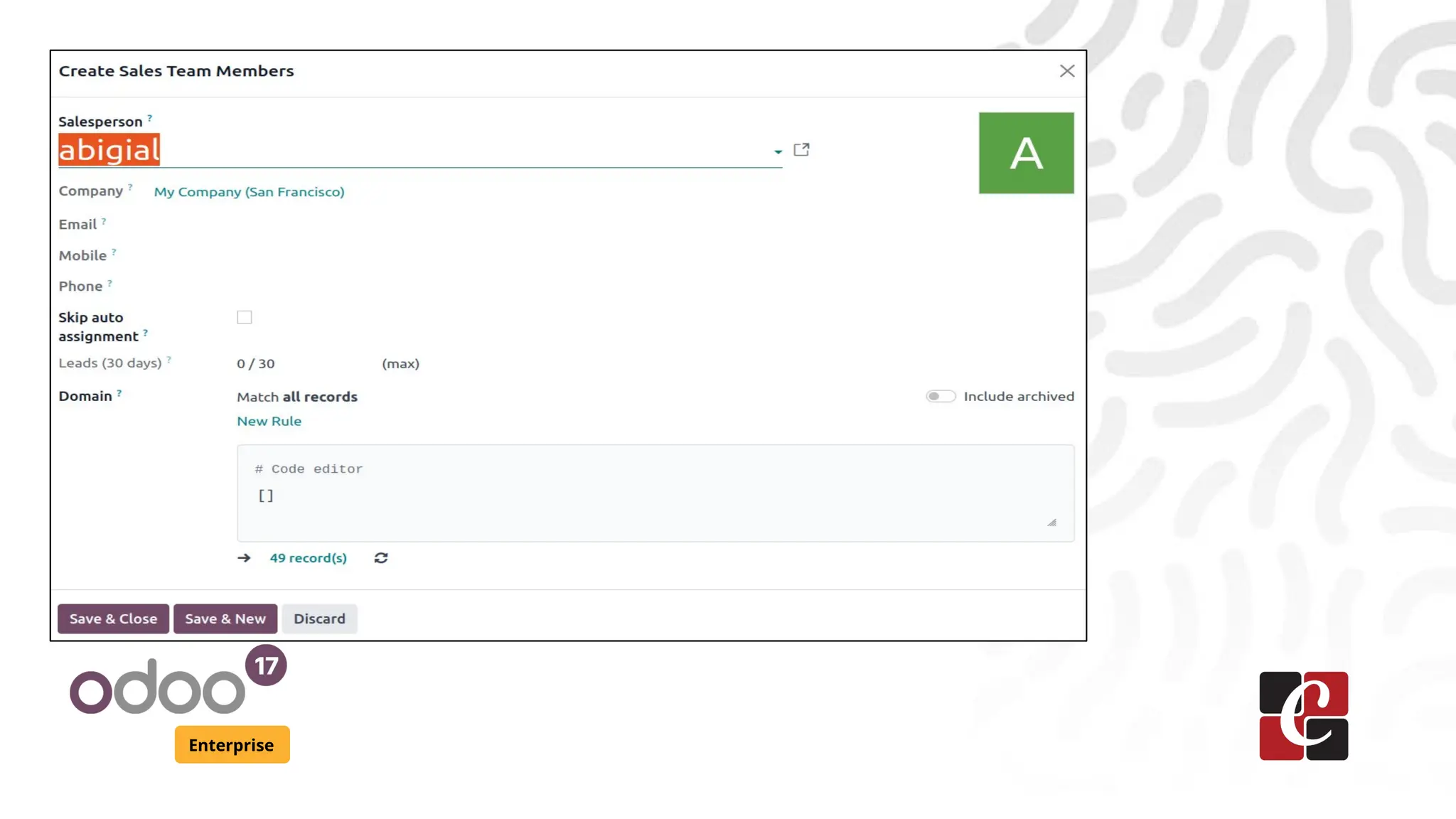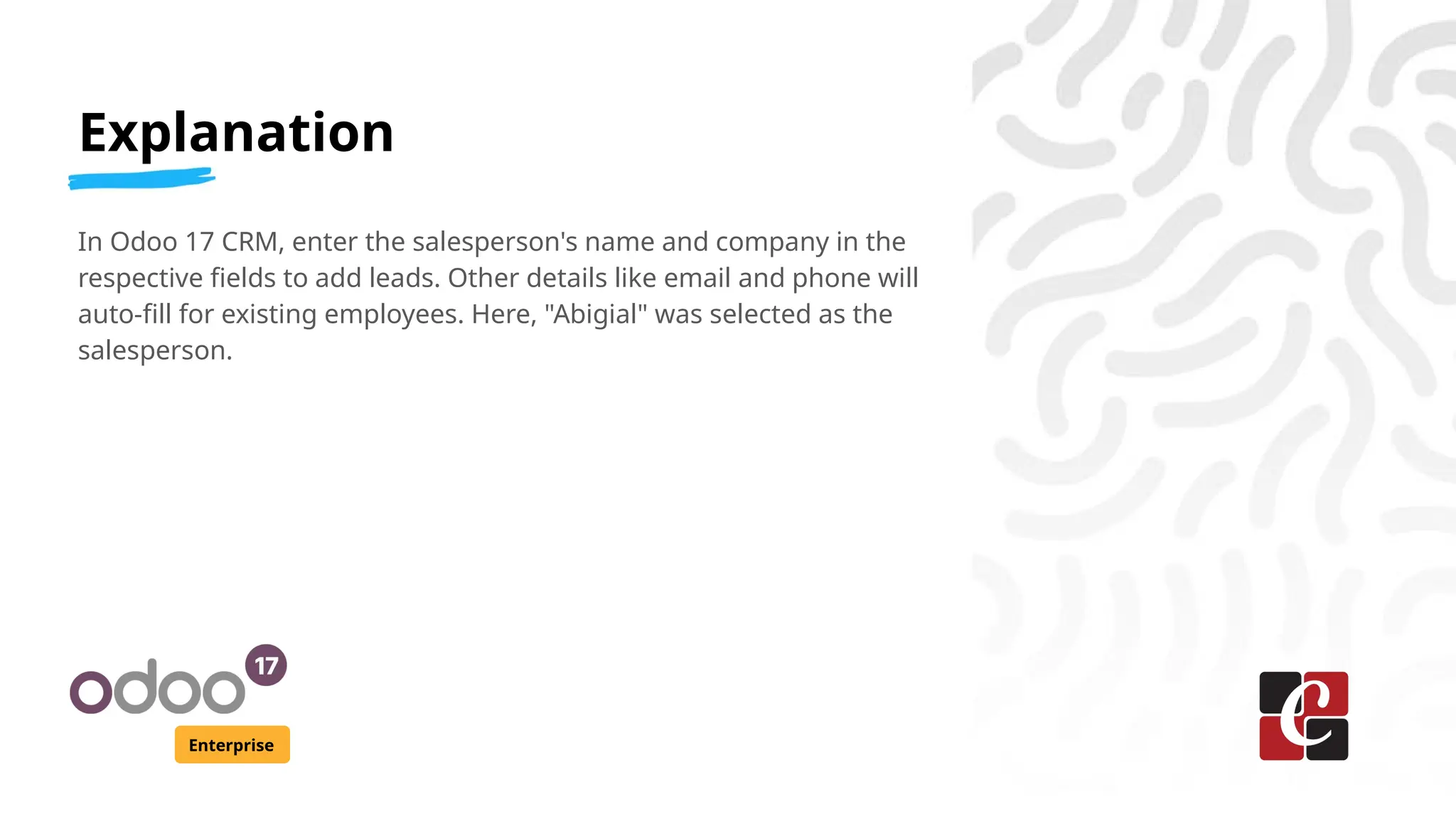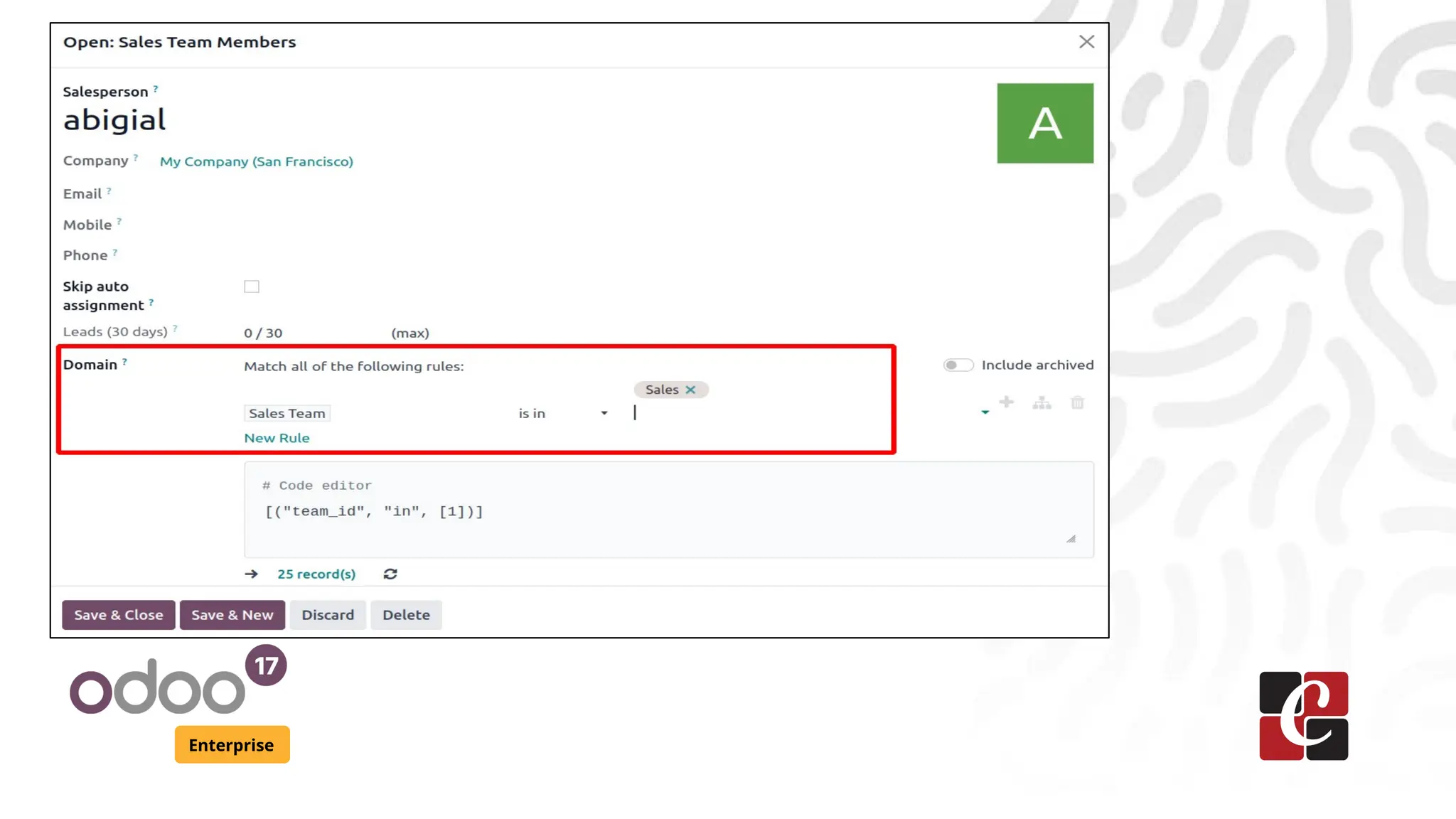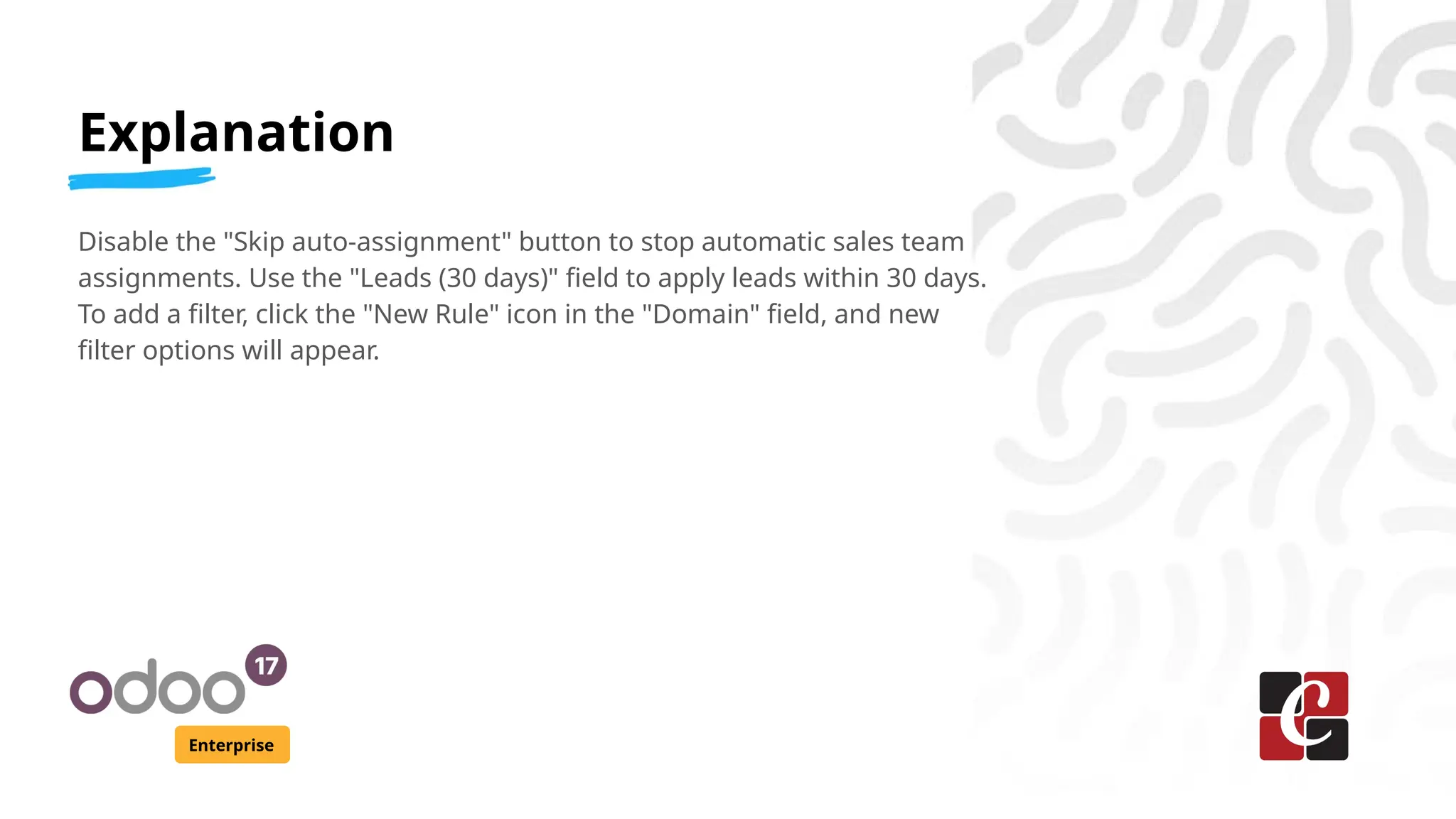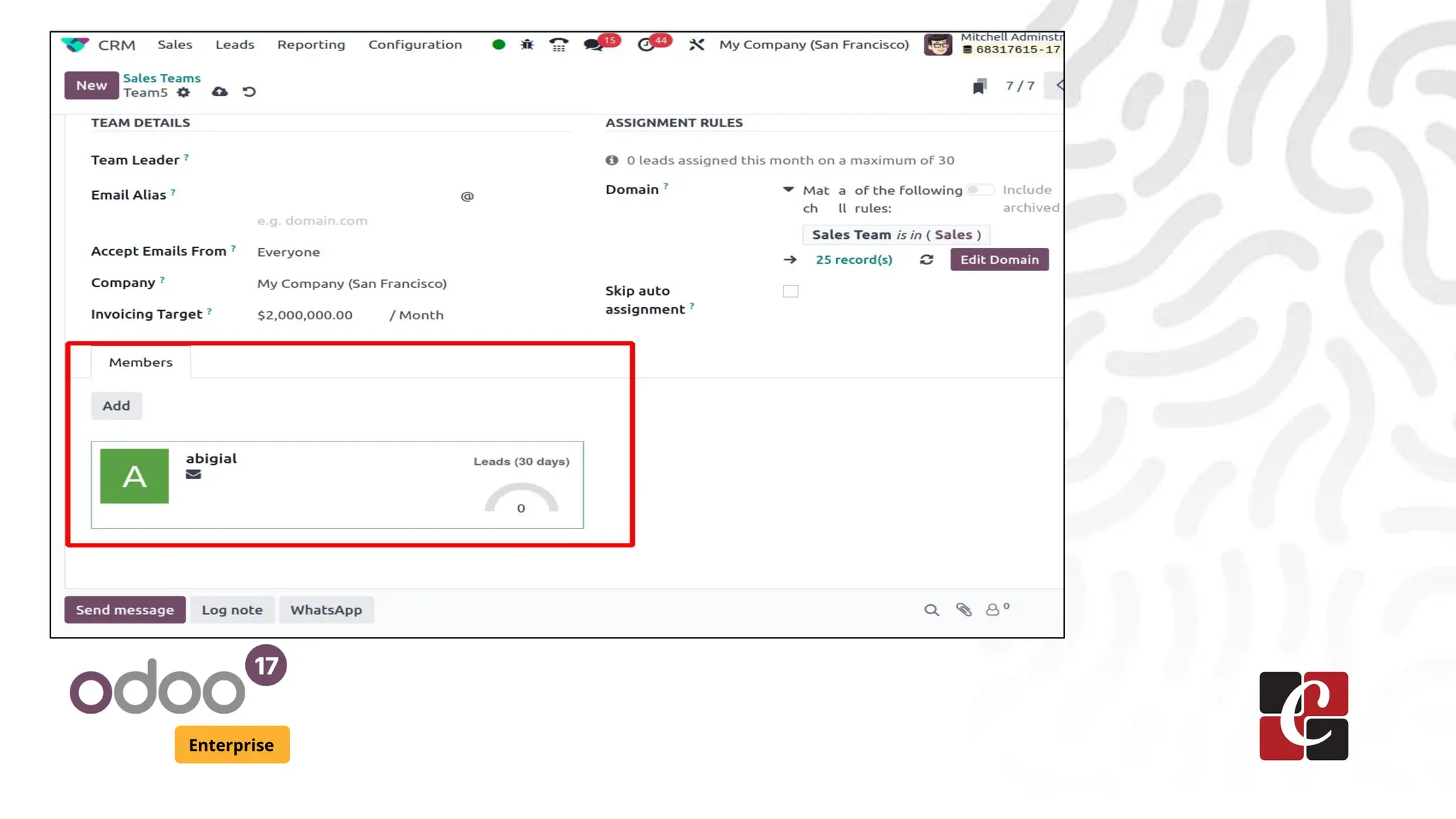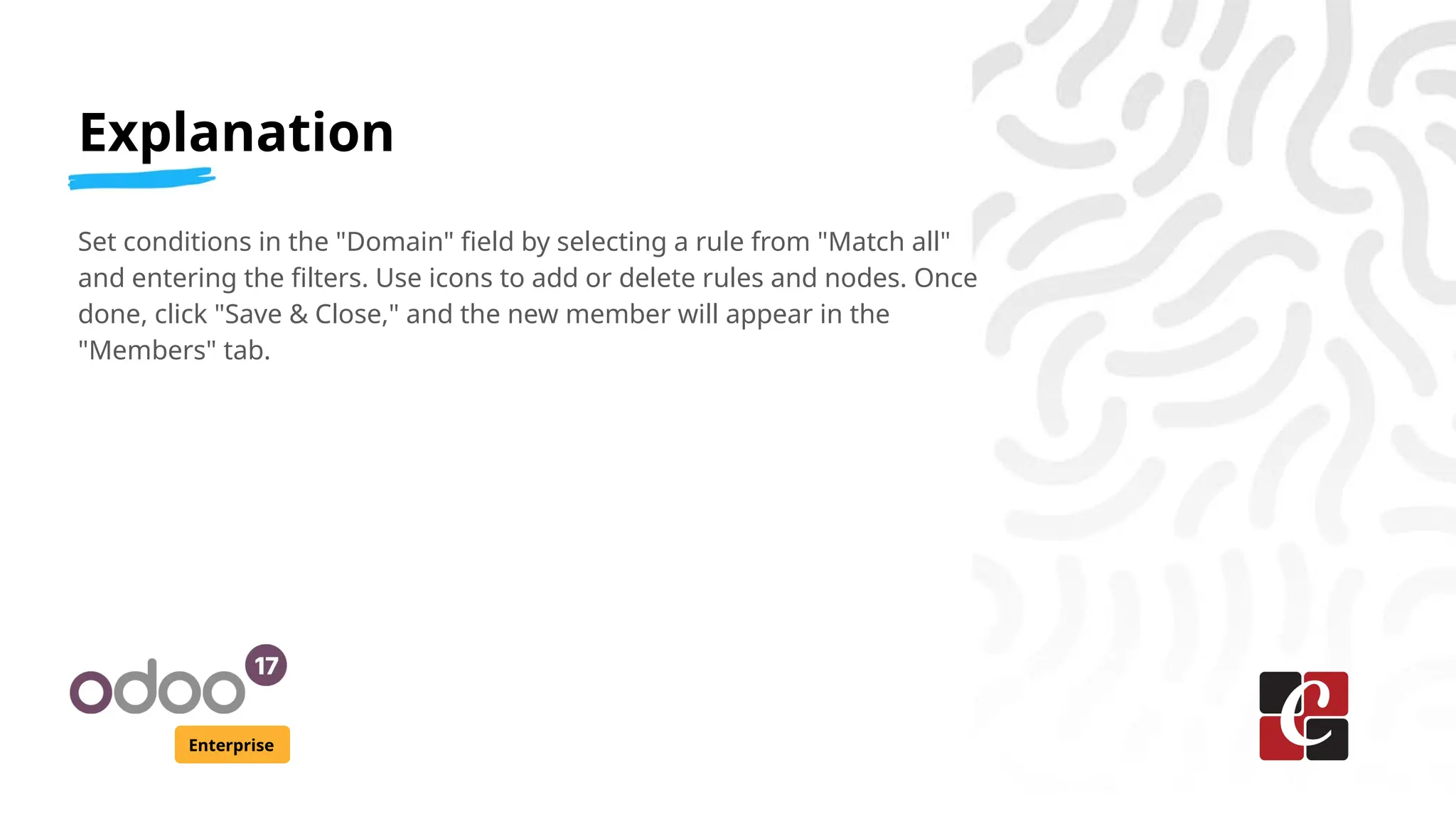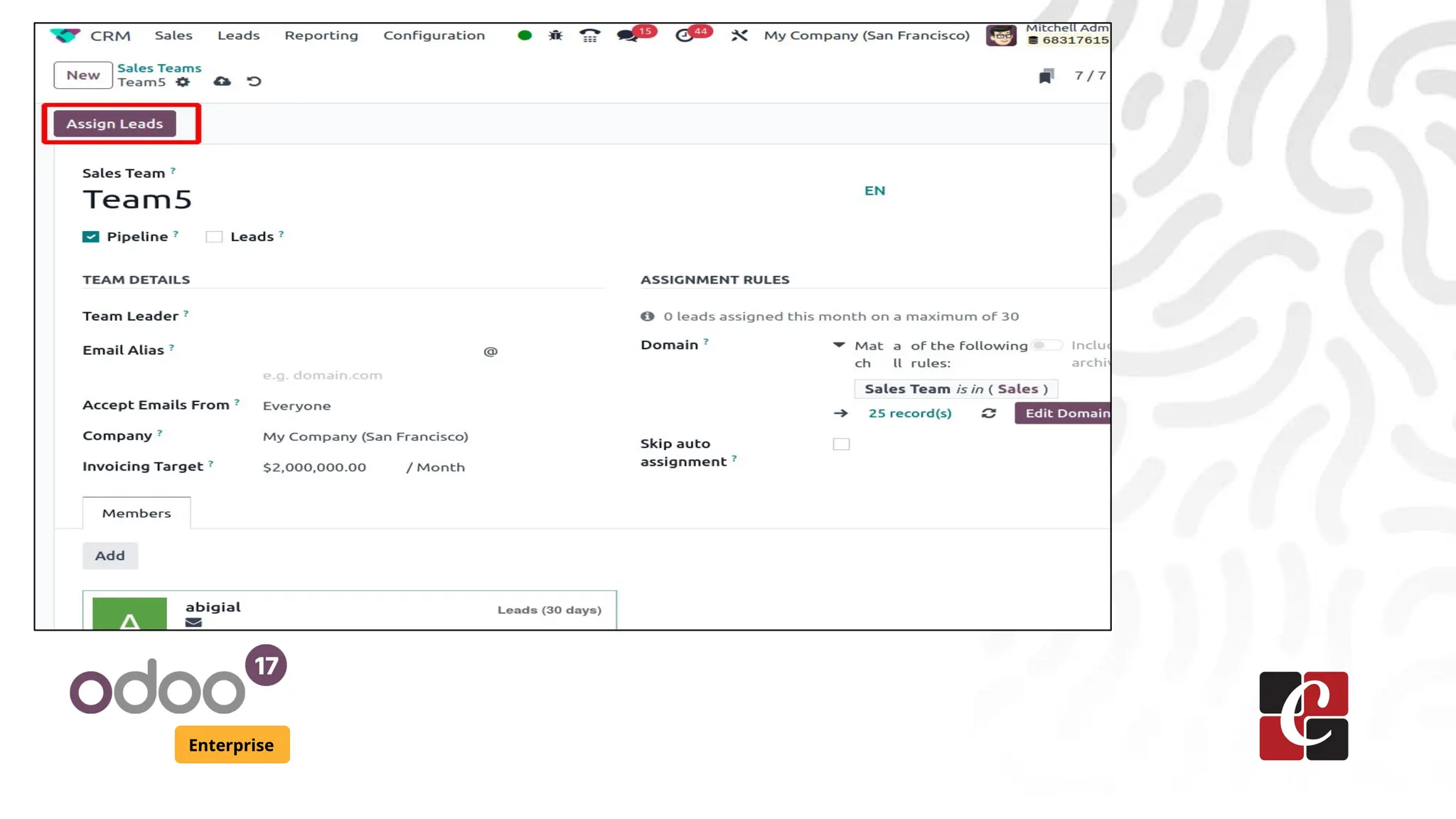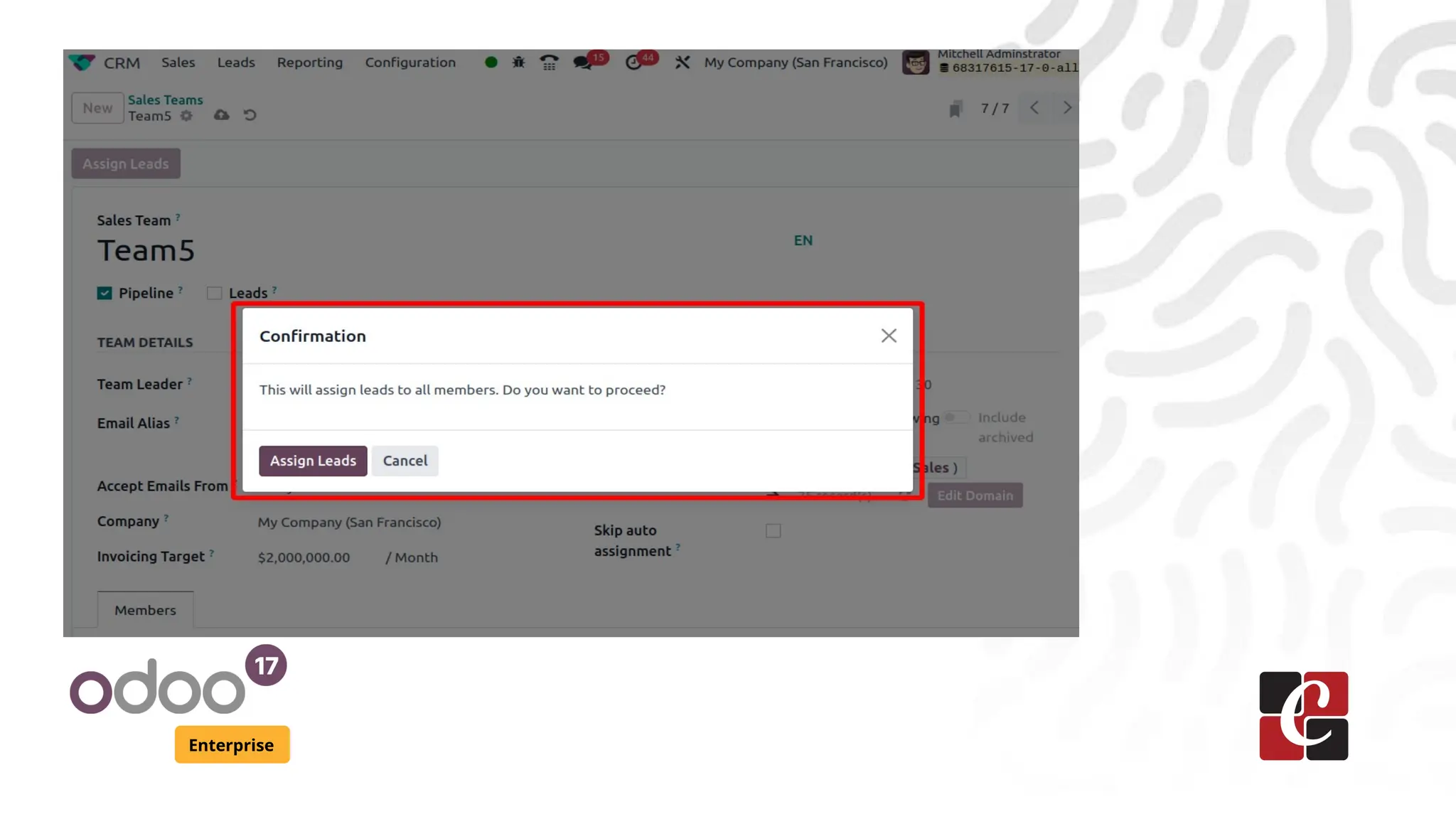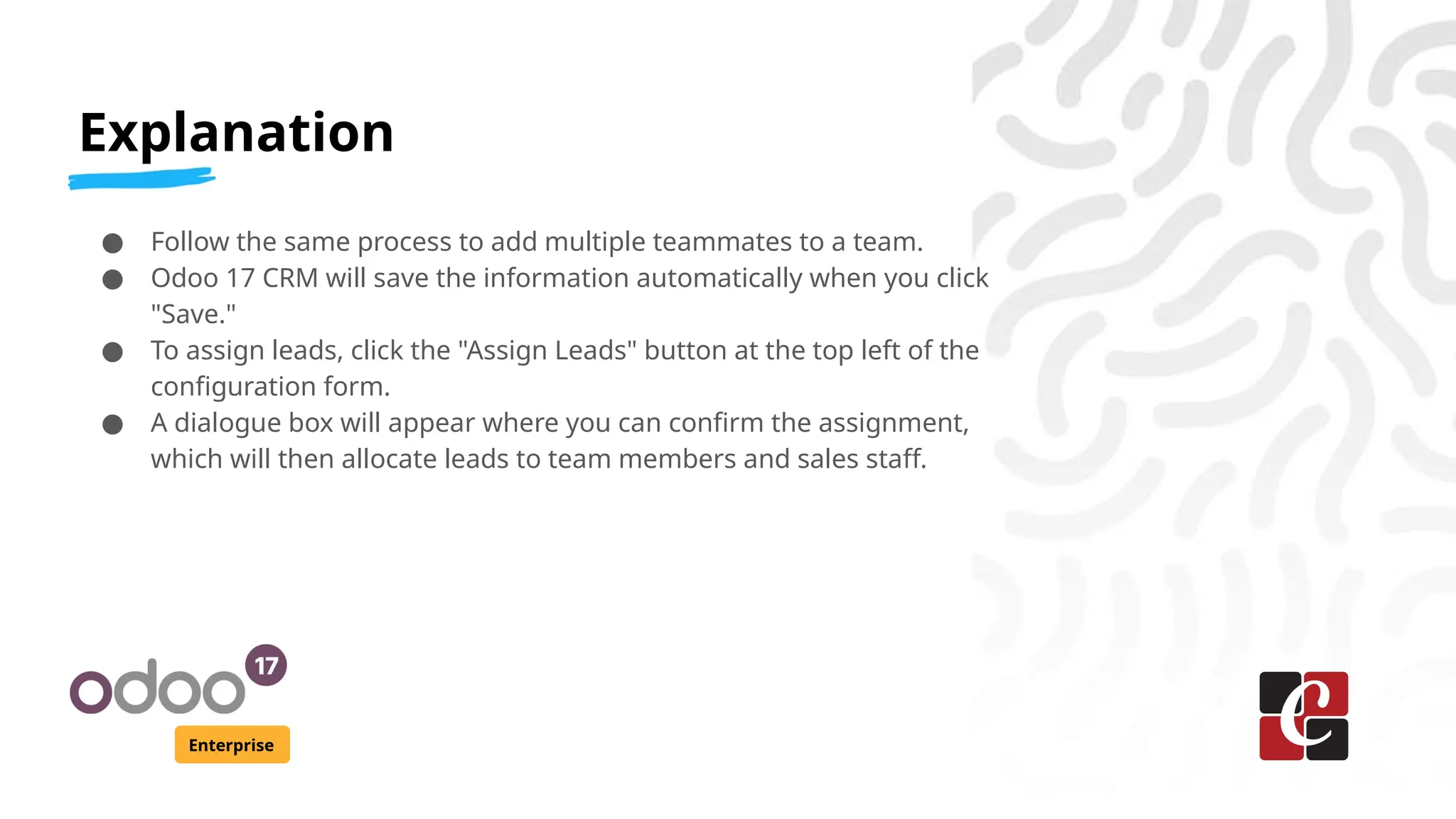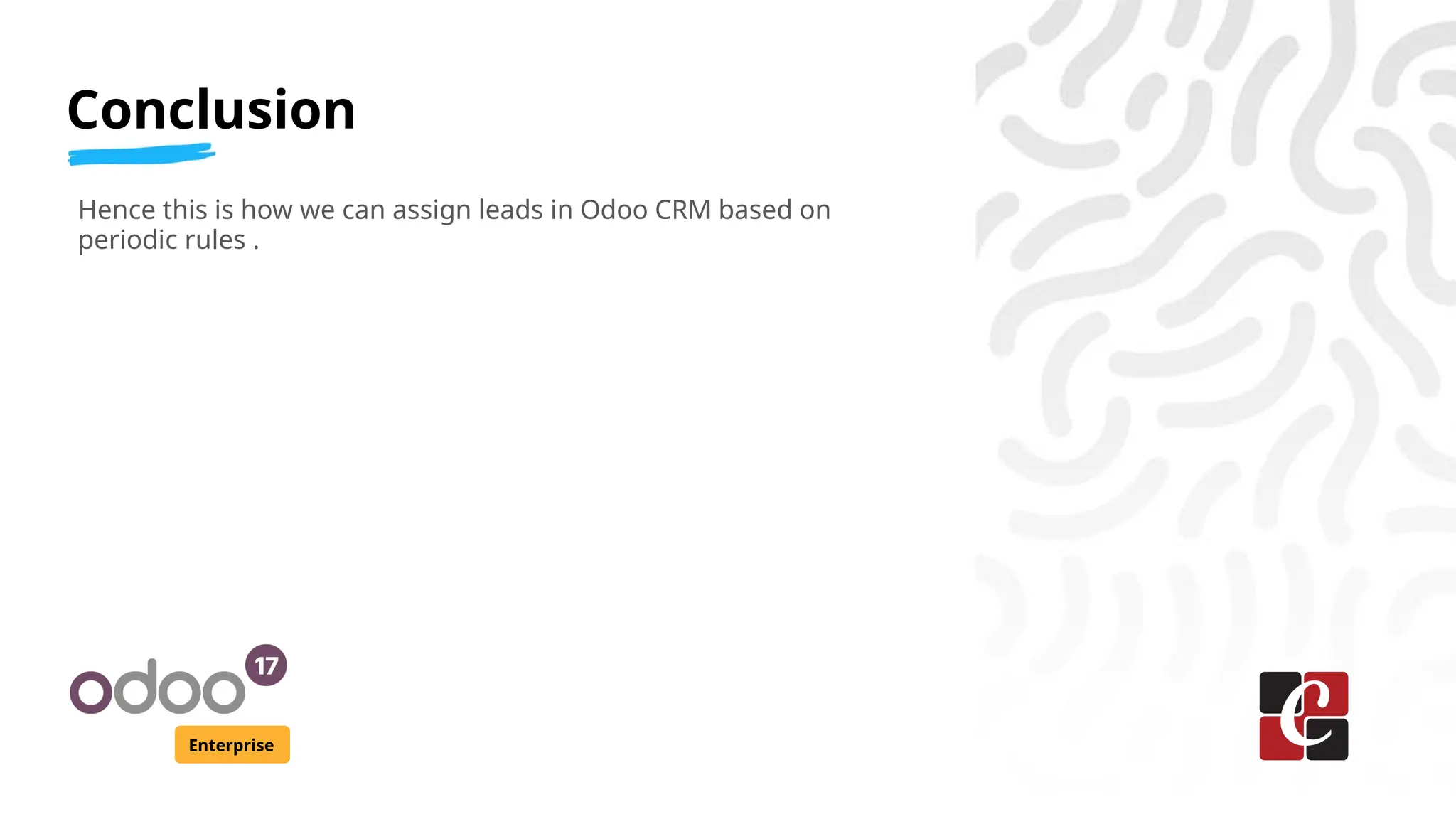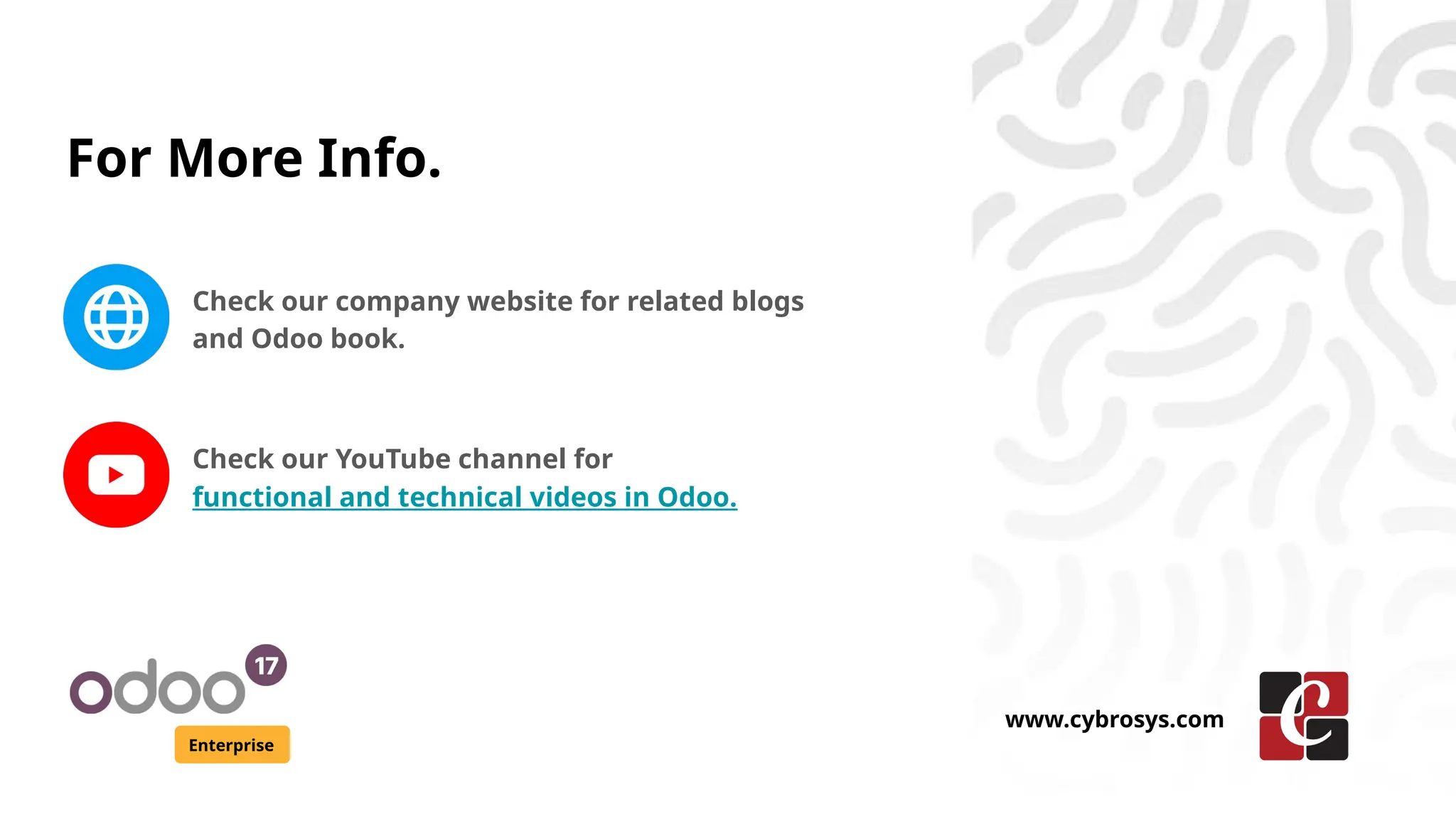The document details the lead assignment process in Odoo CRM, focusing on automating lead distribution based on periodic rules such as daily, weekly, or monthly intervals. It explains how to configure the system for manual or automatic lead assignments, manage sales teams, and apply assignment rules to enhance efficiency in sales operations. Additionally, it highlights the CRM's capabilities in analyzing leads and managing customer interactions while providing resources for further learning.