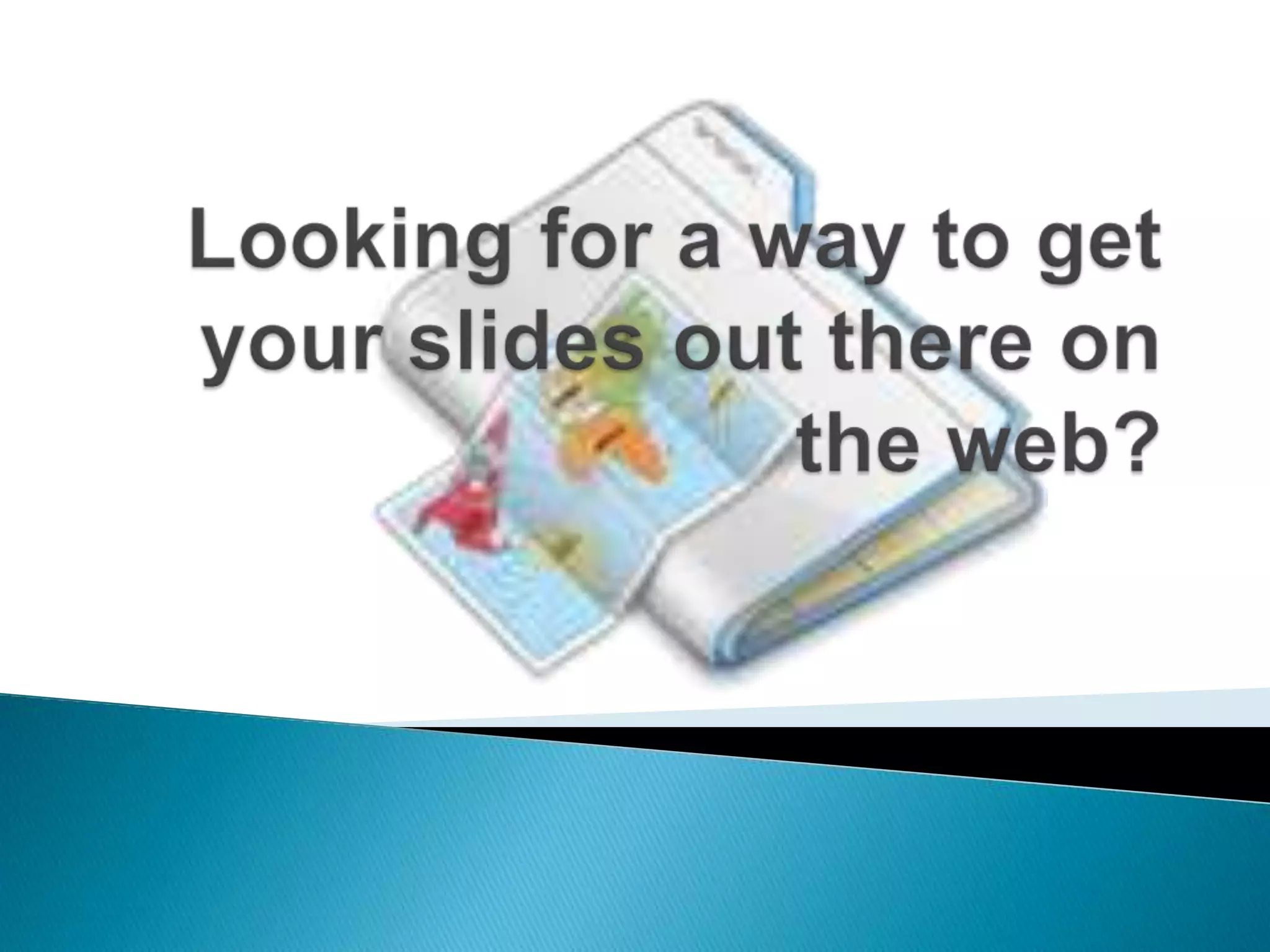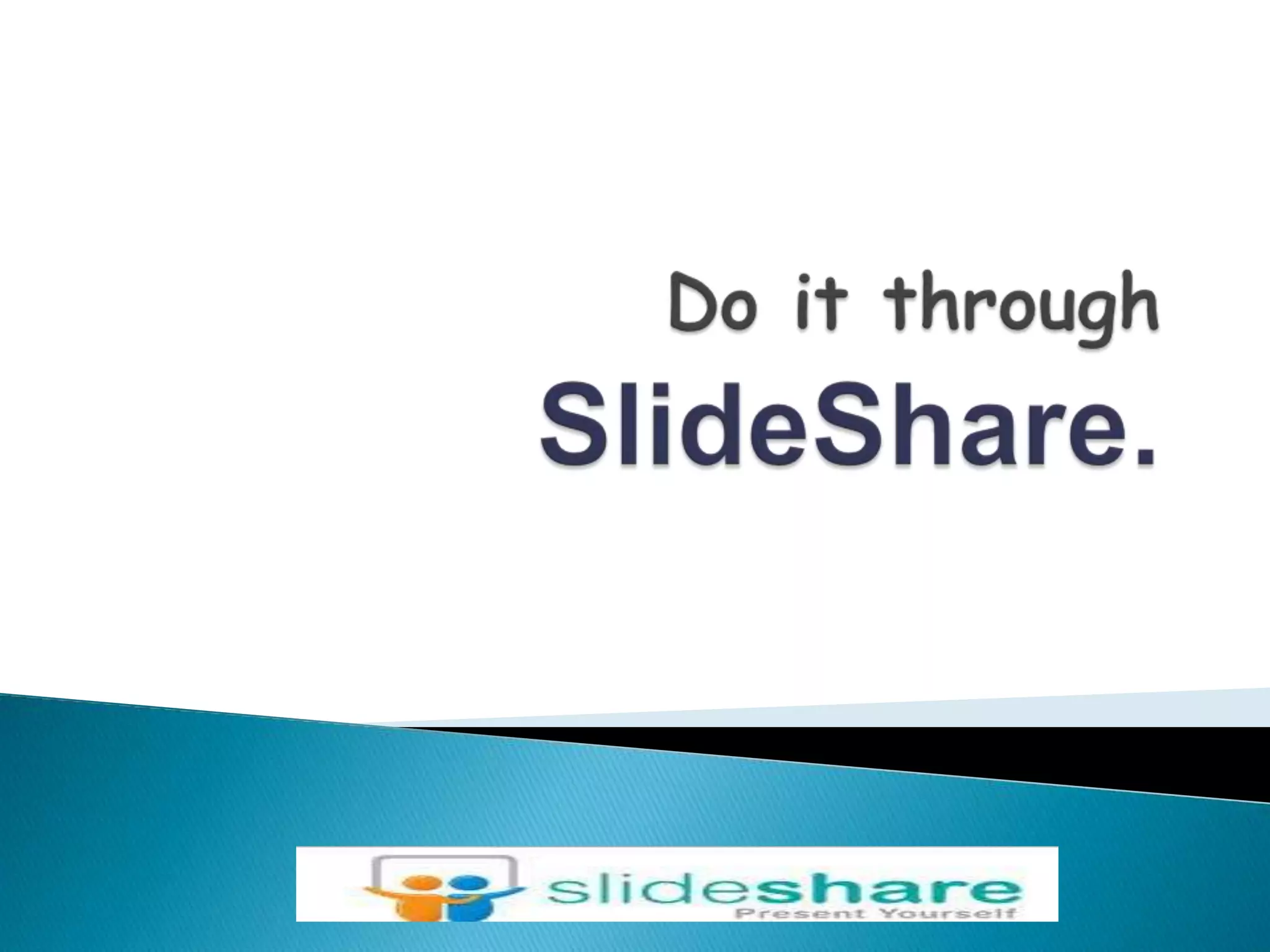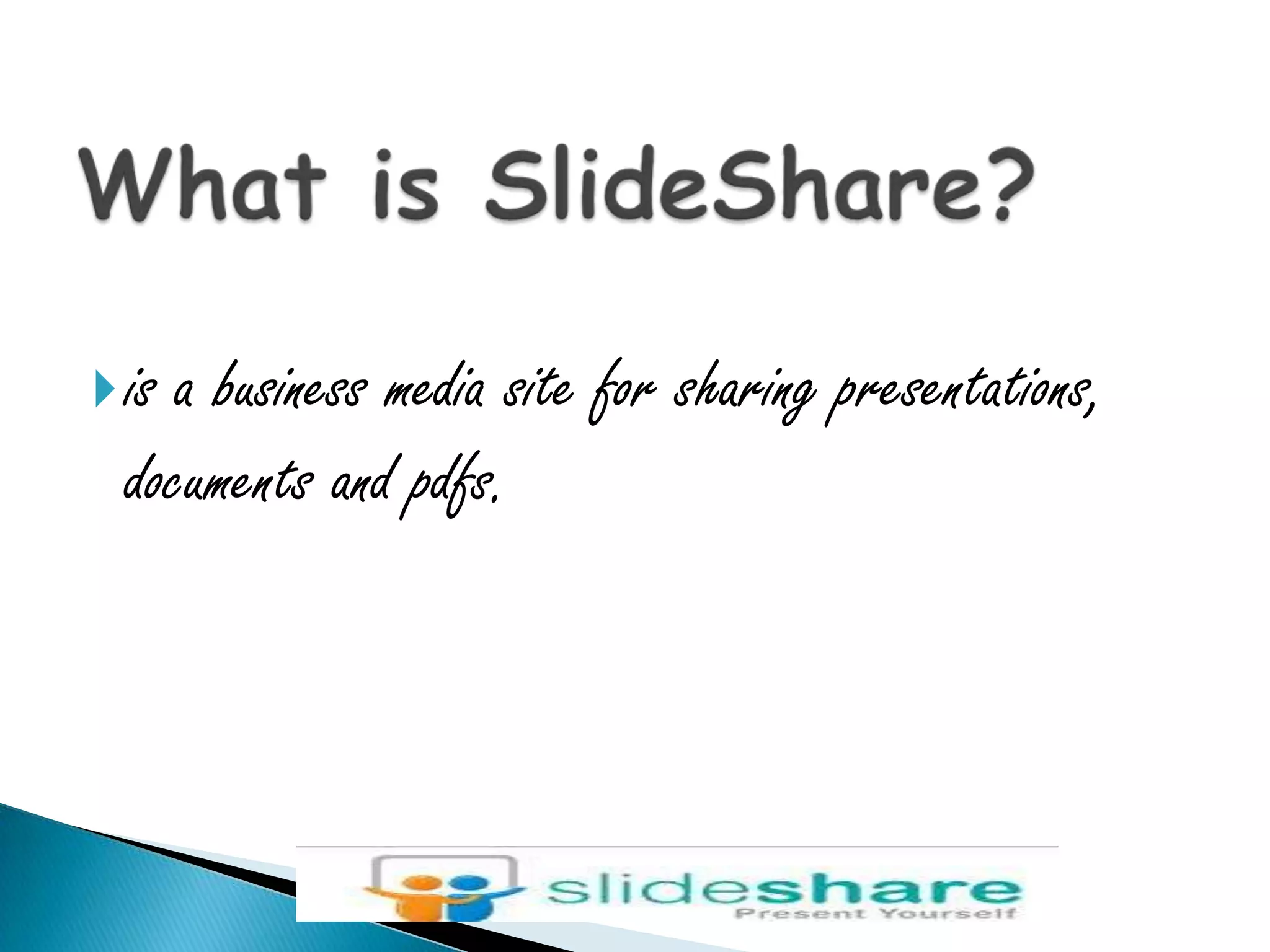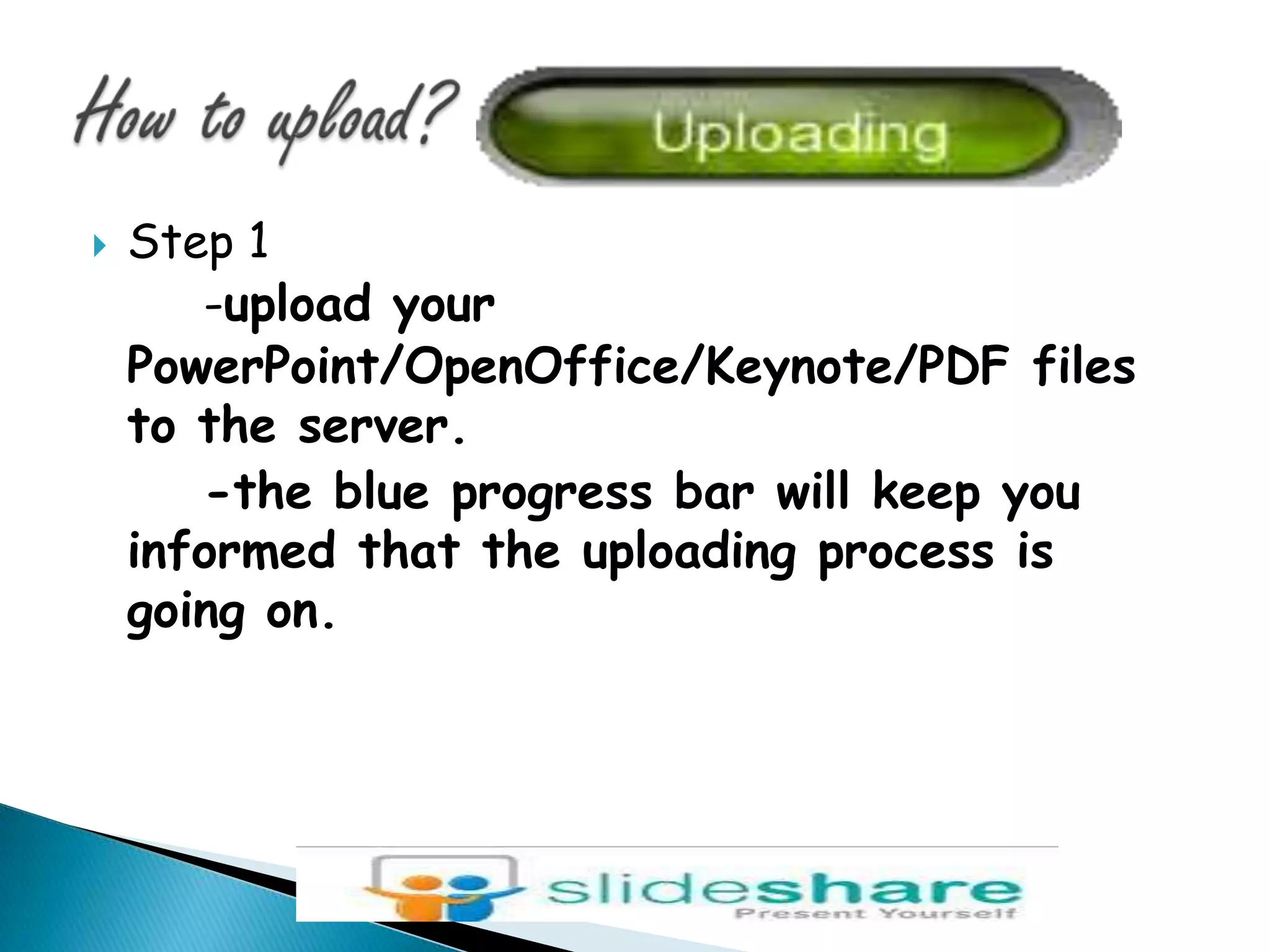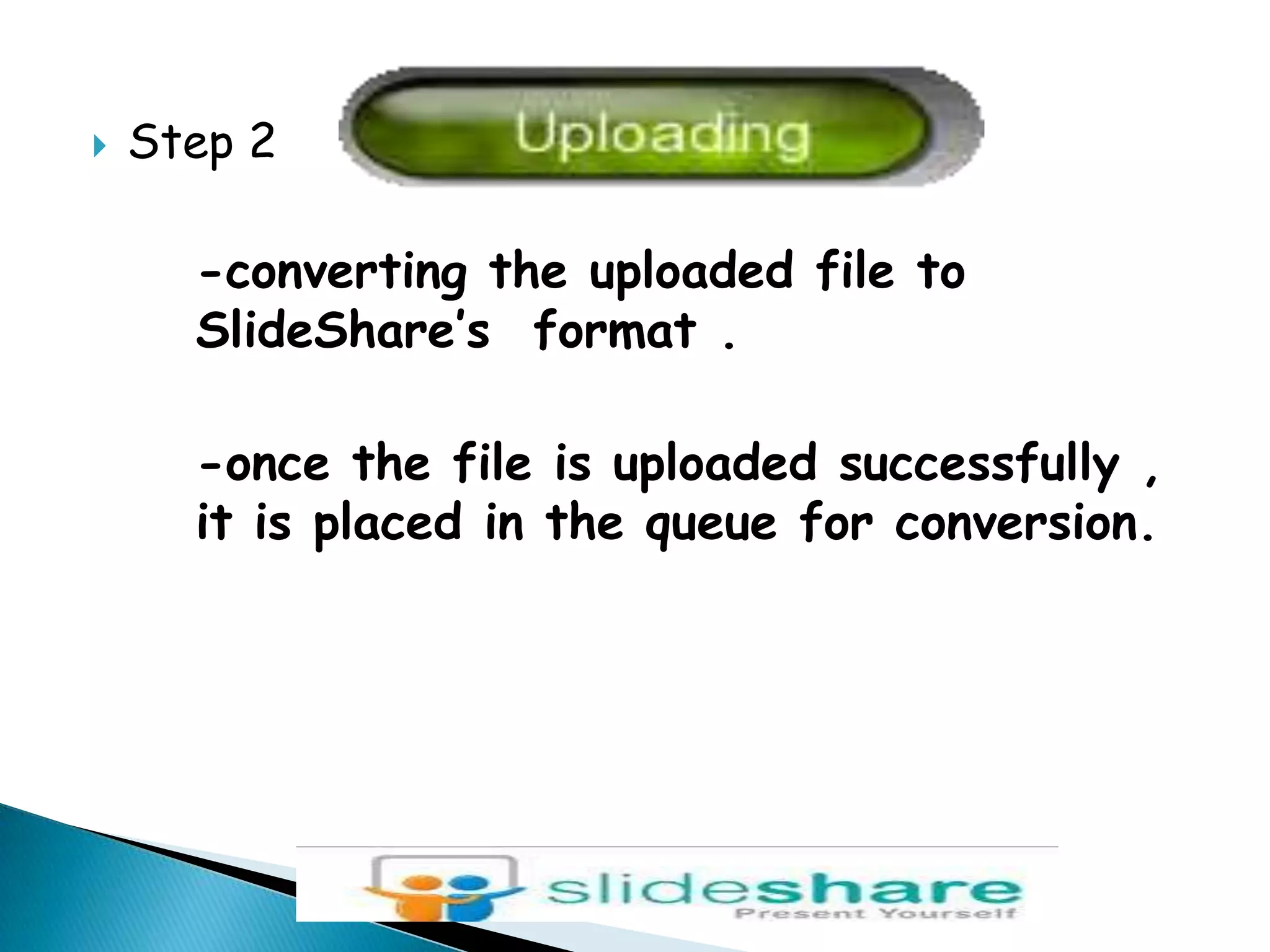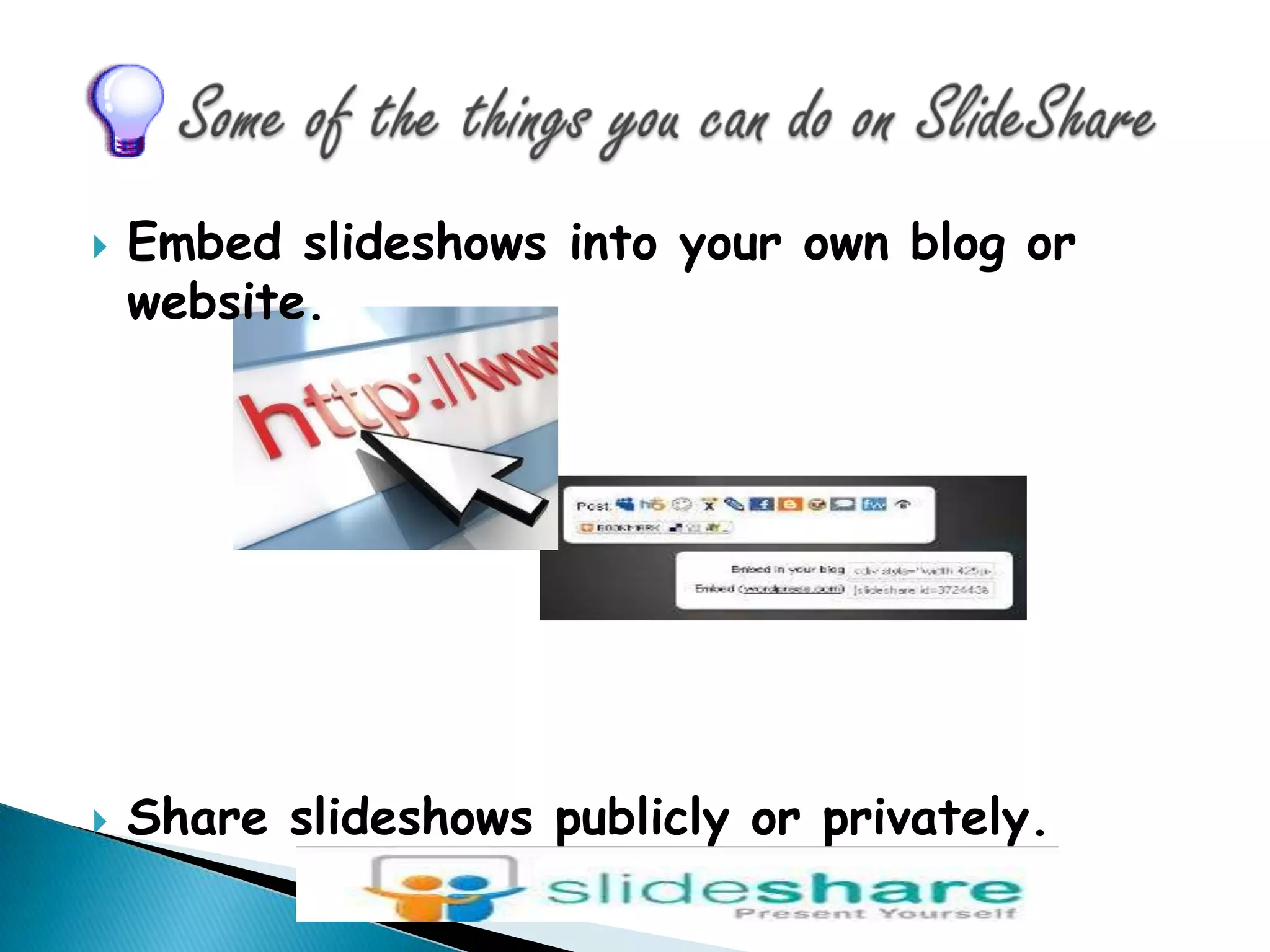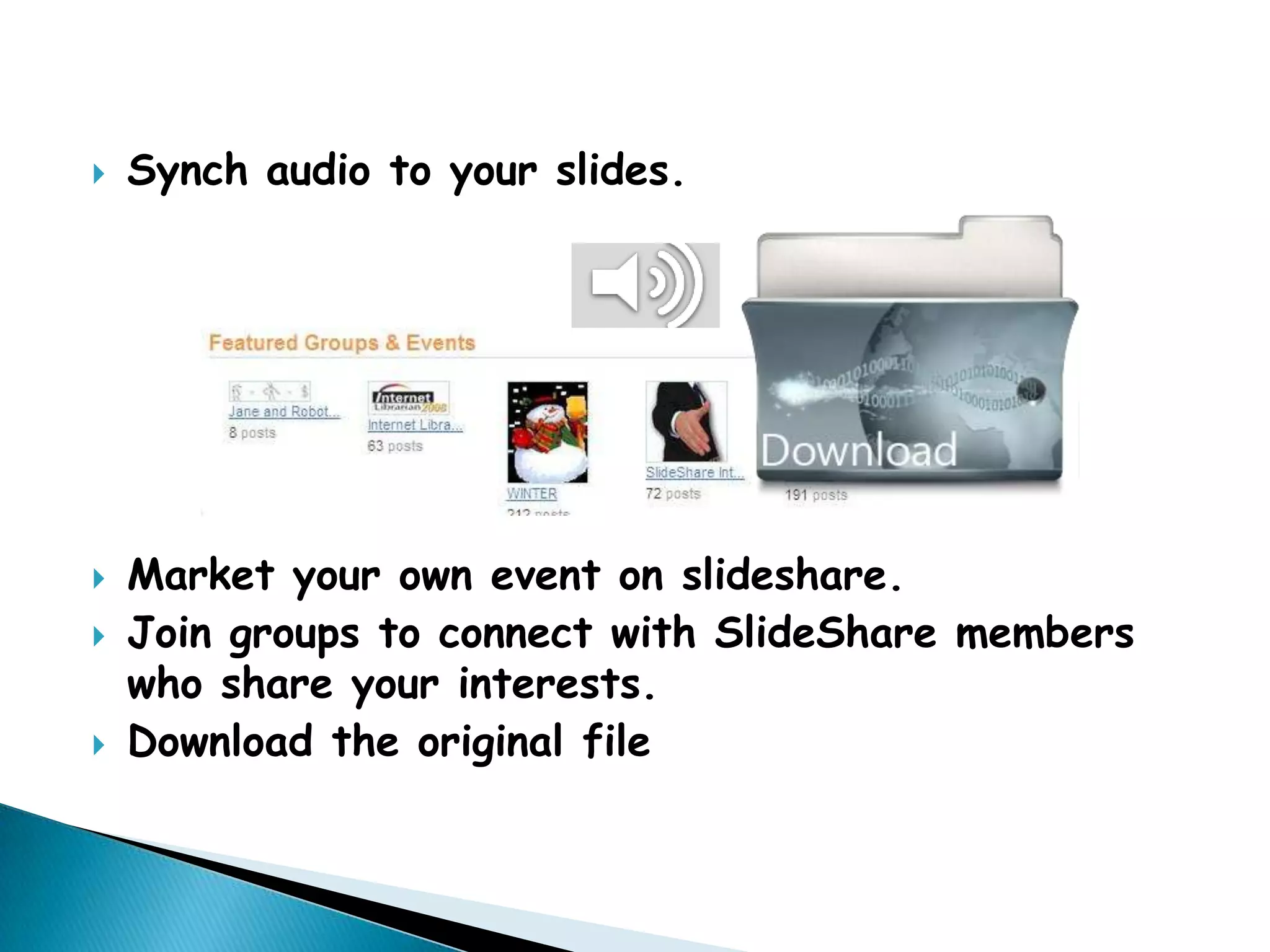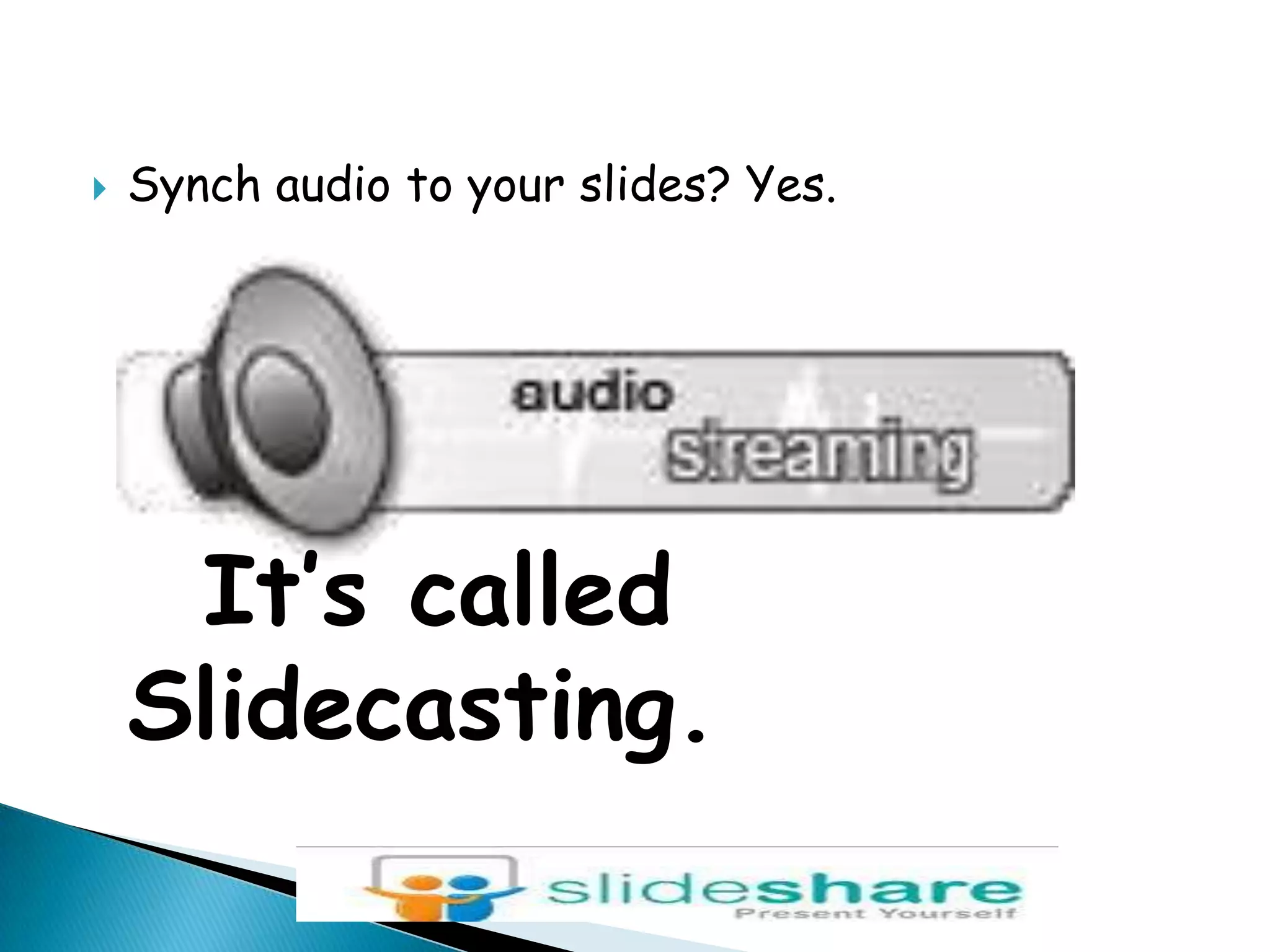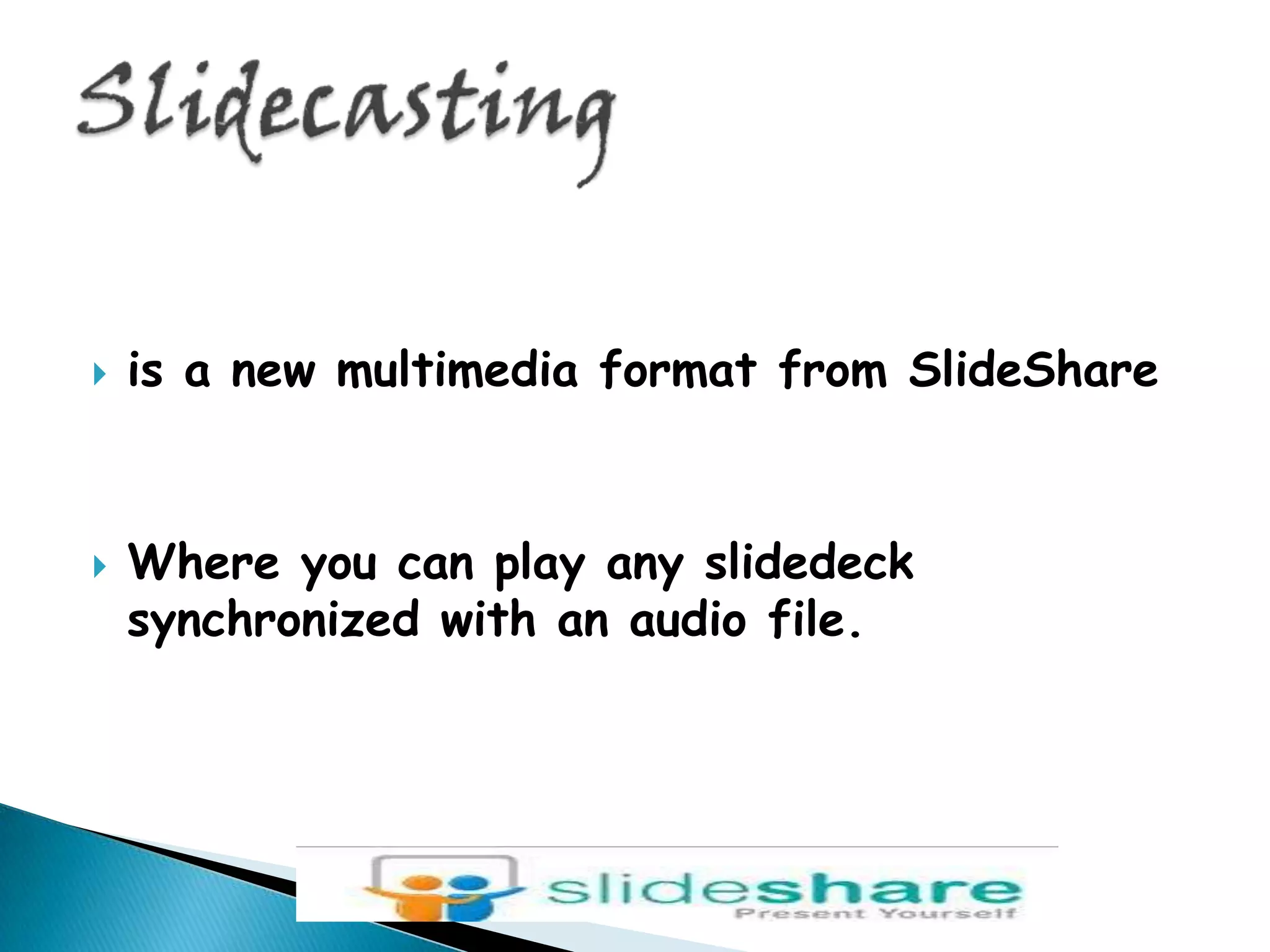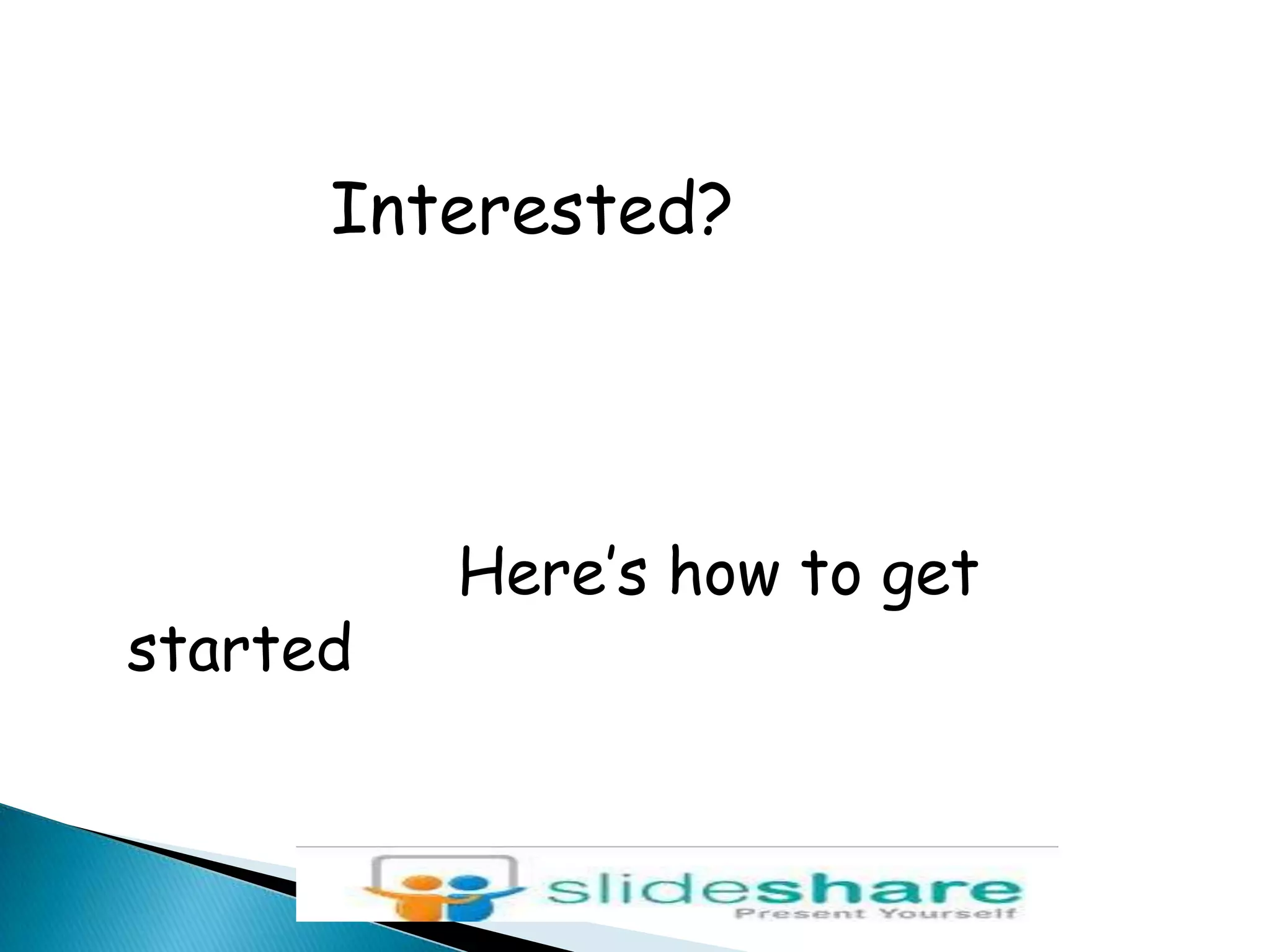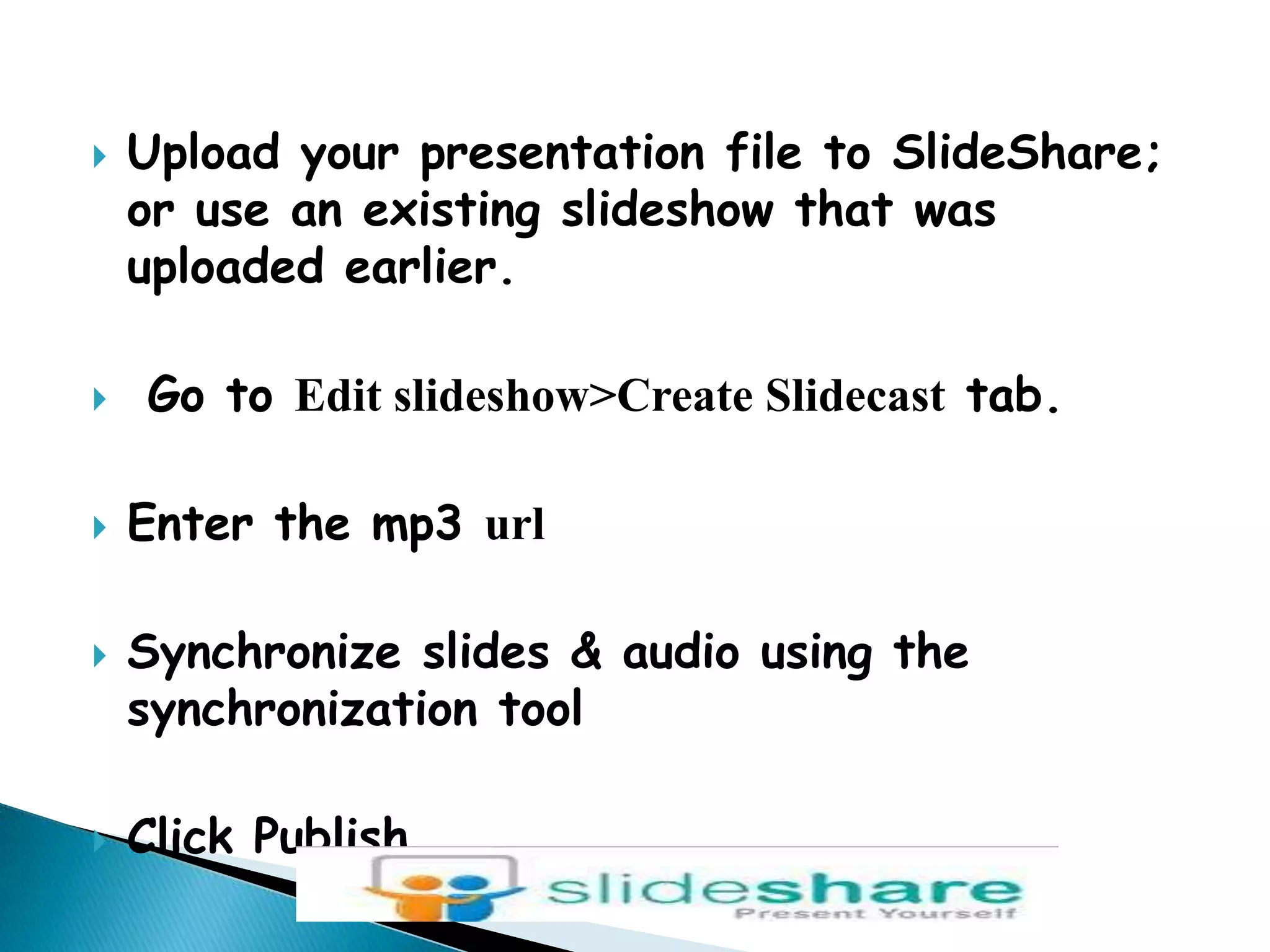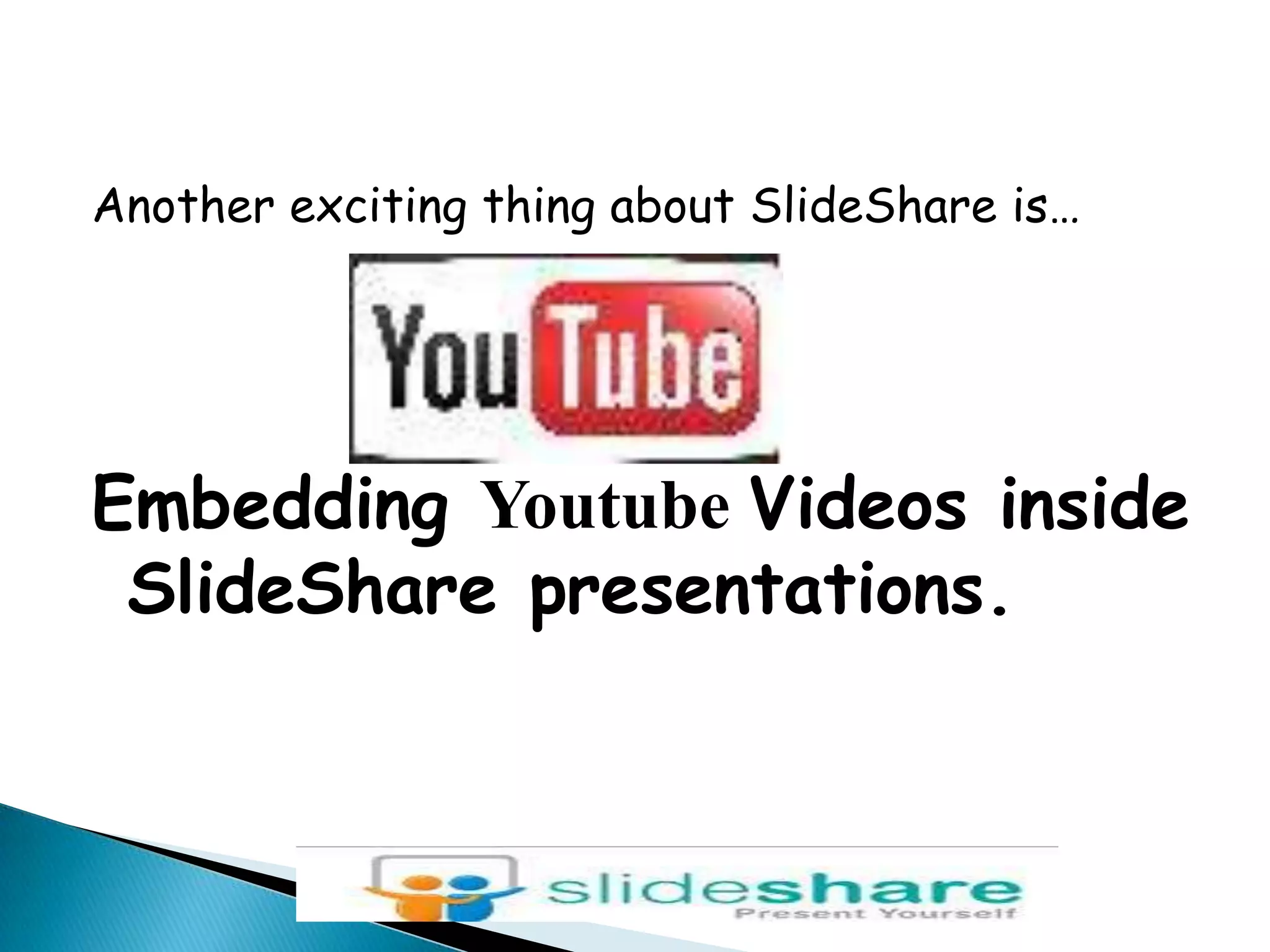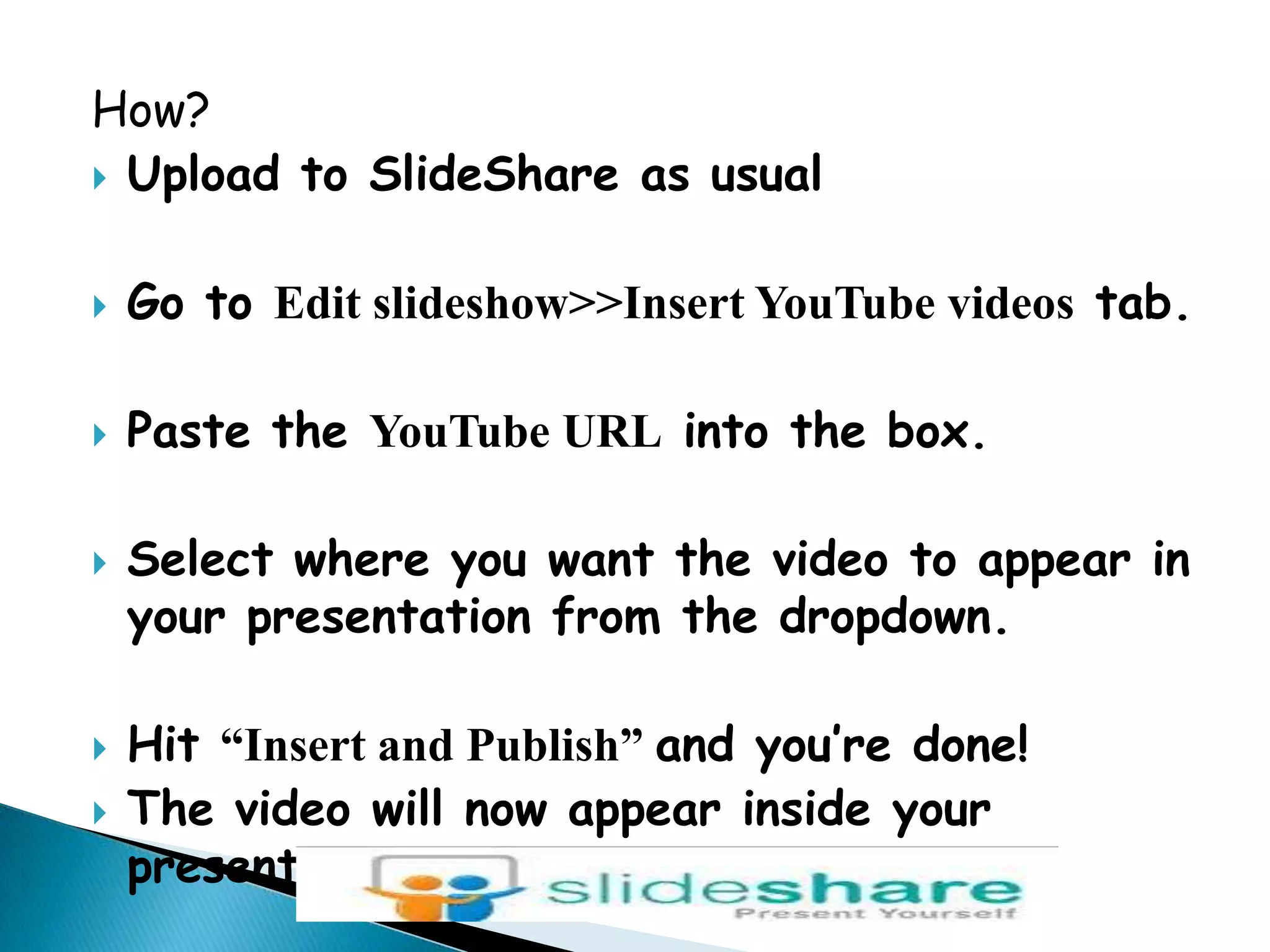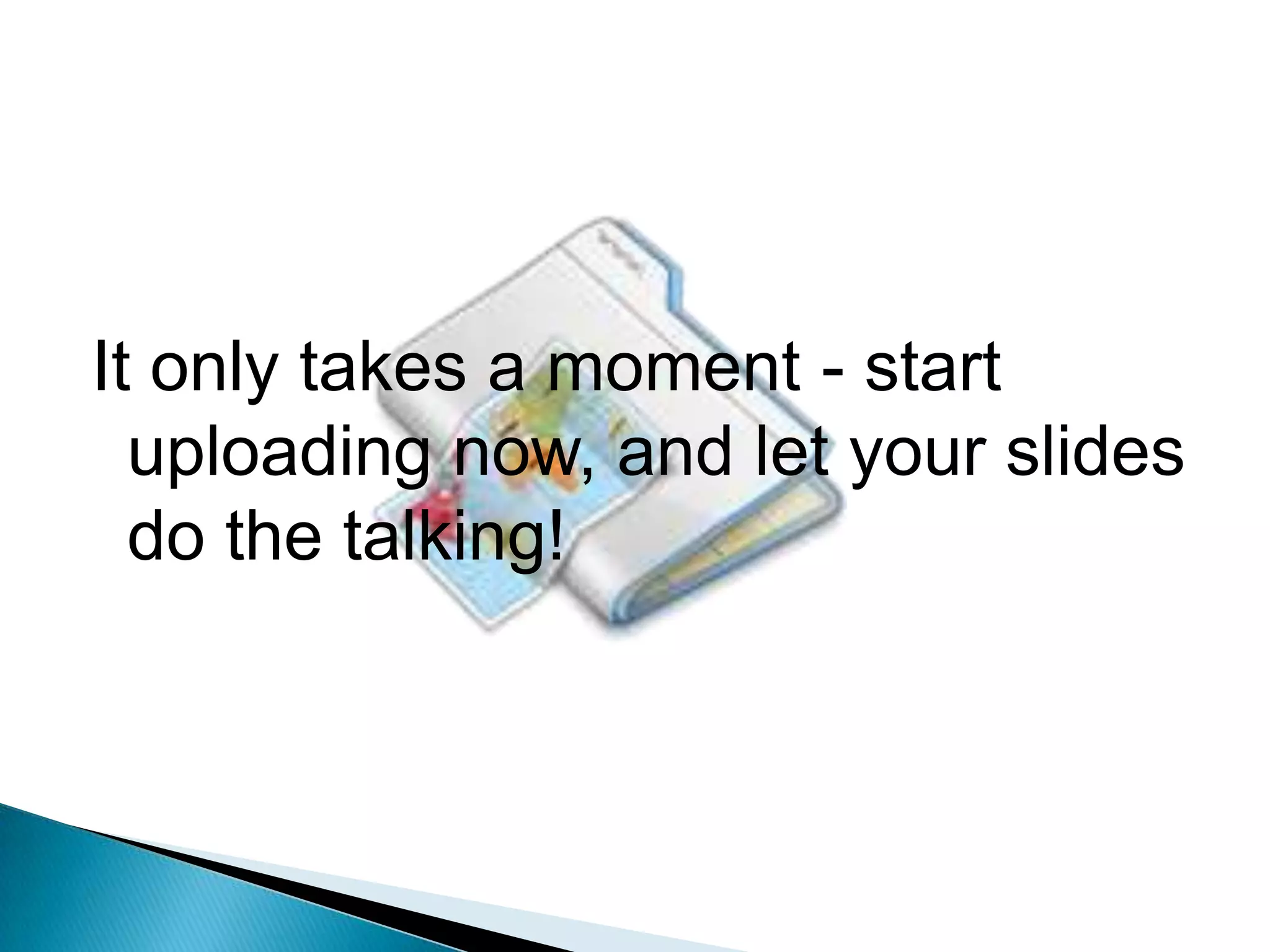SlideShare is a site for sharing presentations, documents, and PDFs. Users can upload files to SlideShare, where they are converted and can then be embedded on blogs and websites or shared publicly or privately. SlideShare allows users to synchronize audio to their slides by uploading an MP3 file and using the slidecast feature. Users can also embed YouTube videos within their SlideShare presentations by pasting the video URL and selecting where to insert it.