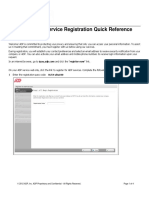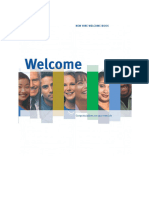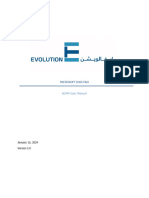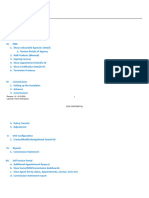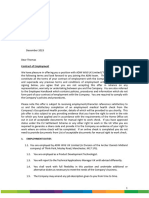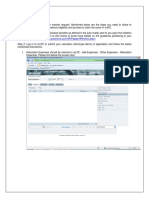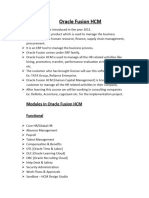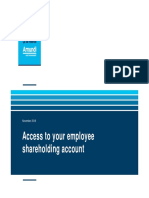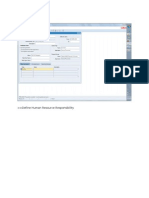0% found this document useful (0 votes)
29 views5 pagesOnboarding and ADP Setup Guide
To create your ADP account, locate the email containing your associate ID and click the first link. Follow the prompts to fill out your personal information, enter a verification code sent to your email, and create a password. After setting up your account, sign in to complete your onboarding and access pay stubs, tax information, and company policies.
Uploaded by
wolfieyiffersonCopyright
© © All Rights Reserved
We take content rights seriously. If you suspect this is your content, claim it here.
Available Formats
Download as PDF, TXT or read online on Scribd
0% found this document useful (0 votes)
29 views5 pagesOnboarding and ADP Setup Guide
To create your ADP account, locate the email containing your associate ID and click the first link. Follow the prompts to fill out your personal information, enter a verification code sent to your email, and create a password. After setting up your account, sign in to complete your onboarding and access pay stubs, tax information, and company policies.
Uploaded by
wolfieyiffersonCopyright
© © All Rights Reserved
We take content rights seriously. If you suspect this is your content, claim it here.
Available Formats
Download as PDF, TXT or read online on Scribd
/ 5