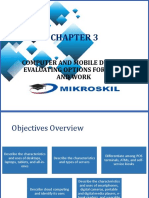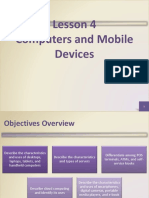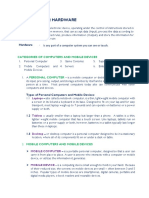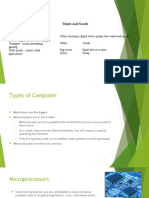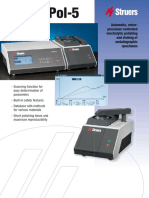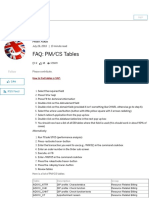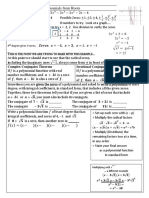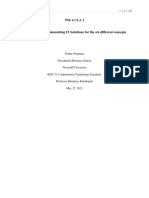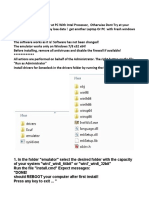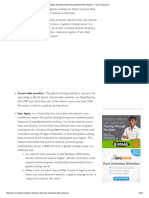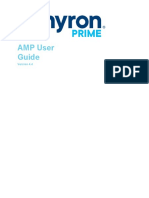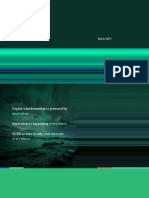0% found this document useful (0 votes)
213 views114 pagesChapter (1) : Digital Devices
Mainframe computers are large, powerful computers that can be used by many people simultaneously for complex tasks, while microprocessors control digital devices like washing machines and televisions. Personal computers come in desktop and laptop forms, with desktops providing more upgrade options and laptops being portable. Mobile phones use SIM cards to connect to networks and some have emergency buttons, while smartphones allow internet access and app usage with touchscreens. Tablets are larger than smartphones and provide similar connectivity and functionality.
Uploaded by
HeinzCopyright
© © All Rights Reserved
We take content rights seriously. If you suspect this is your content, claim it here.
Available Formats
Download as PPTX, PDF, TXT or read online on Scribd
0% found this document useful (0 votes)
213 views114 pagesChapter (1) : Digital Devices
Mainframe computers are large, powerful computers that can be used by many people simultaneously for complex tasks, while microprocessors control digital devices like washing machines and televisions. Personal computers come in desktop and laptop forms, with desktops providing more upgrade options and laptops being portable. Mobile phones use SIM cards to connect to networks and some have emergency buttons, while smartphones allow internet access and app usage with touchscreens. Tablets are larger than smartphones and provide similar connectivity and functionality.
Uploaded by
HeinzCopyright
© © All Rights Reserved
We take content rights seriously. If you suspect this is your content, claim it here.
Available Formats
Download as PPTX, PDF, TXT or read online on Scribd
/ 114