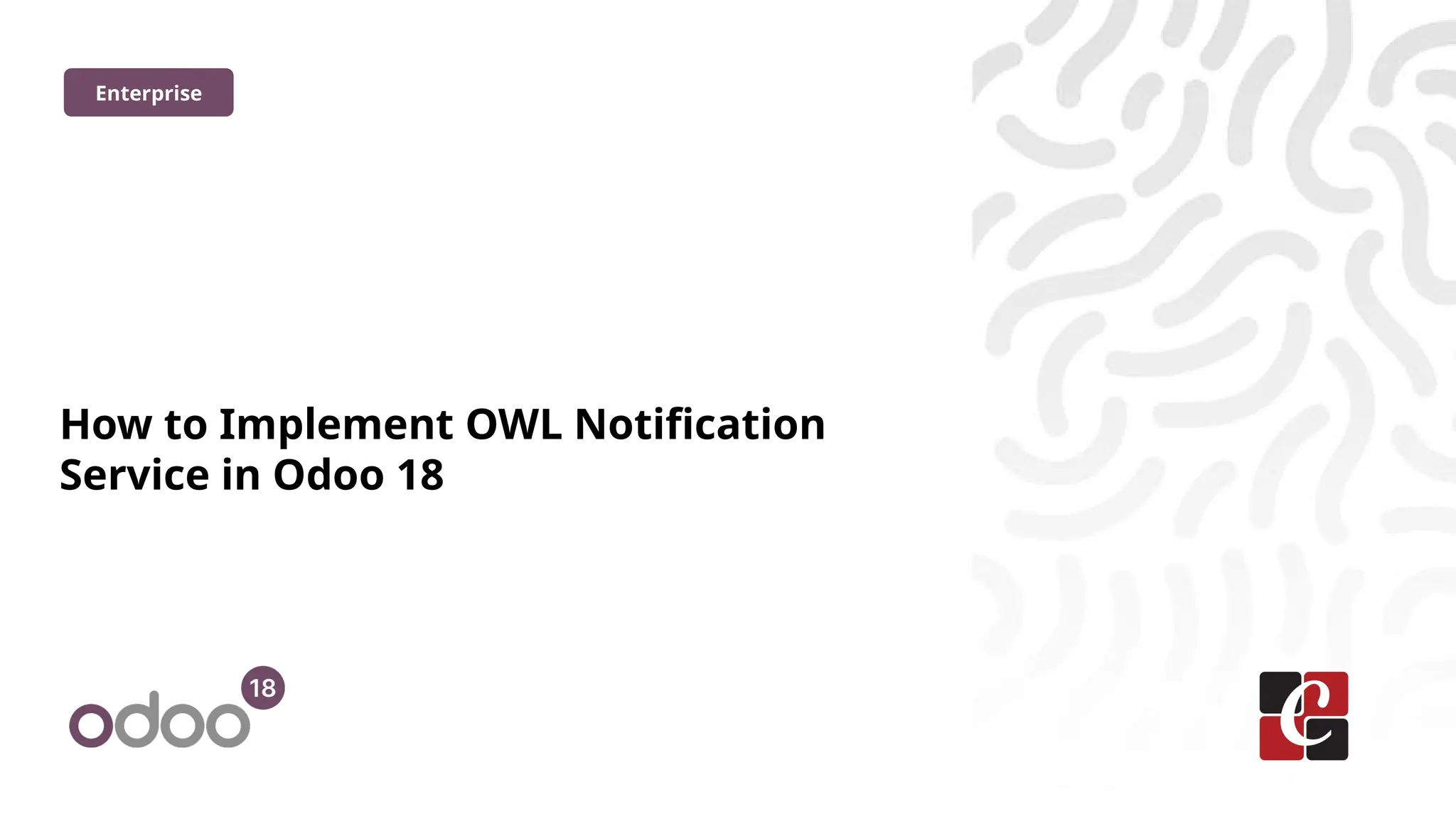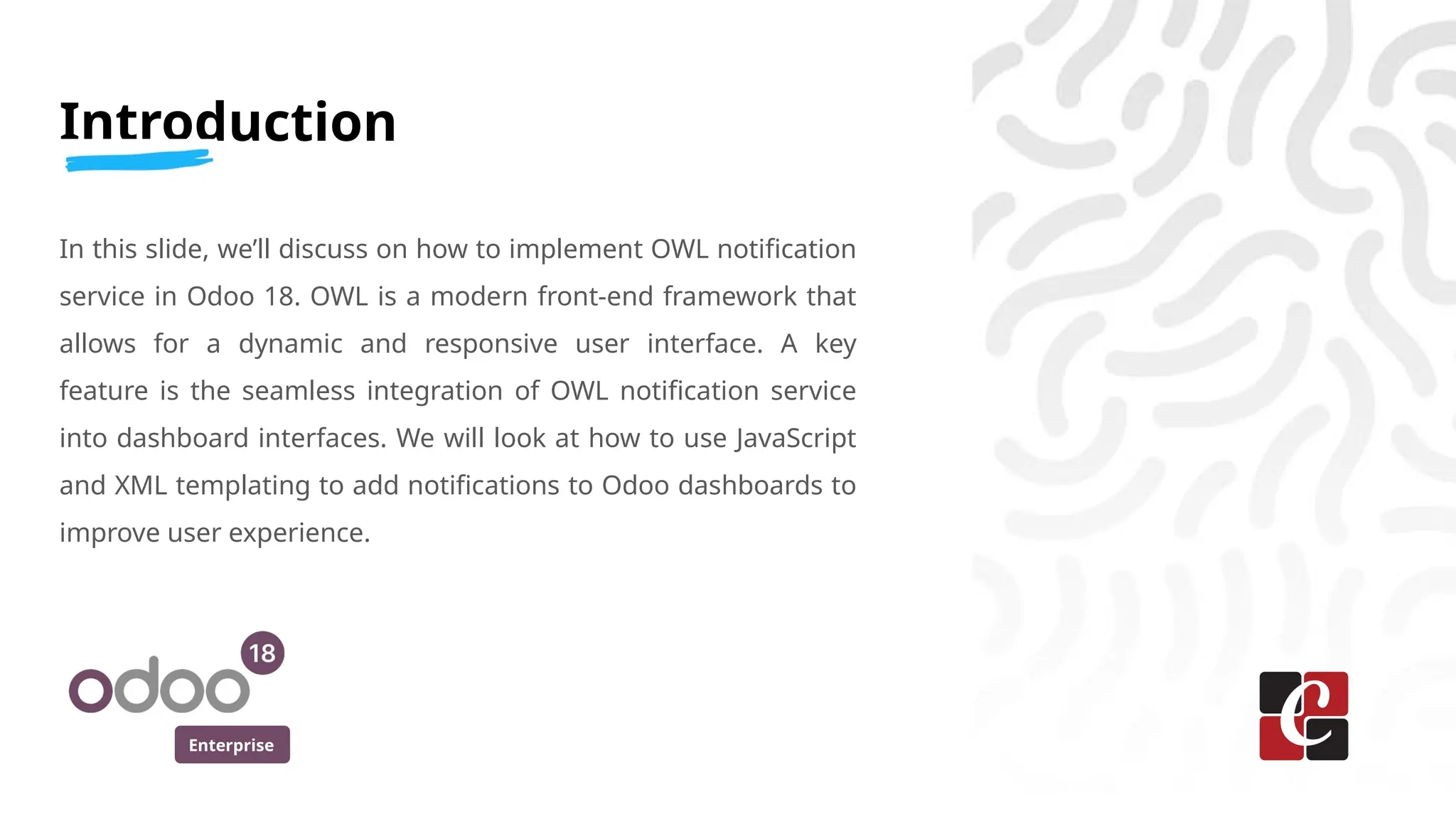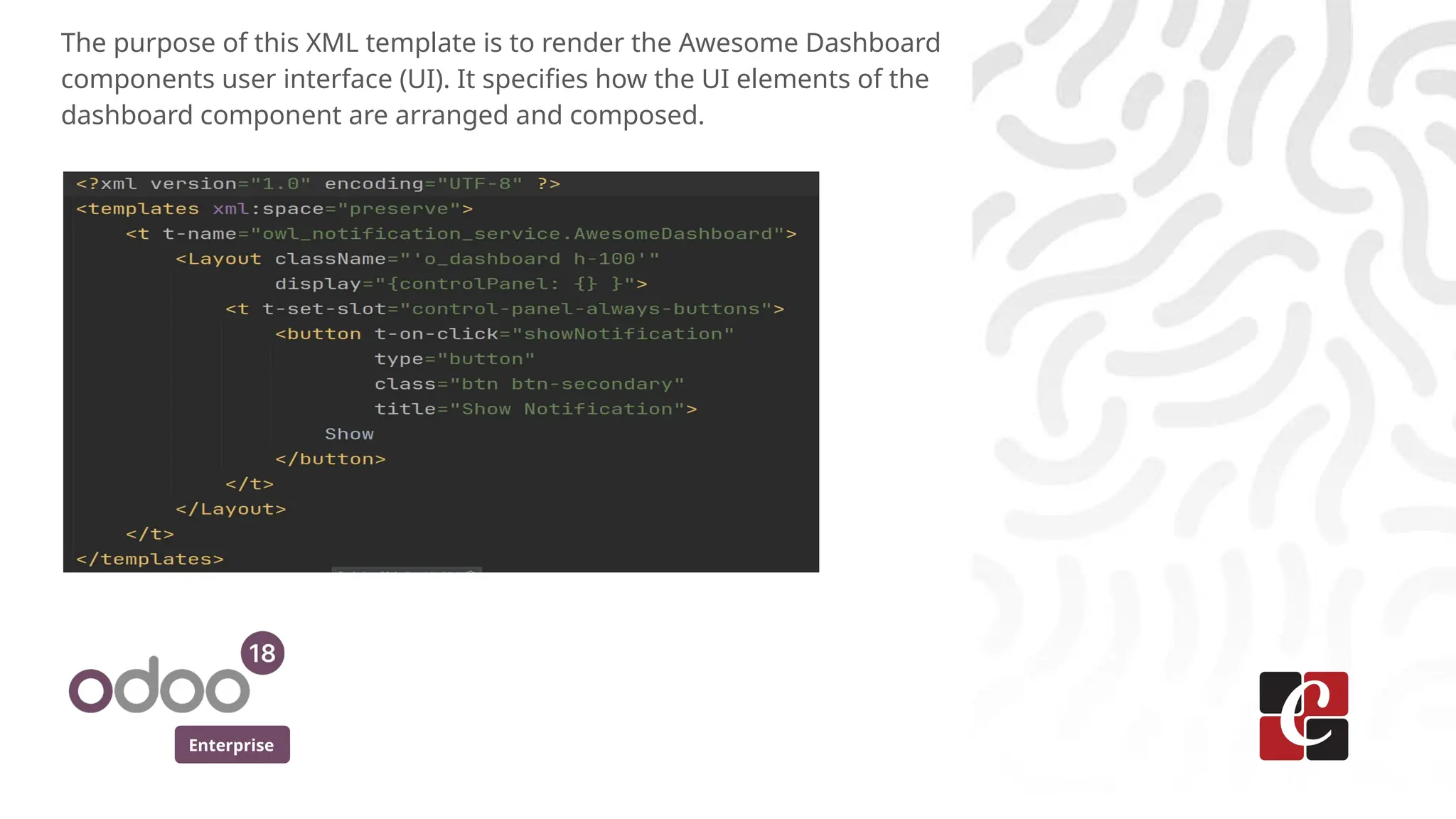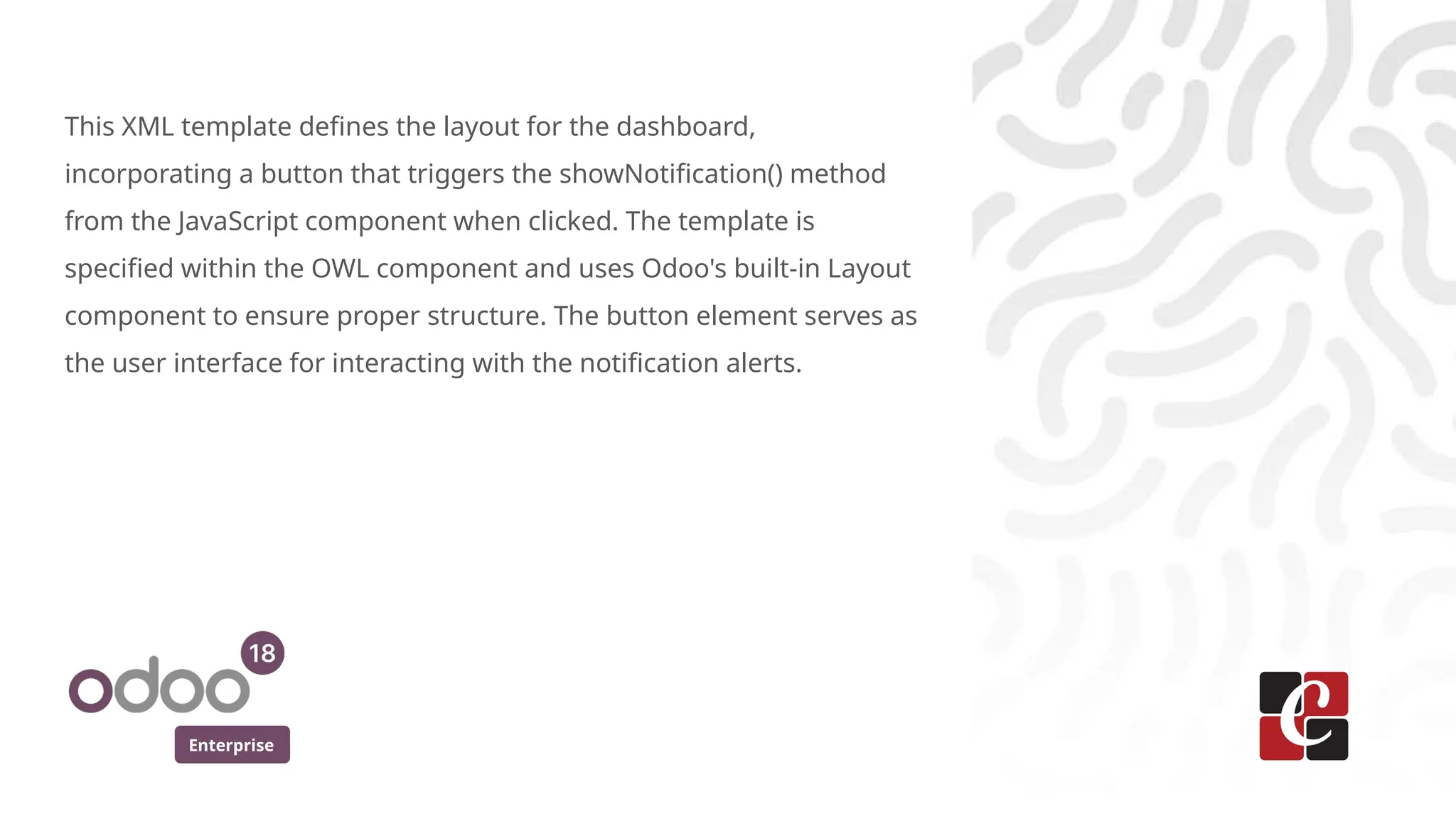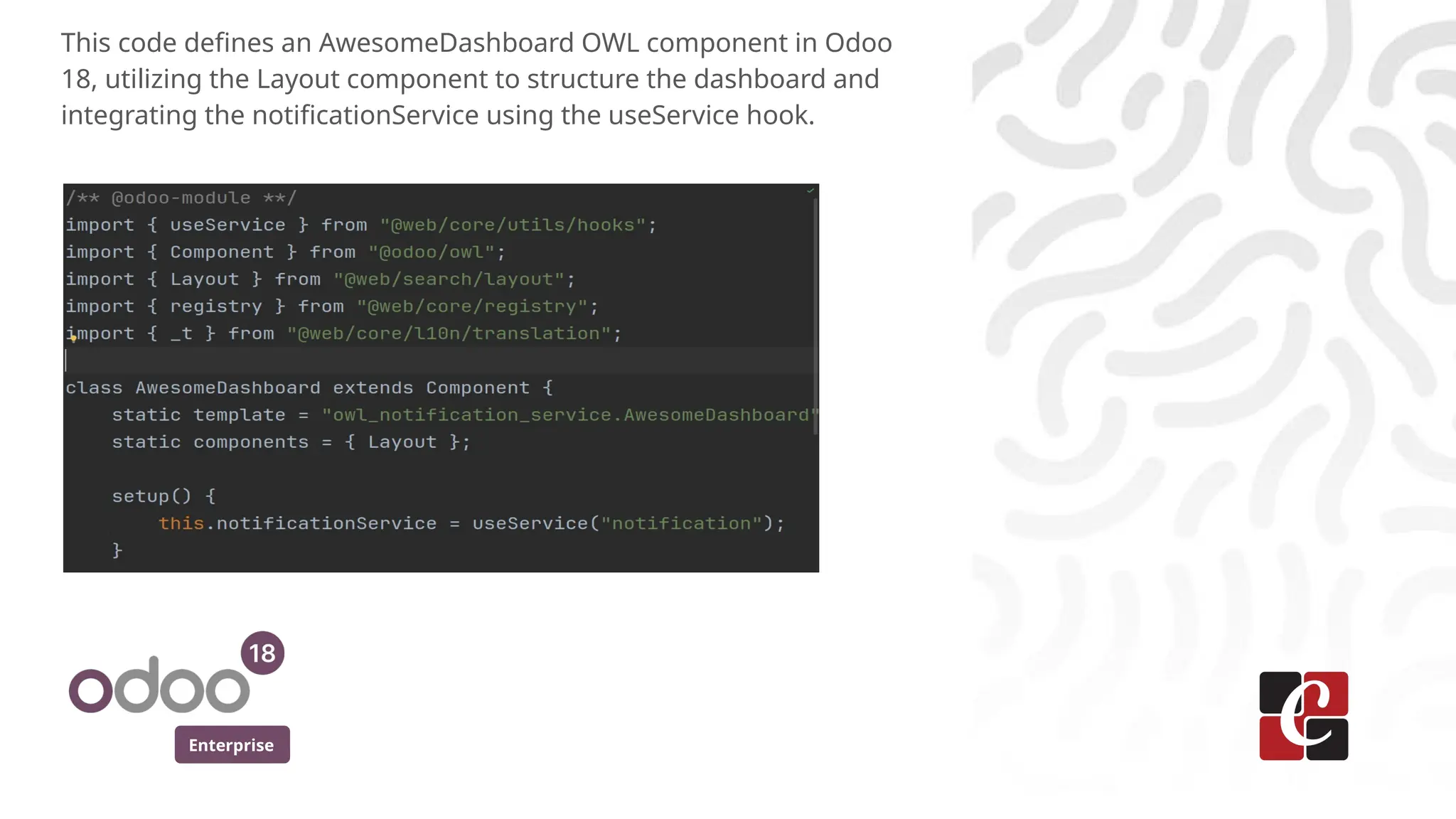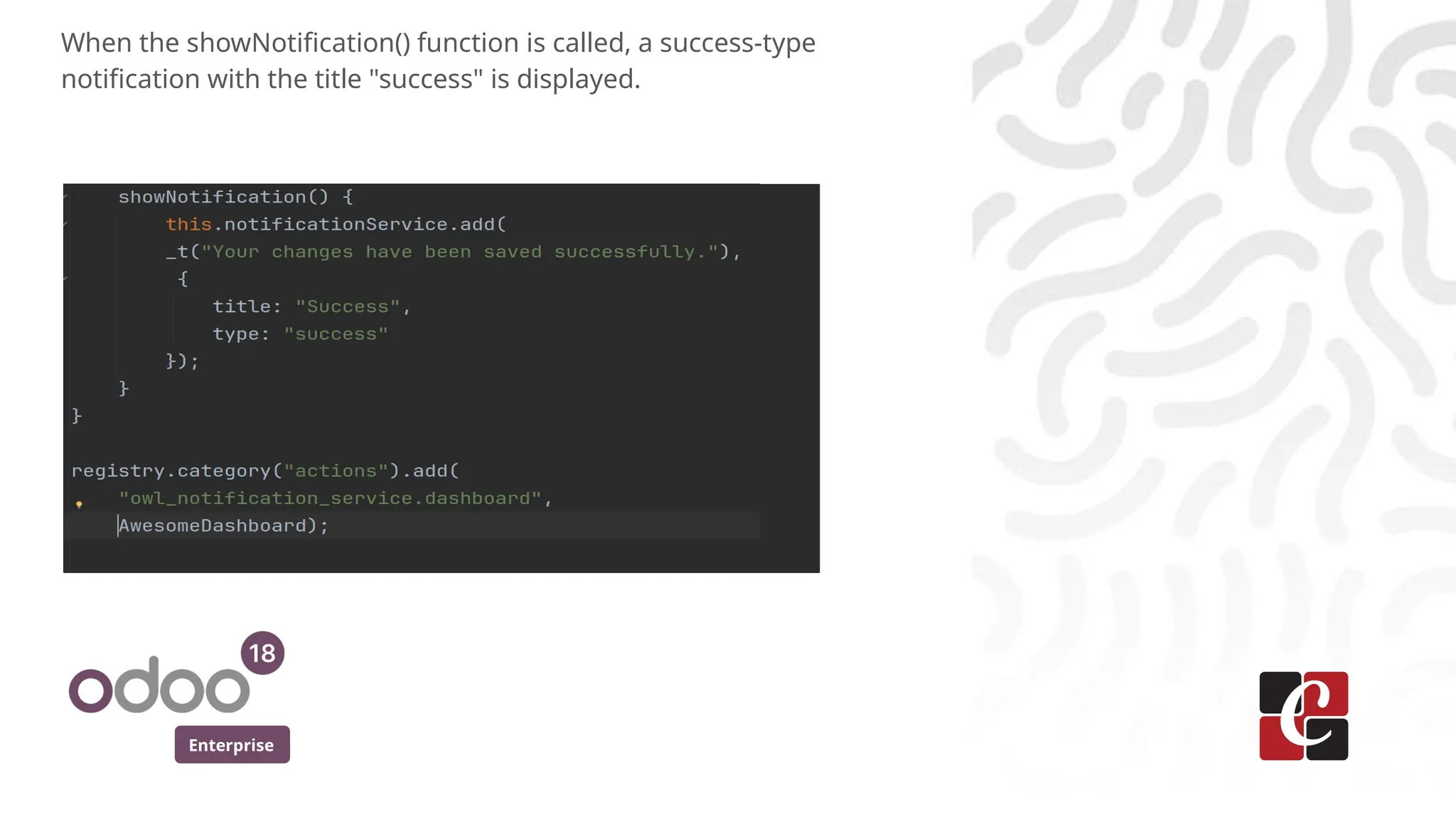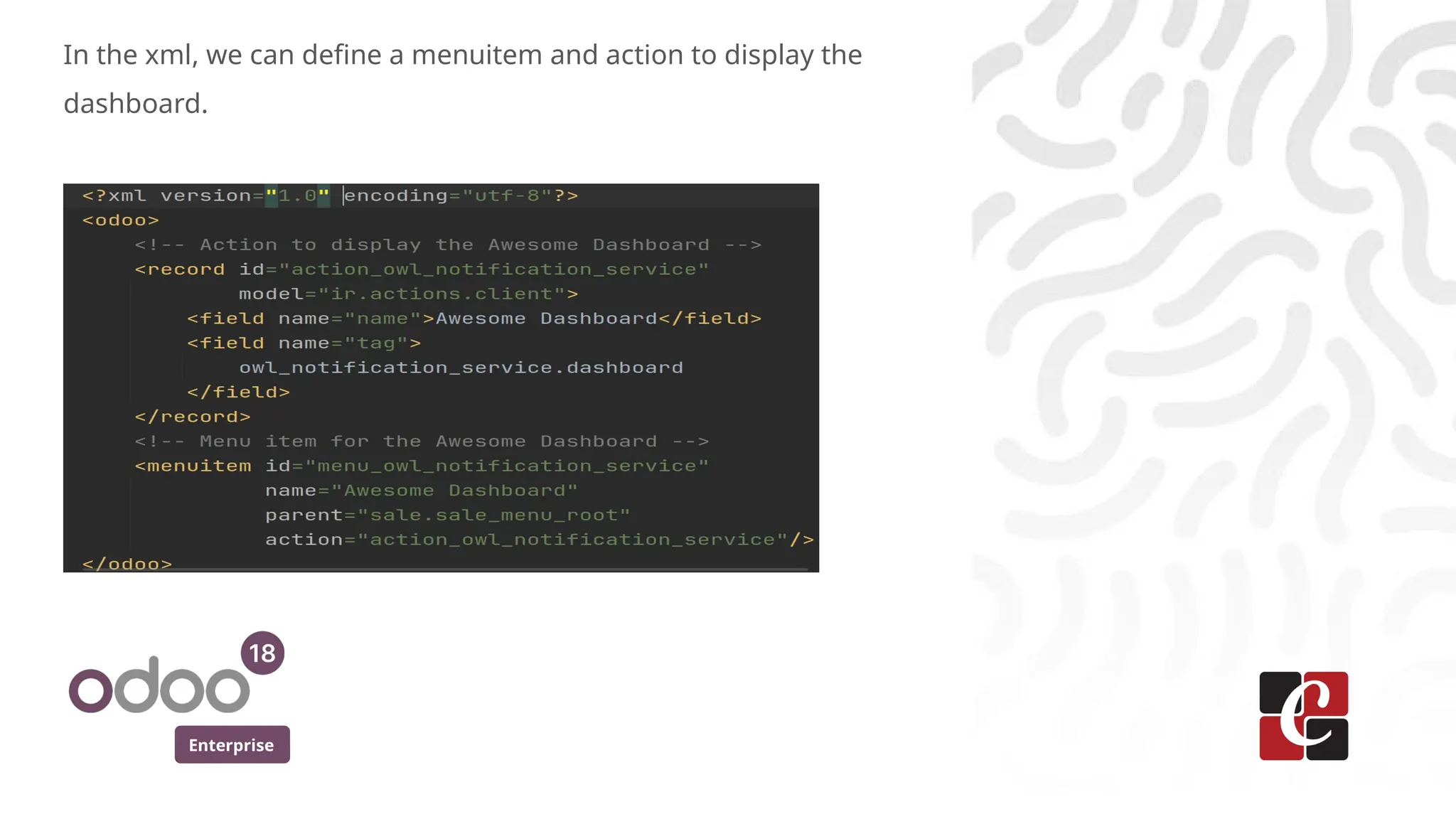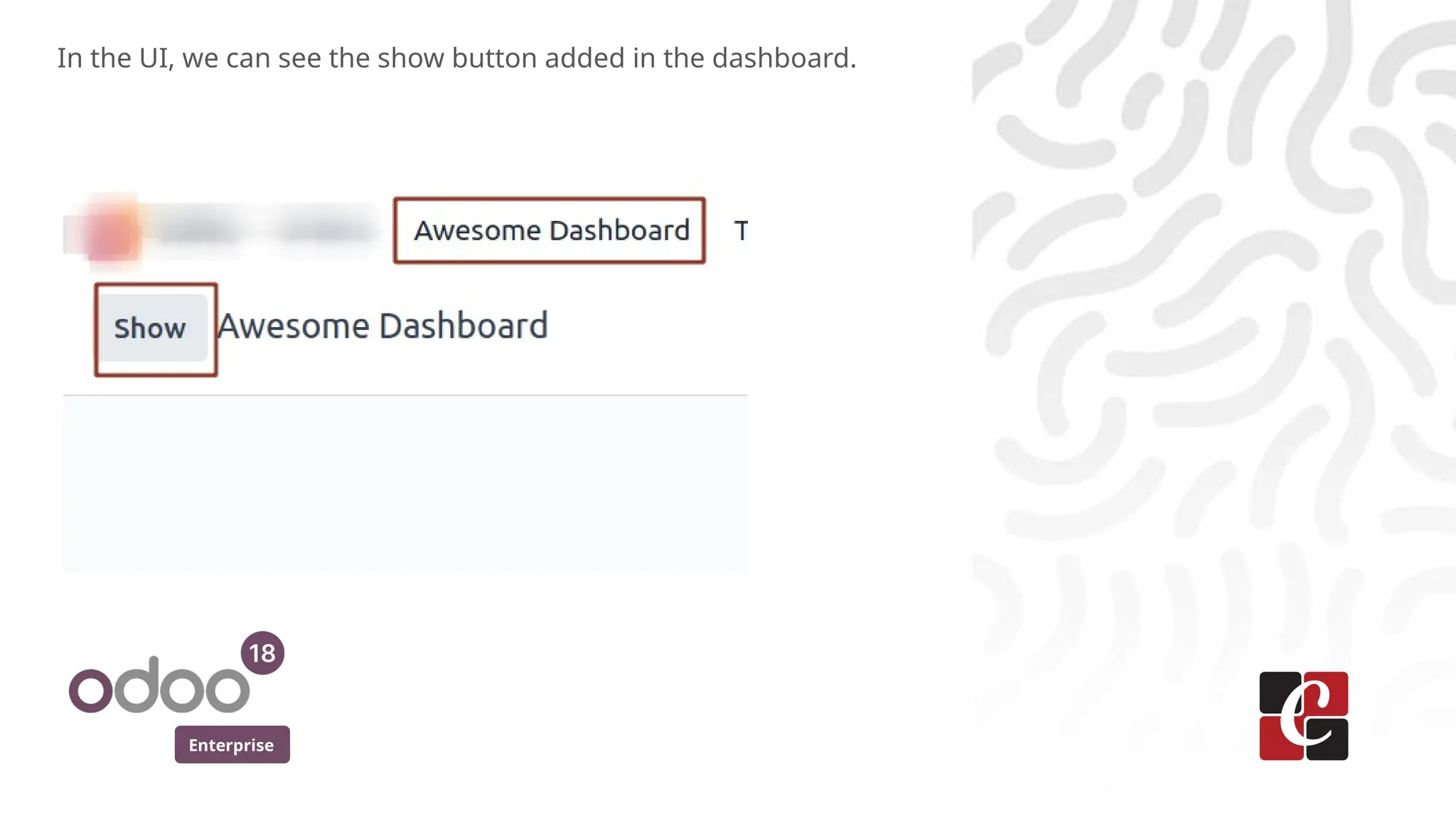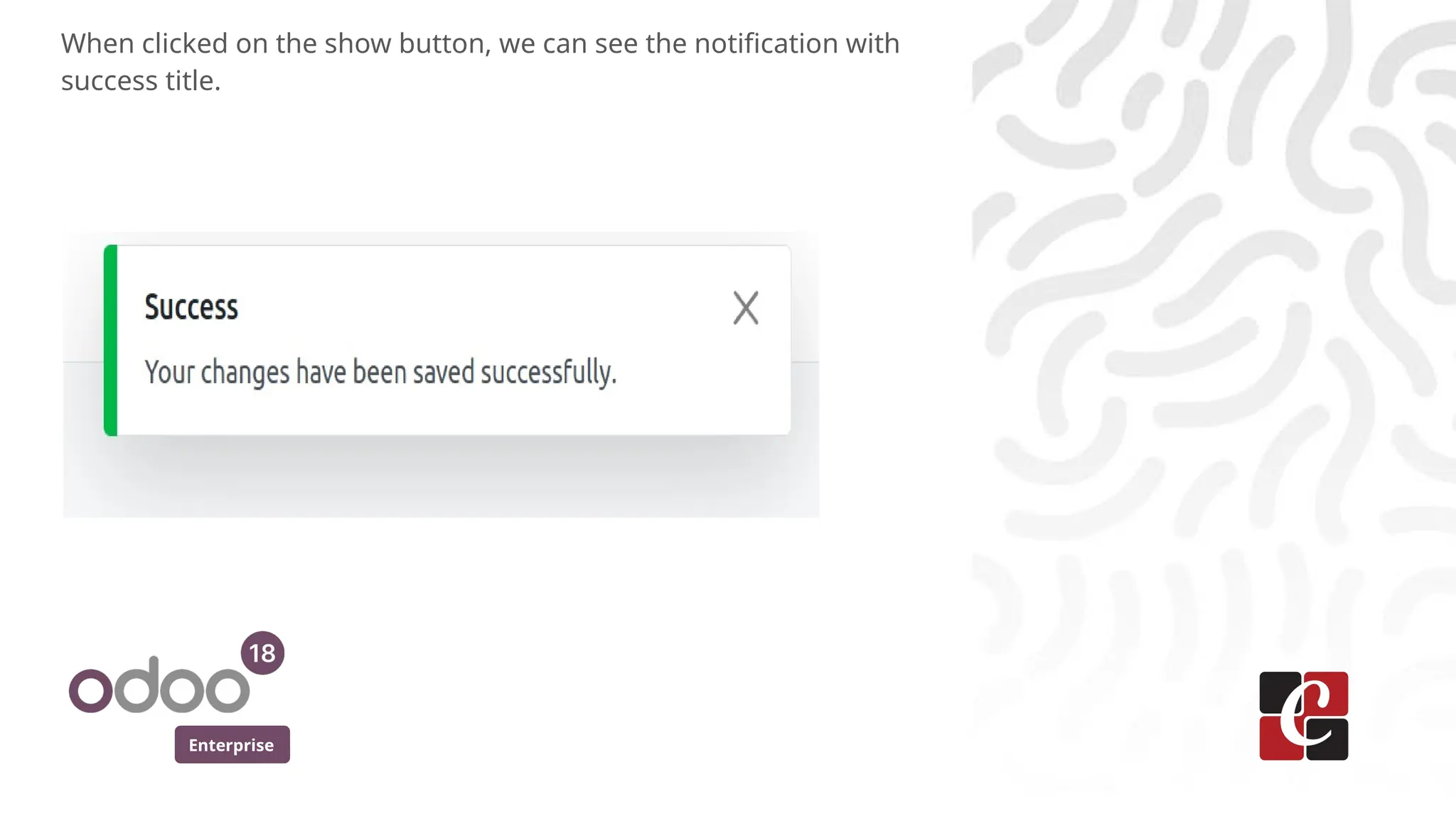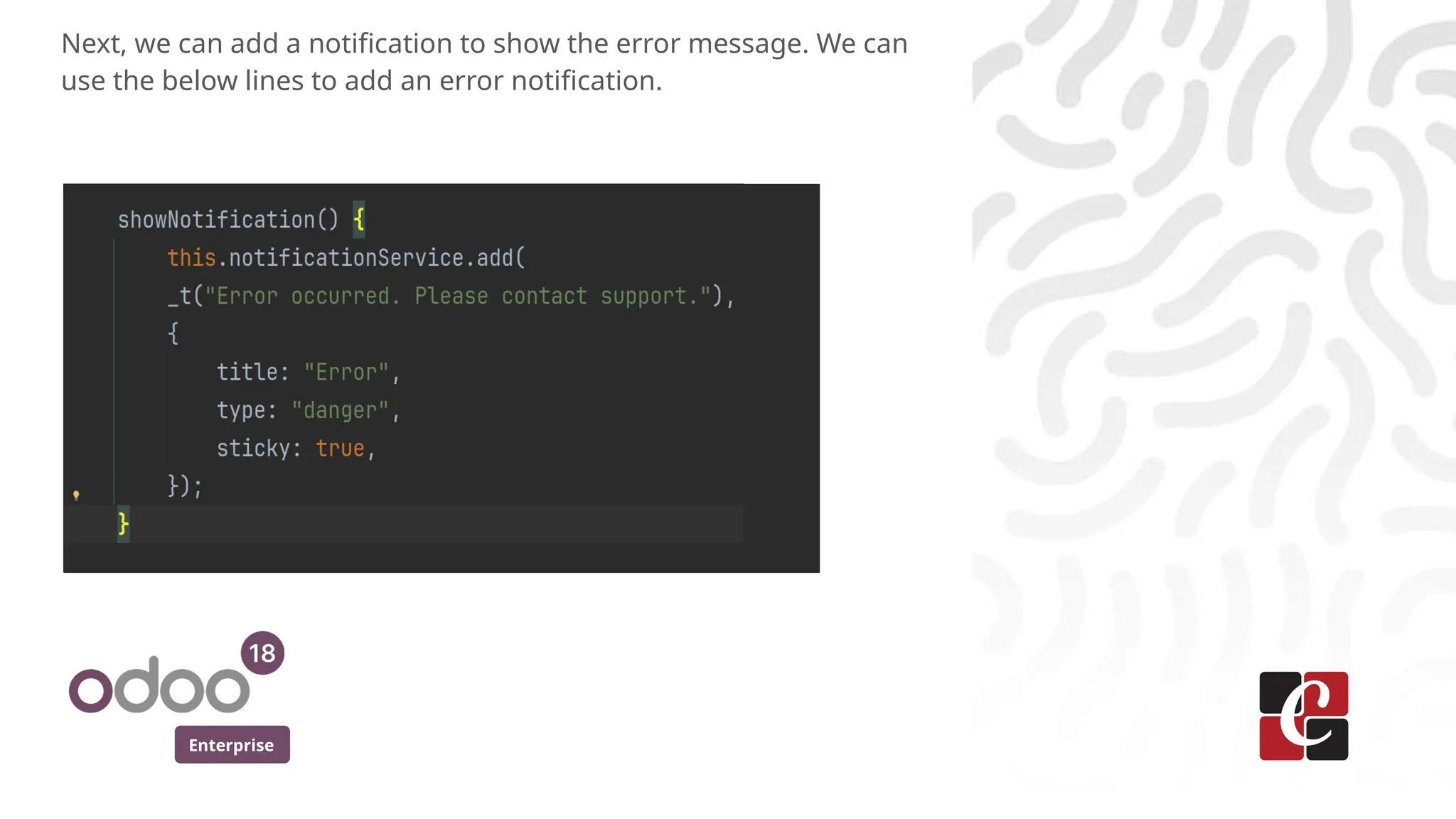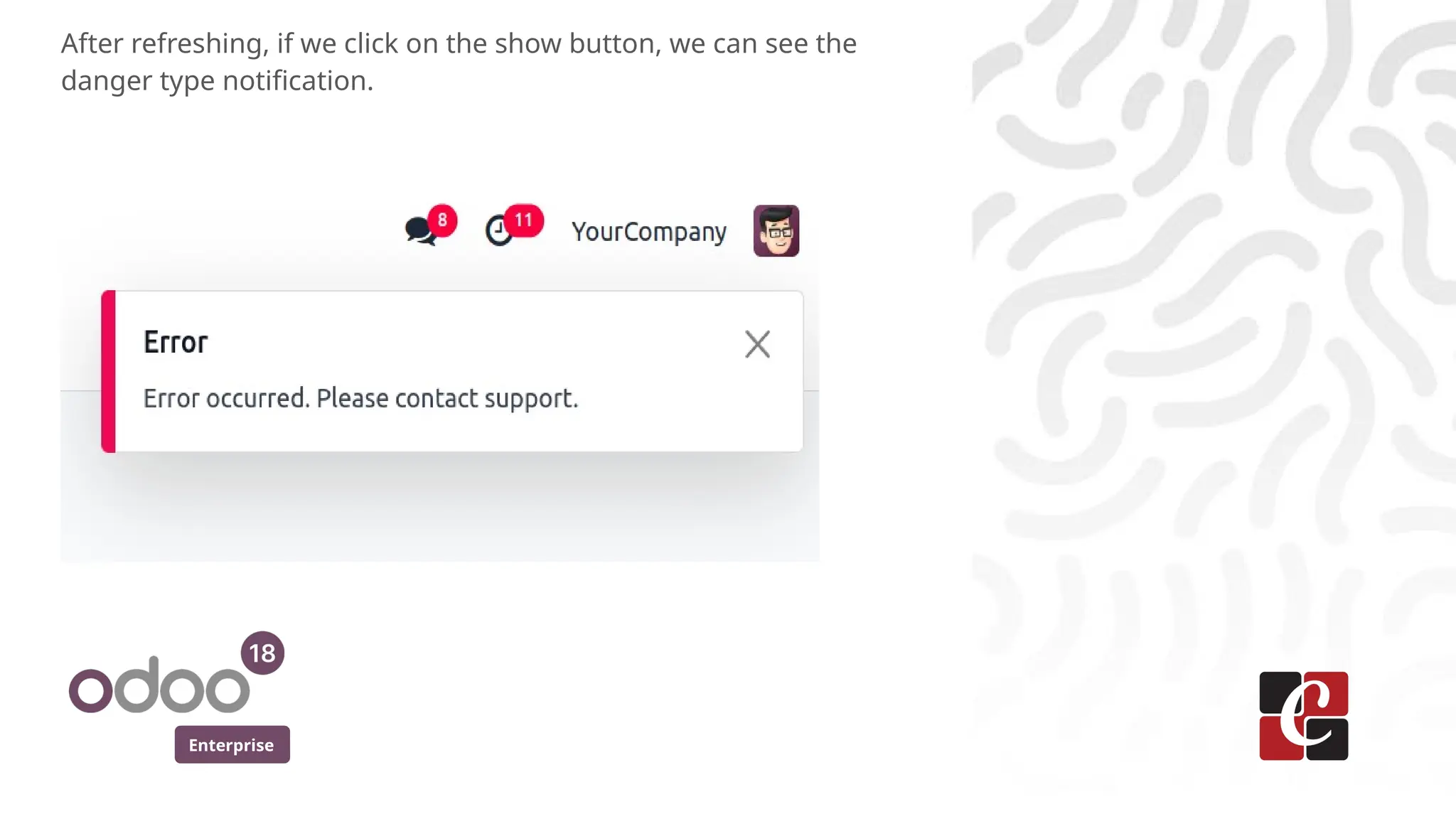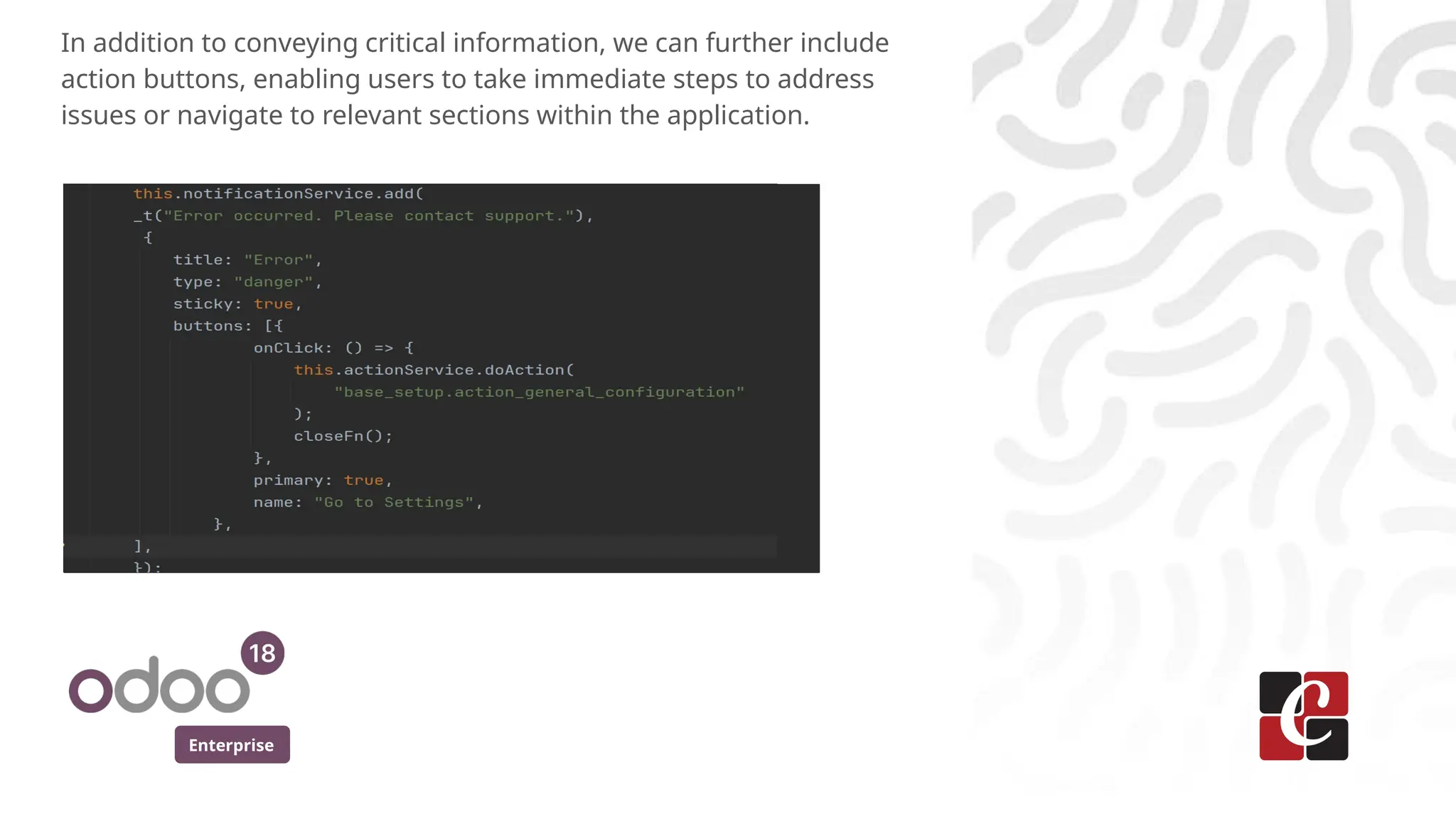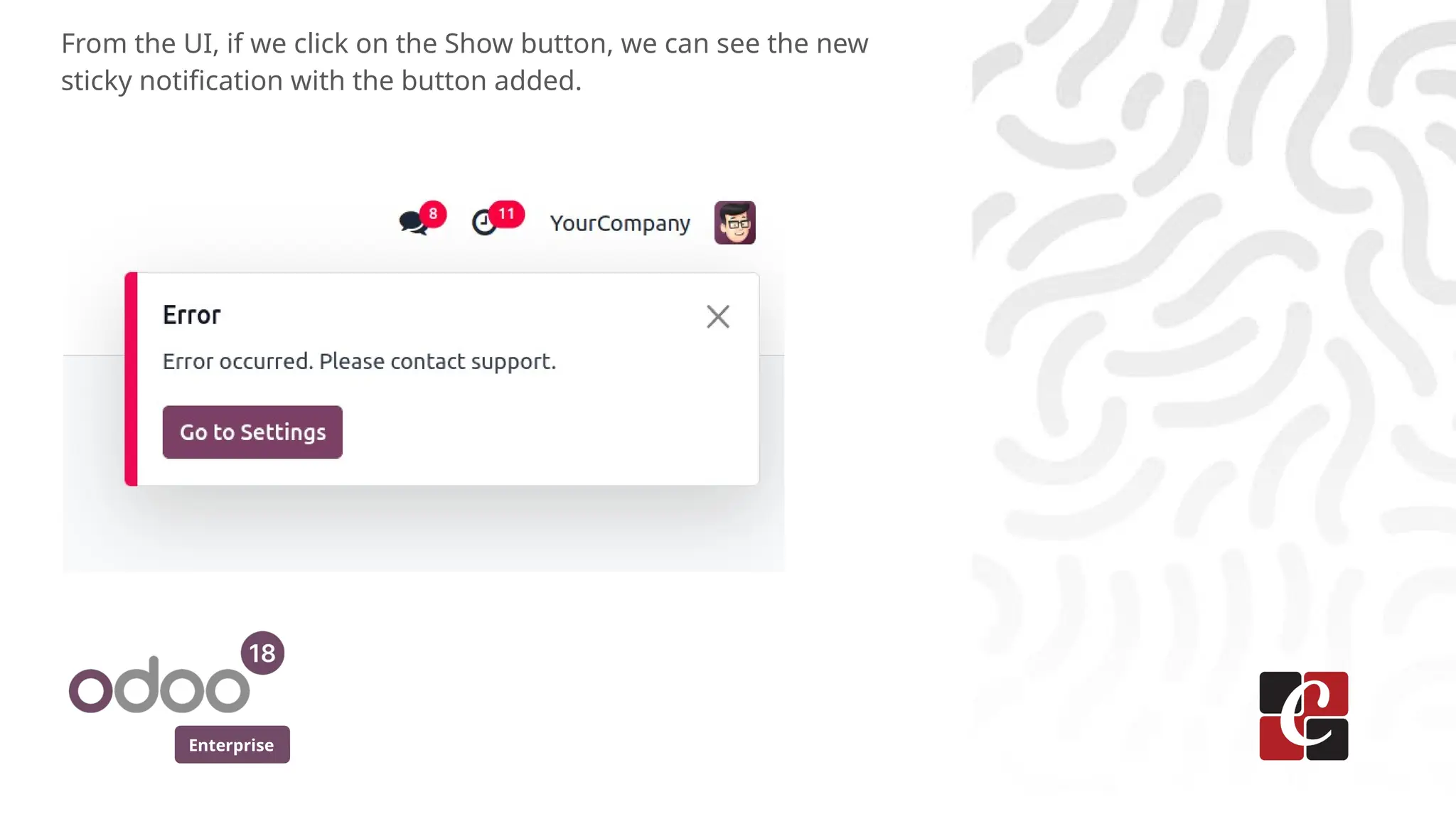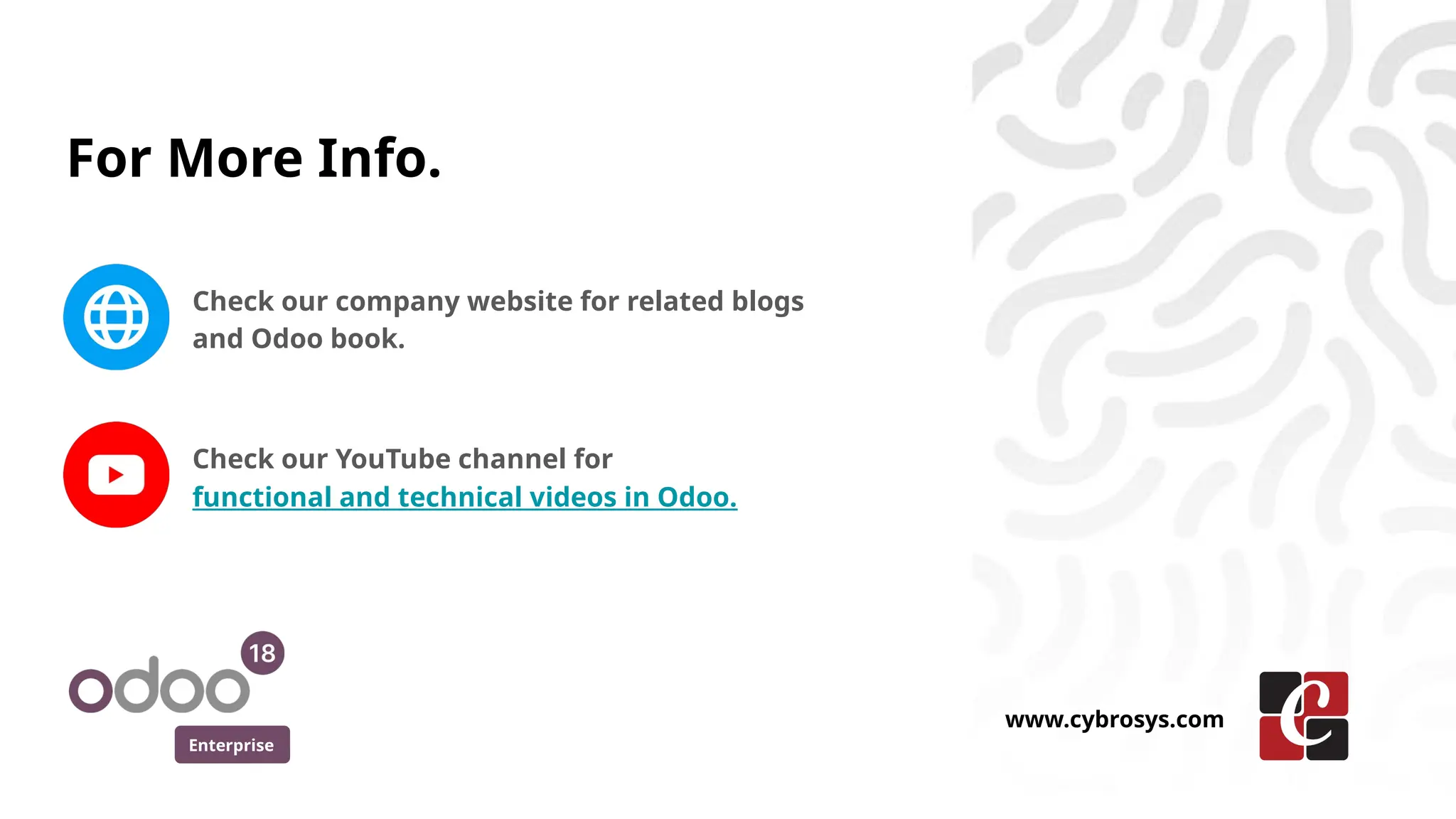In this slide, we’ll discuss on how to implement OWL notification service in Odoo 18. OWL is a modern front-end framework that allows for a dynamic and responsive user interface. A key feature is the seamless integration of OWL notification service into dashboard interfaces.