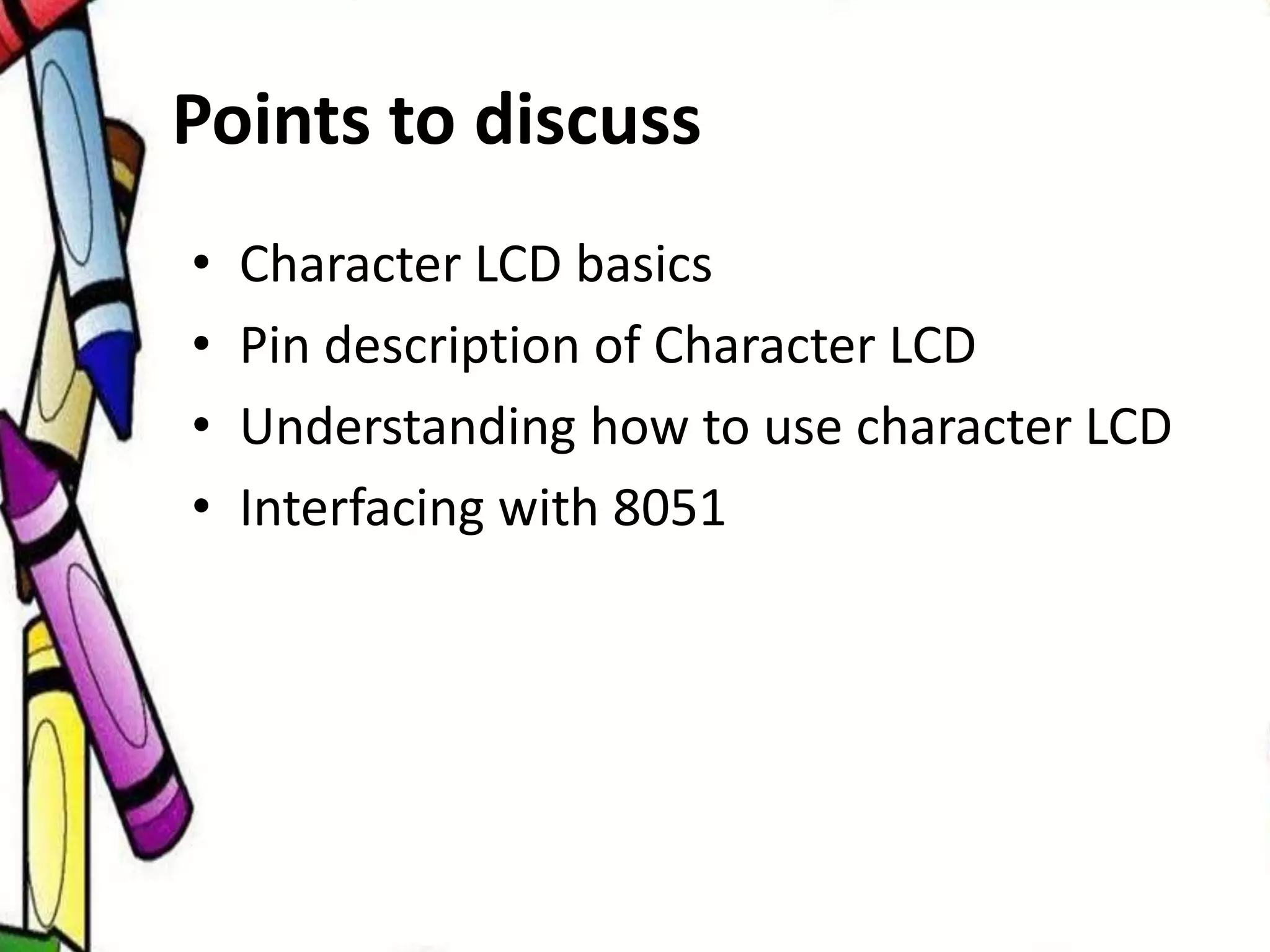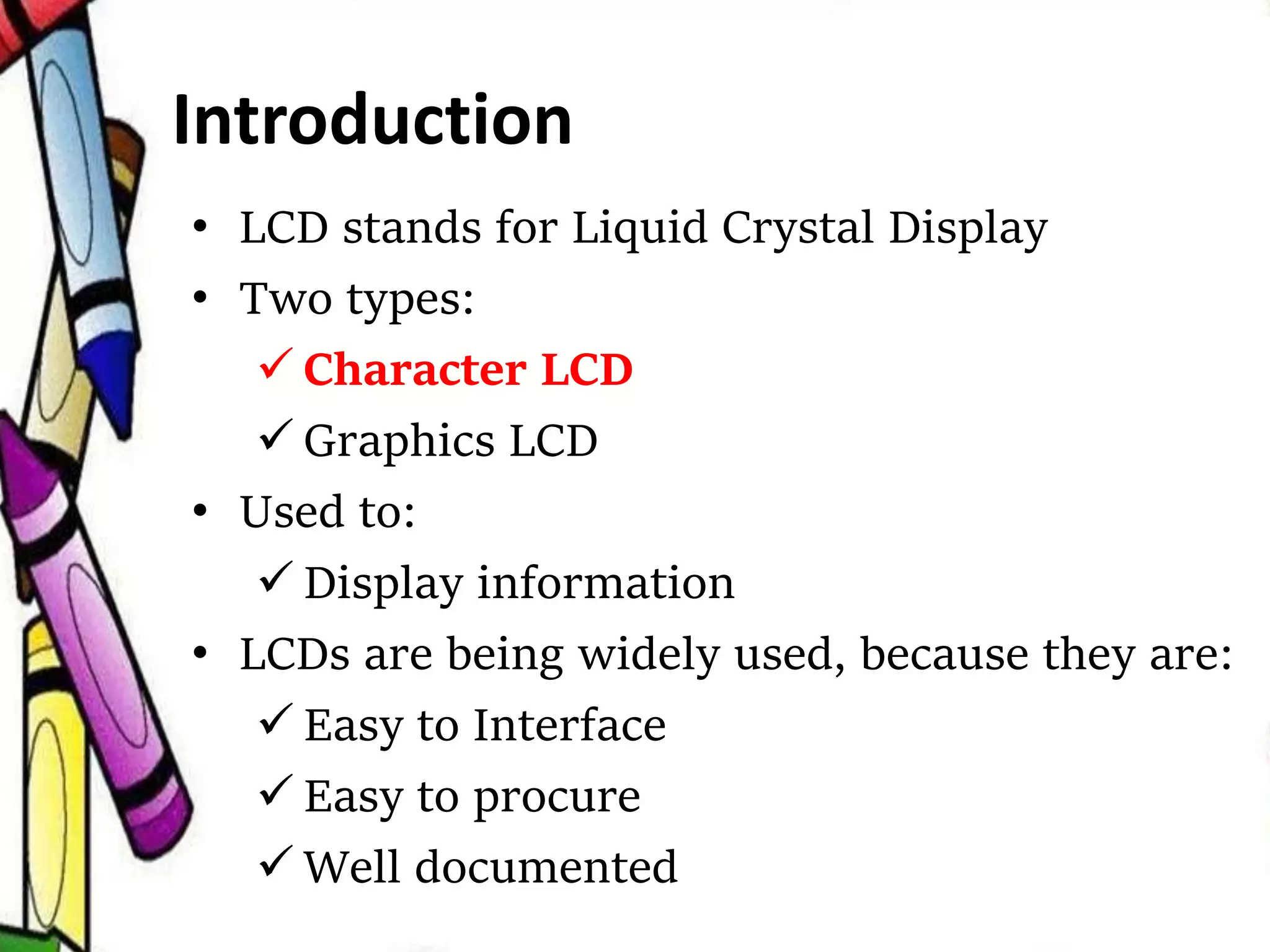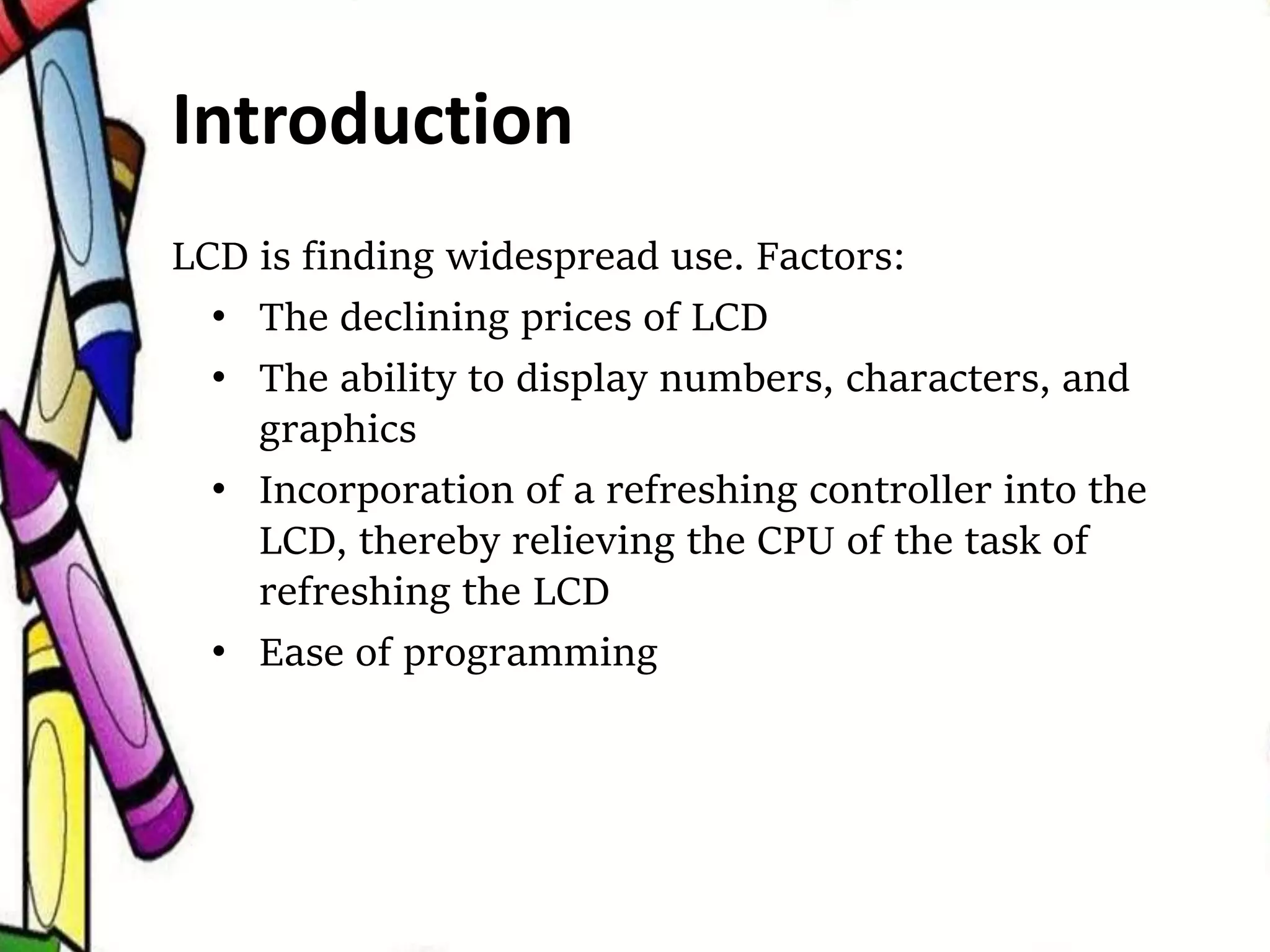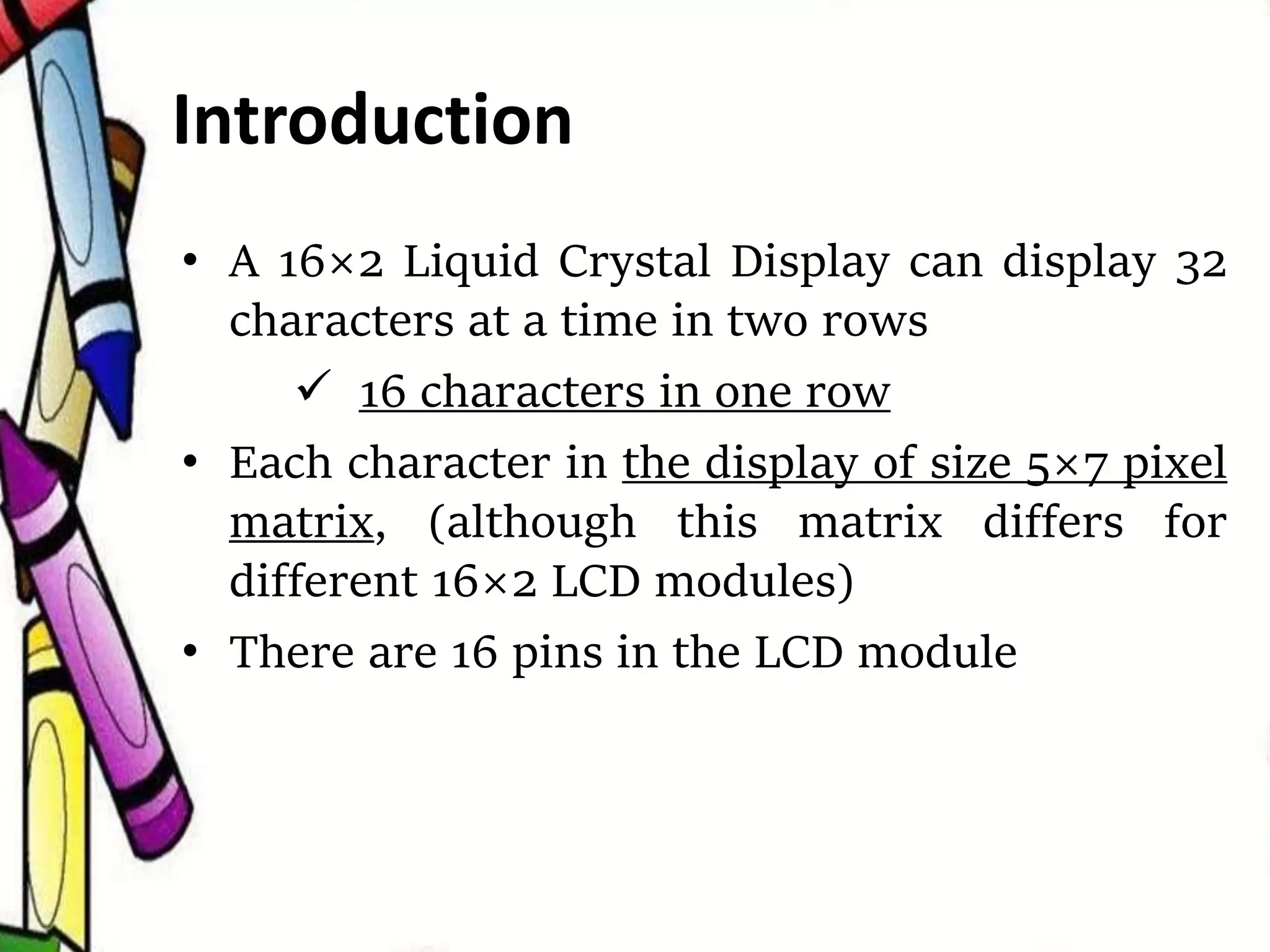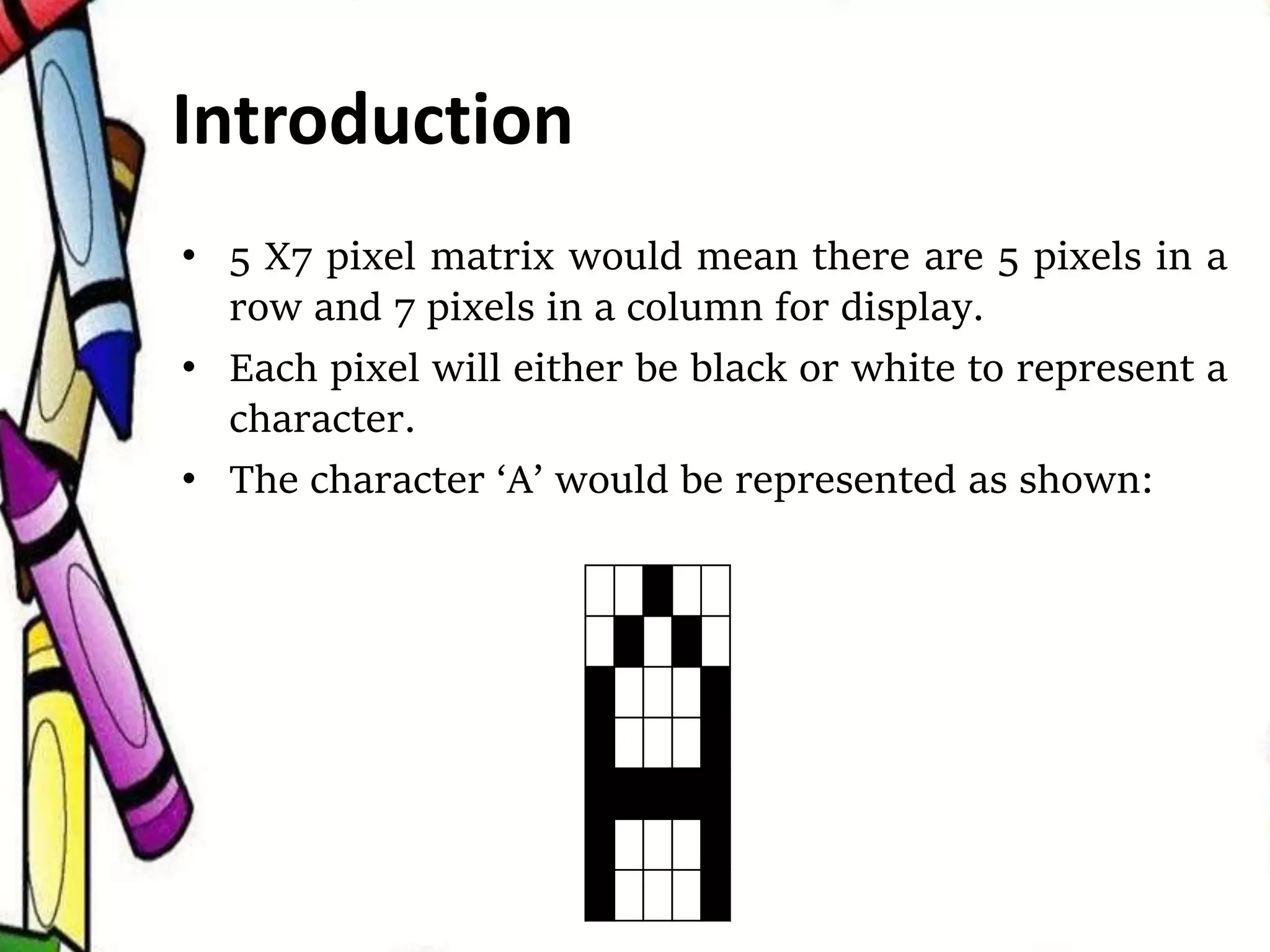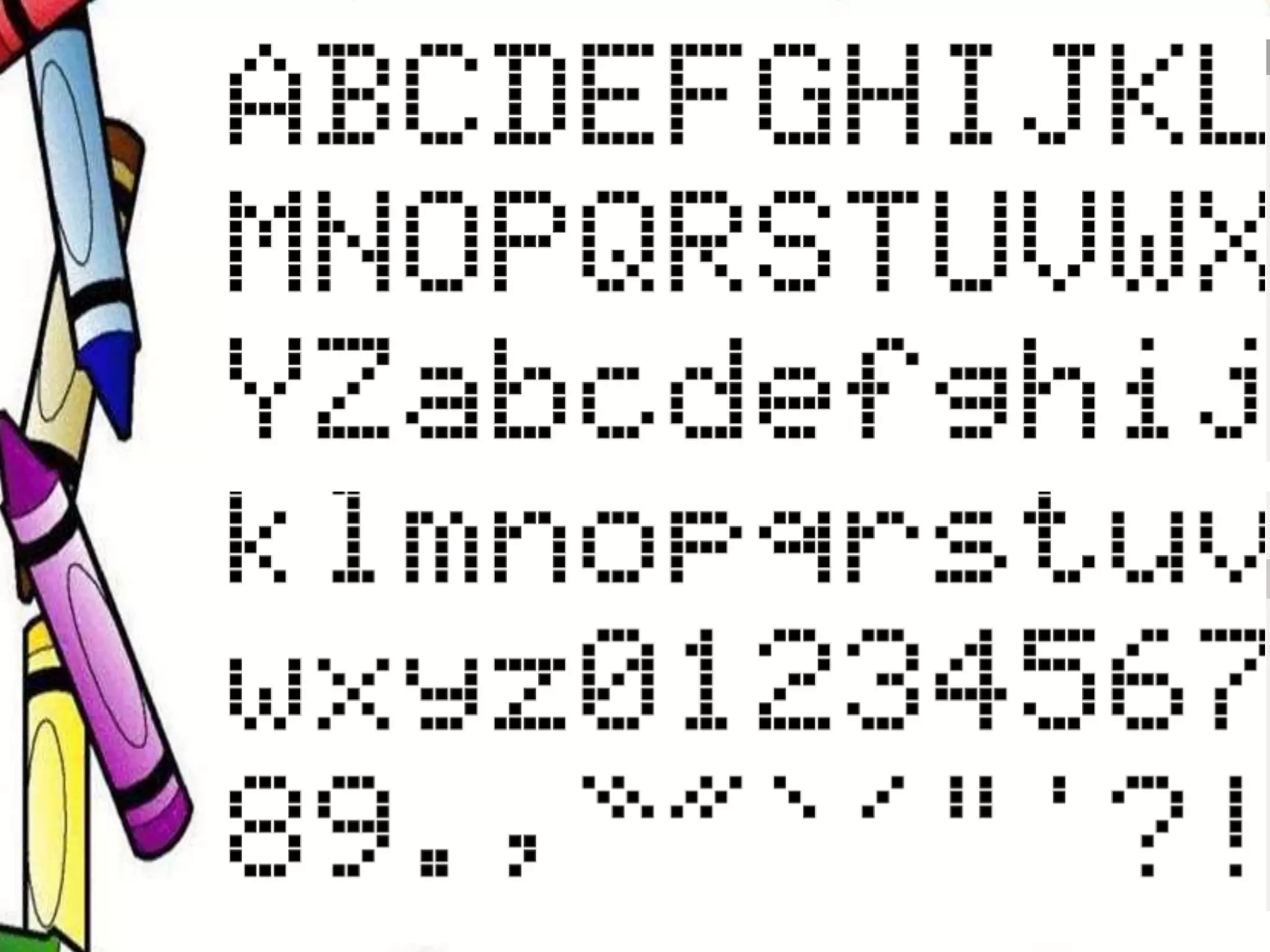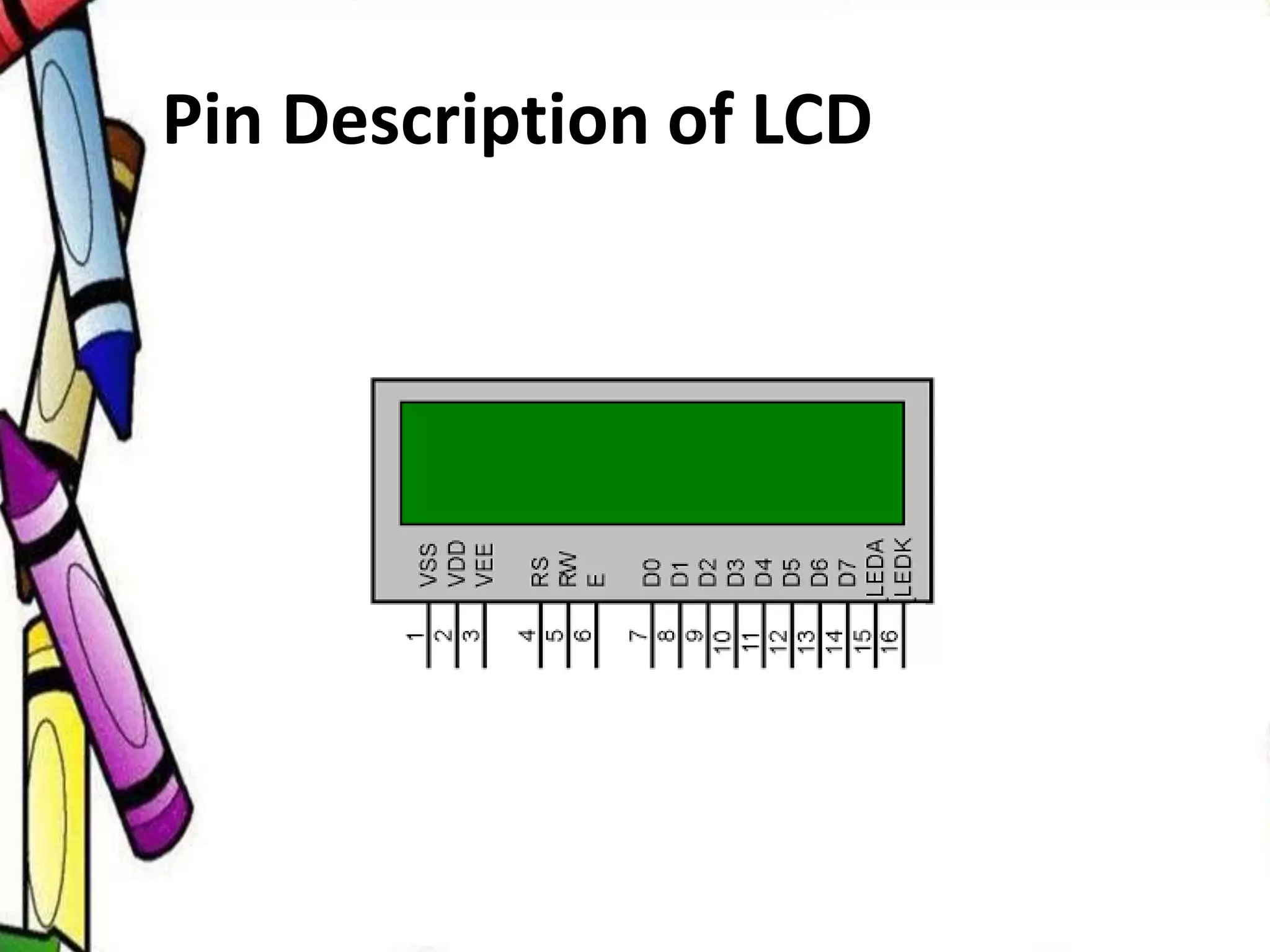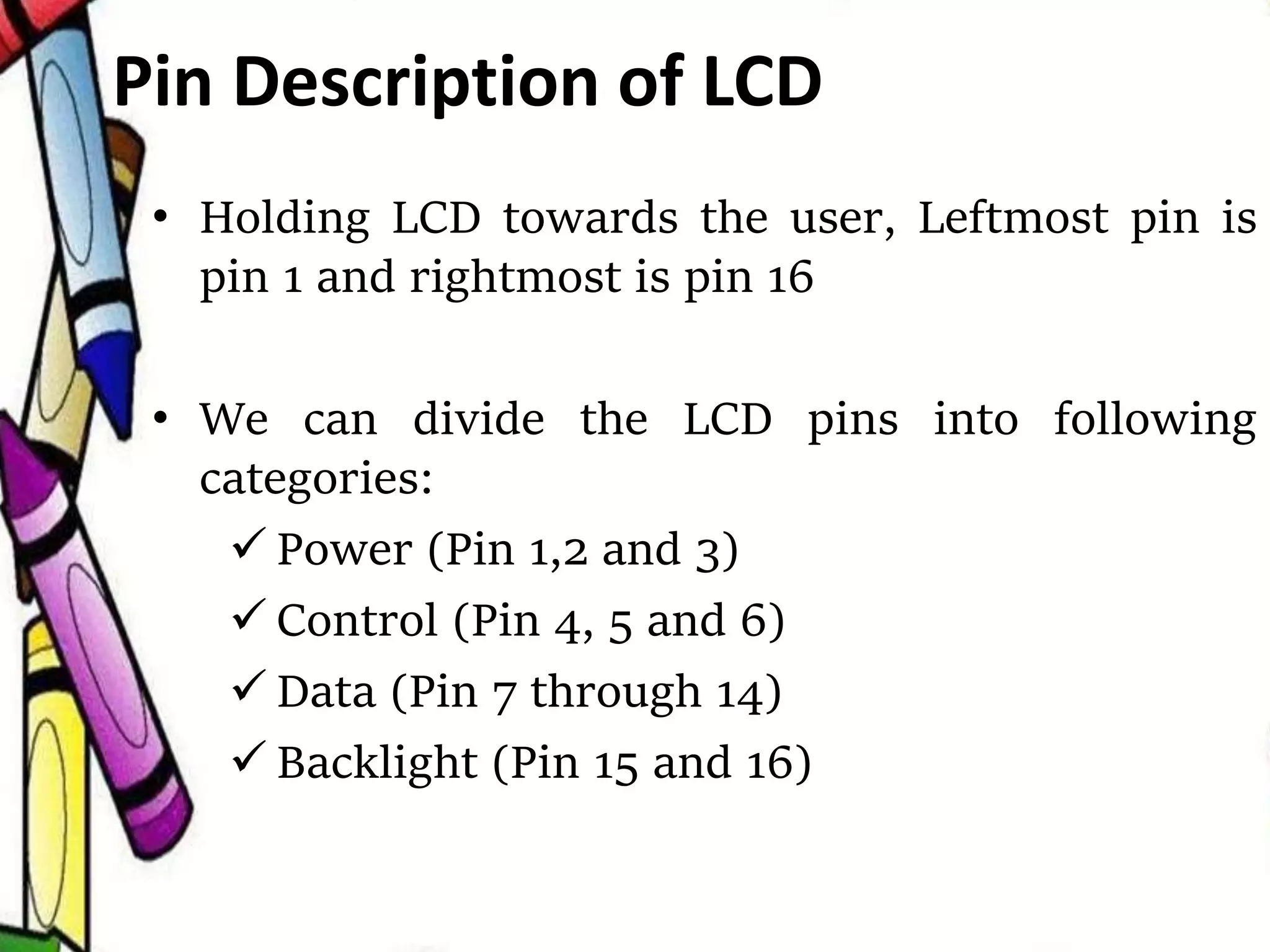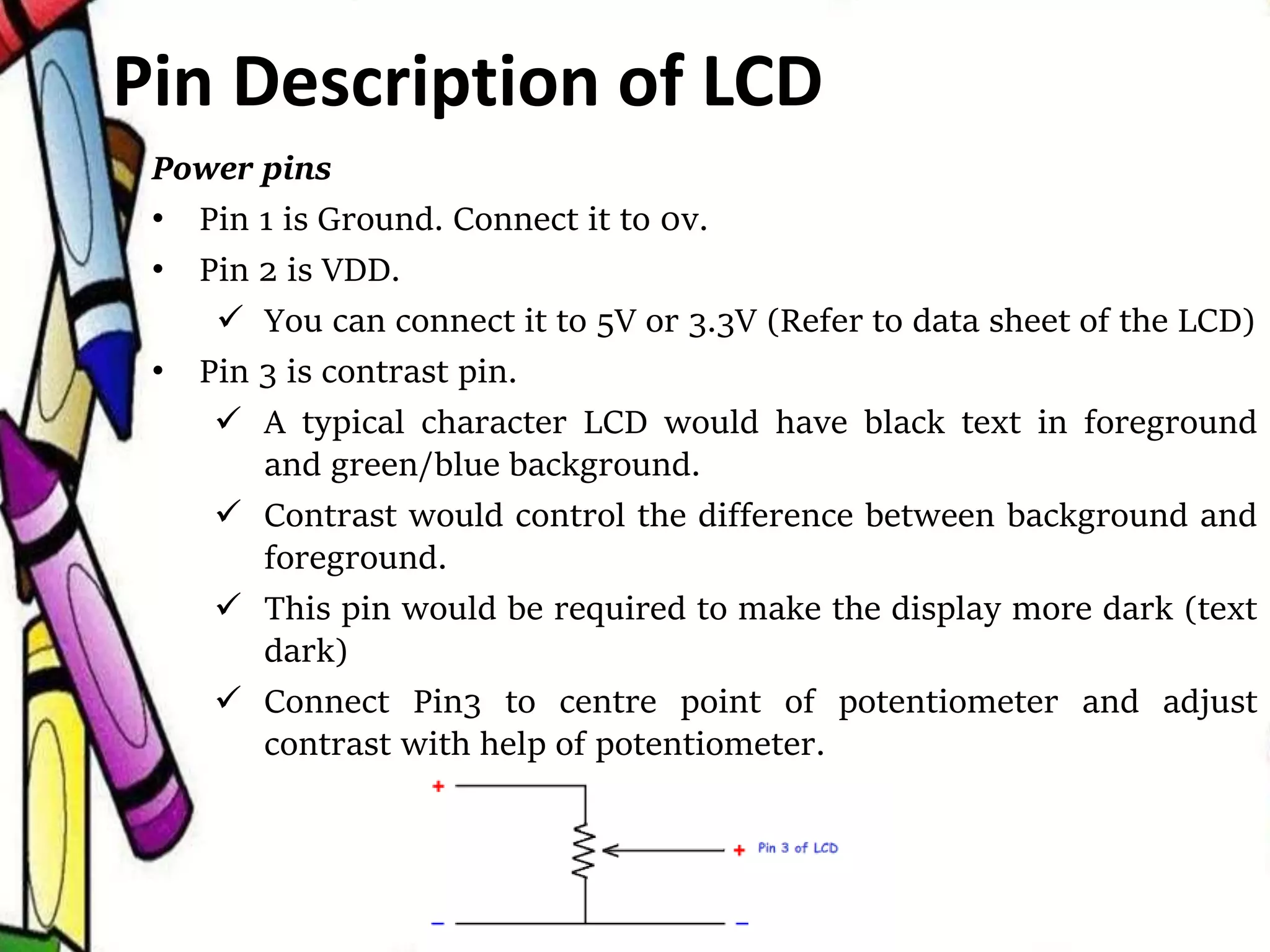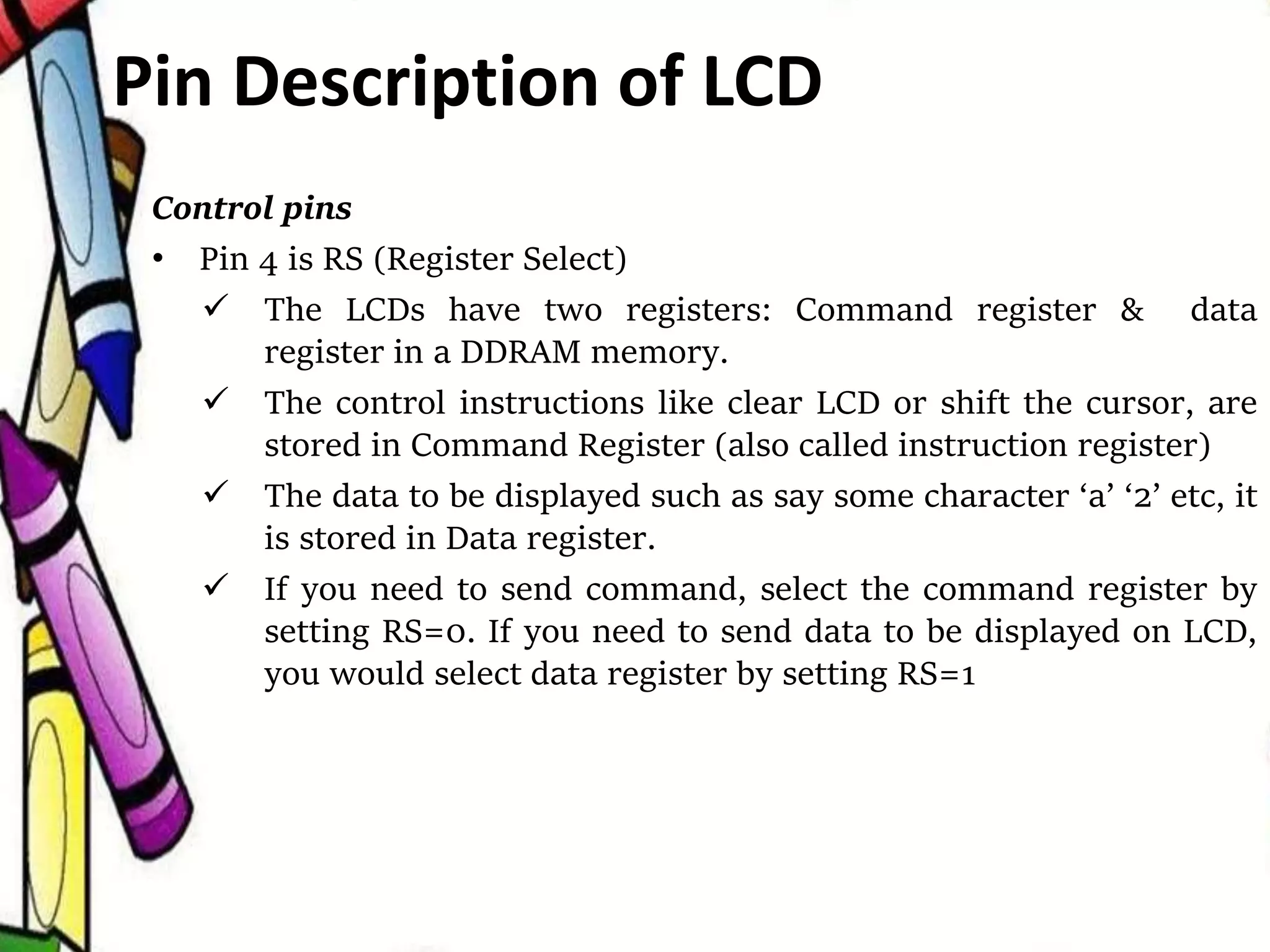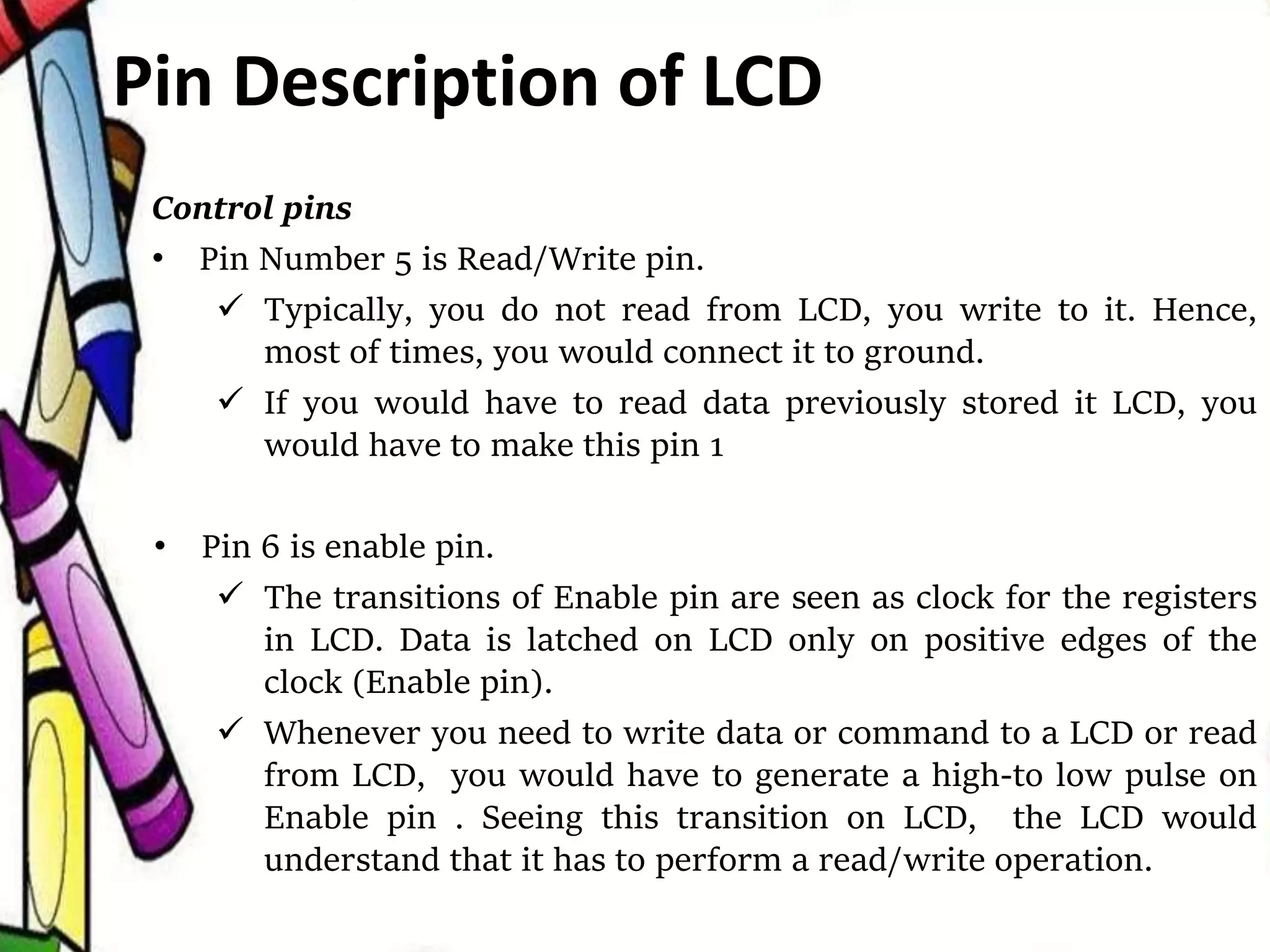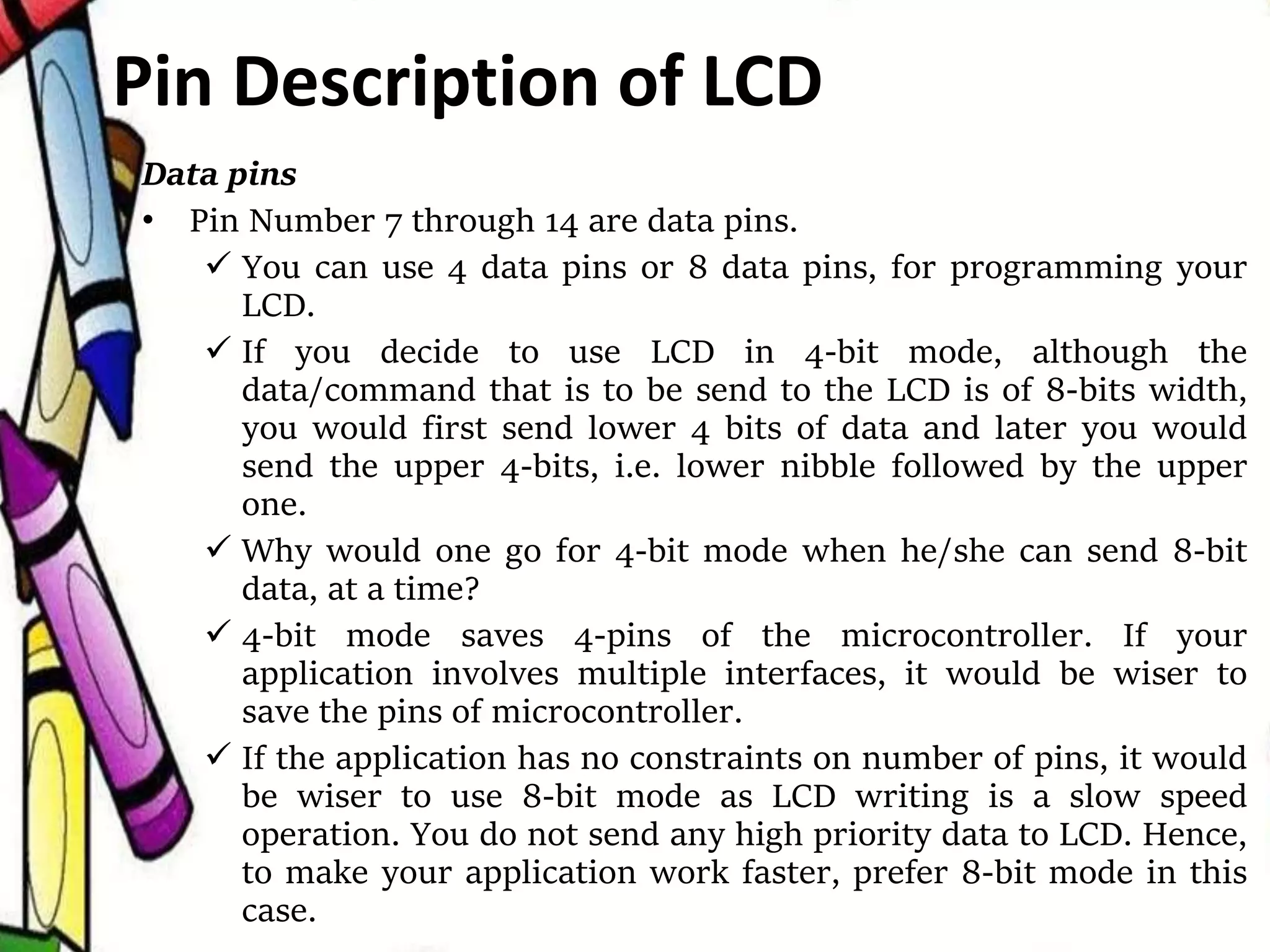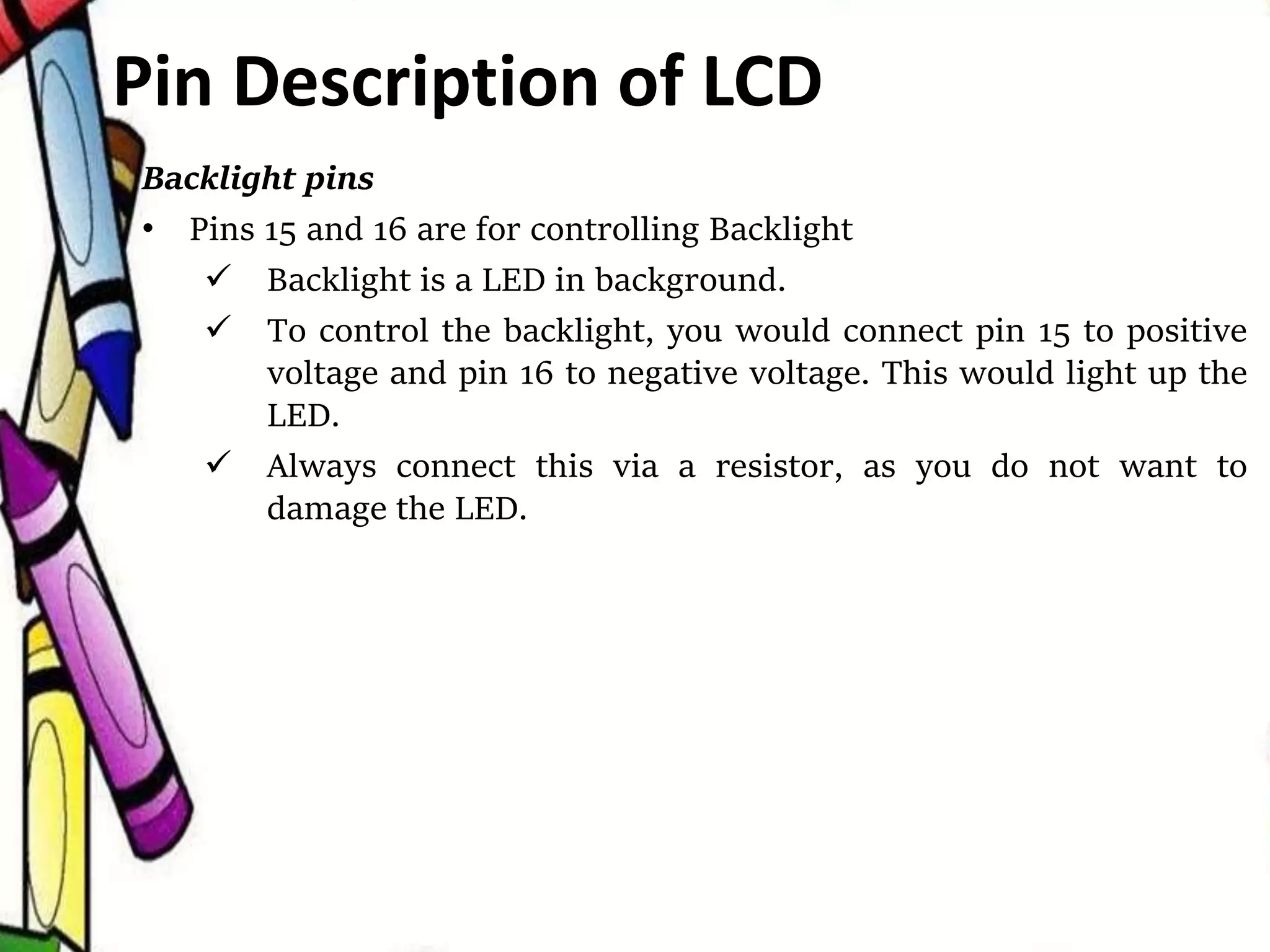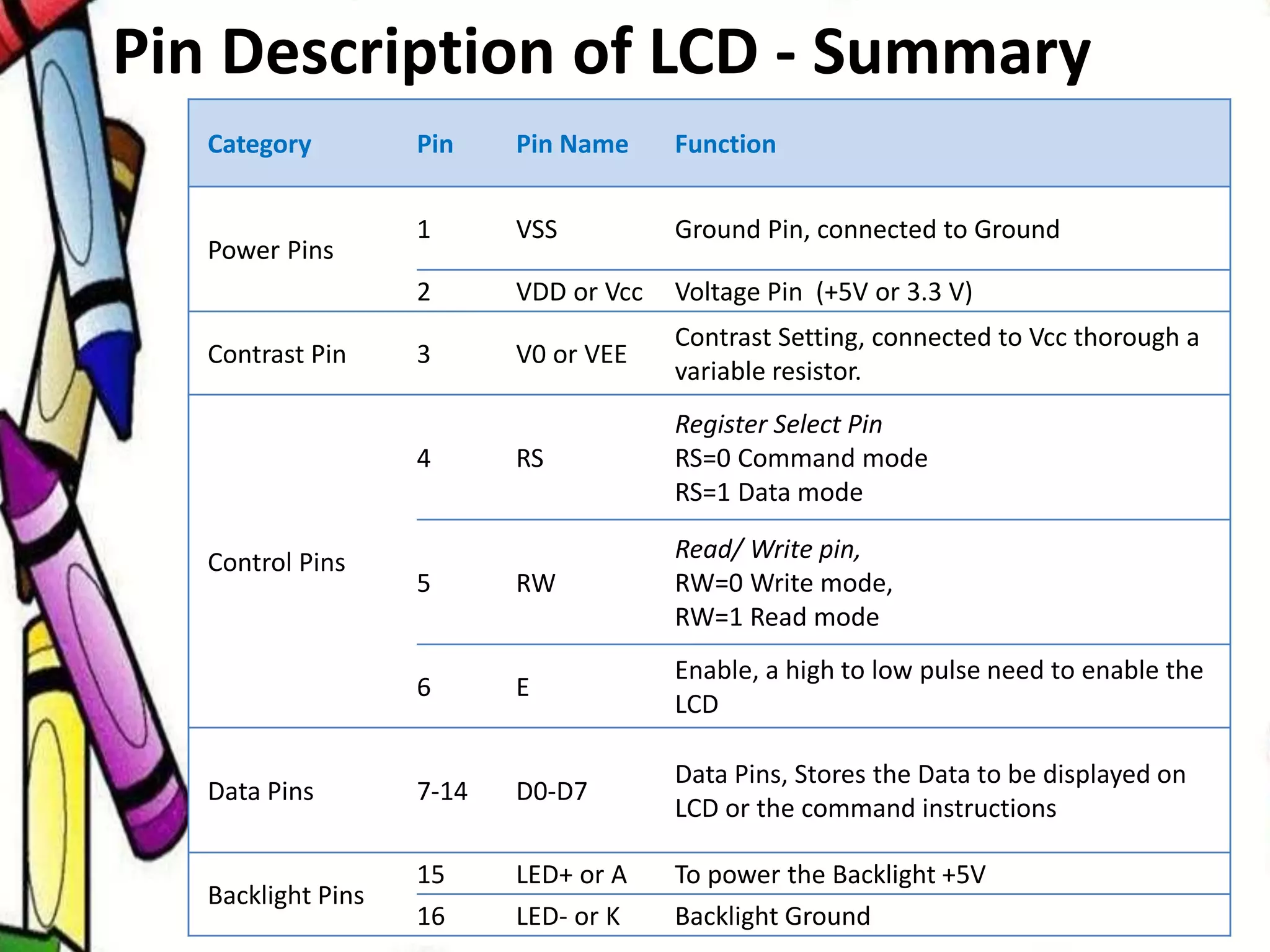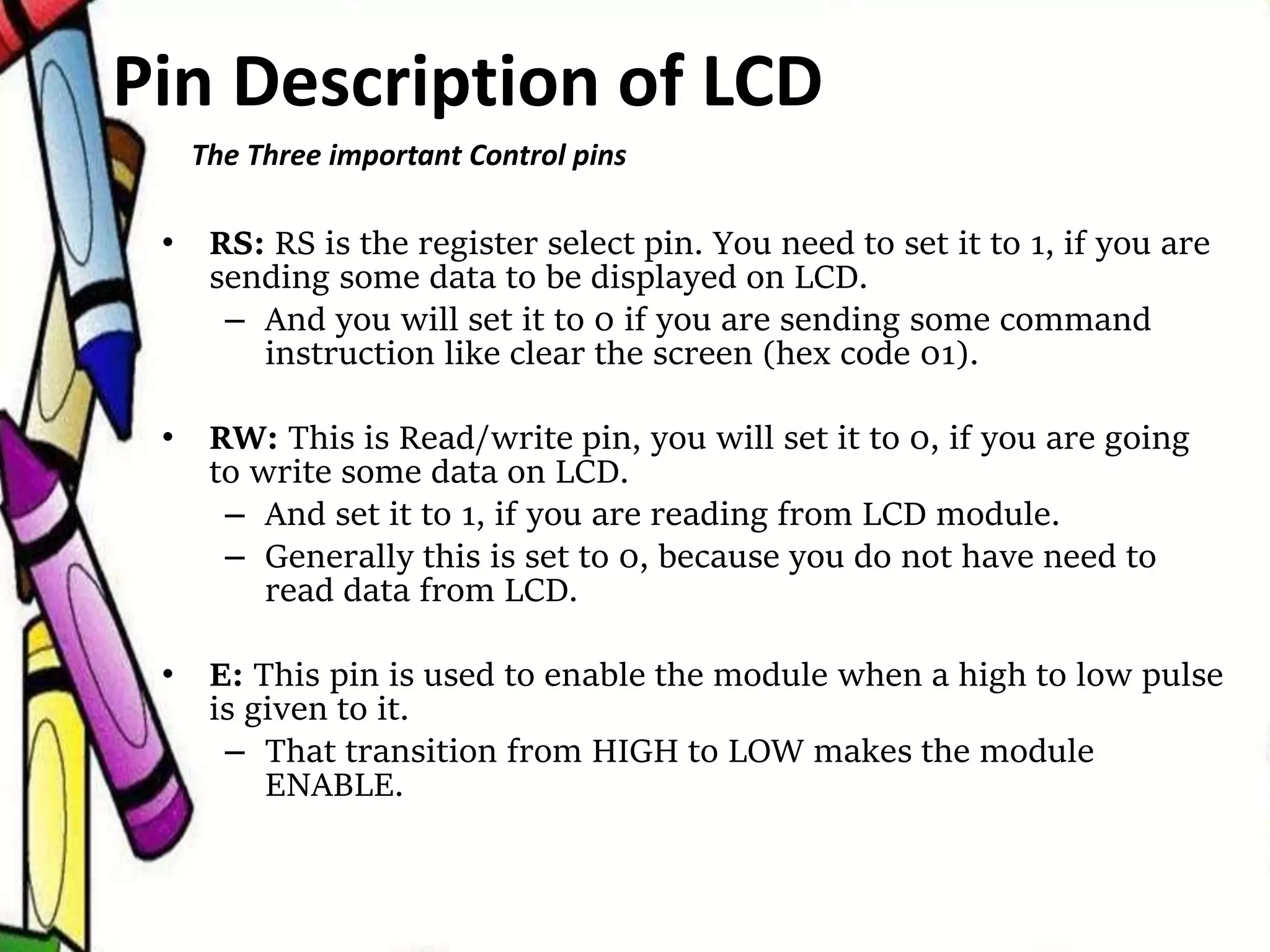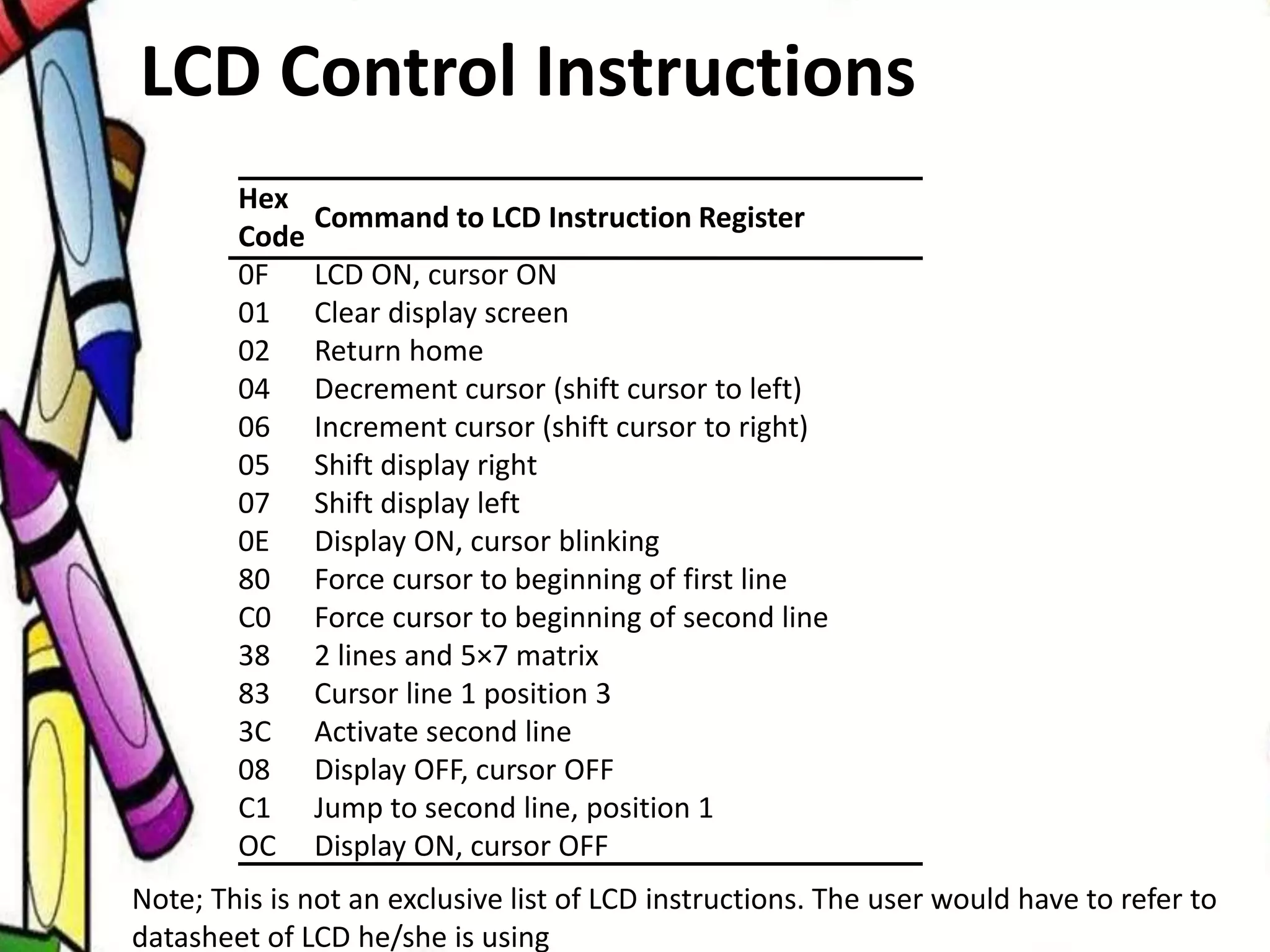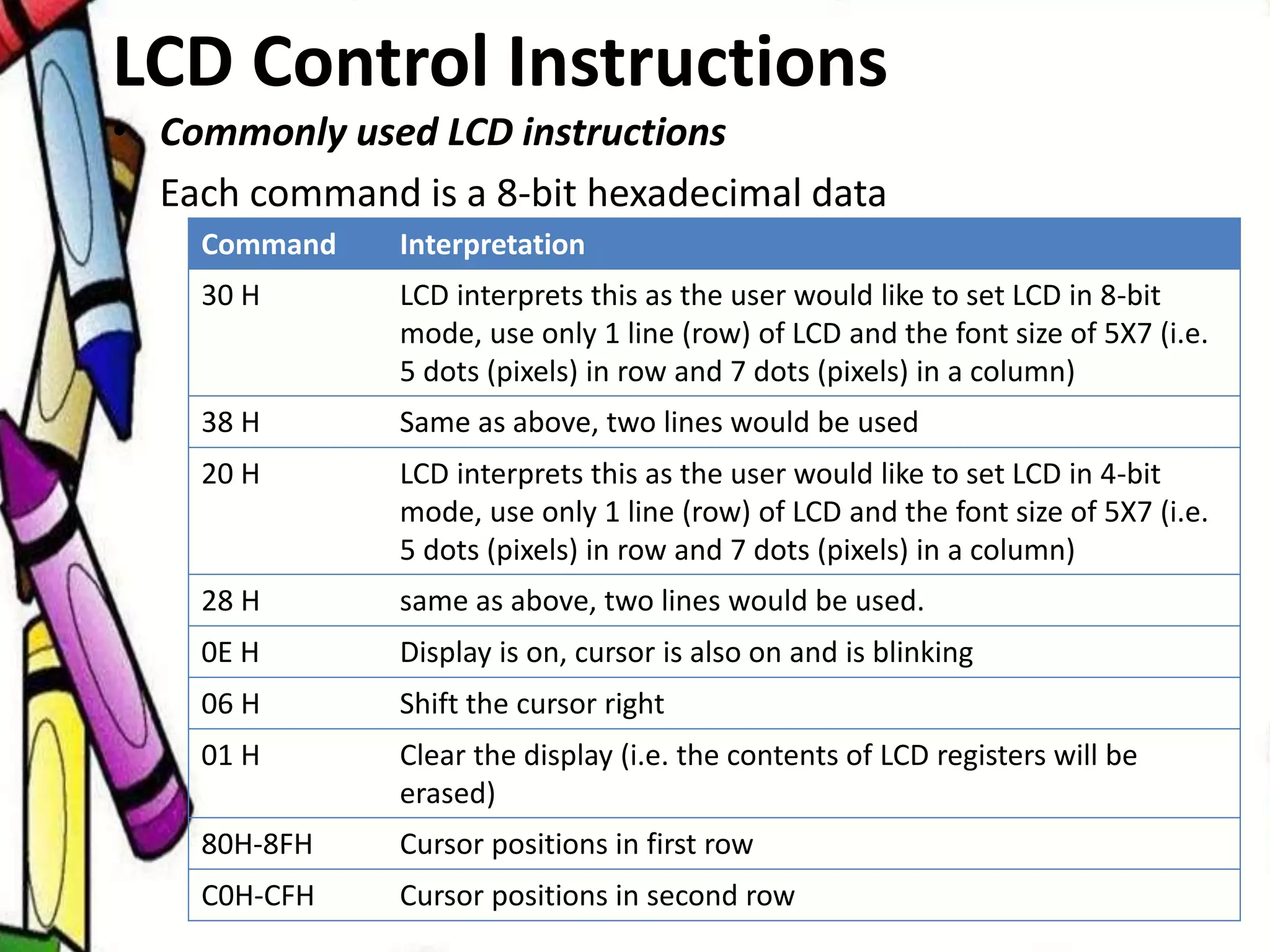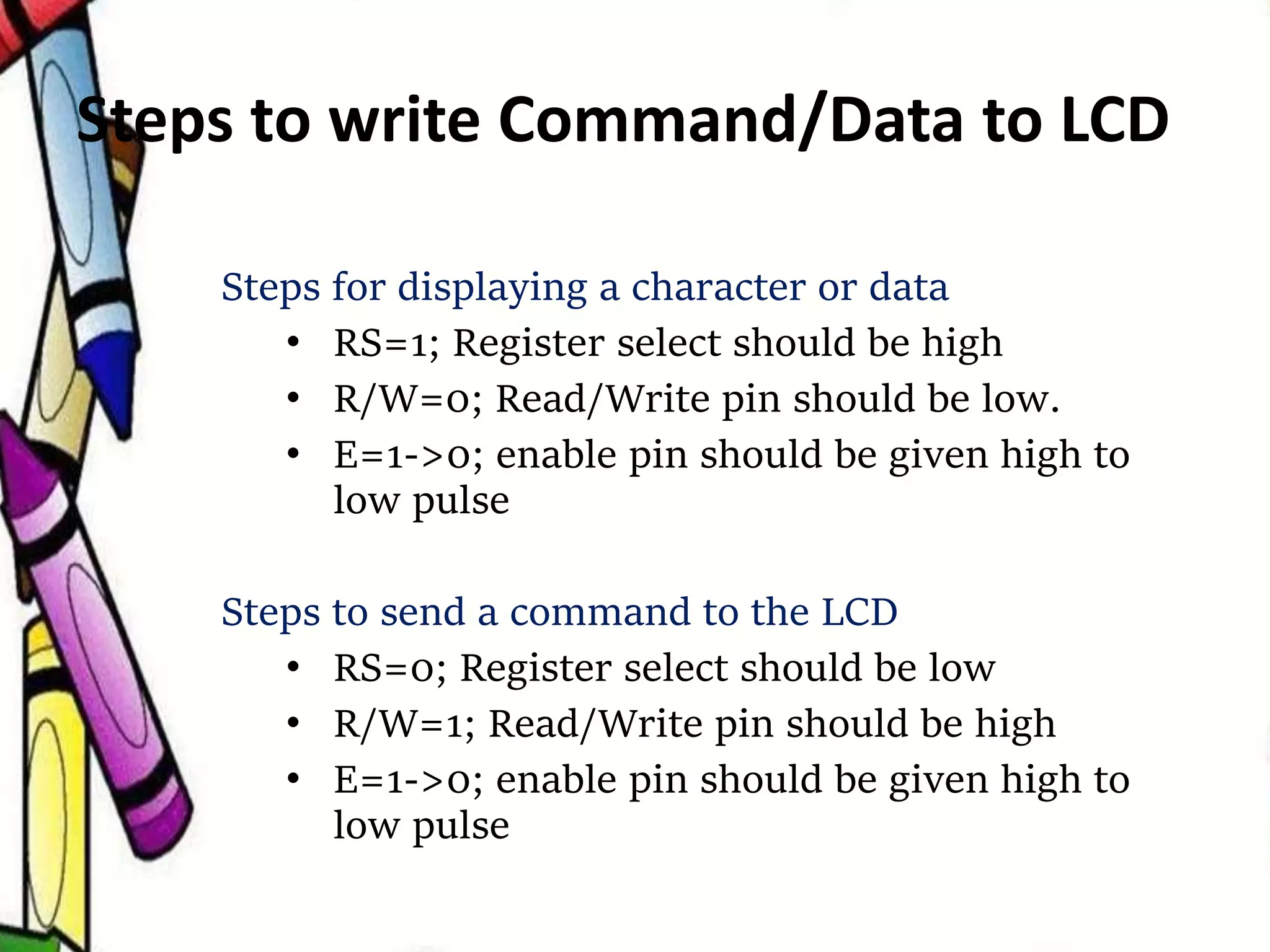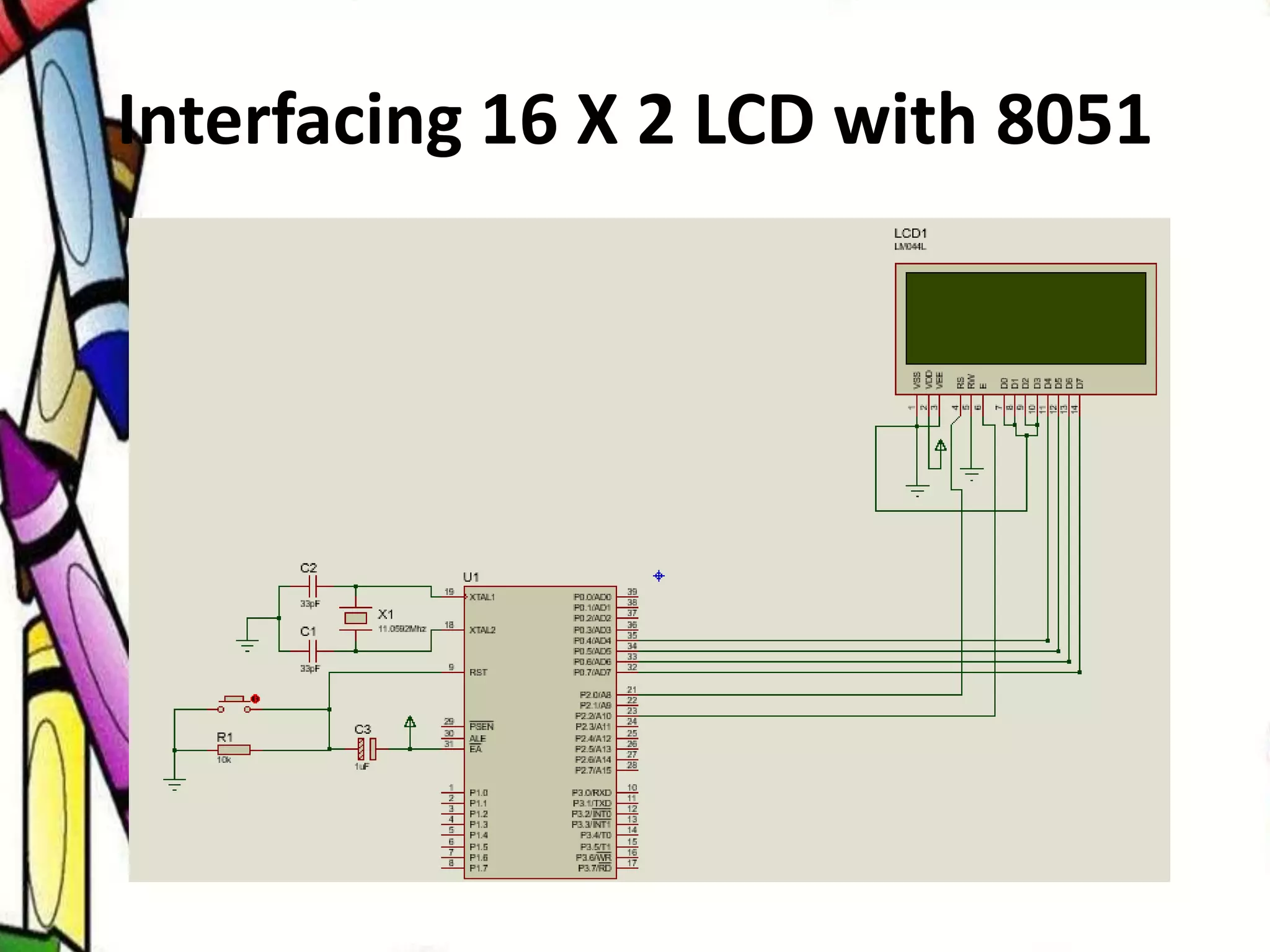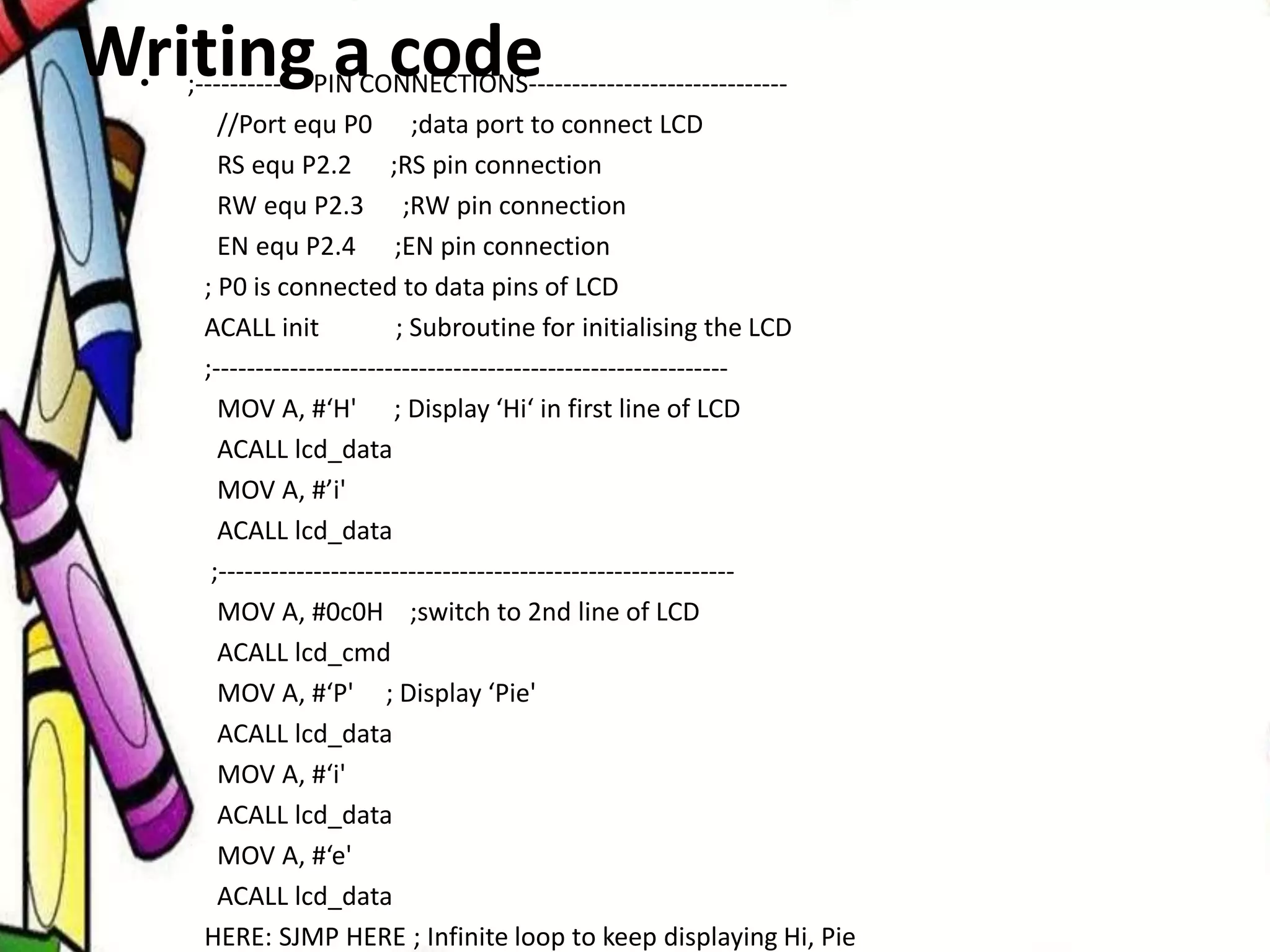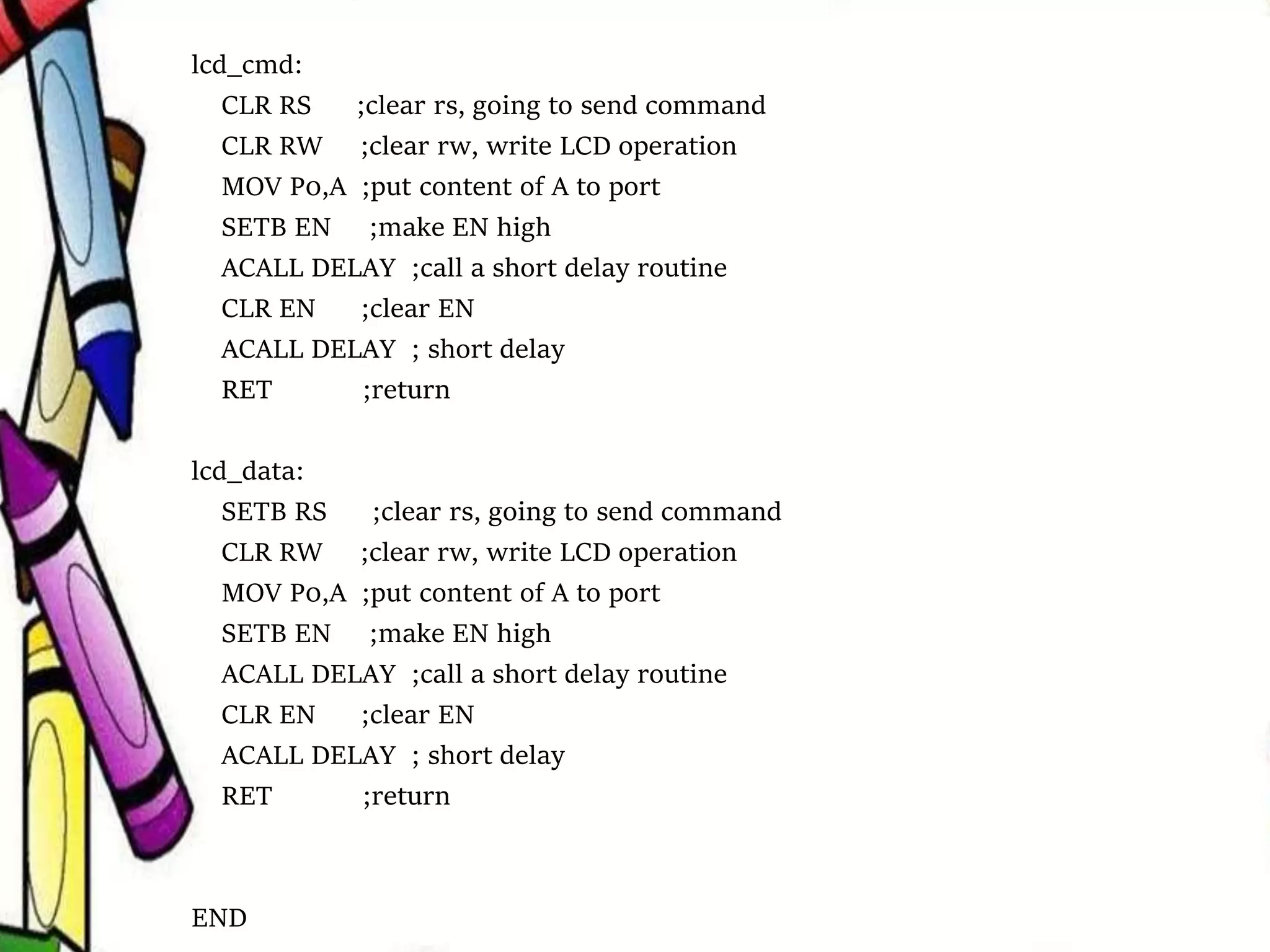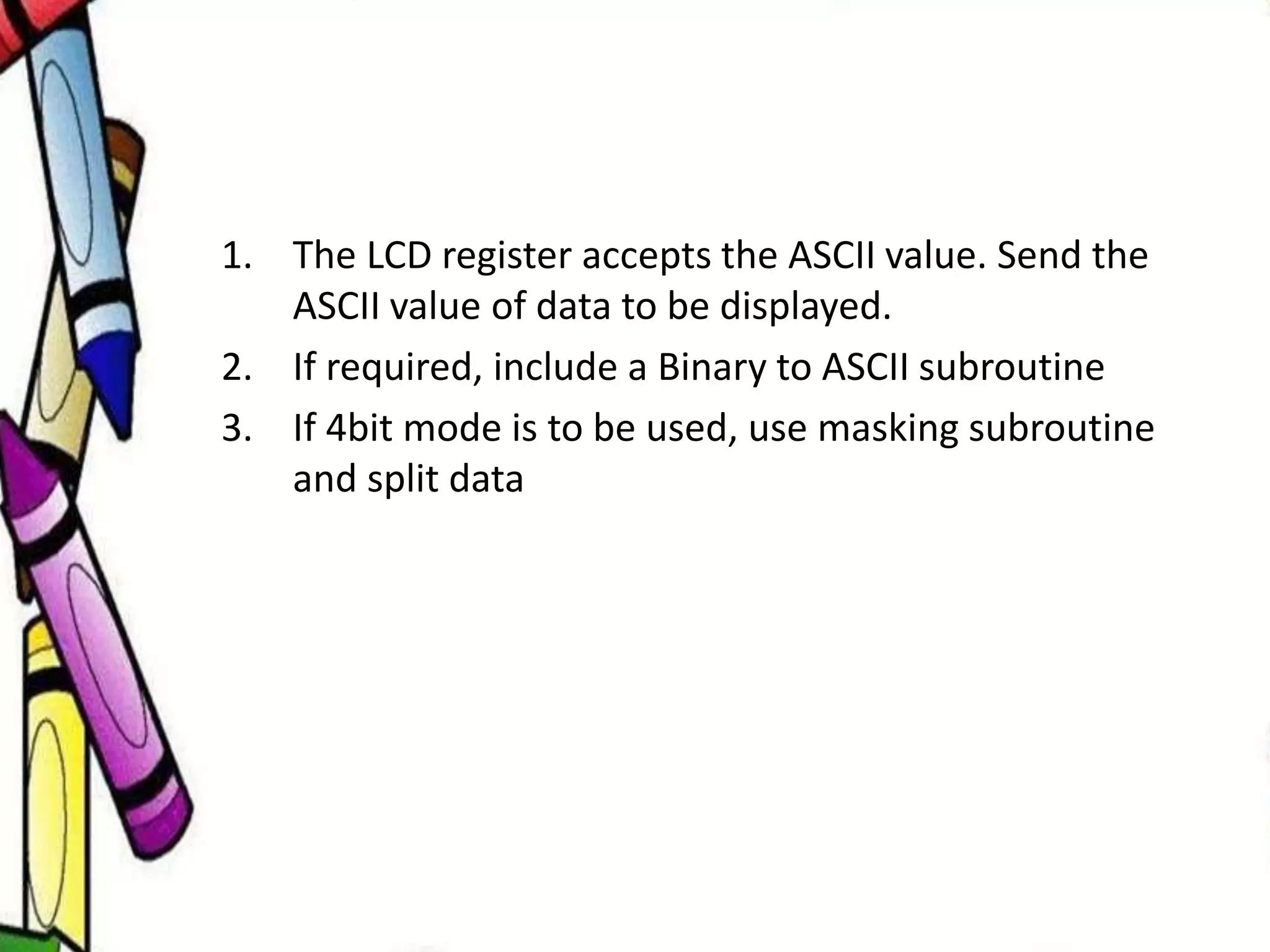The document provides a comprehensive overview of interfacing a character Liquid Crystal Display (LCD) with the 8051 microcontroller, detailing the LCD's pin configurations, functionality, and common commands. It explains the distinction between power, control, data, and backlight pins while outlining the steps for writing commands and displaying data on the LCD. Additionally, the document includes code examples to facilitate programming and implementation of the LCD interface with the microcontroller.