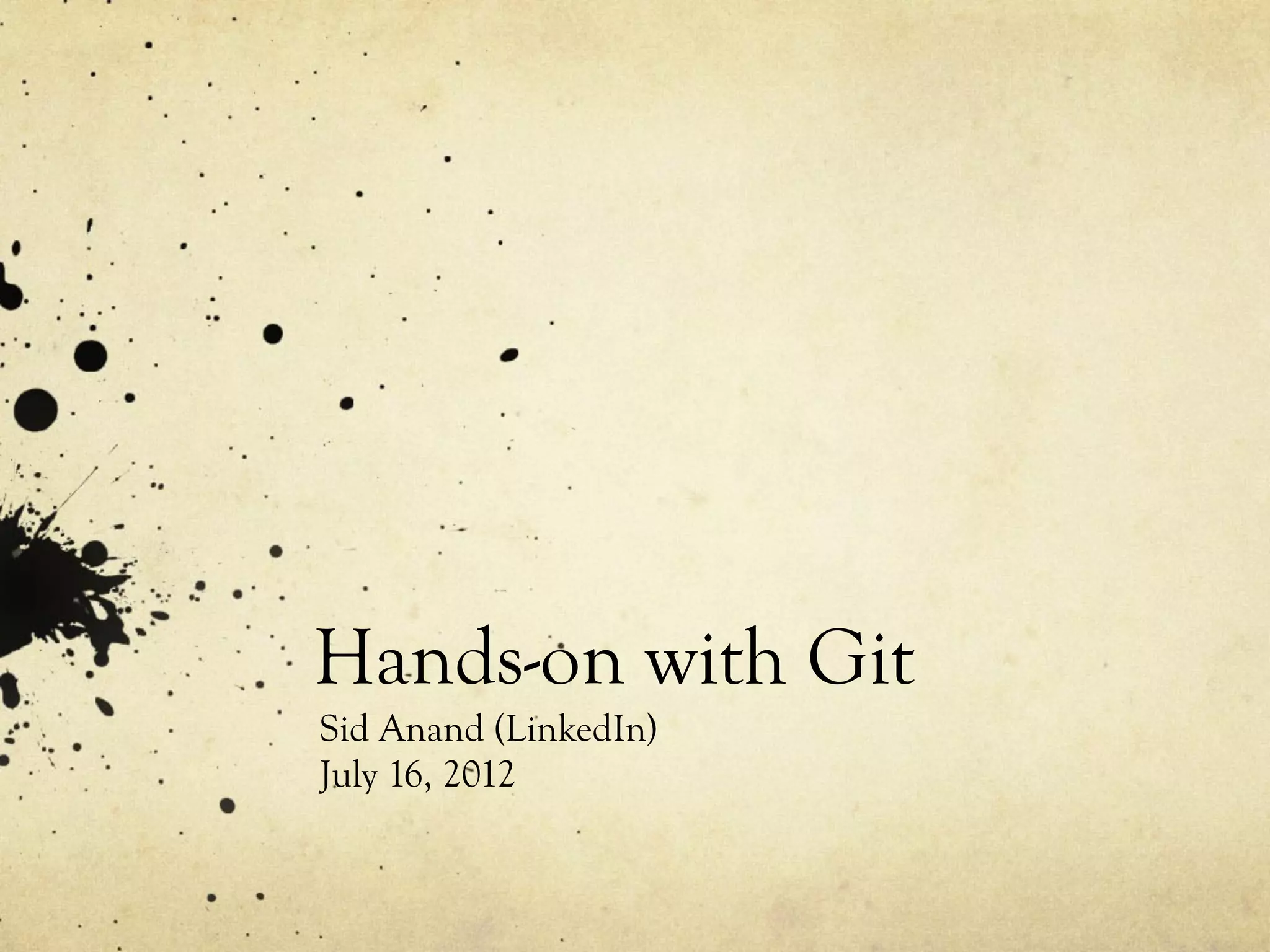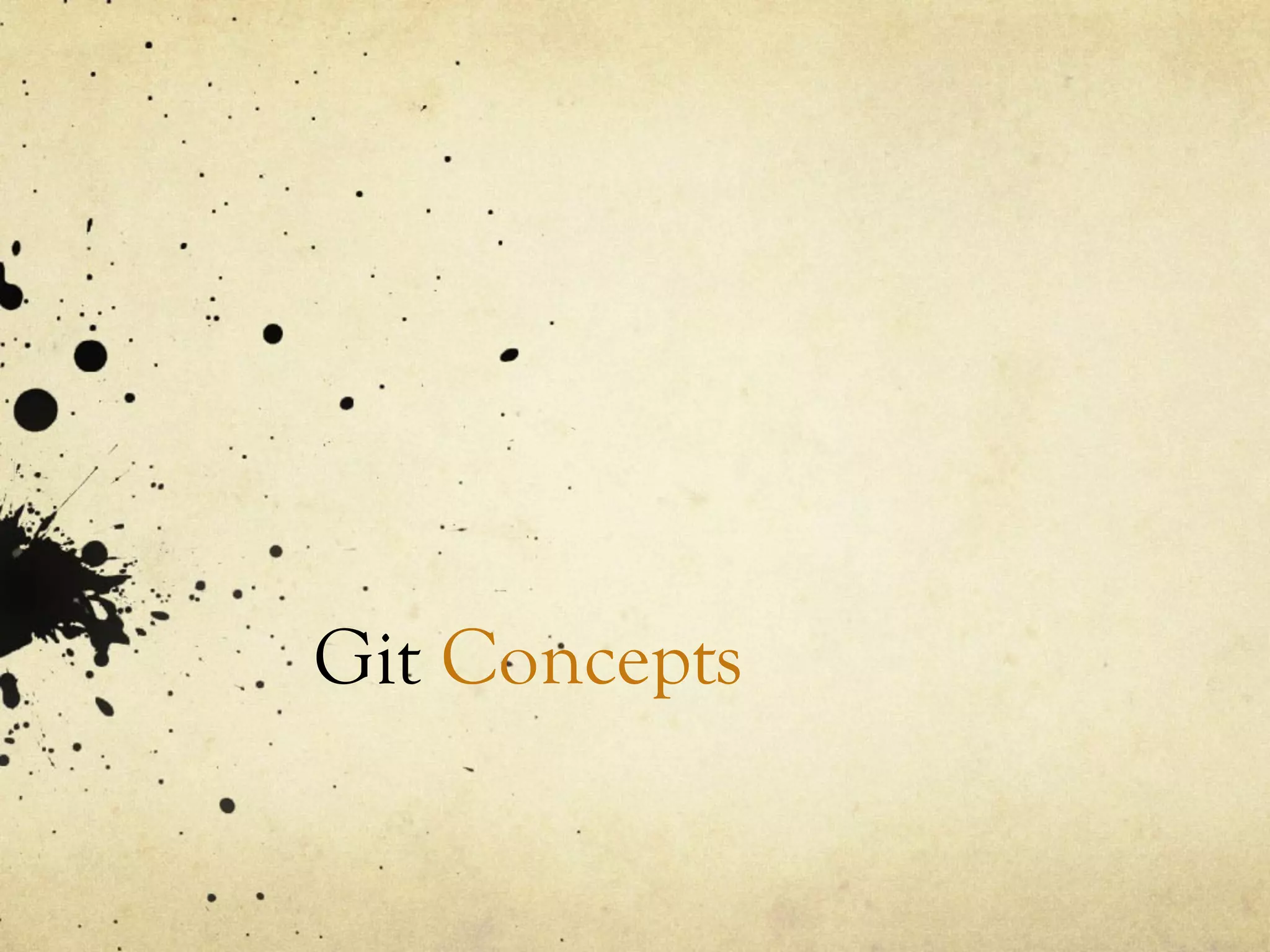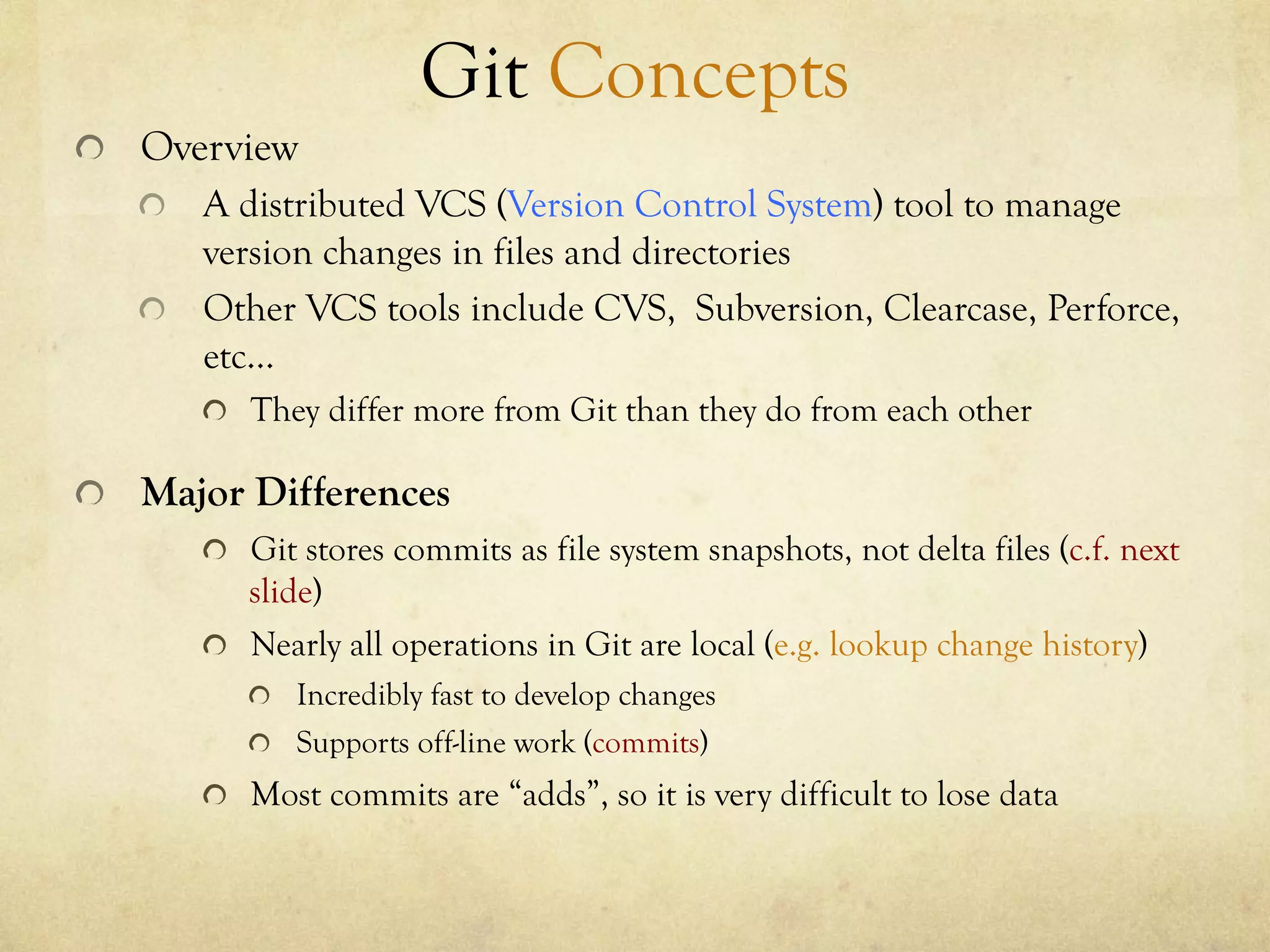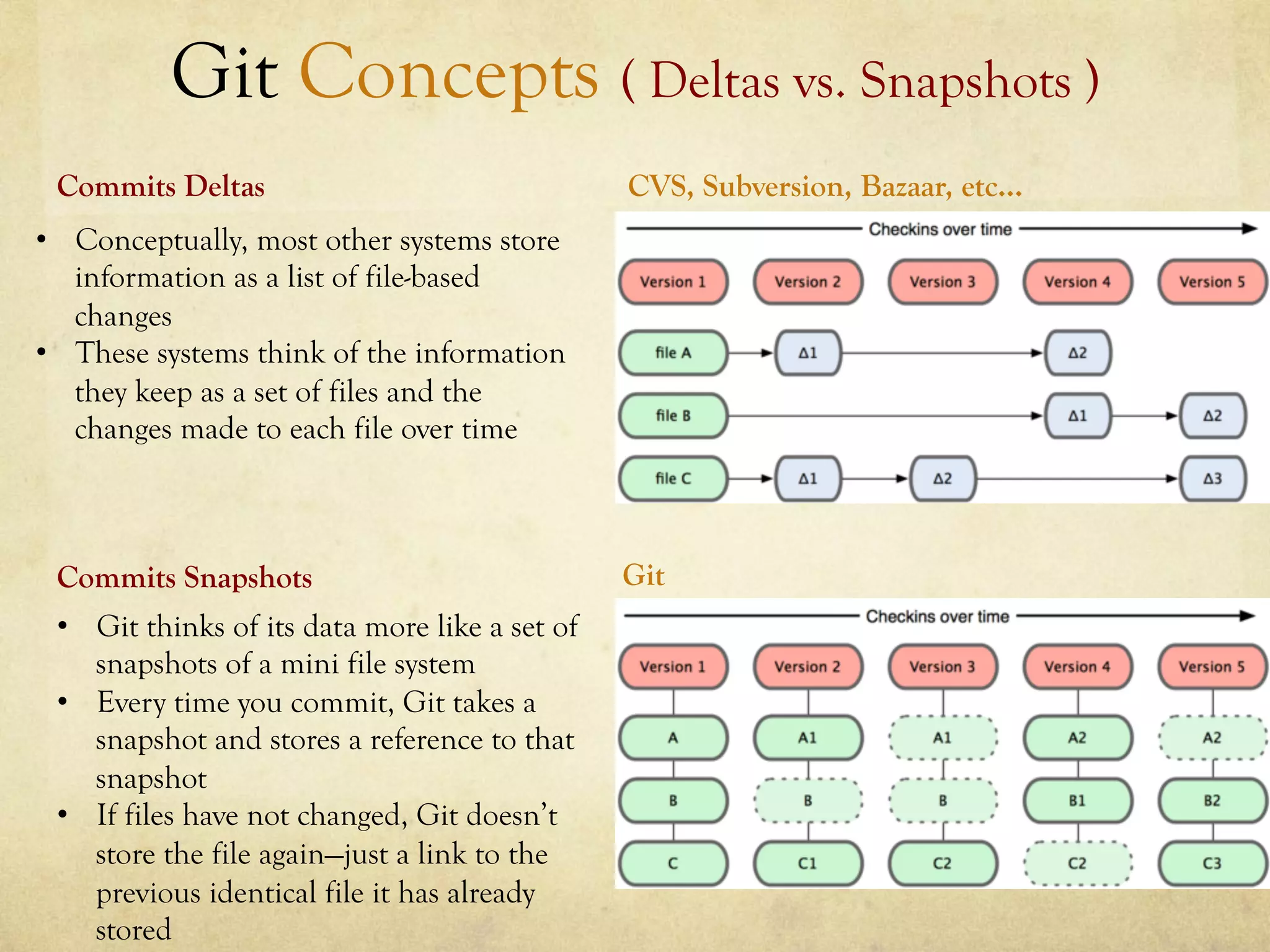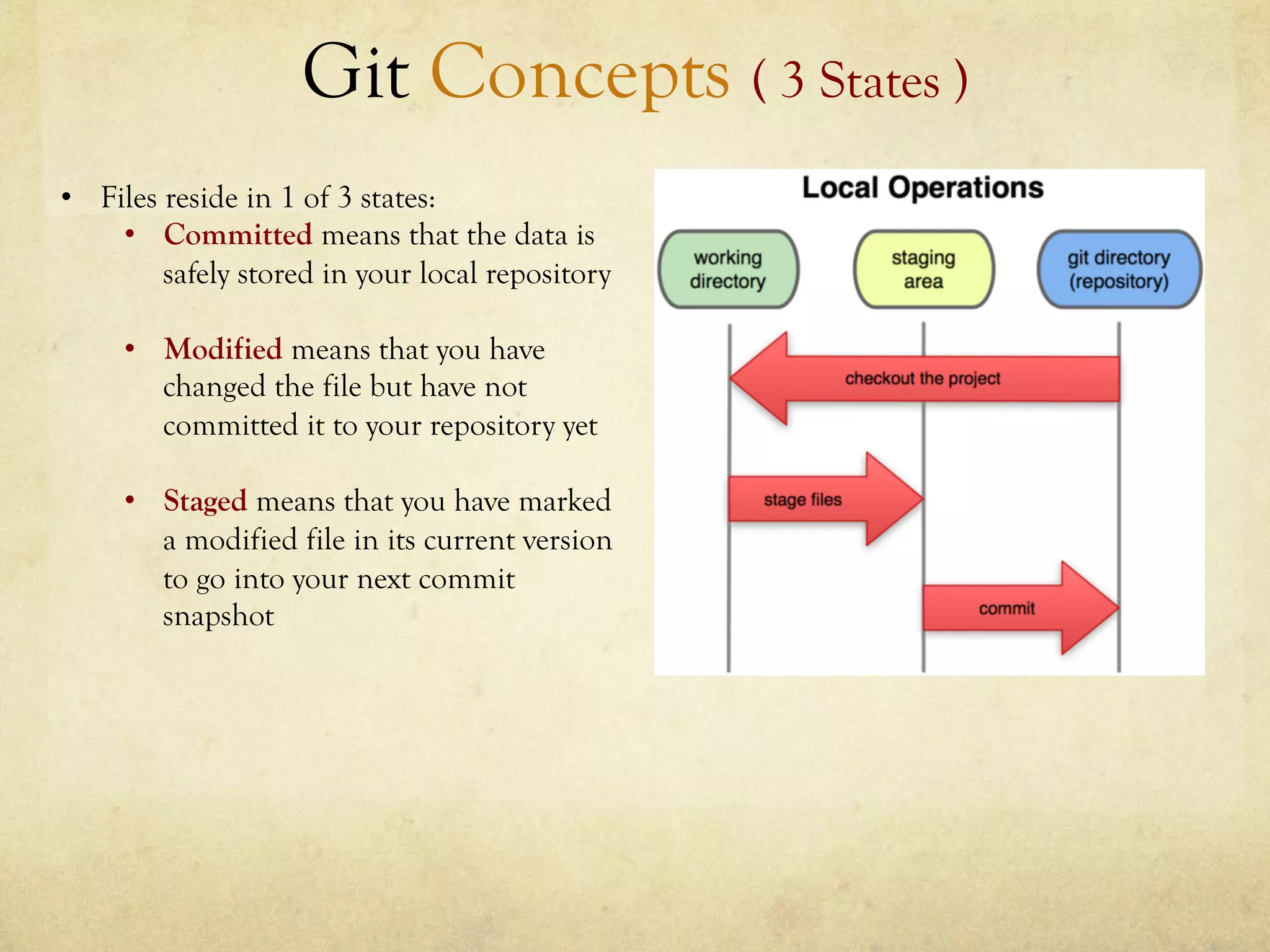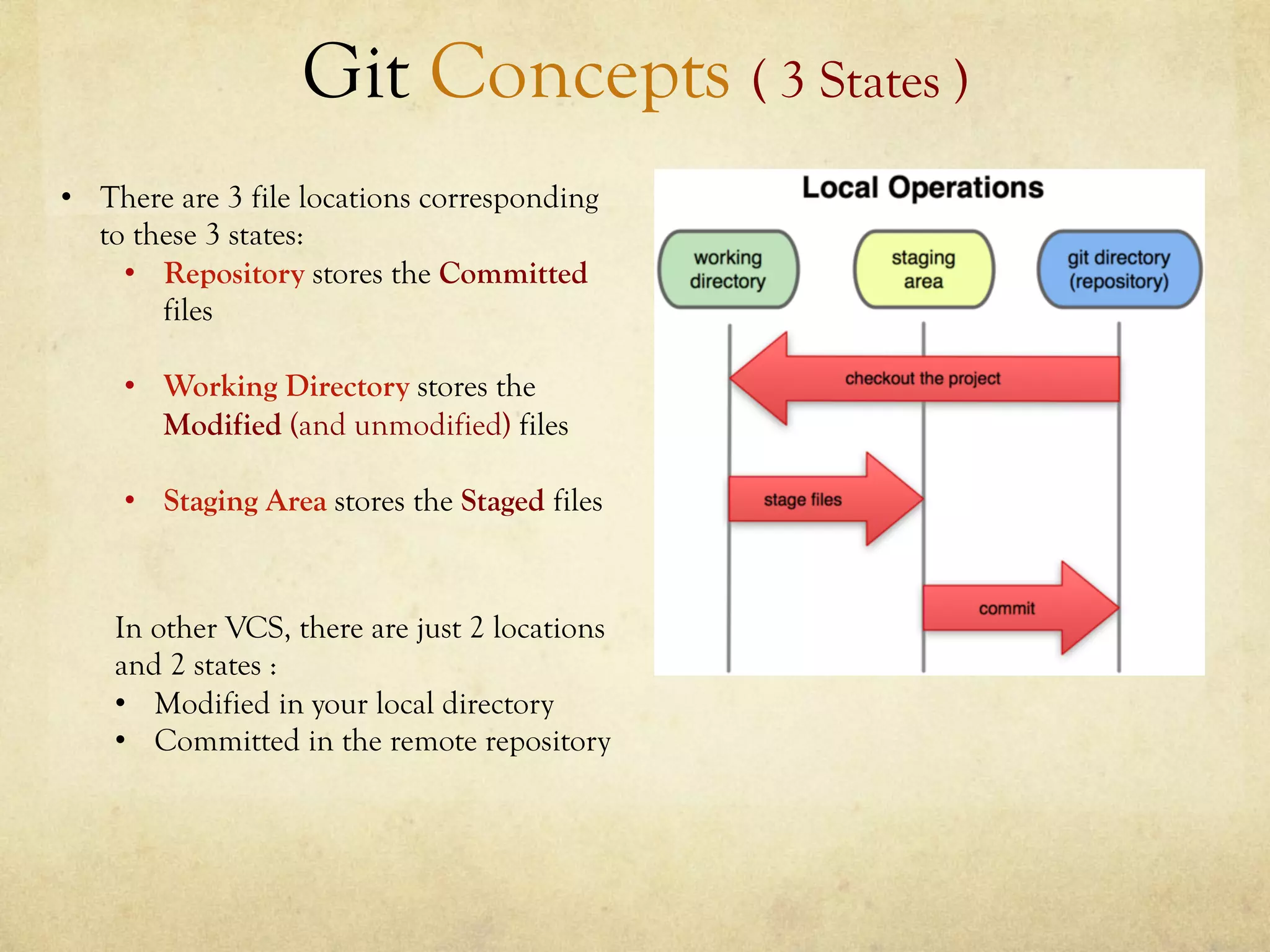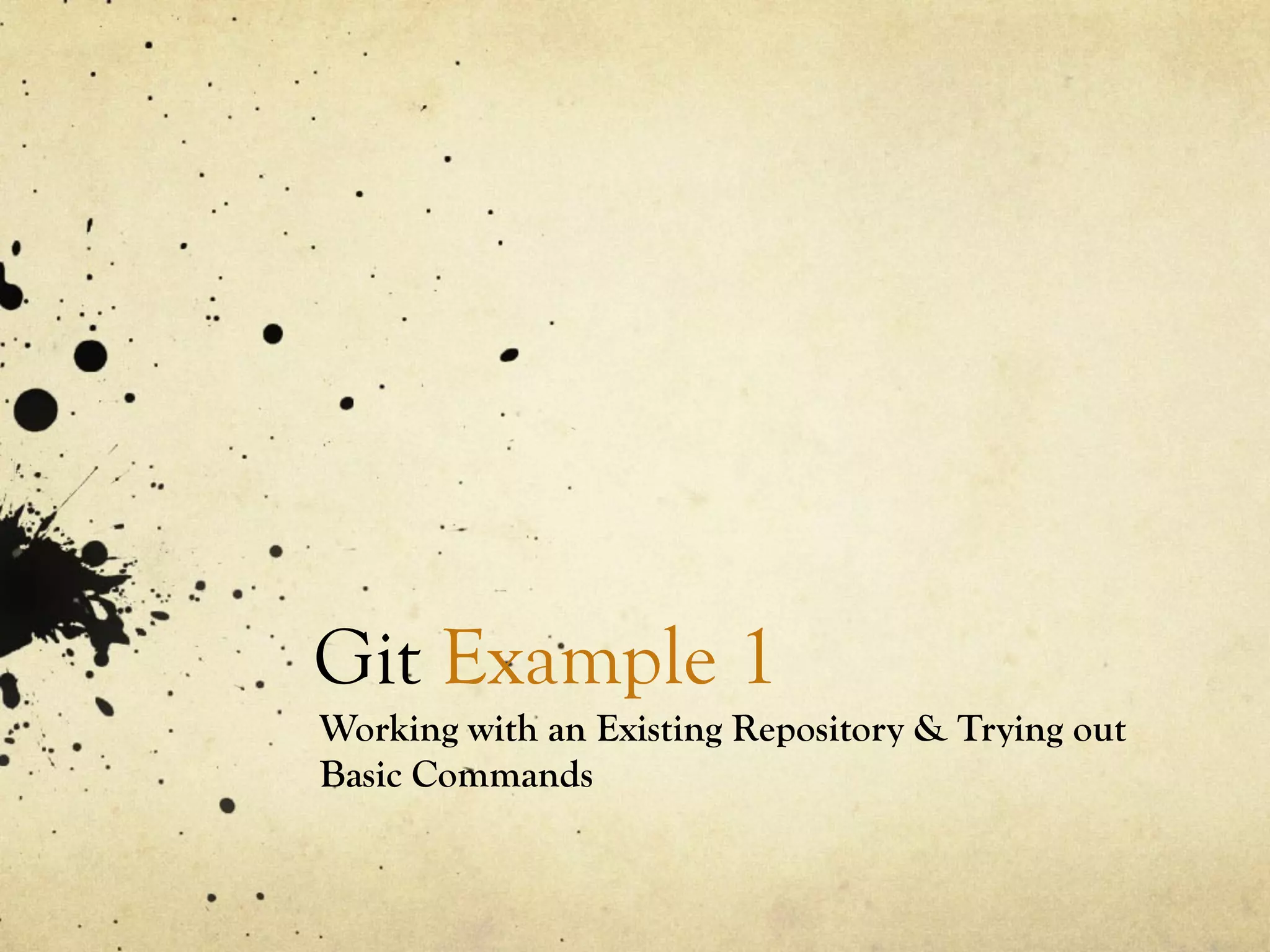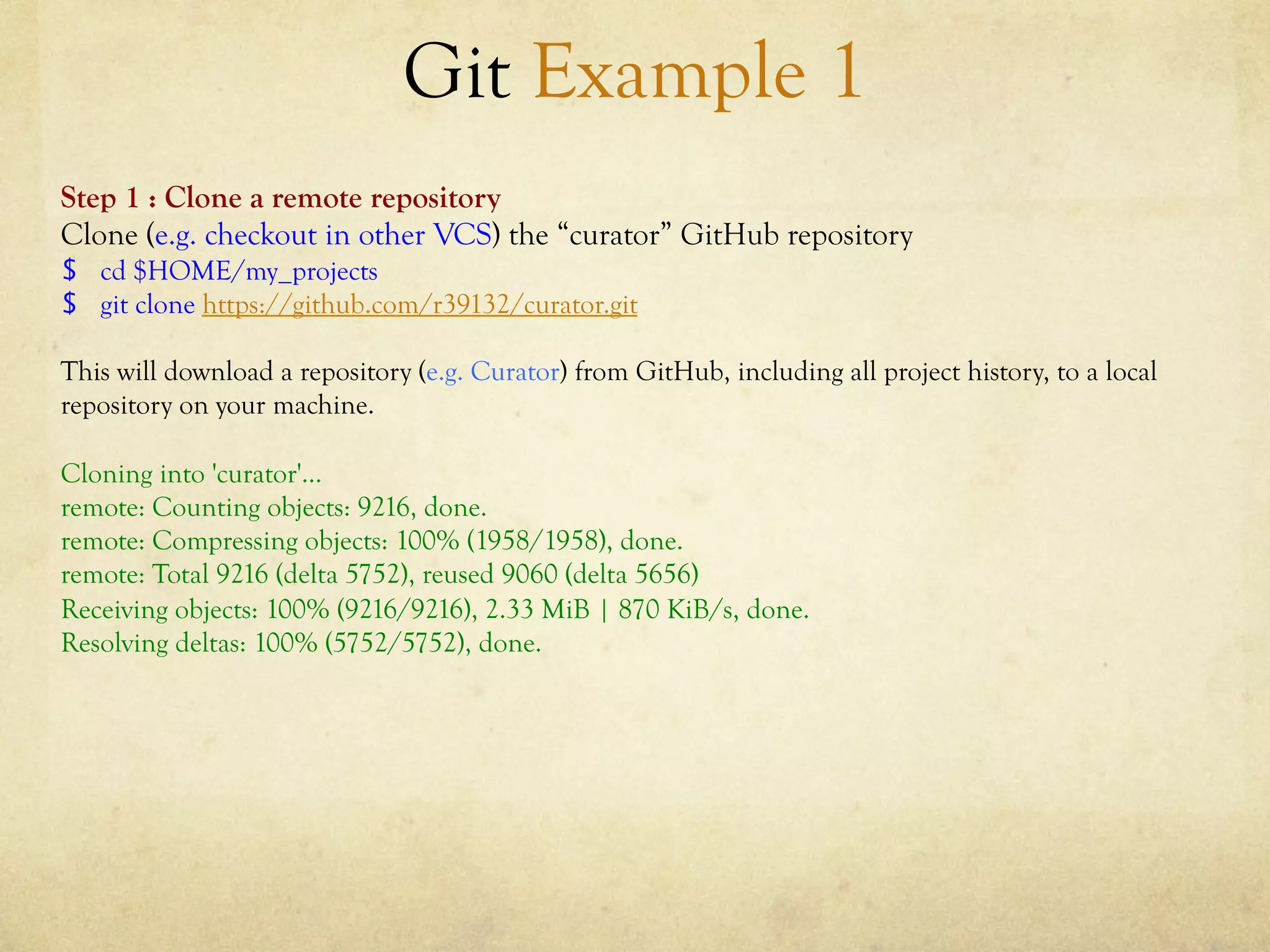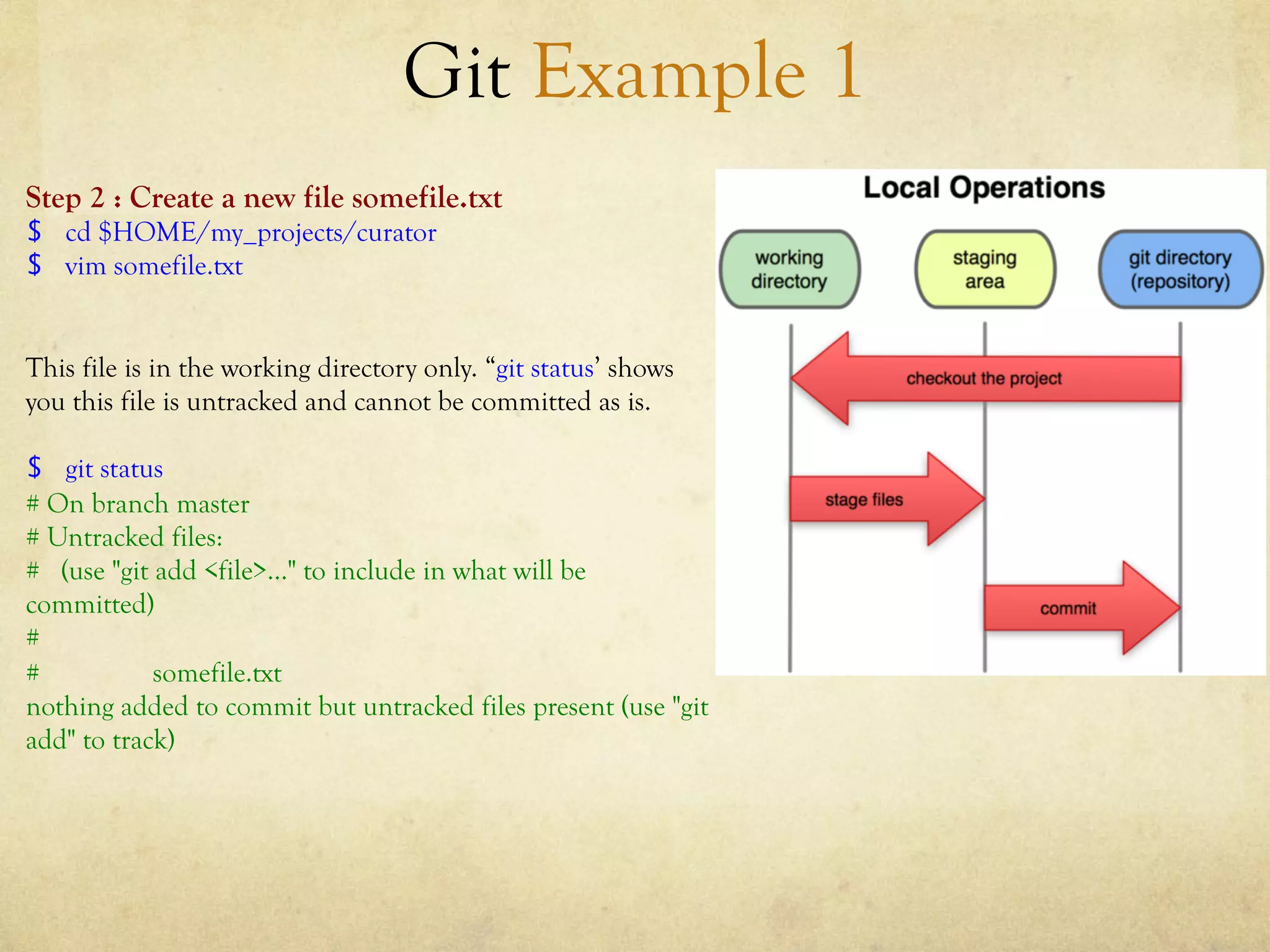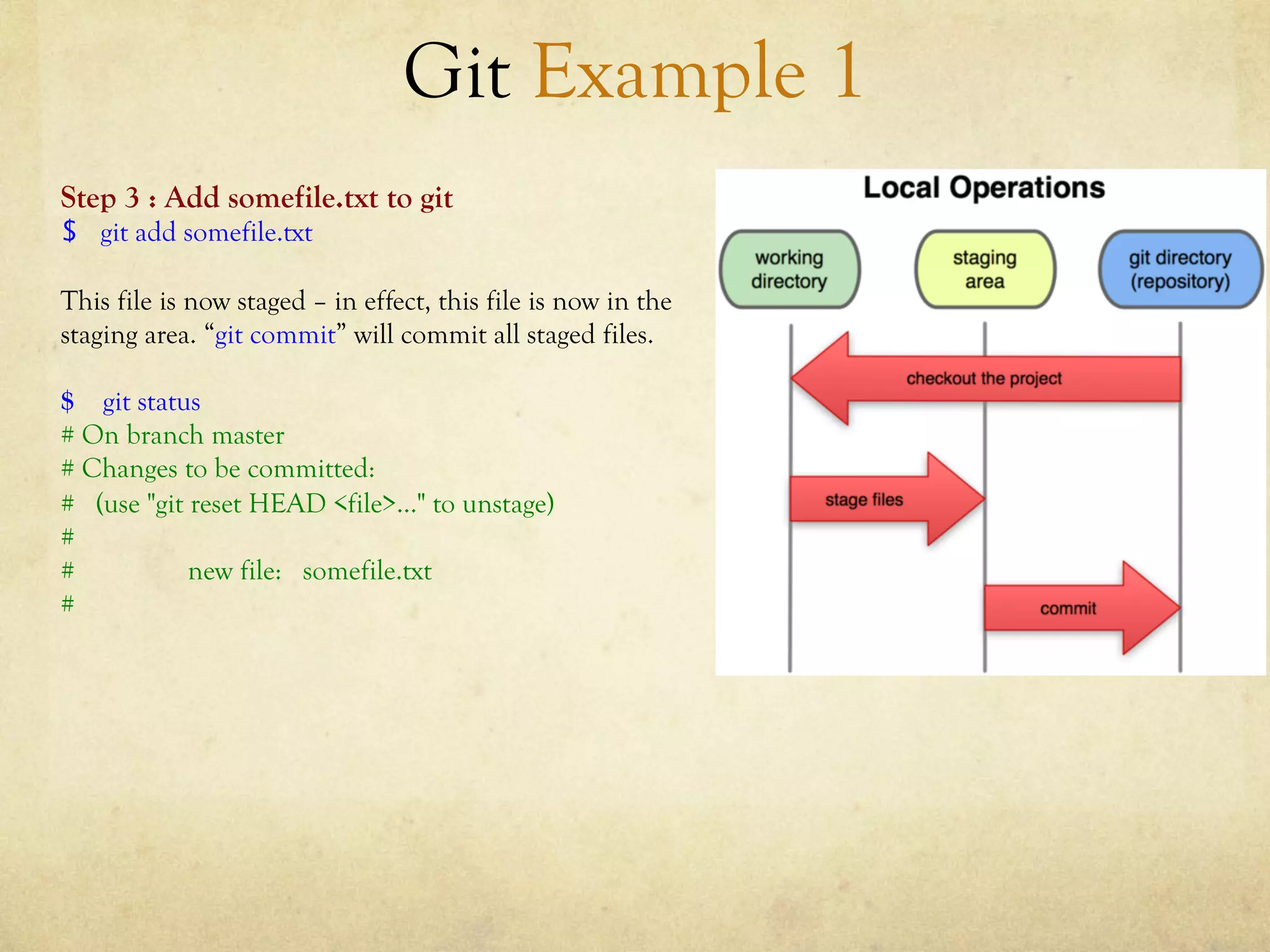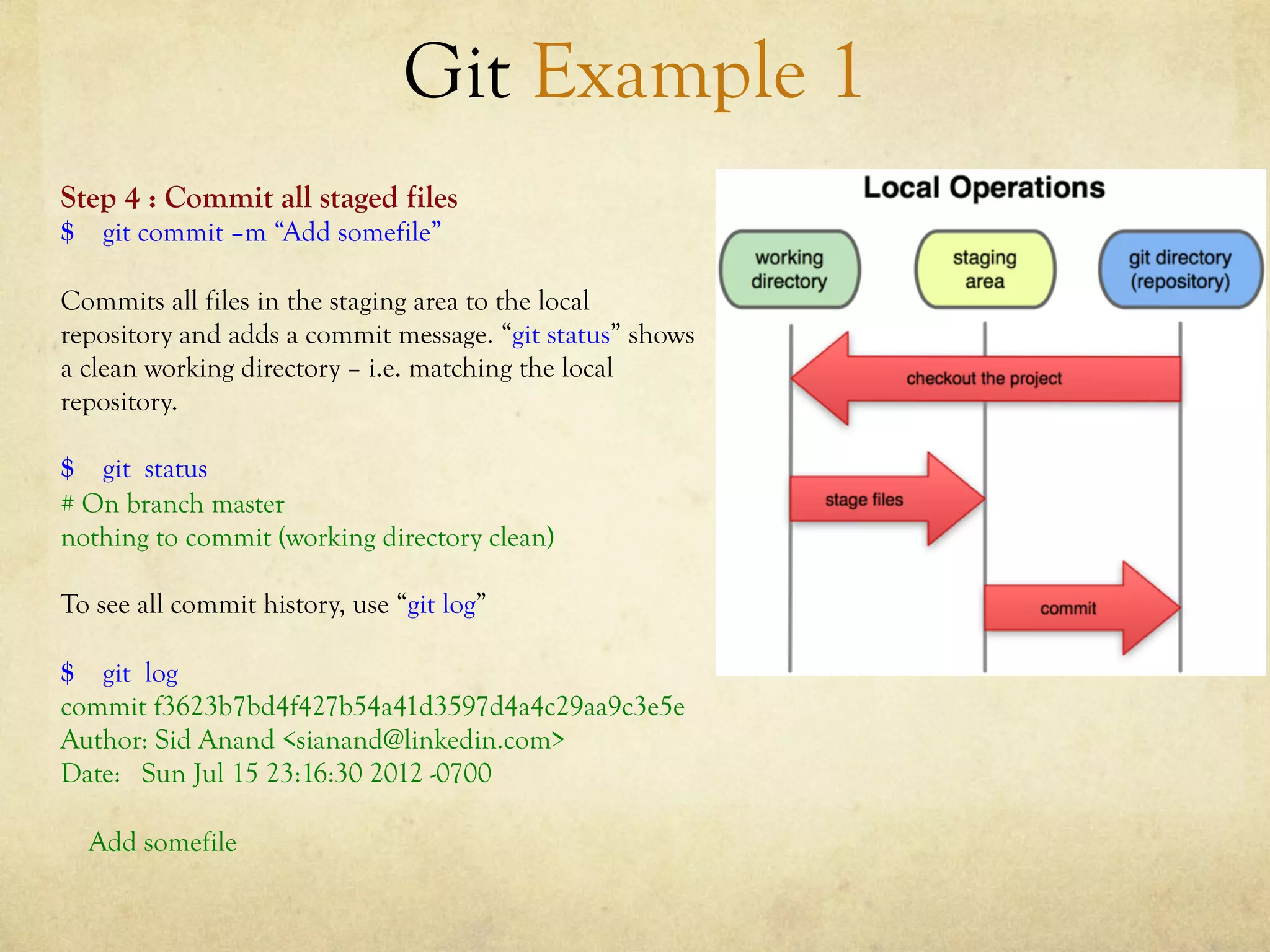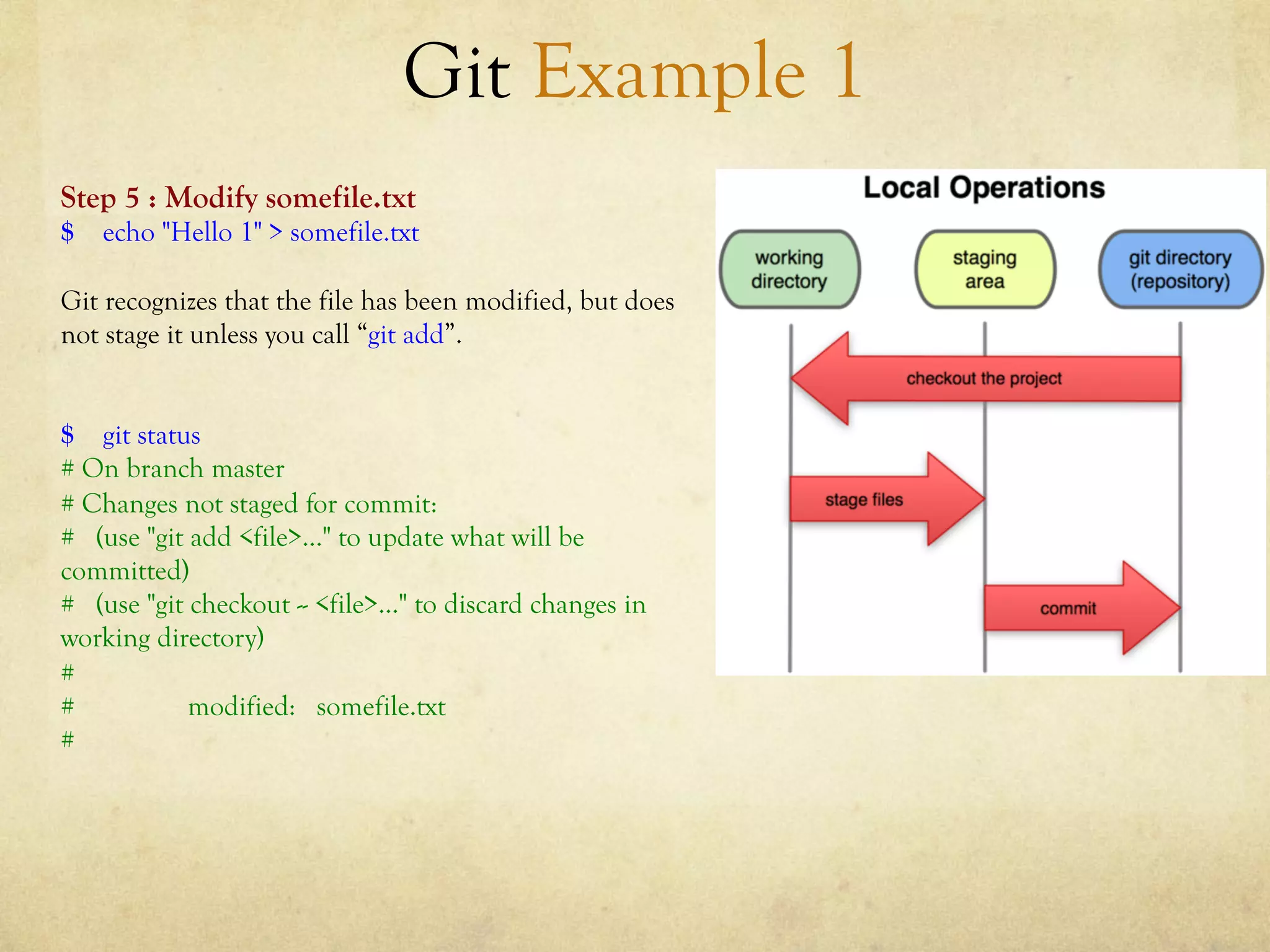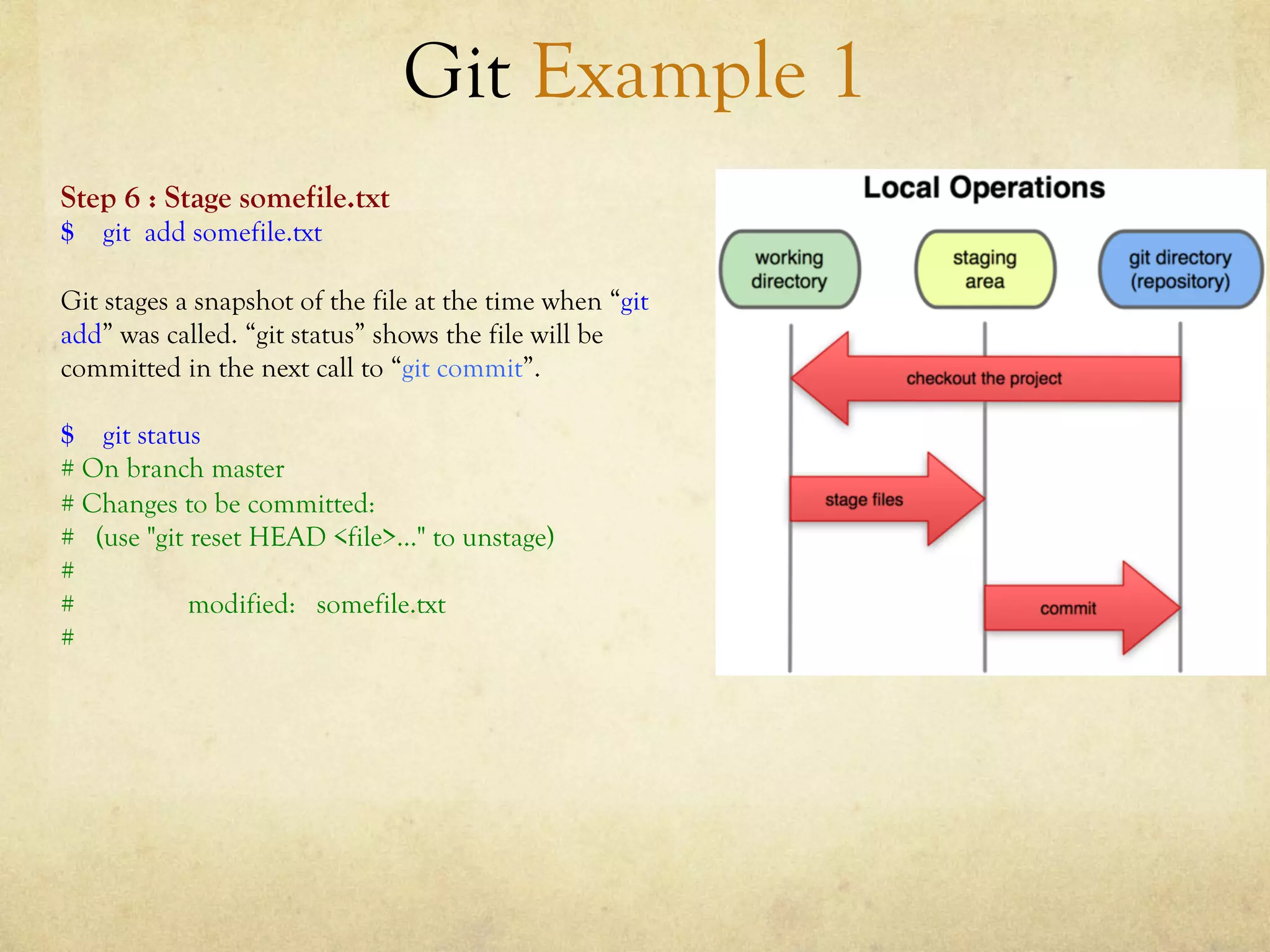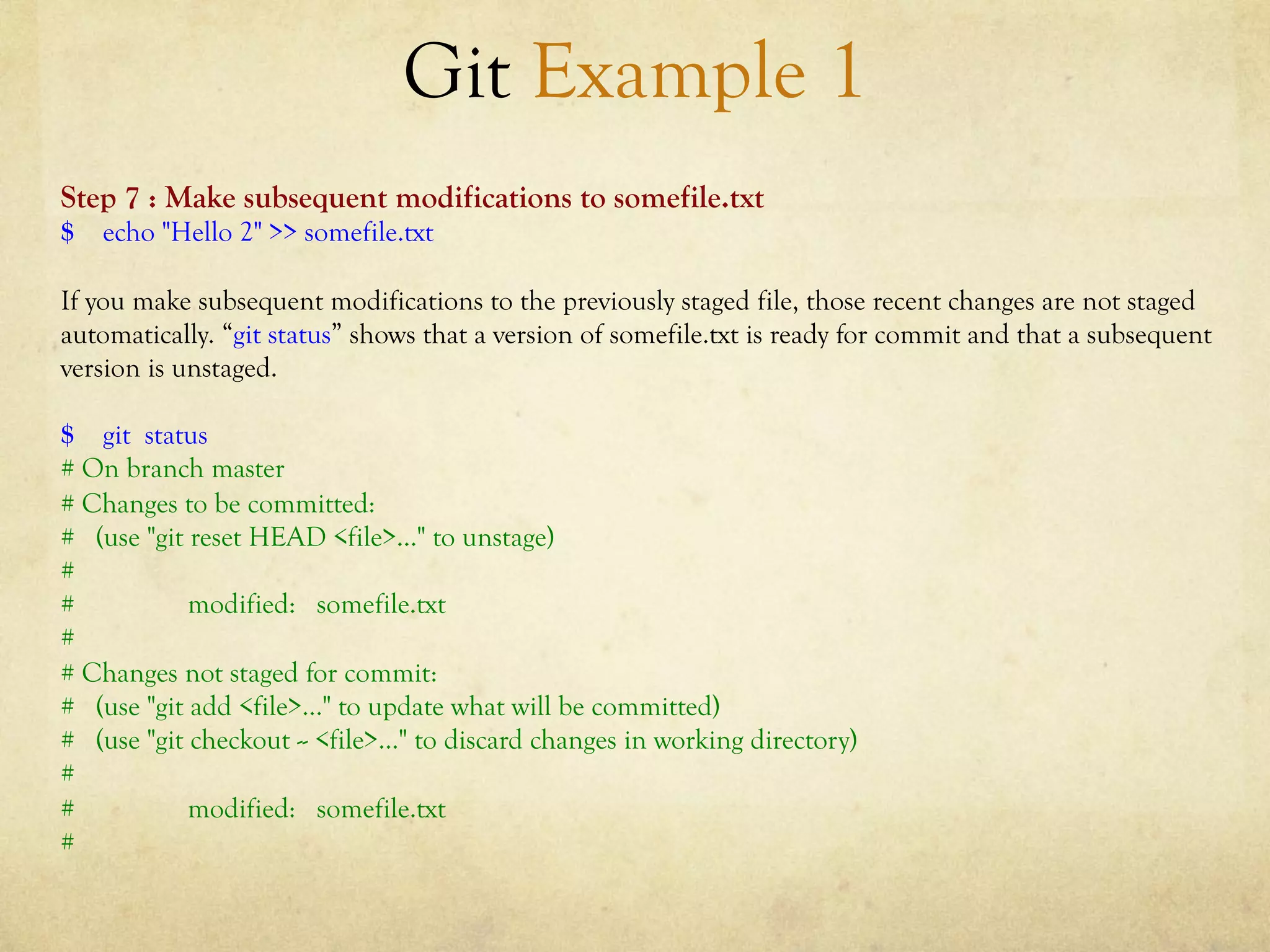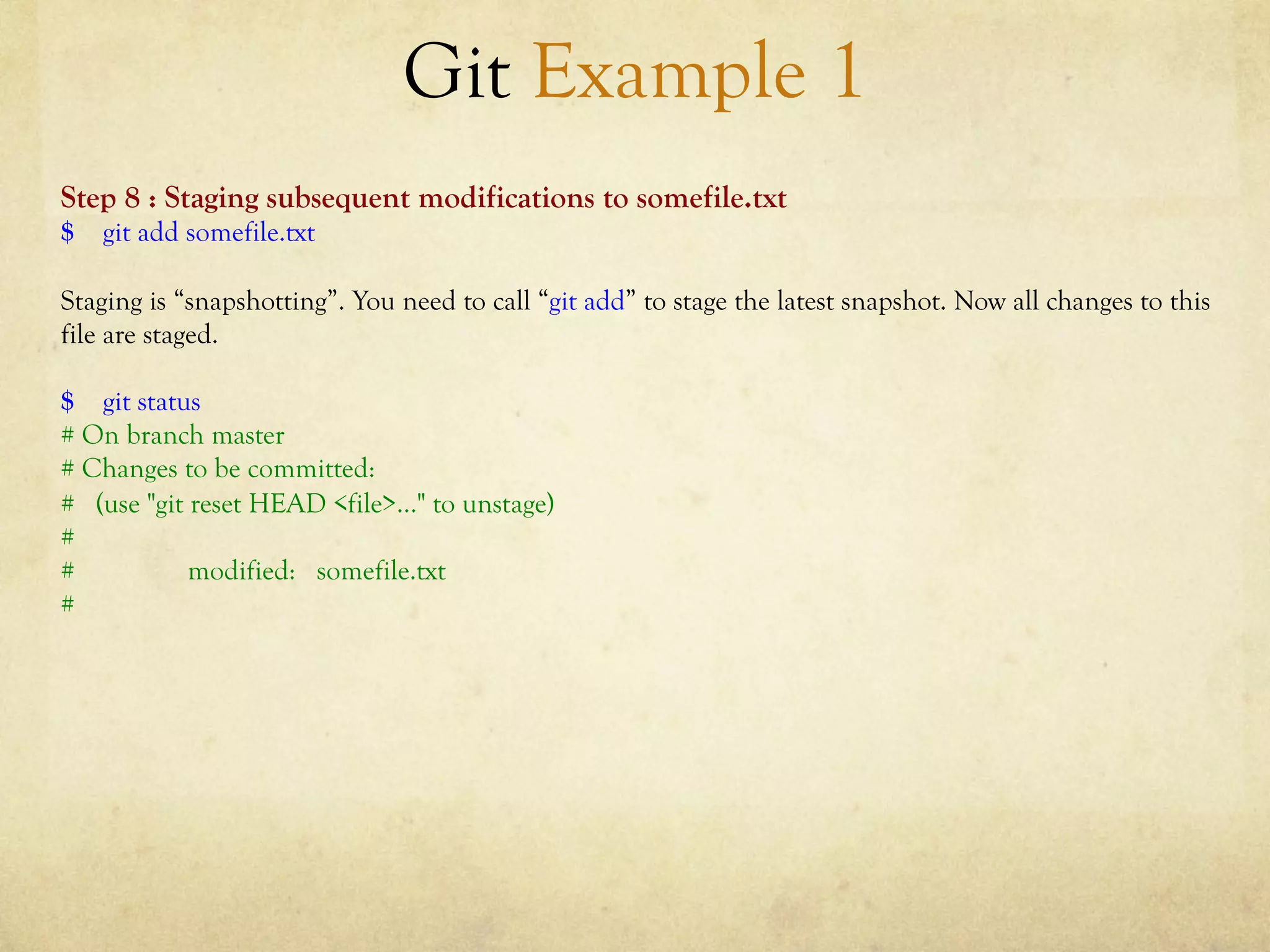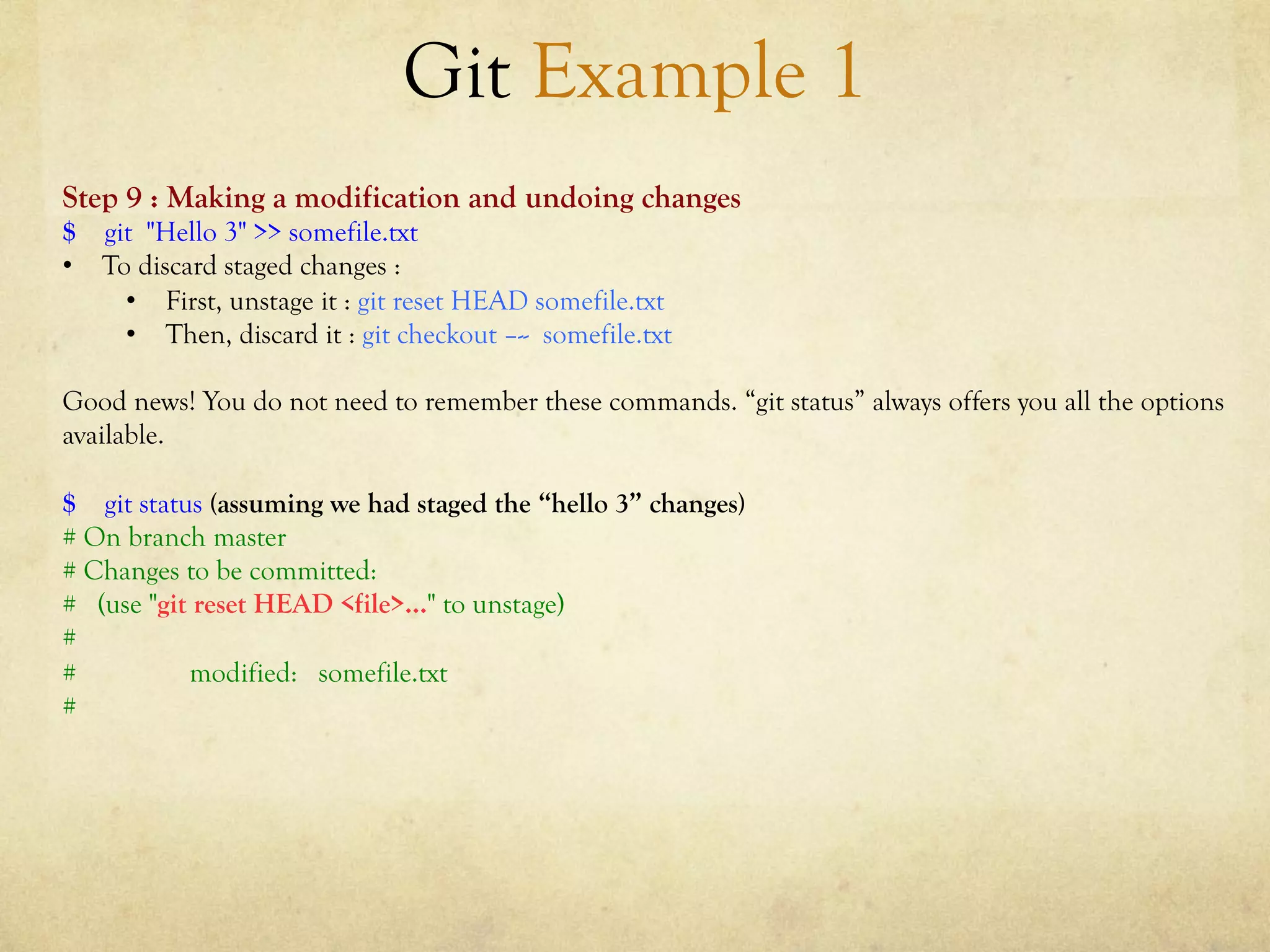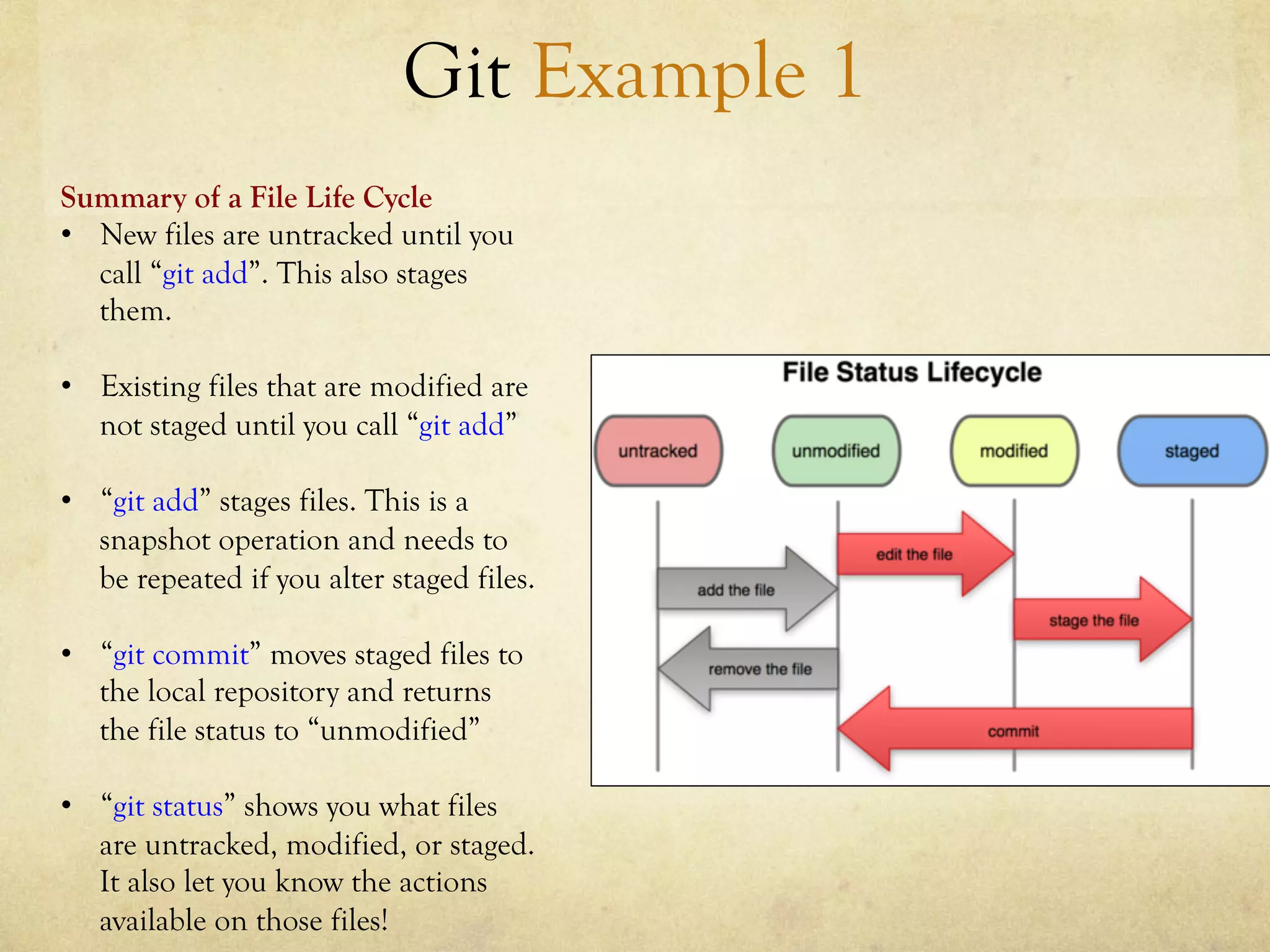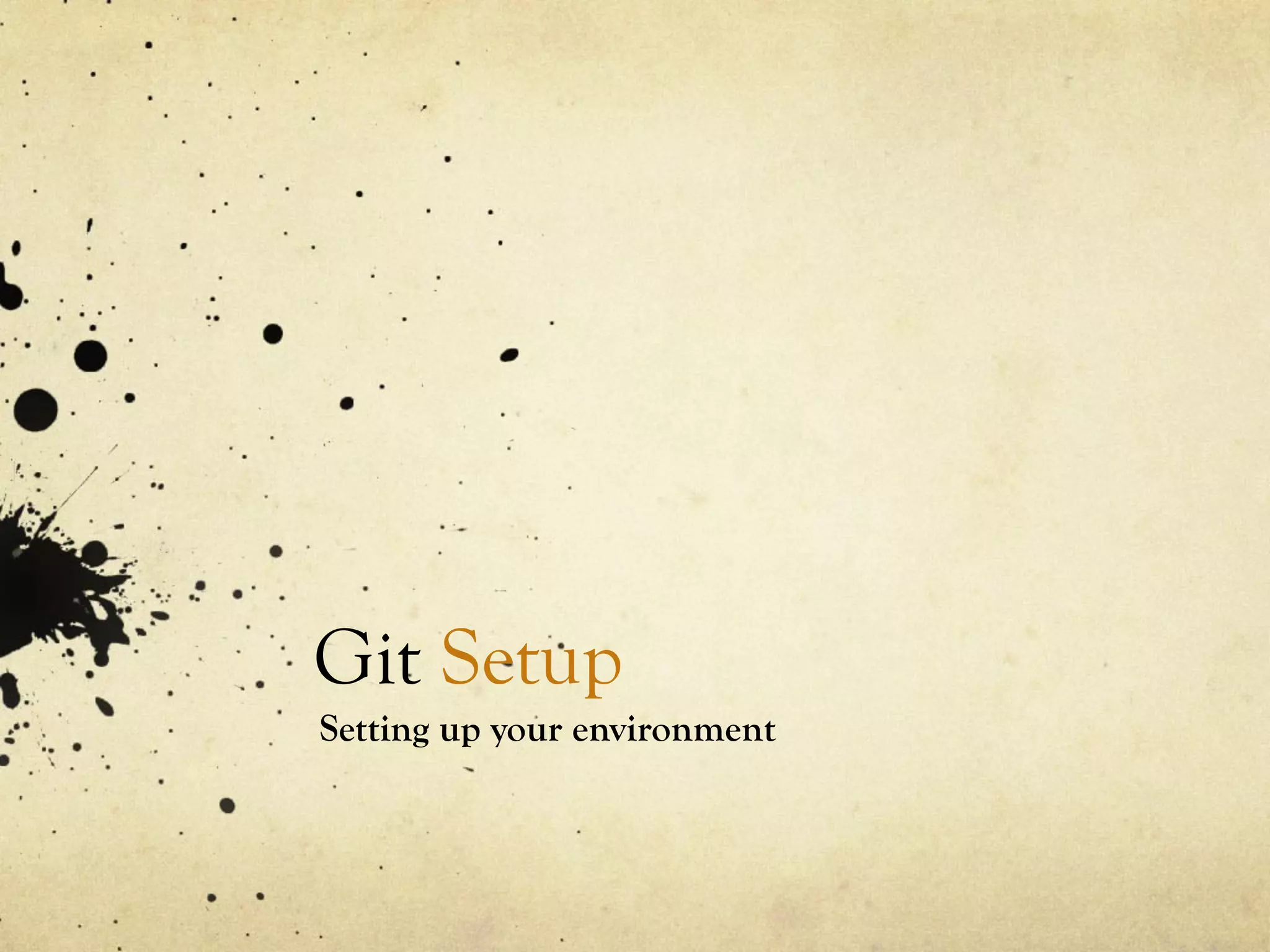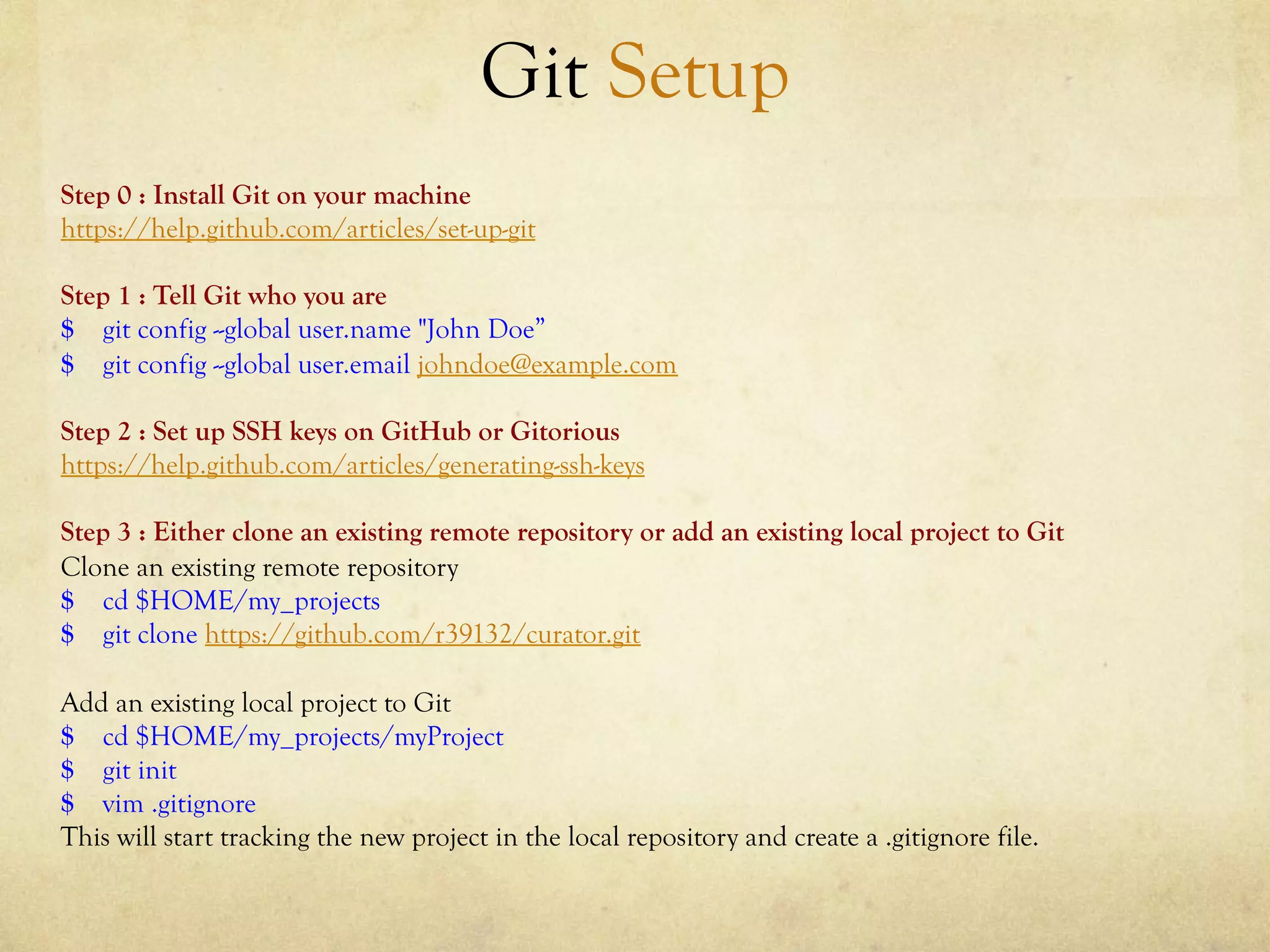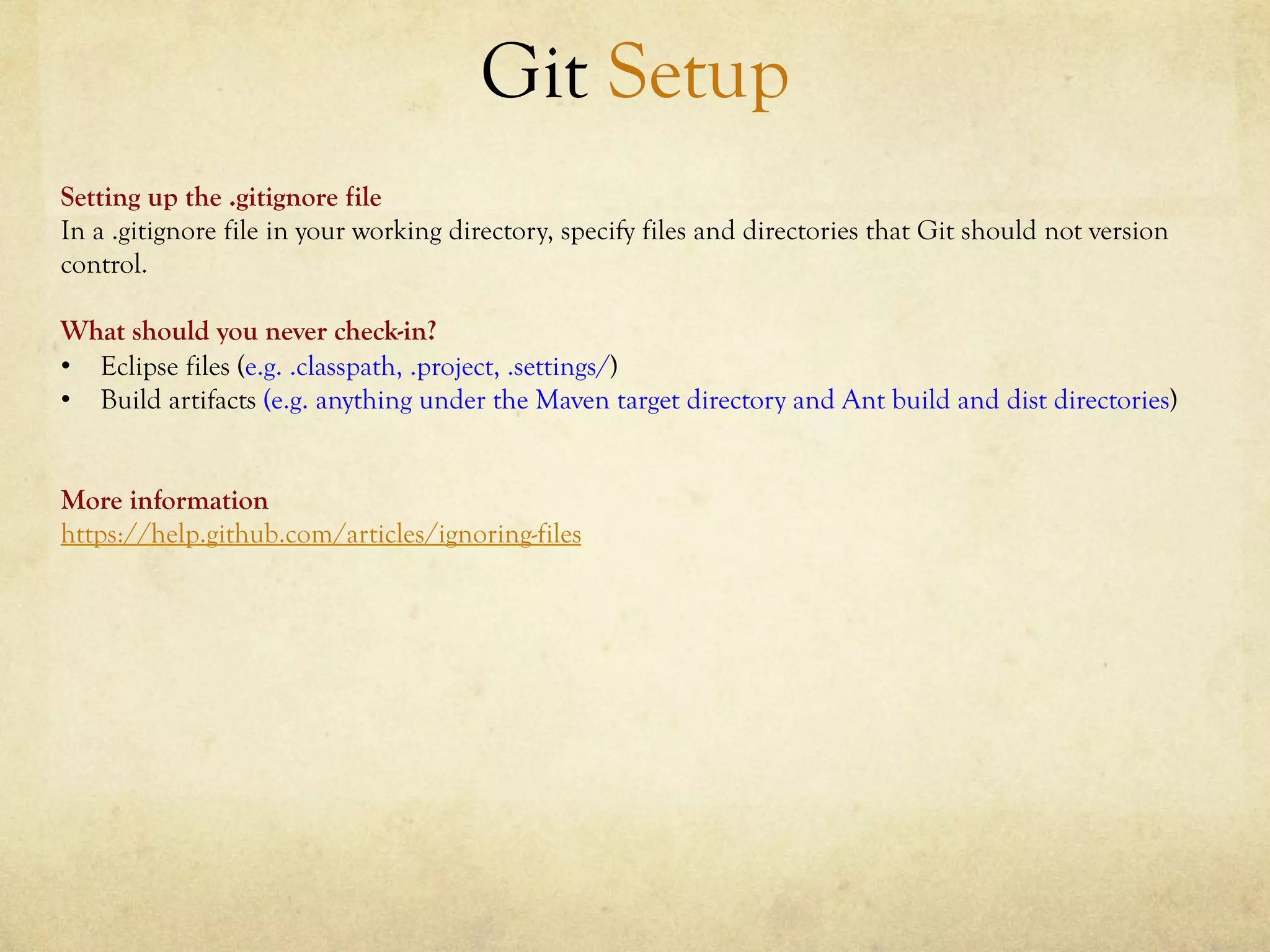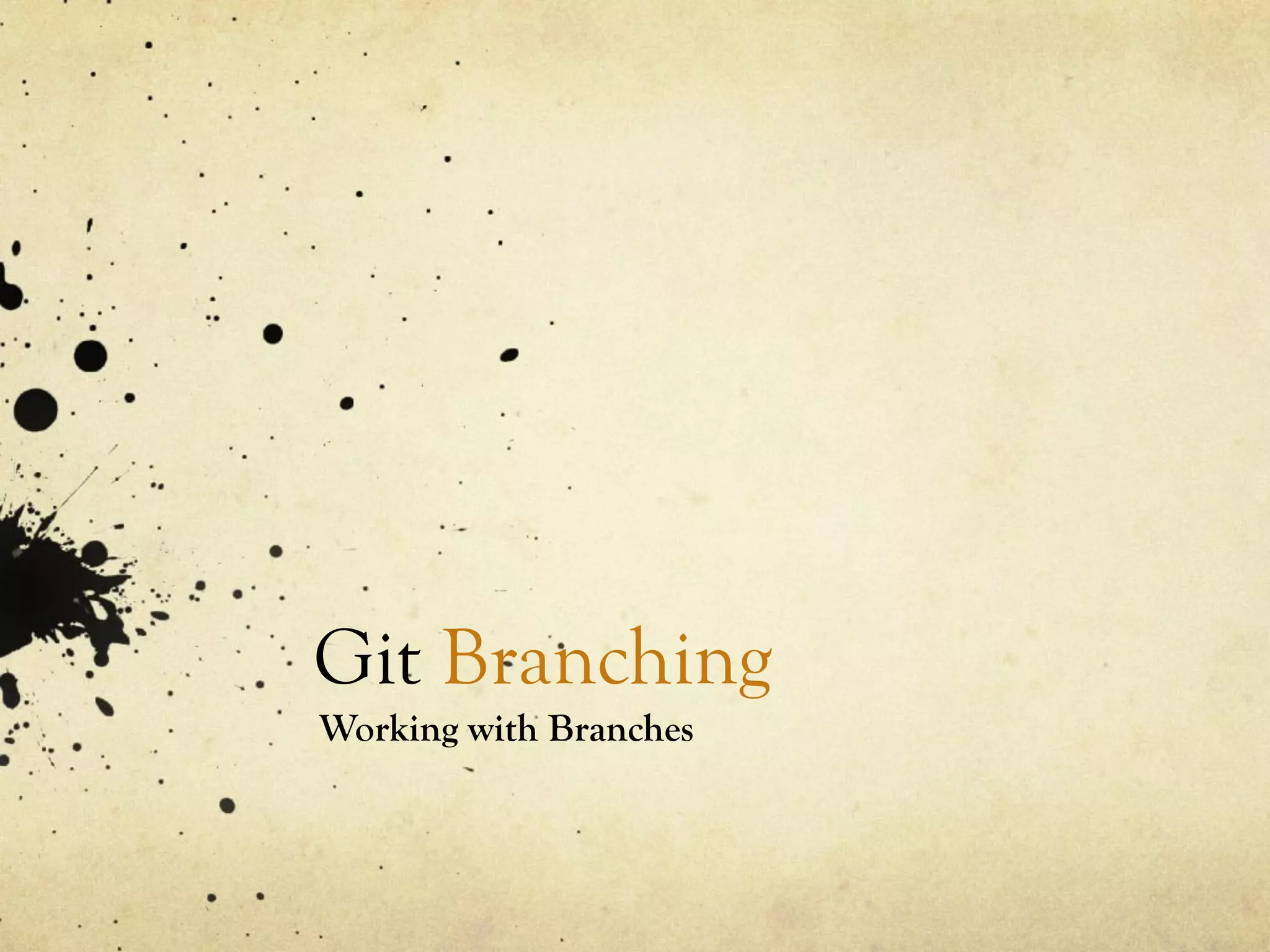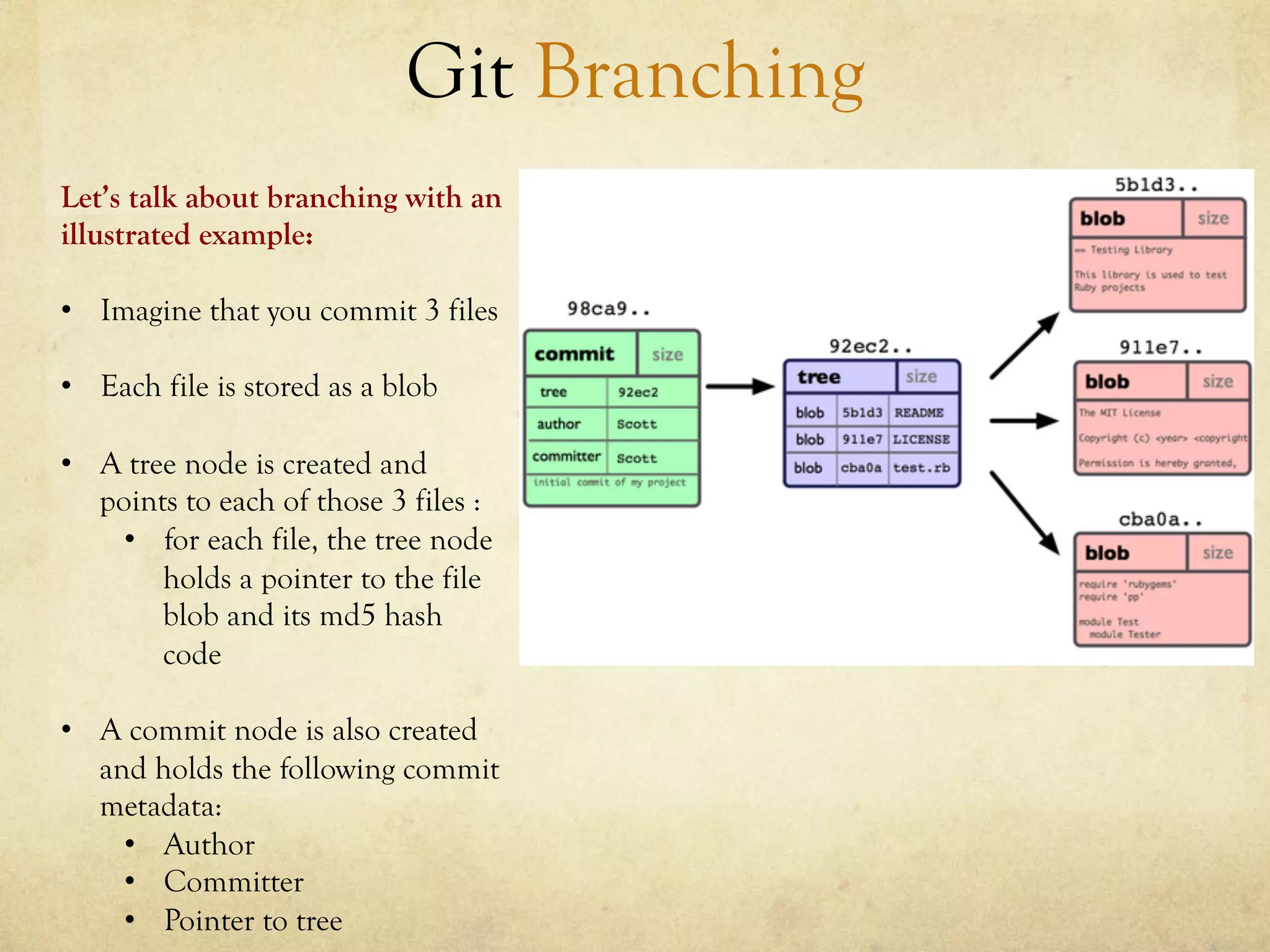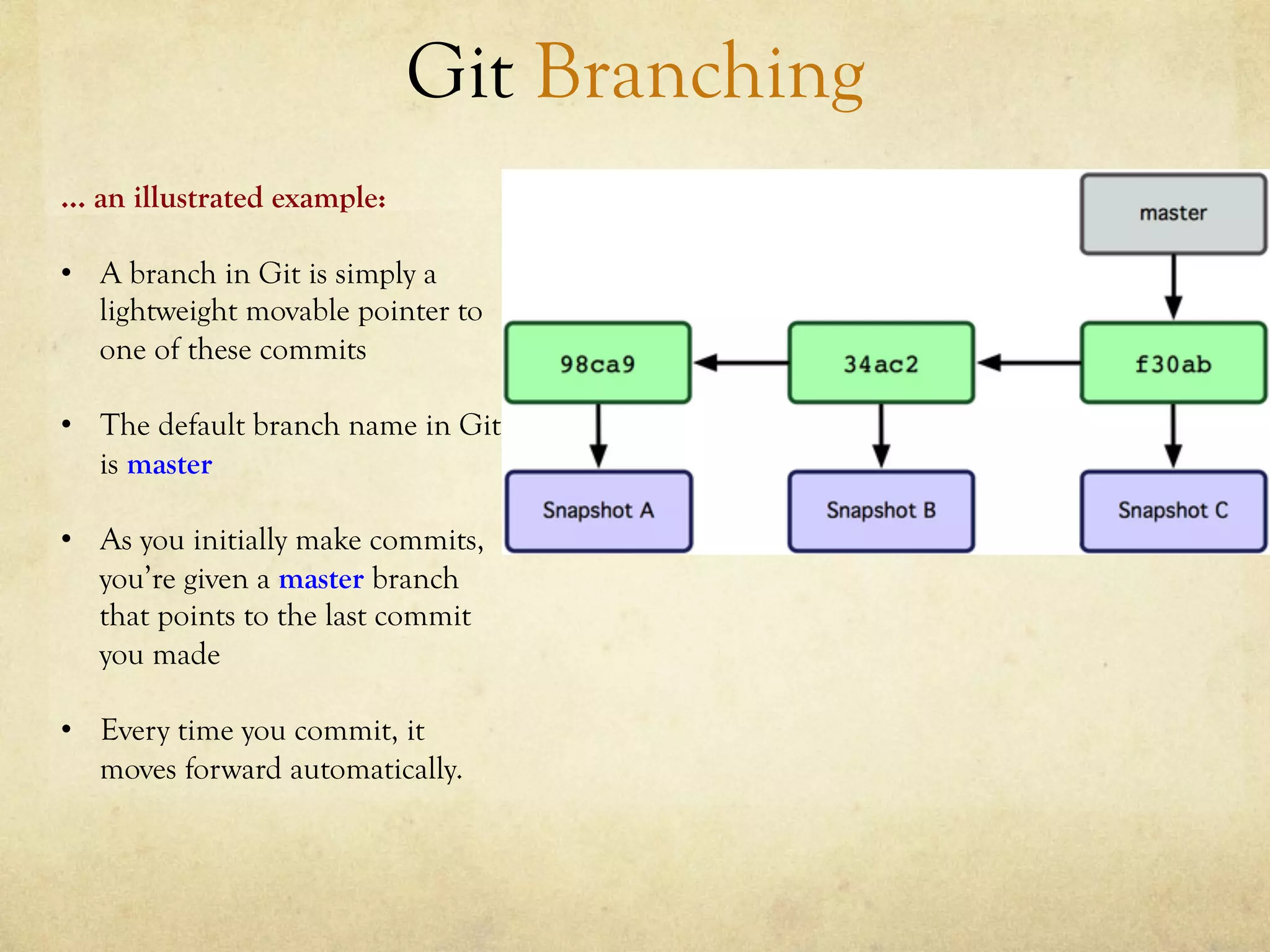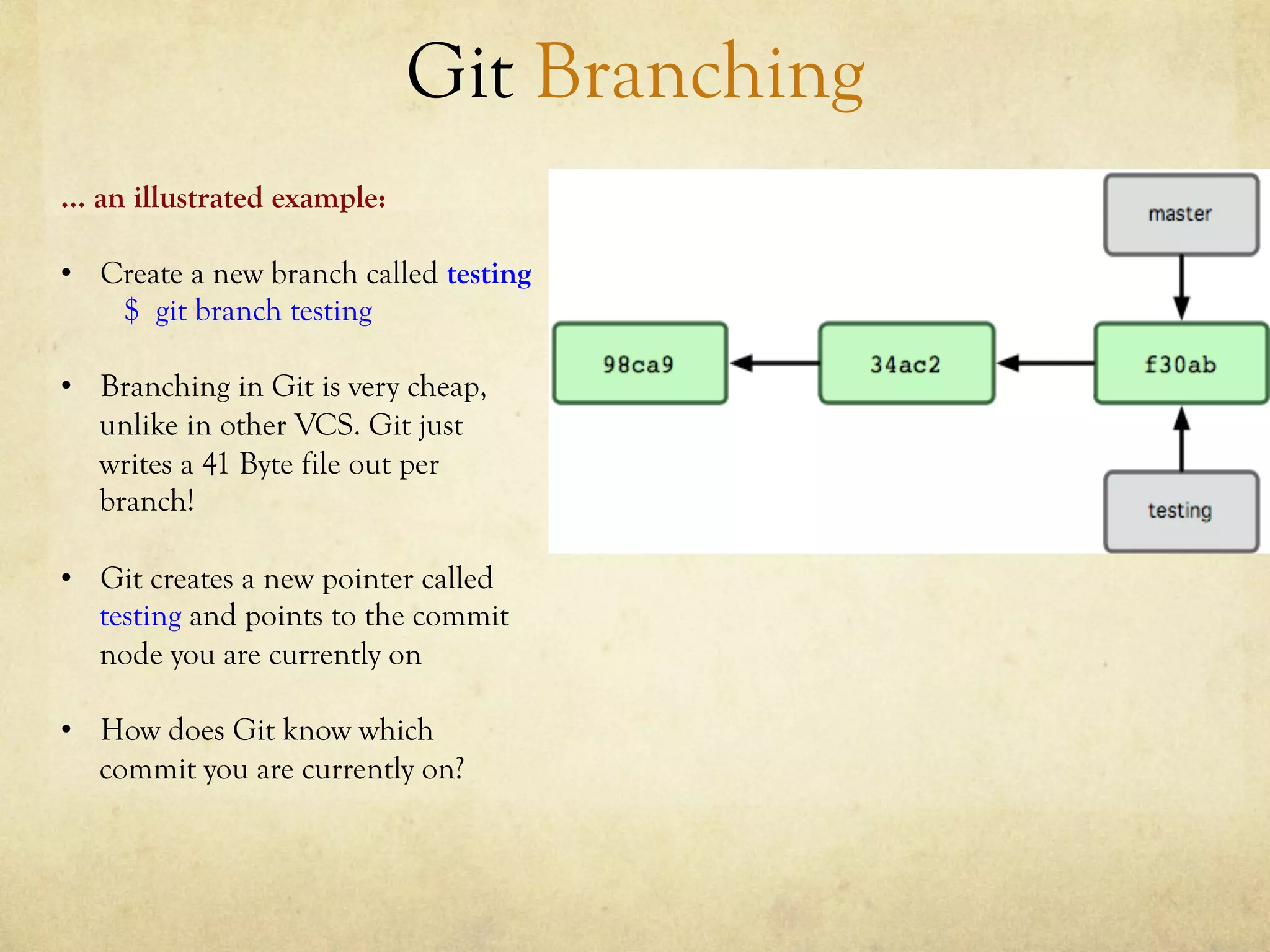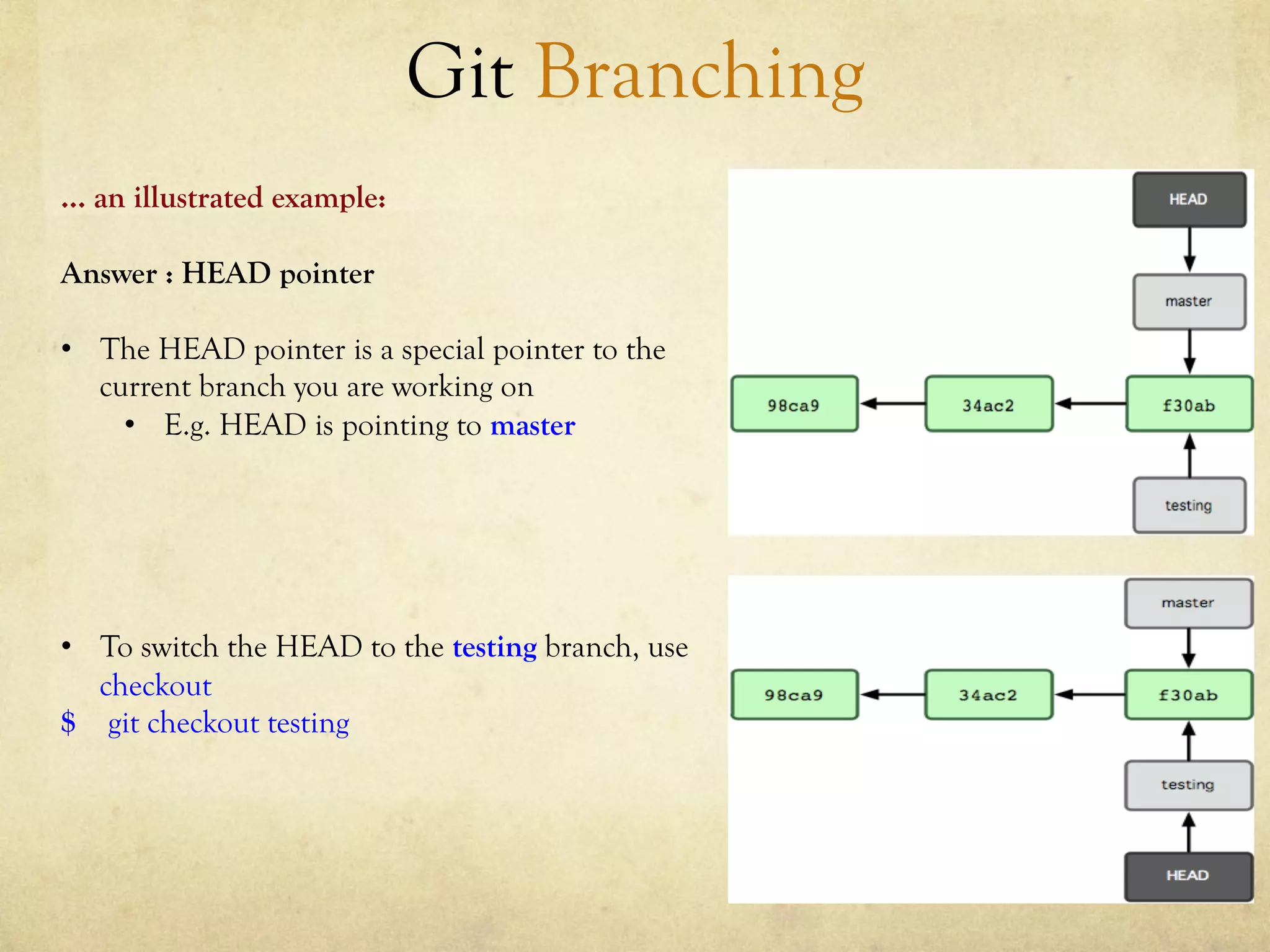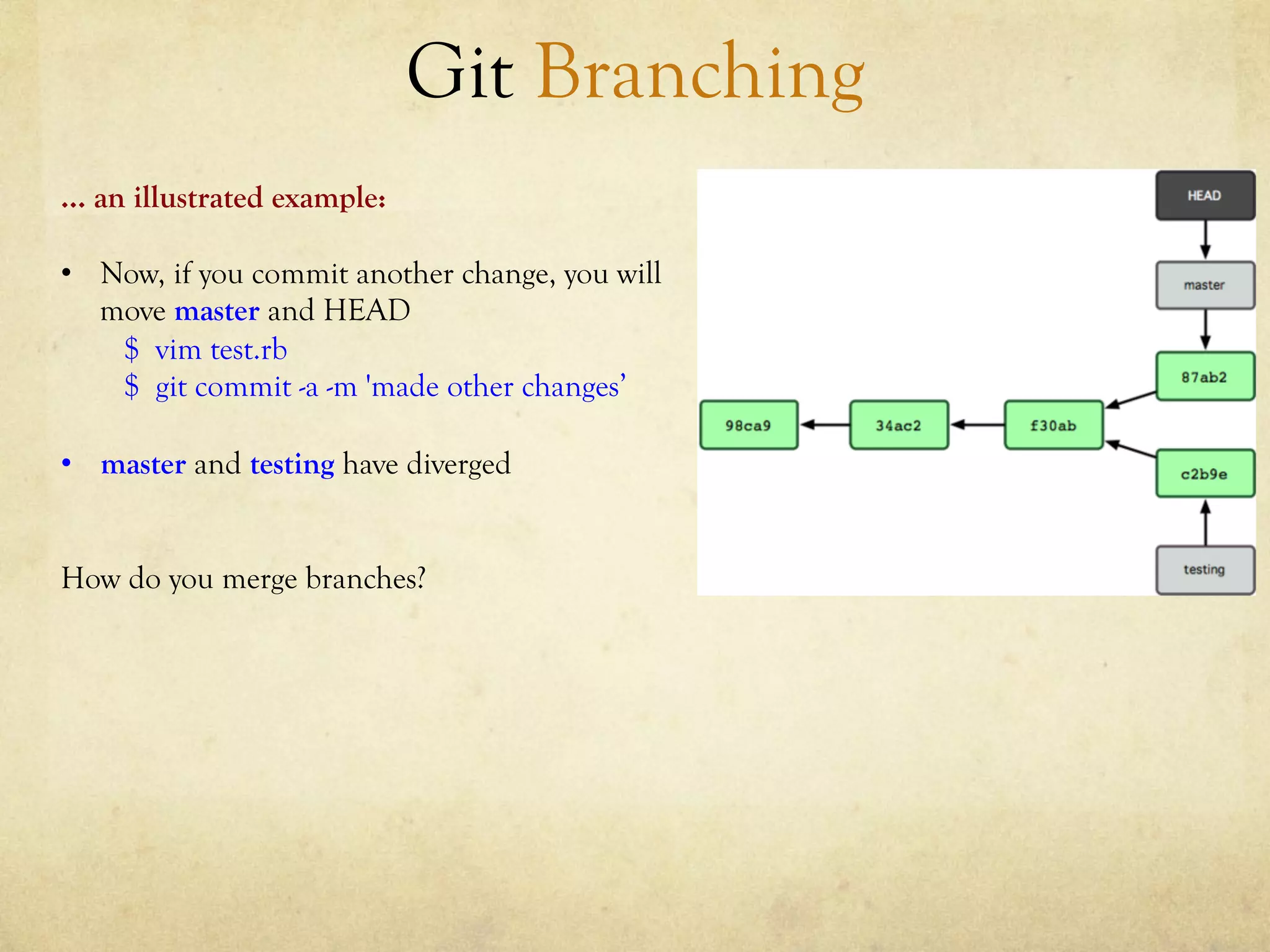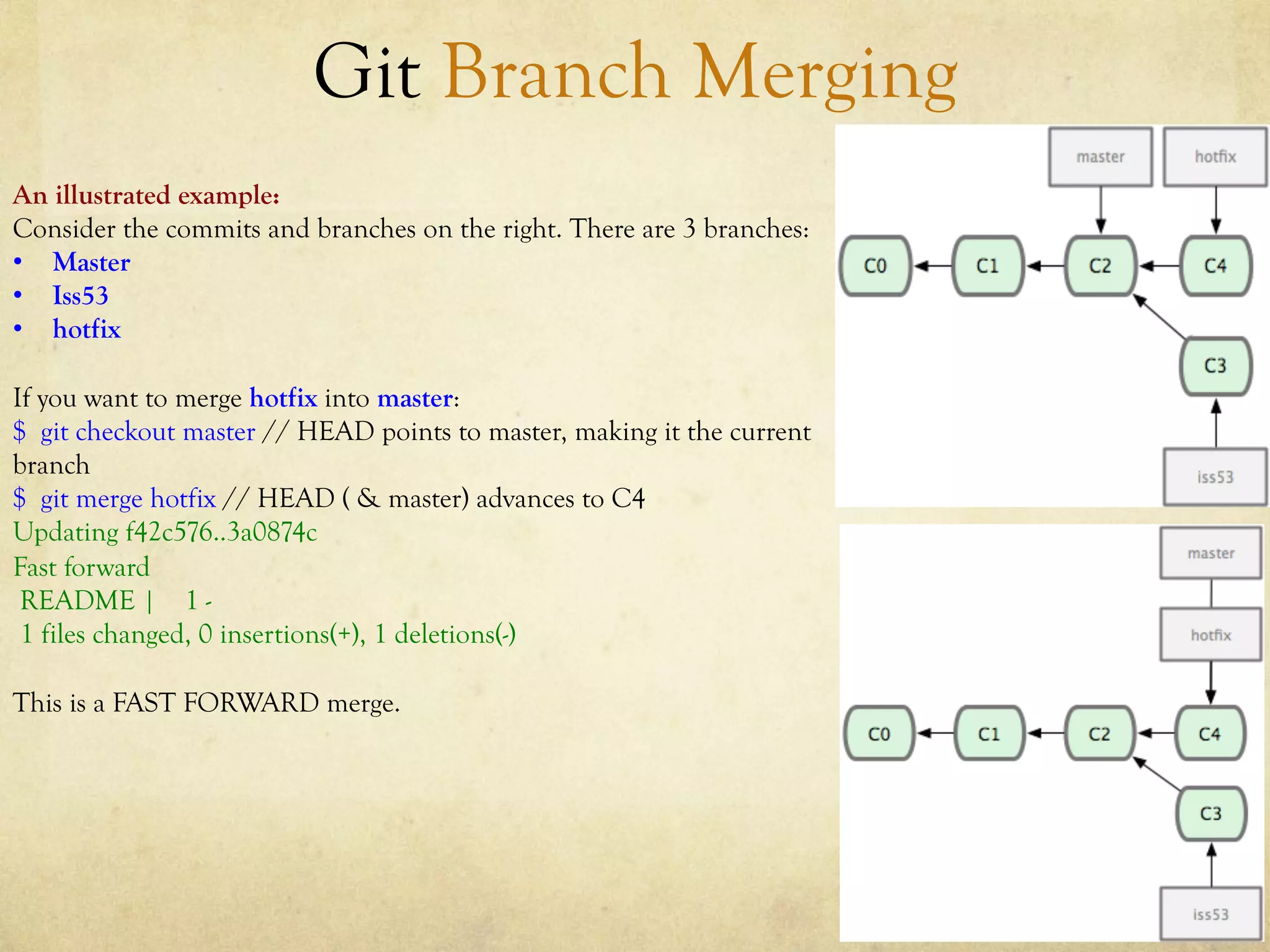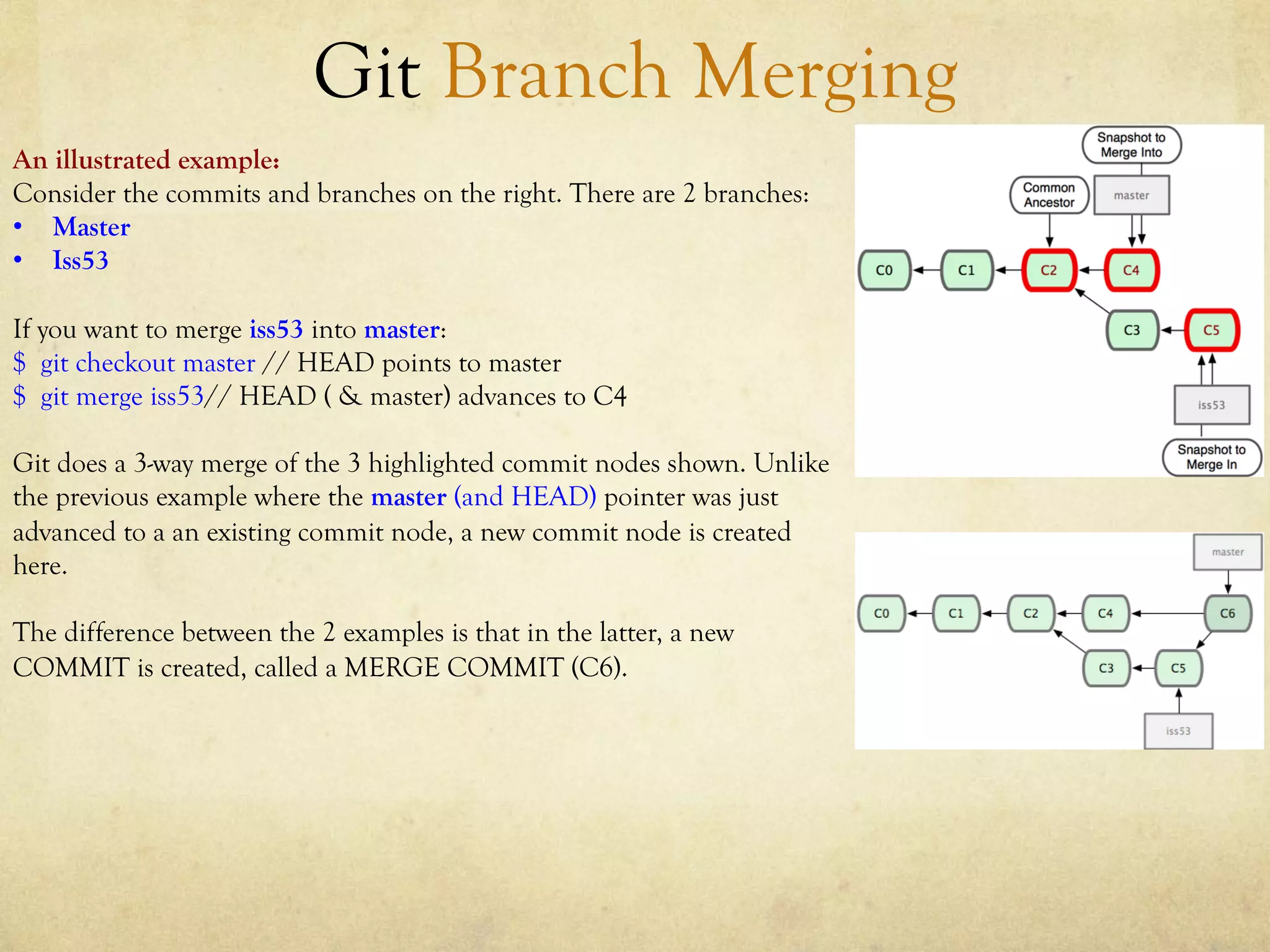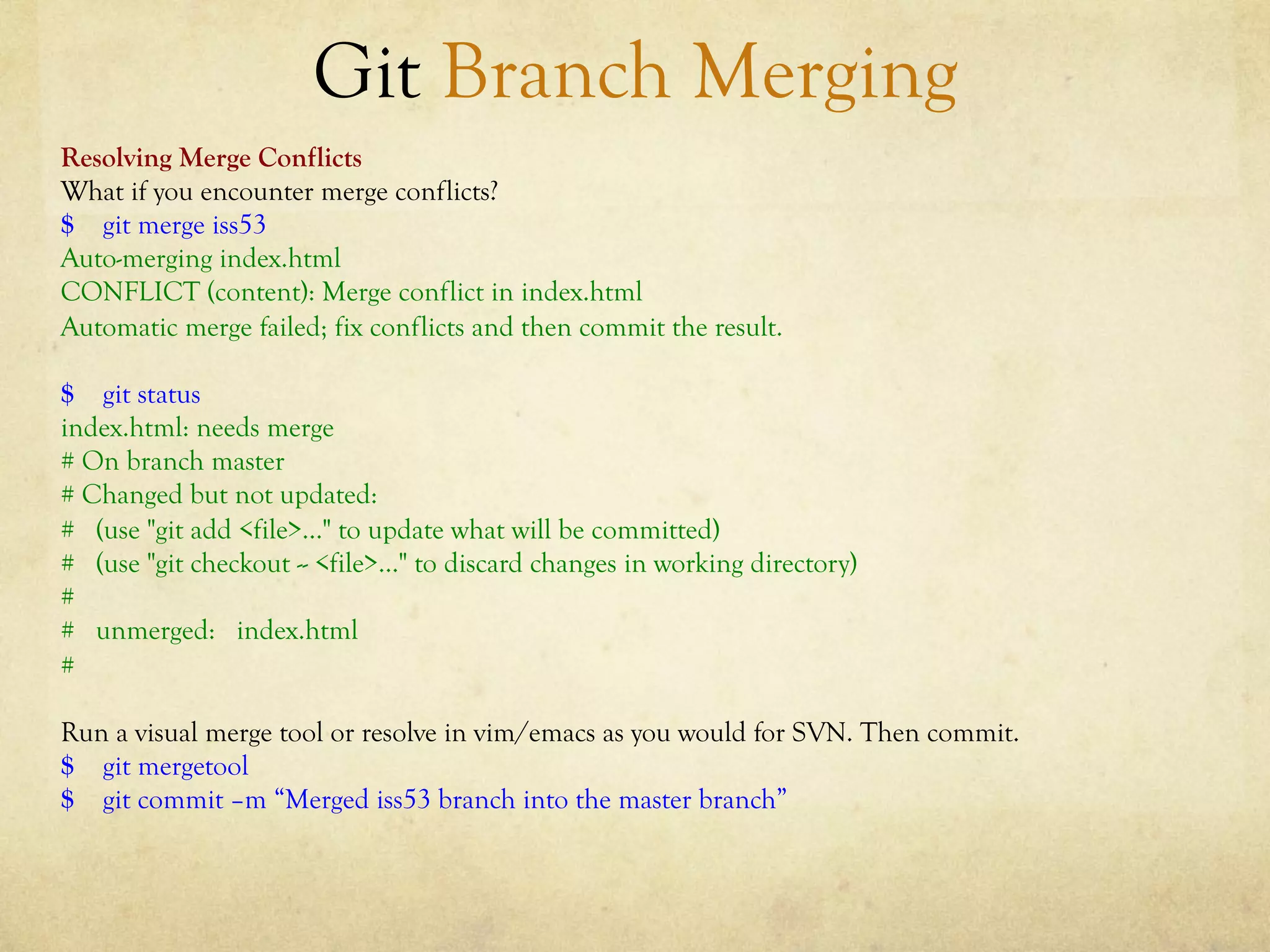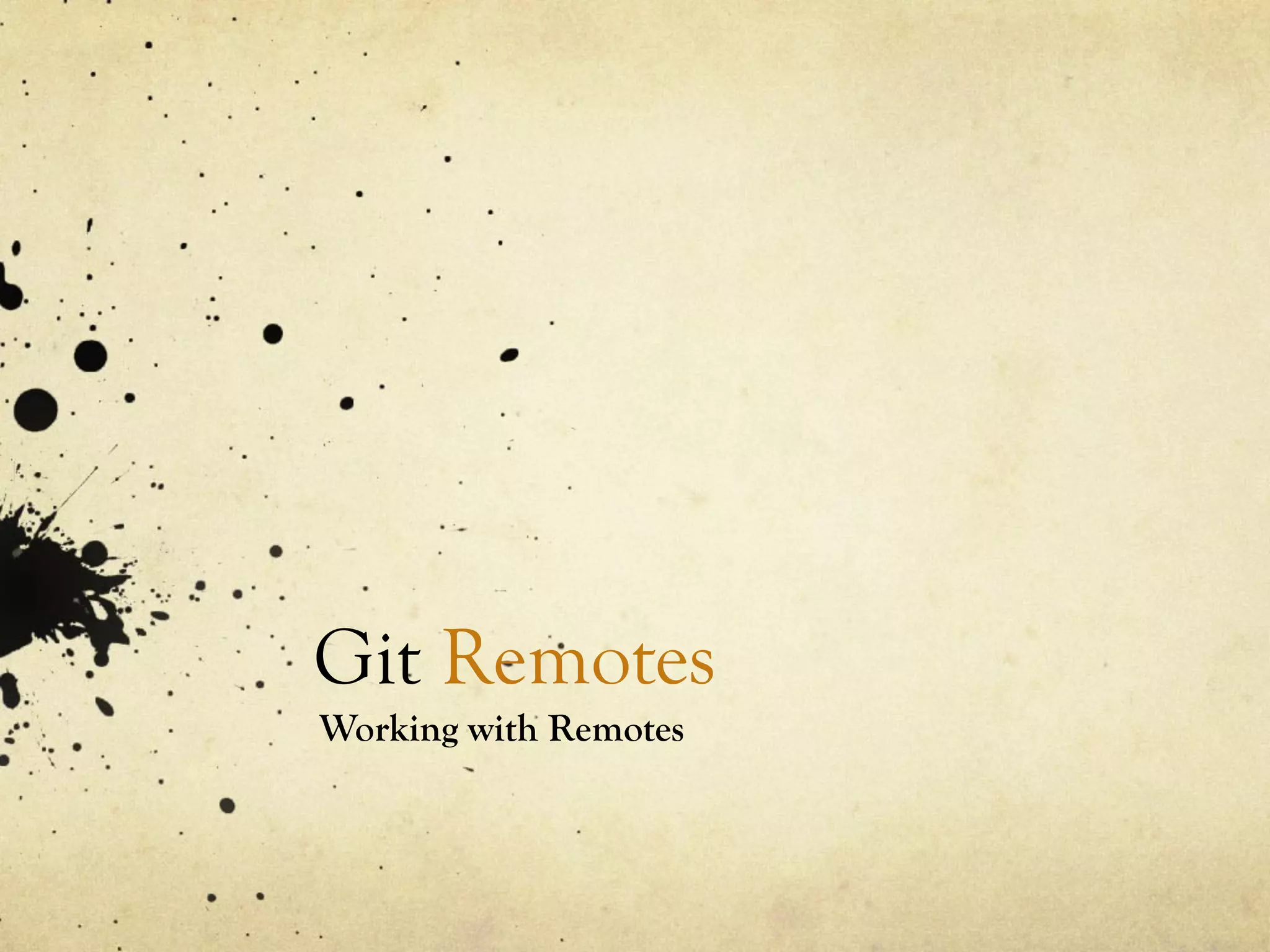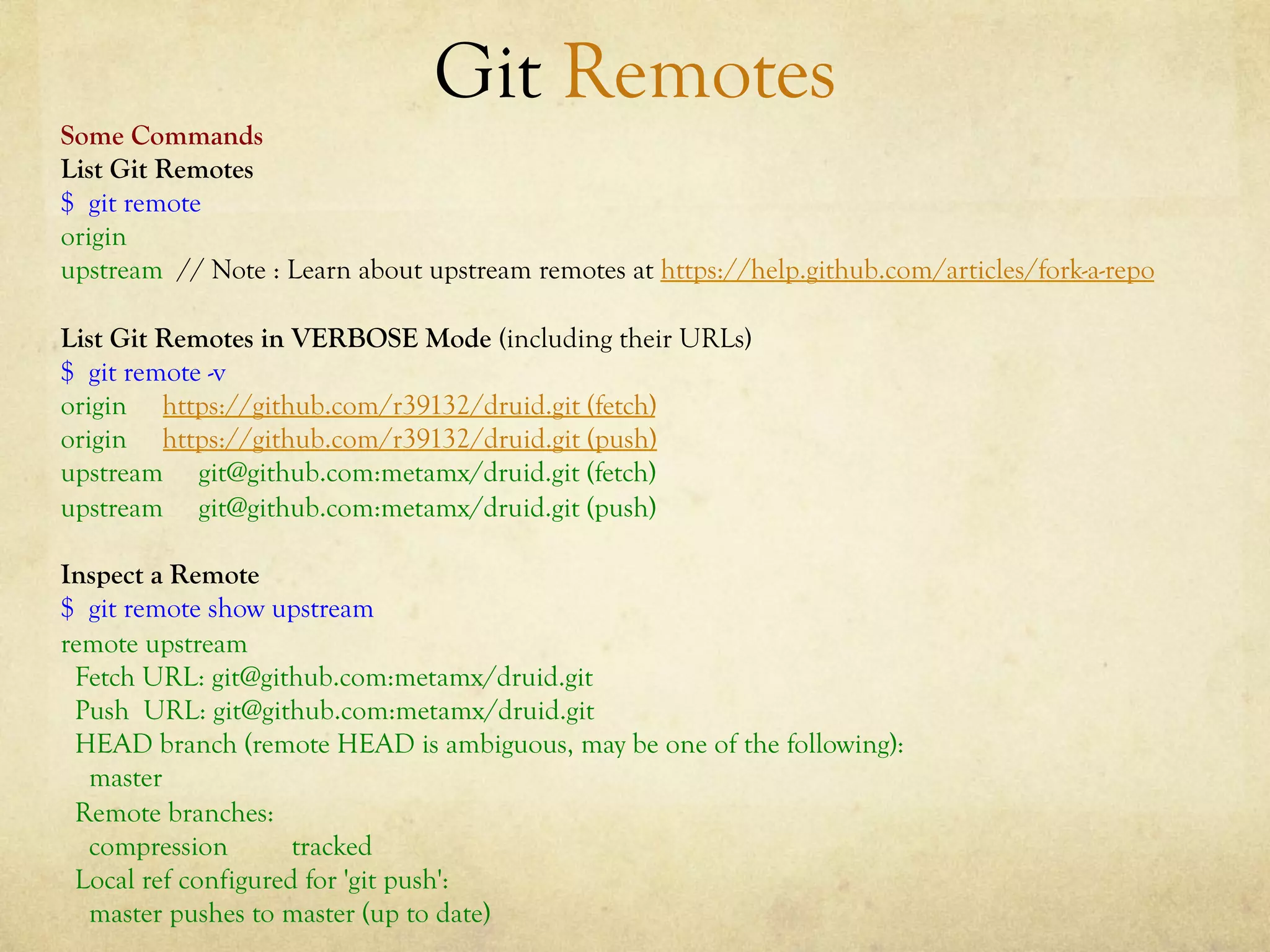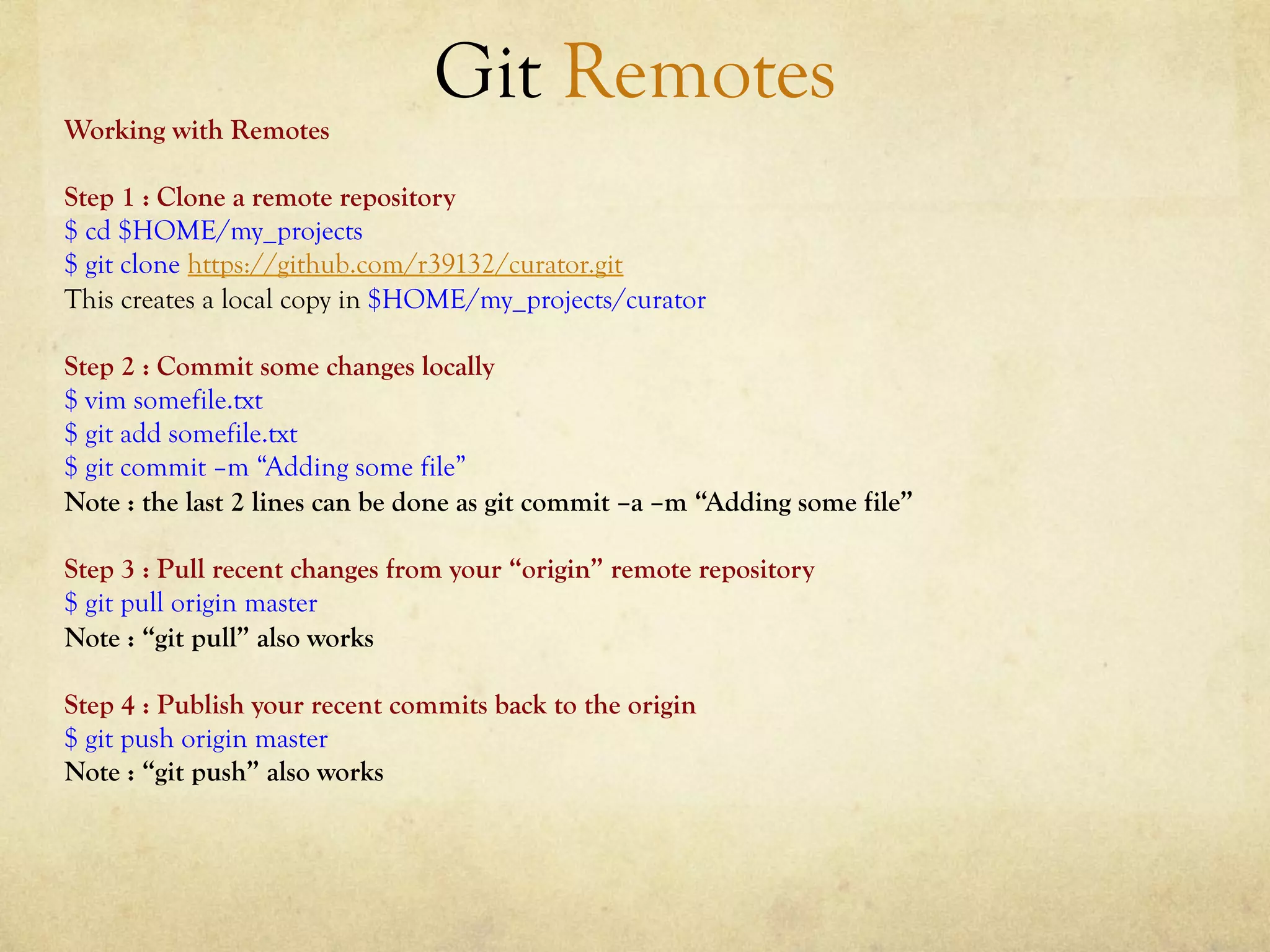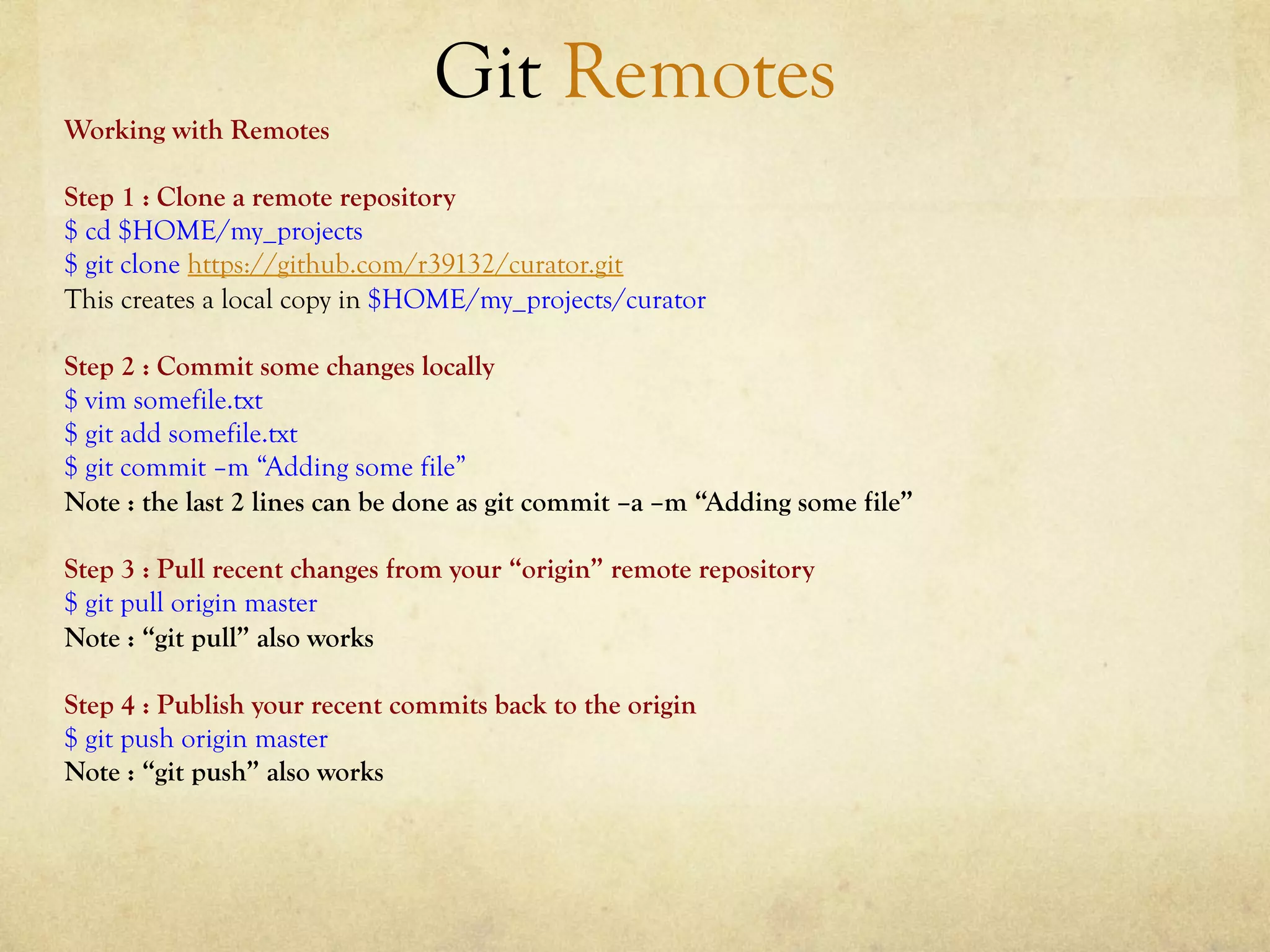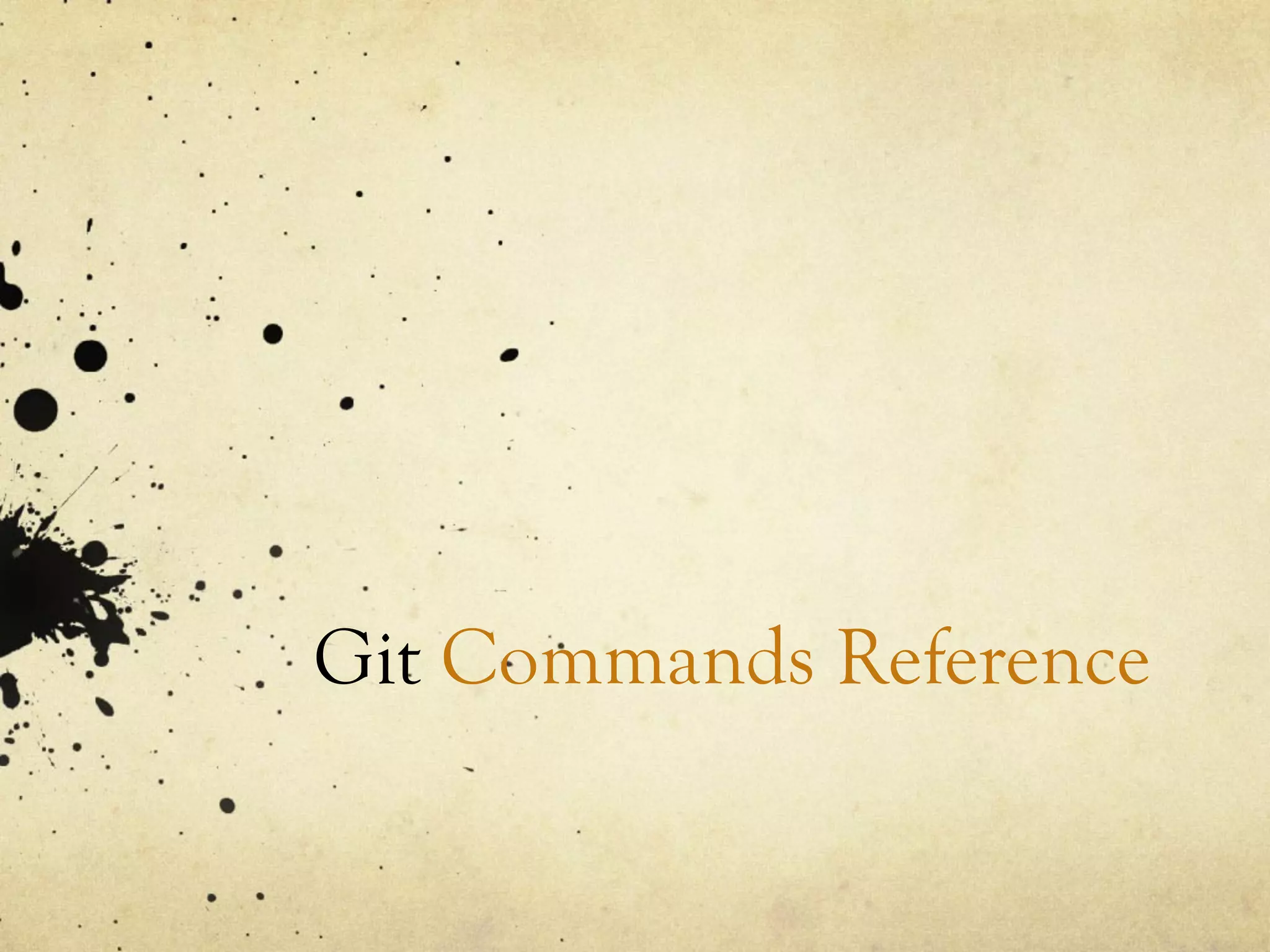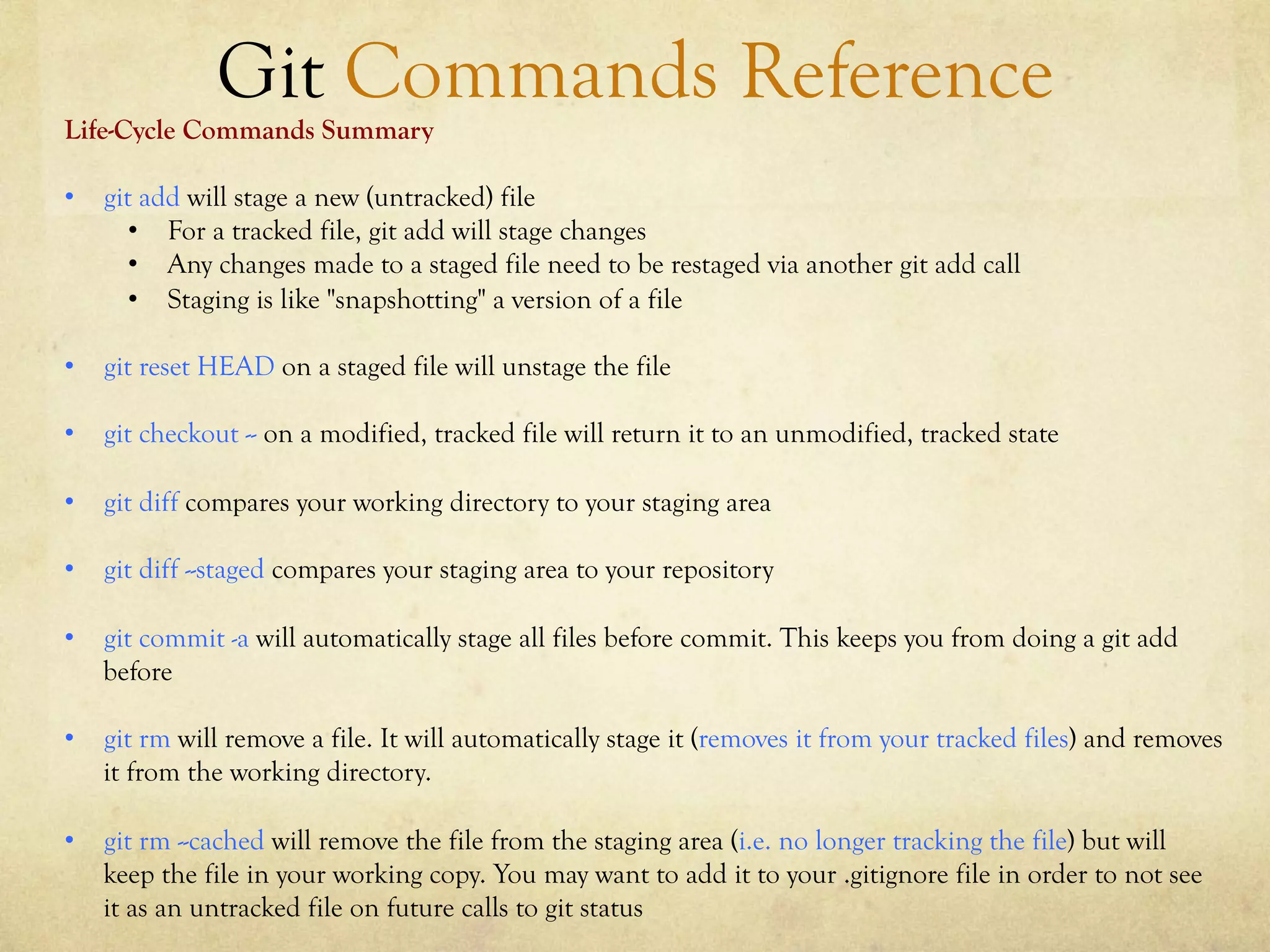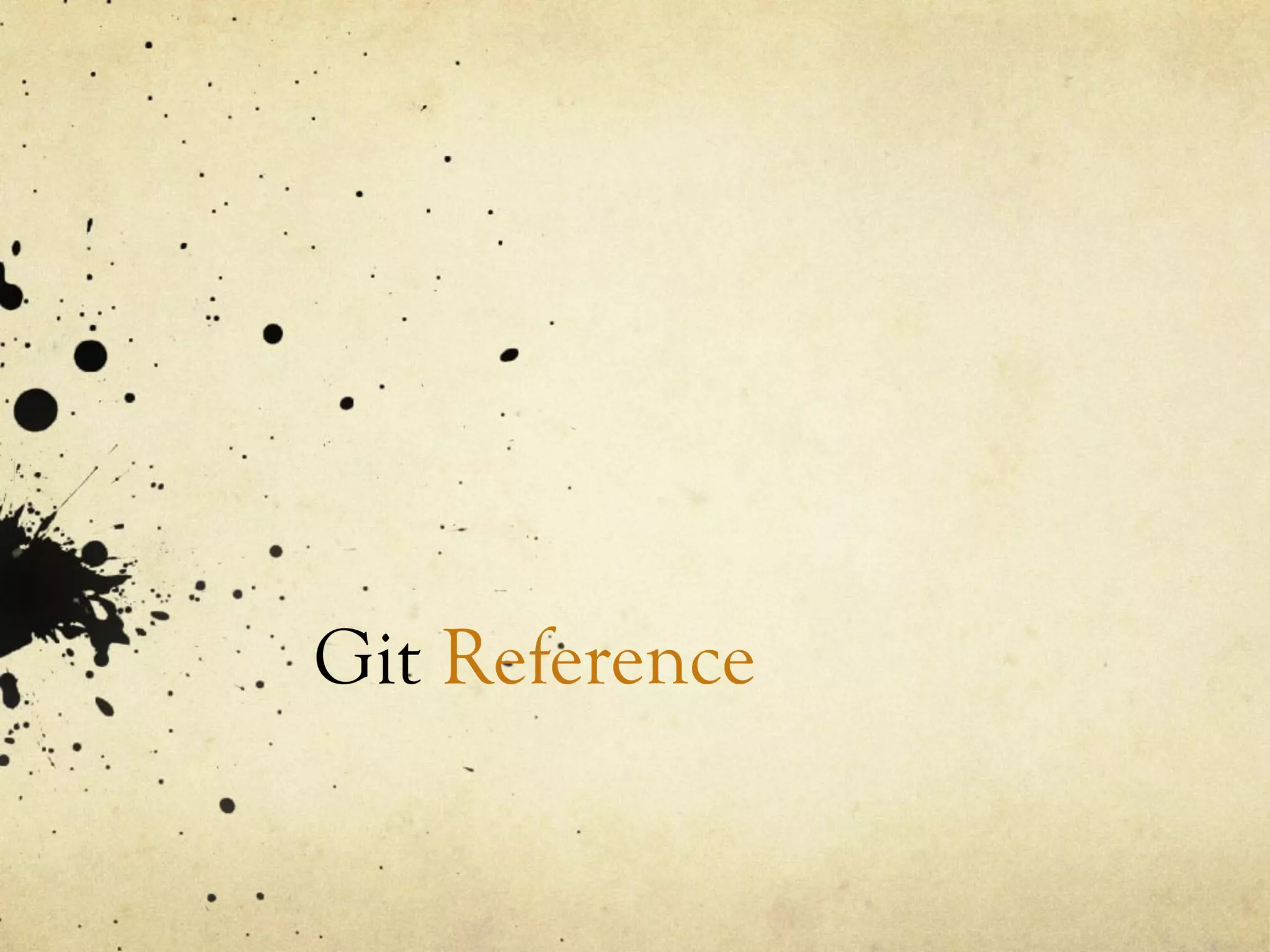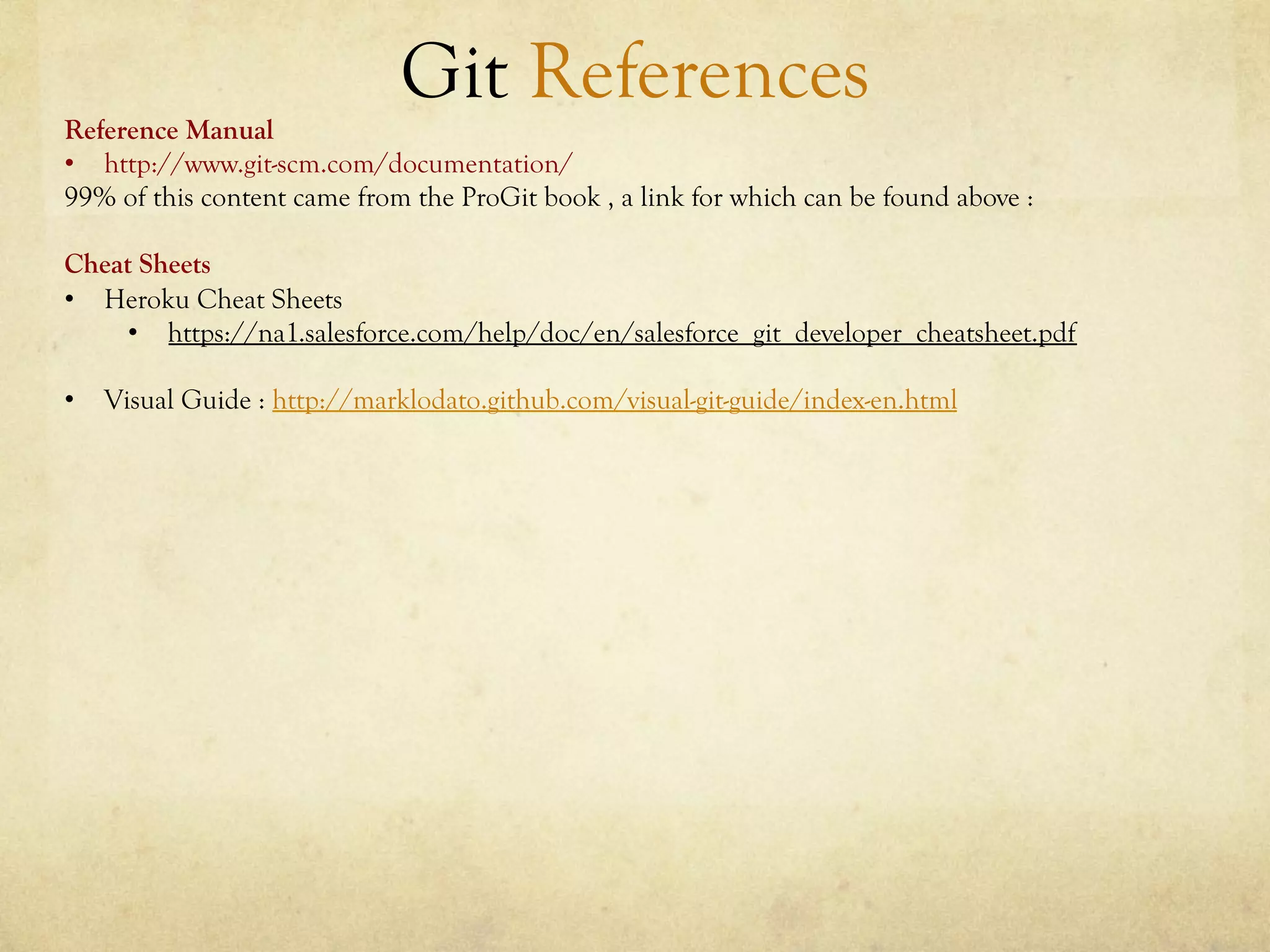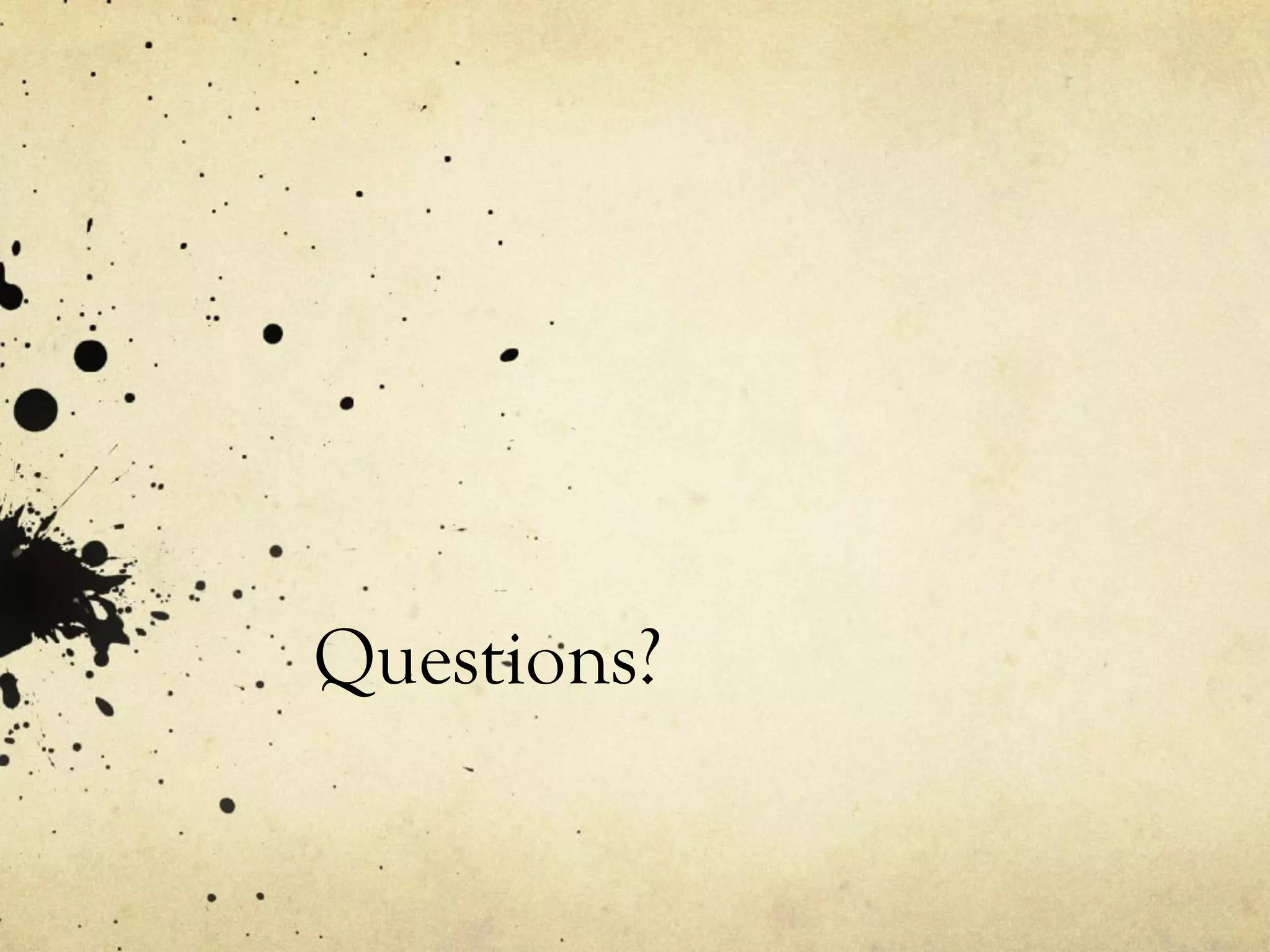Git is a version control system that stores snapshots of files rather than tracking changes between file versions. It allows for offline work and nearly all operations are performed locally. Files can exist in three states - committed, modified, or staged. Commits create snapshots of the staged files. Branches act as pointers to commits, with the default branch being master.