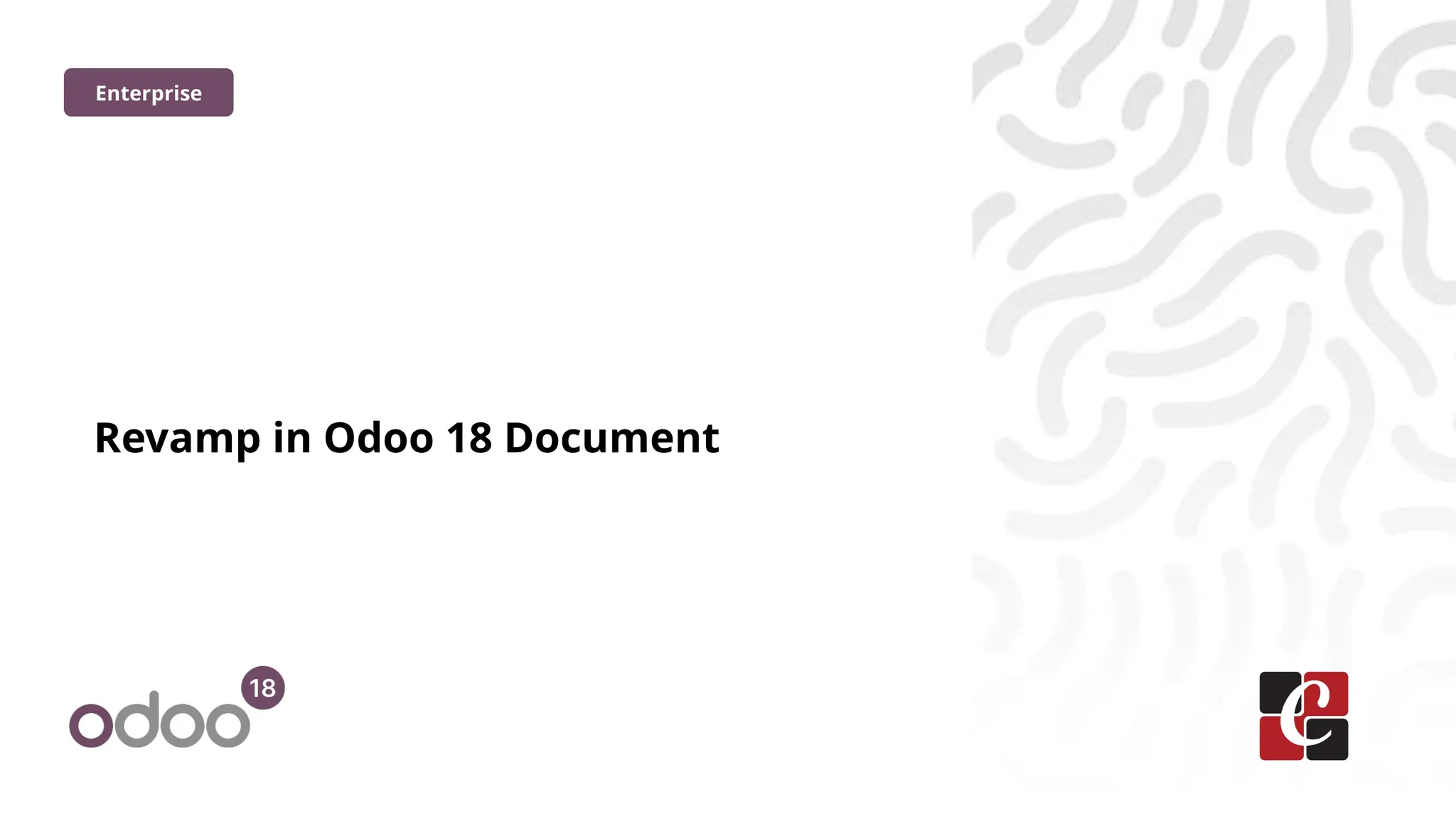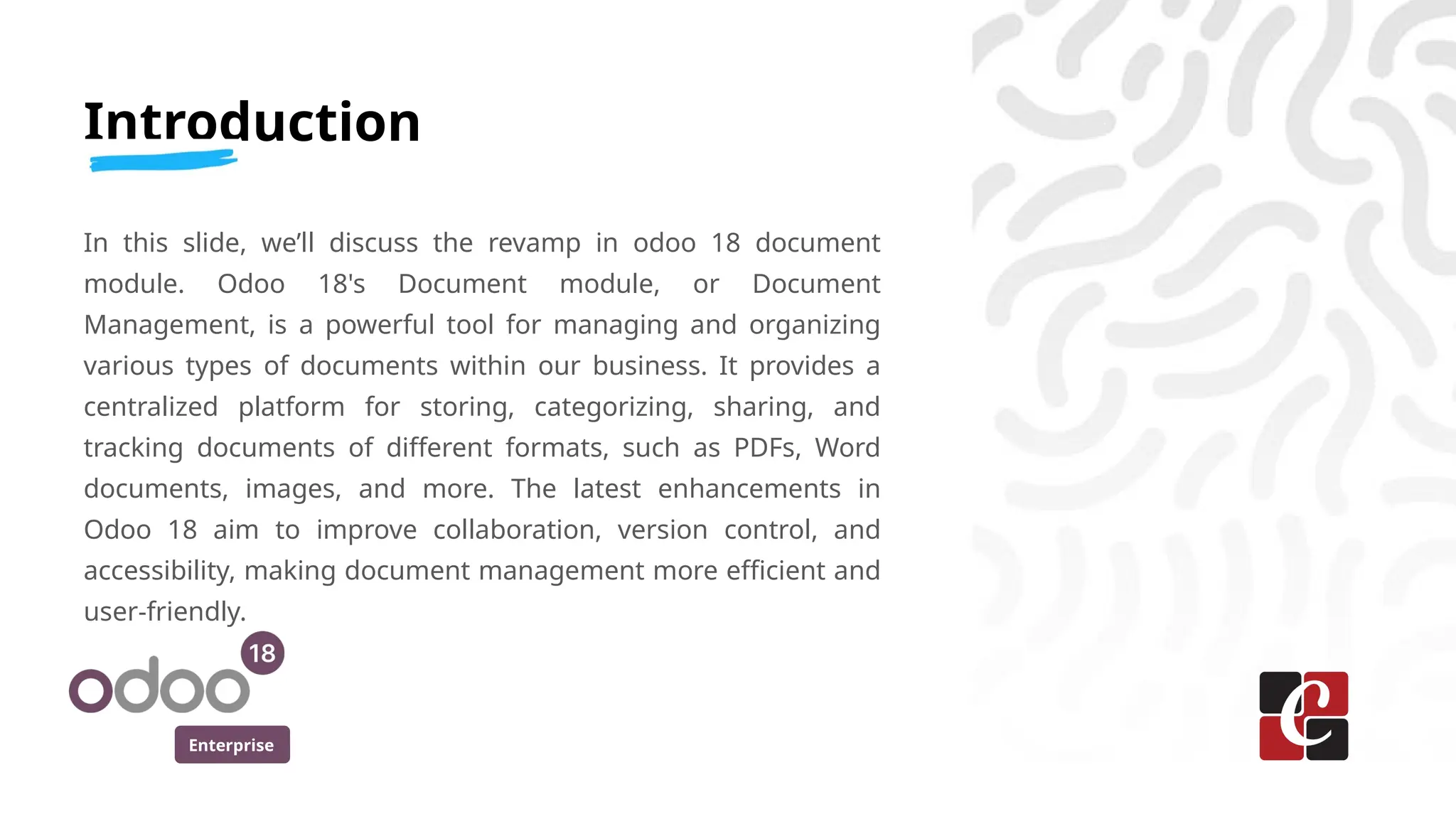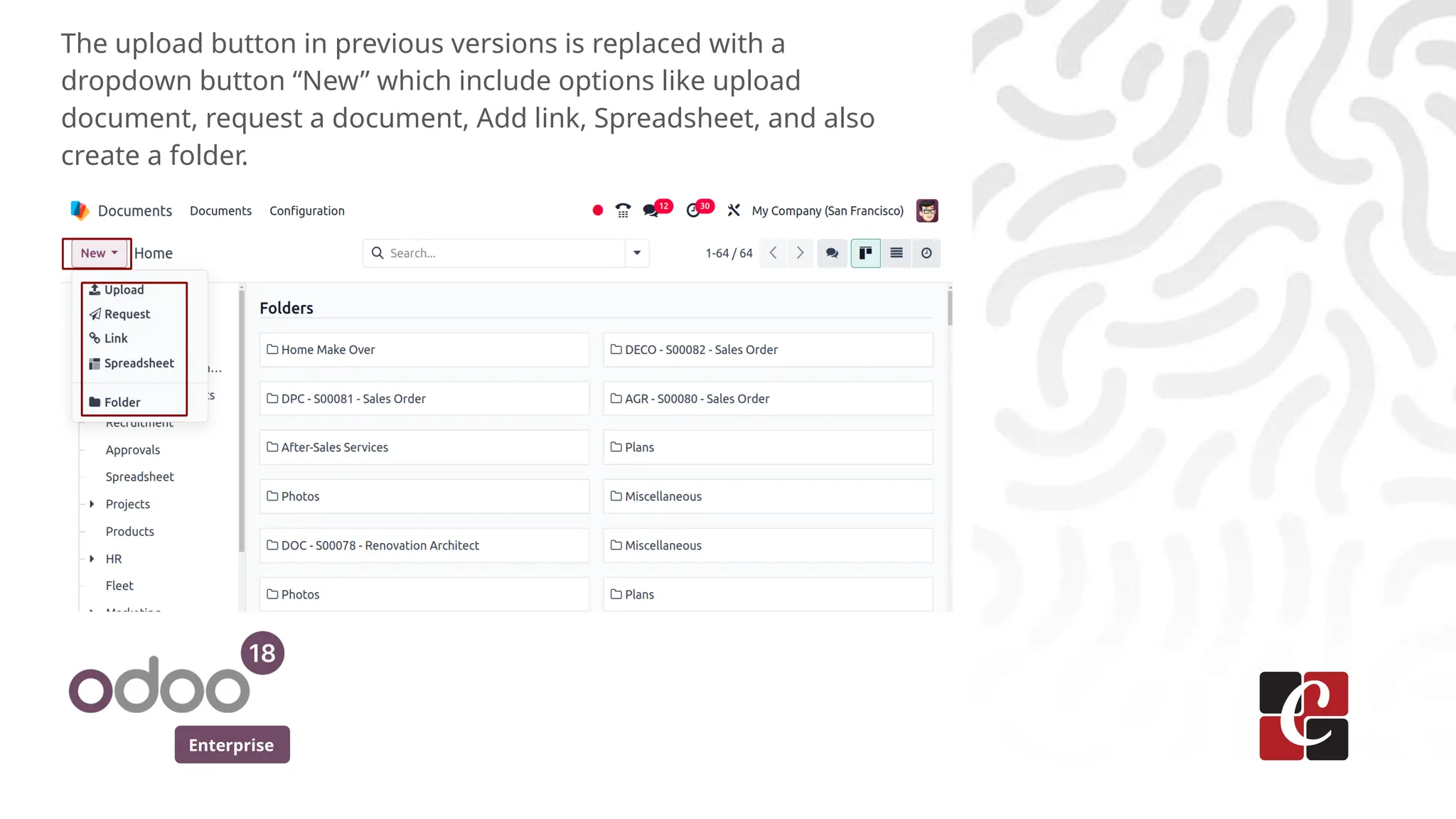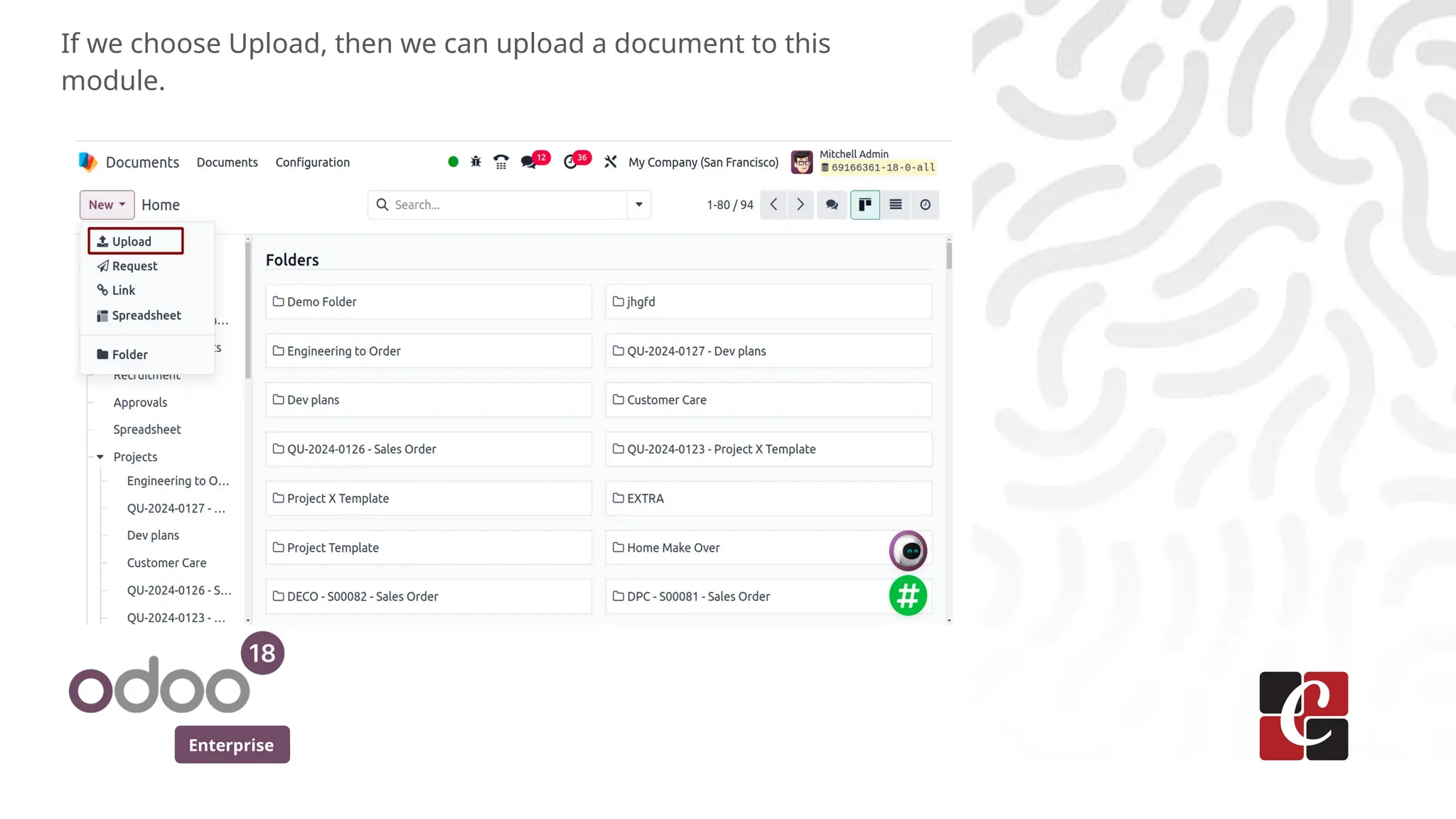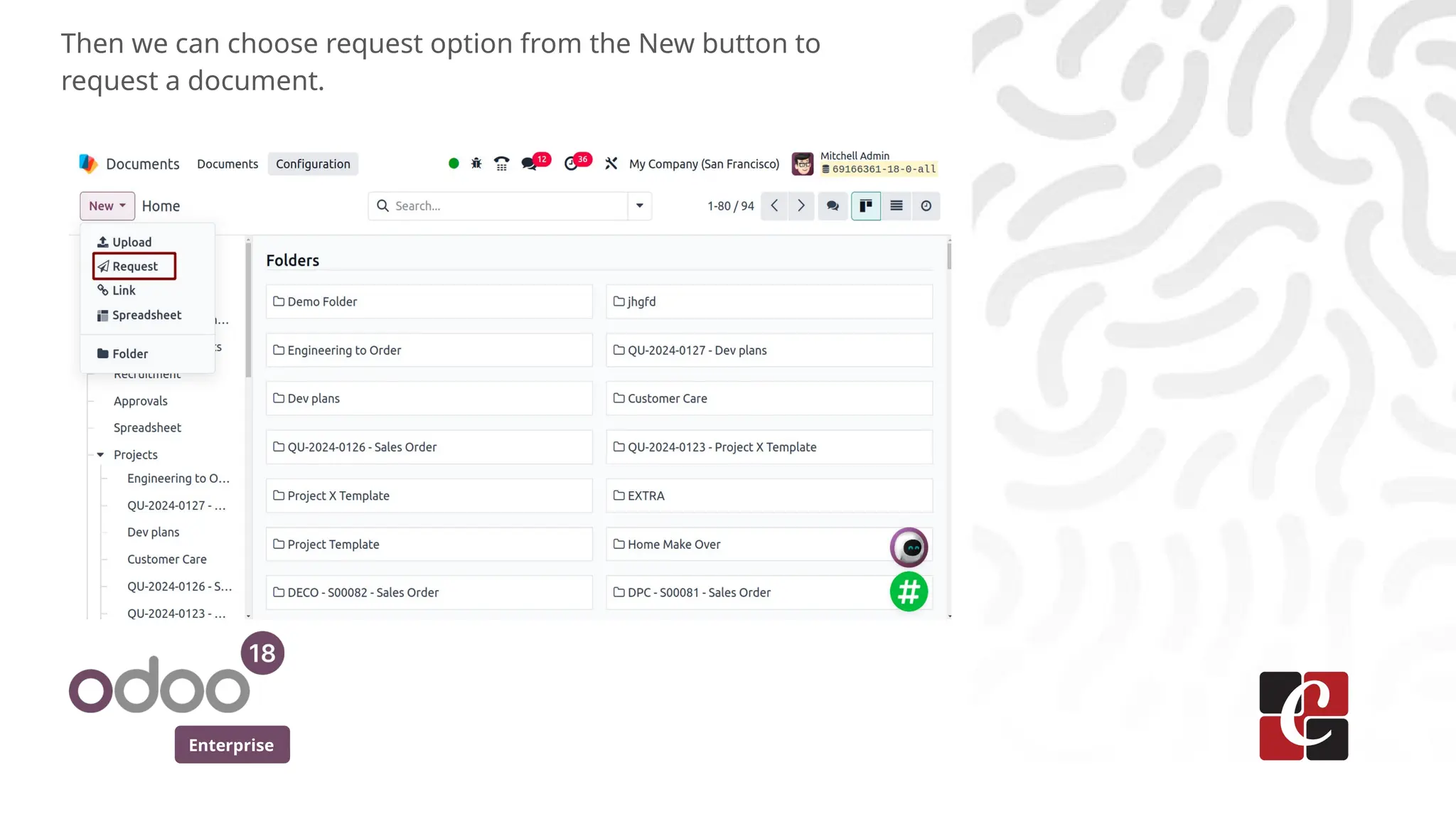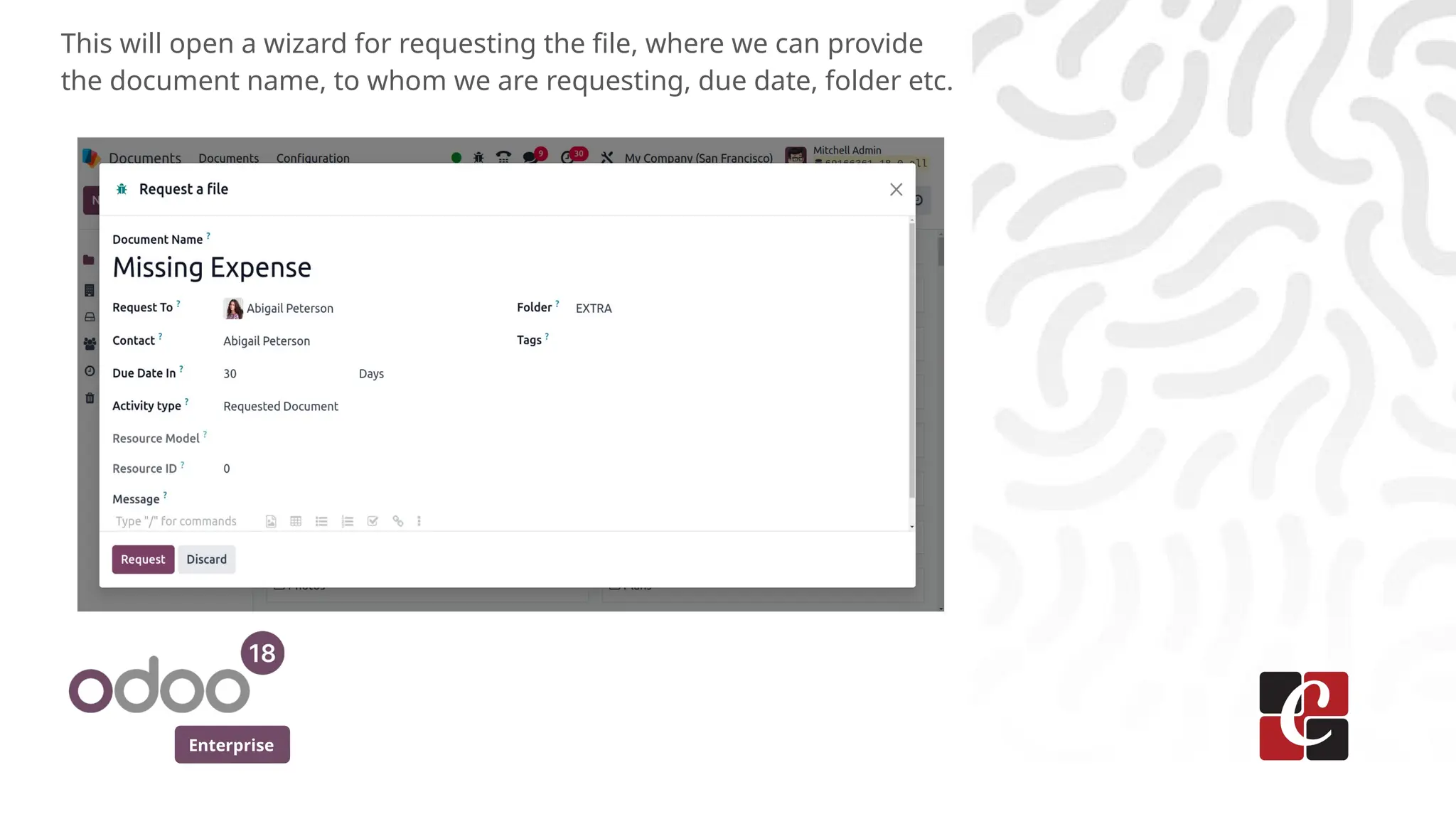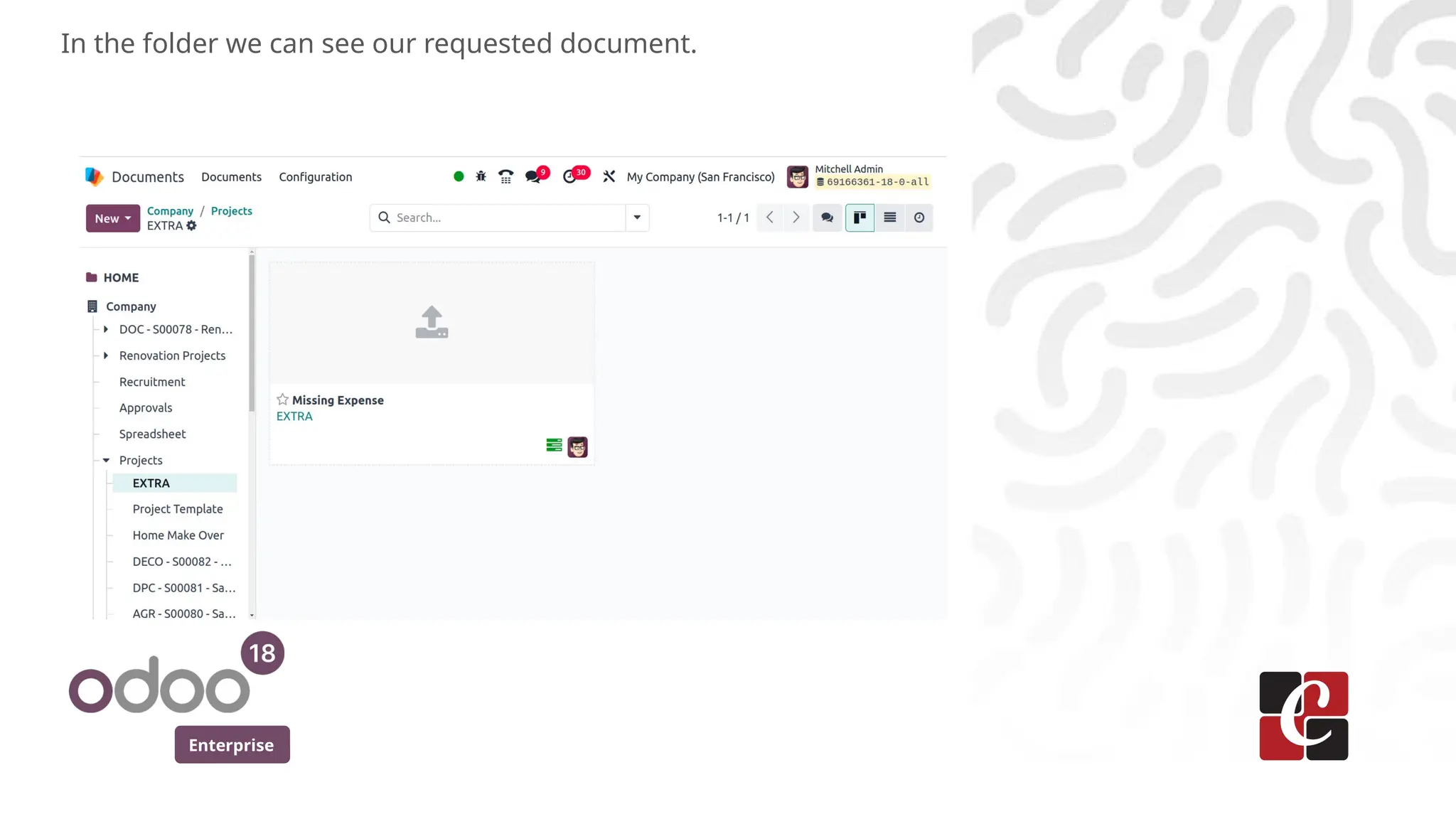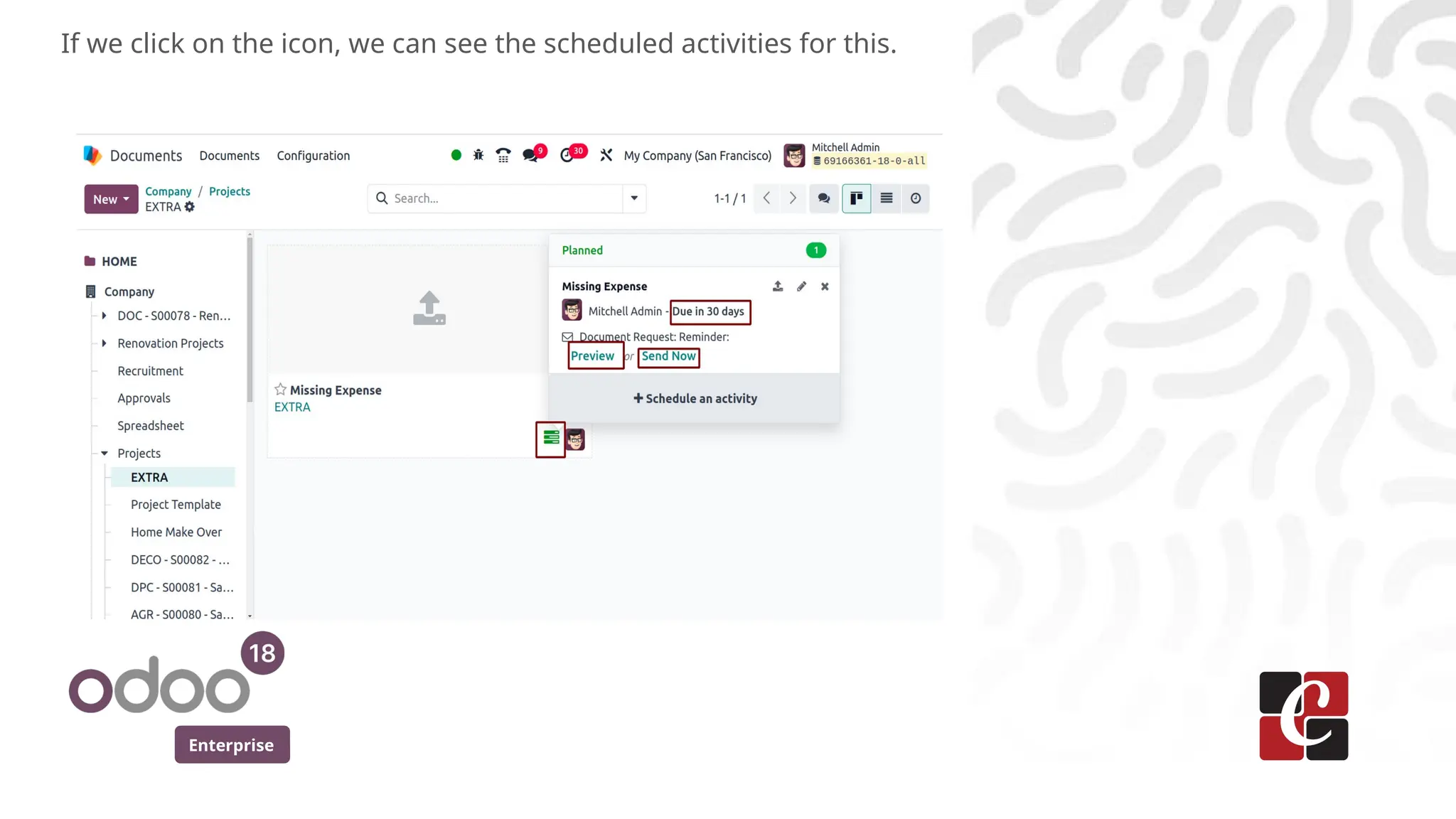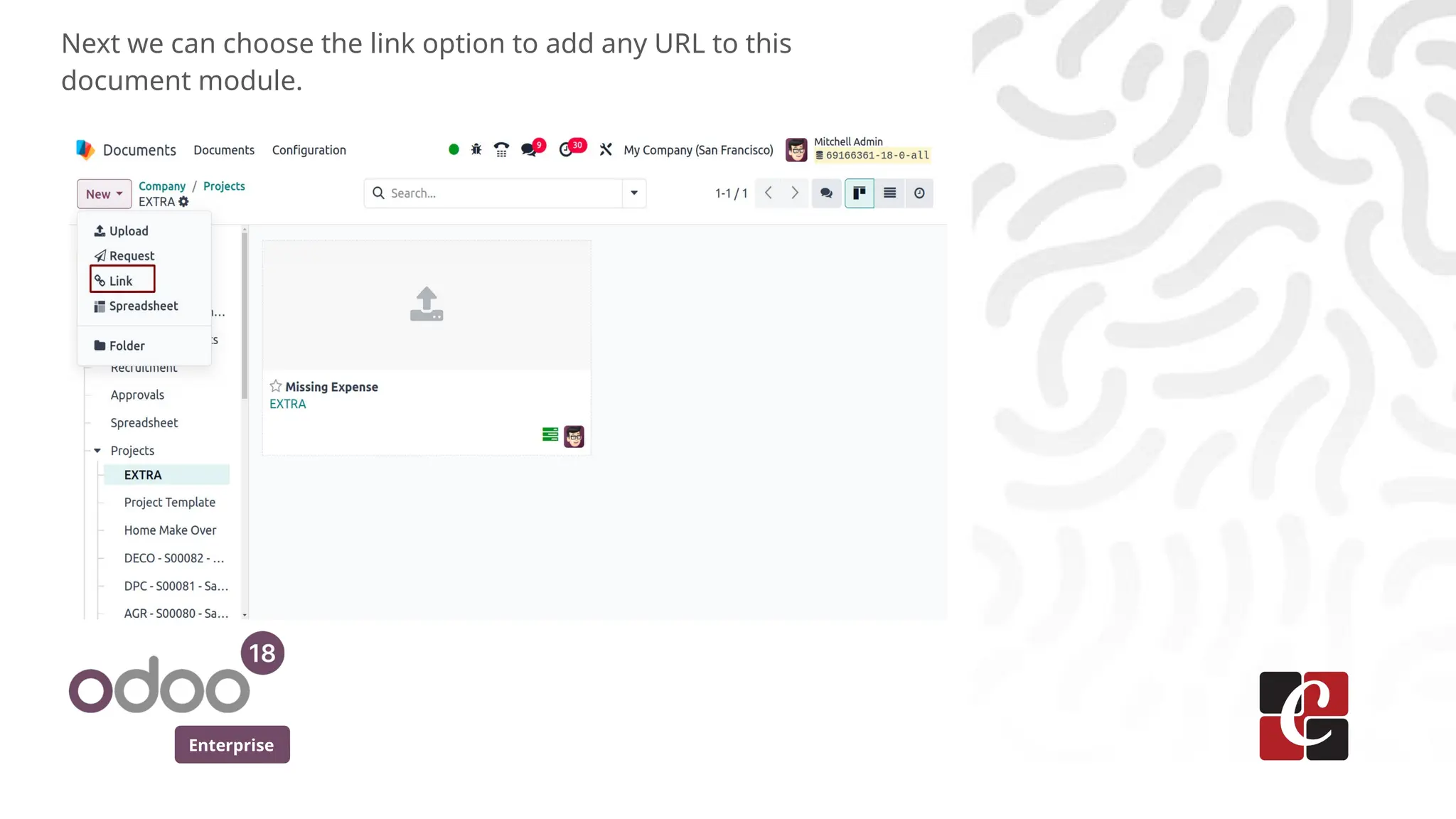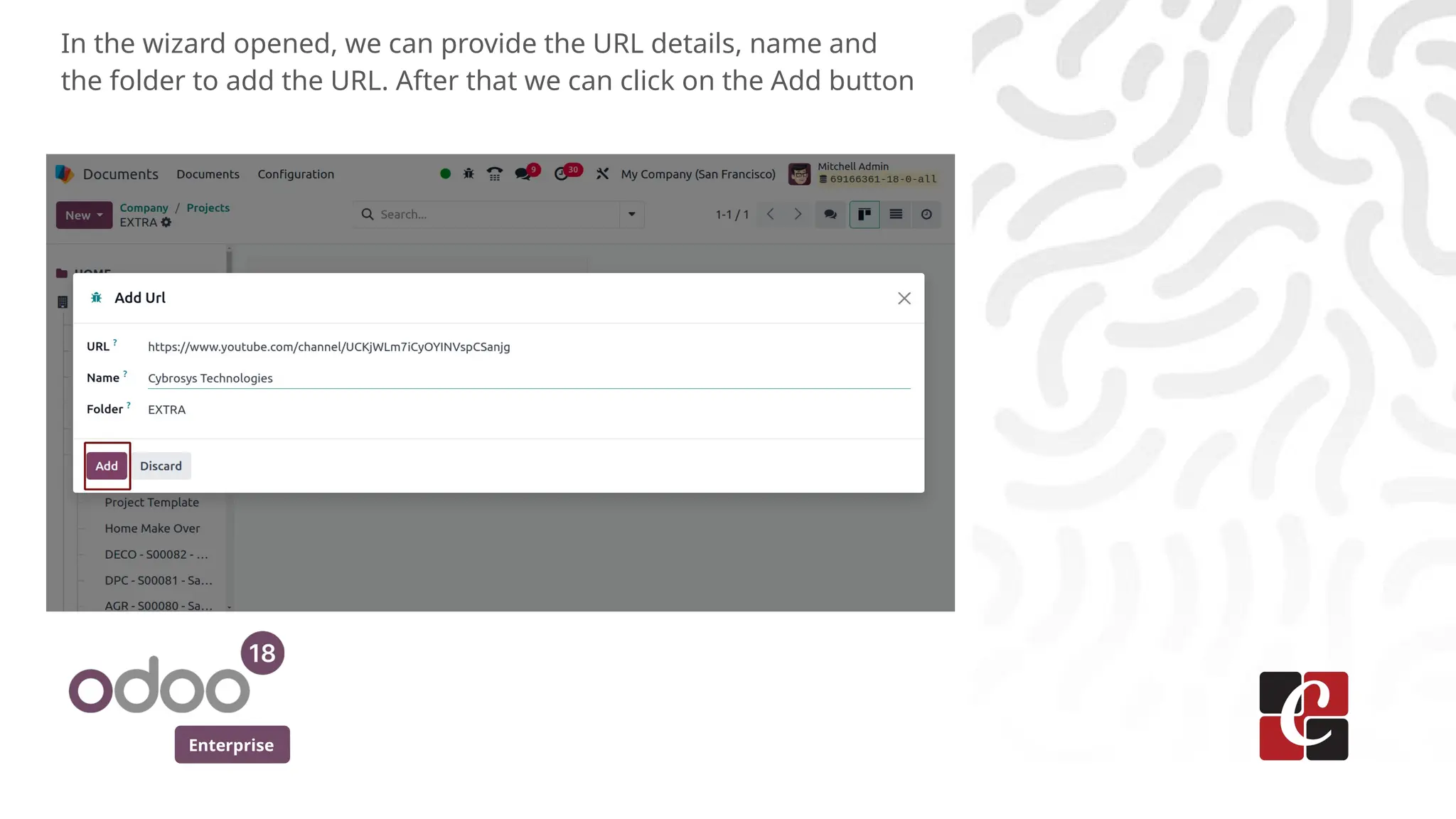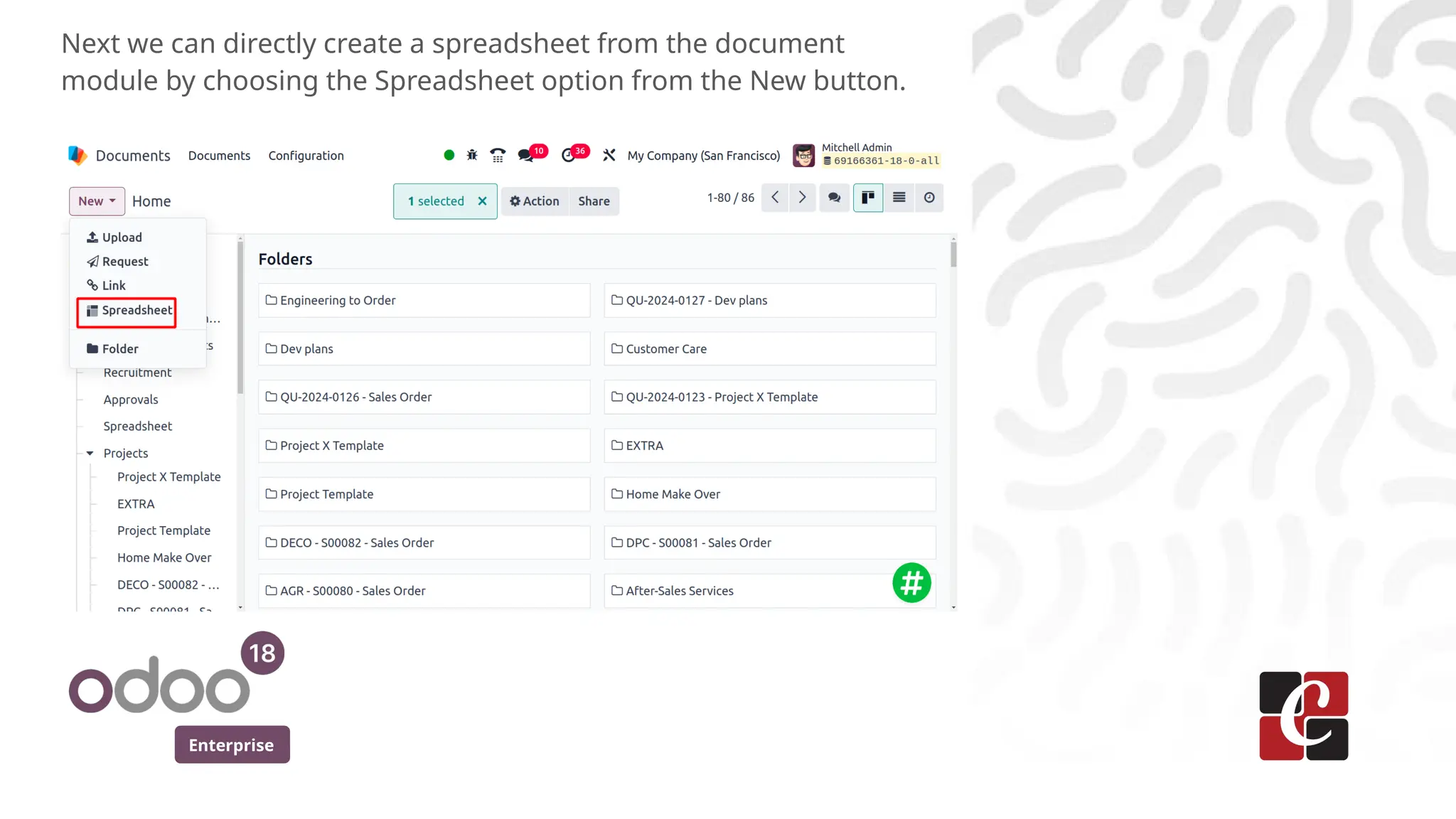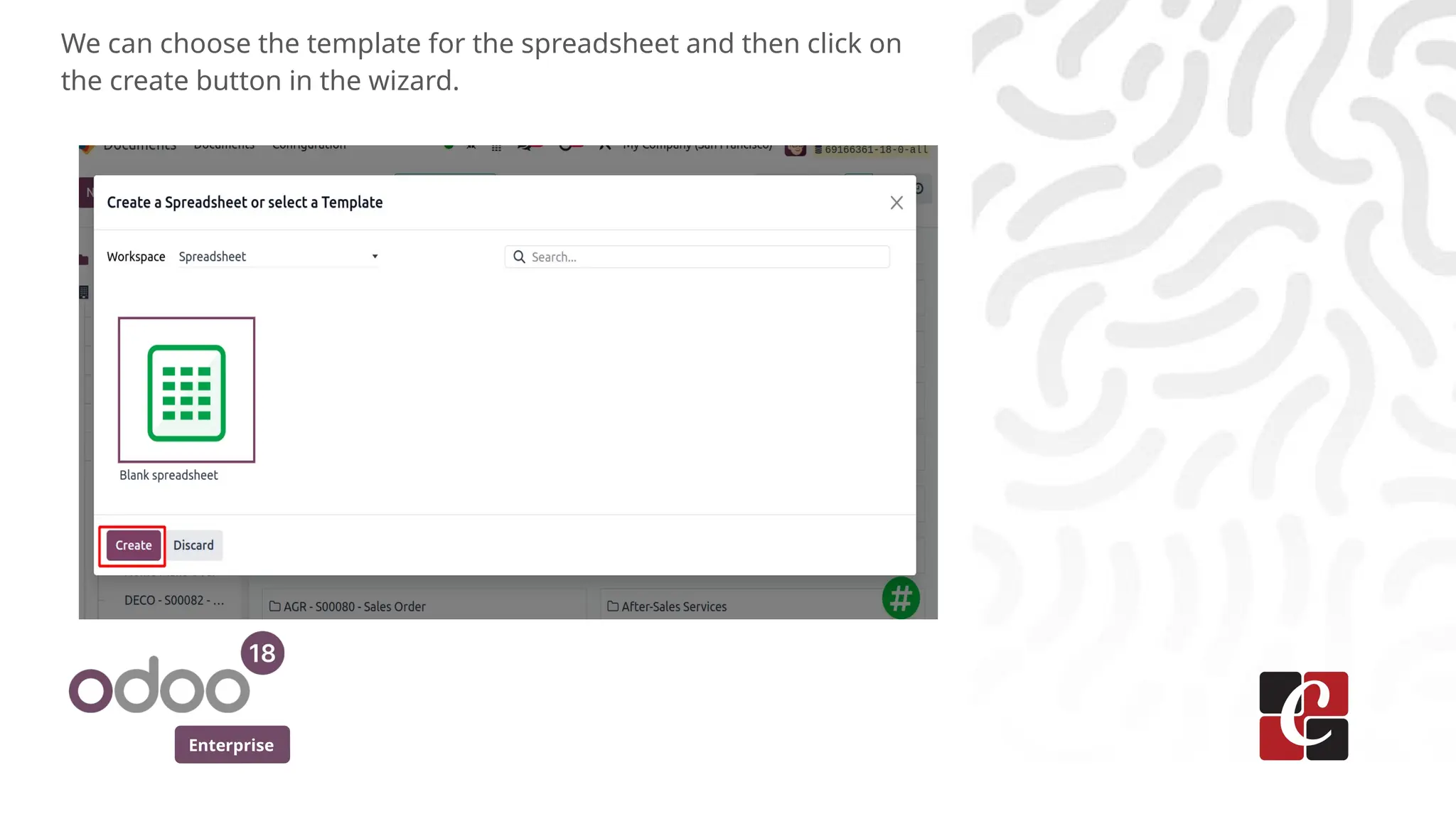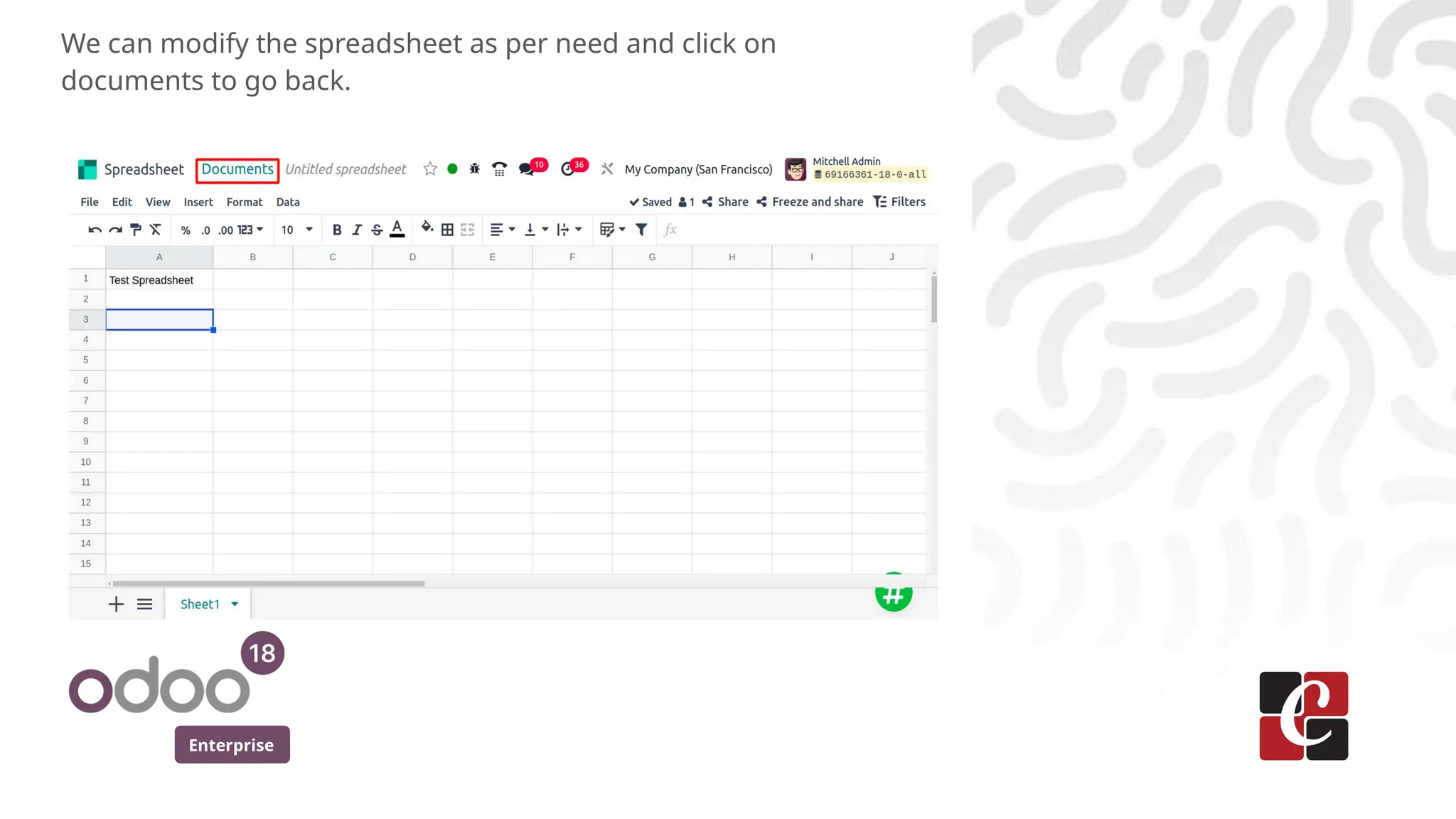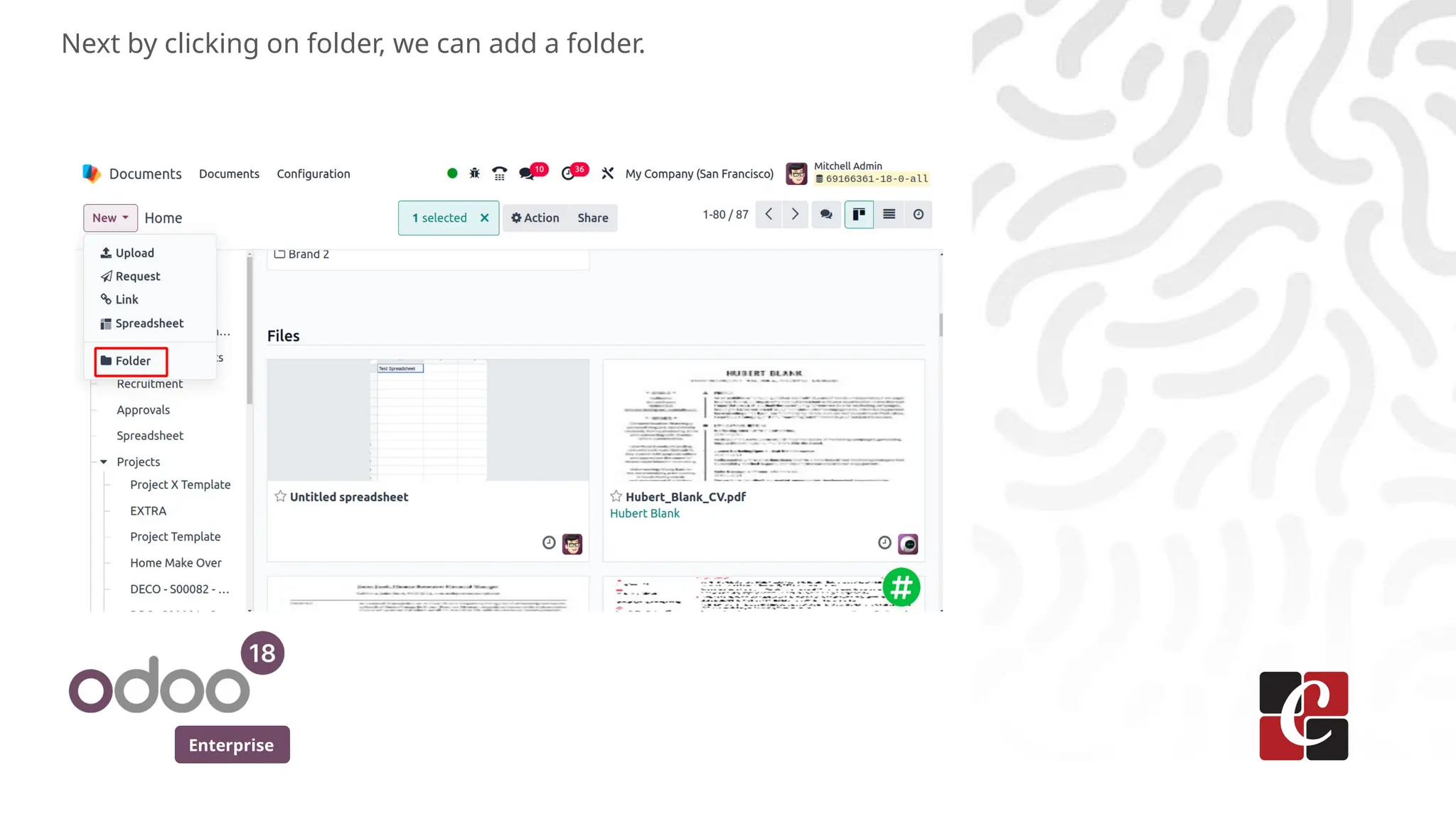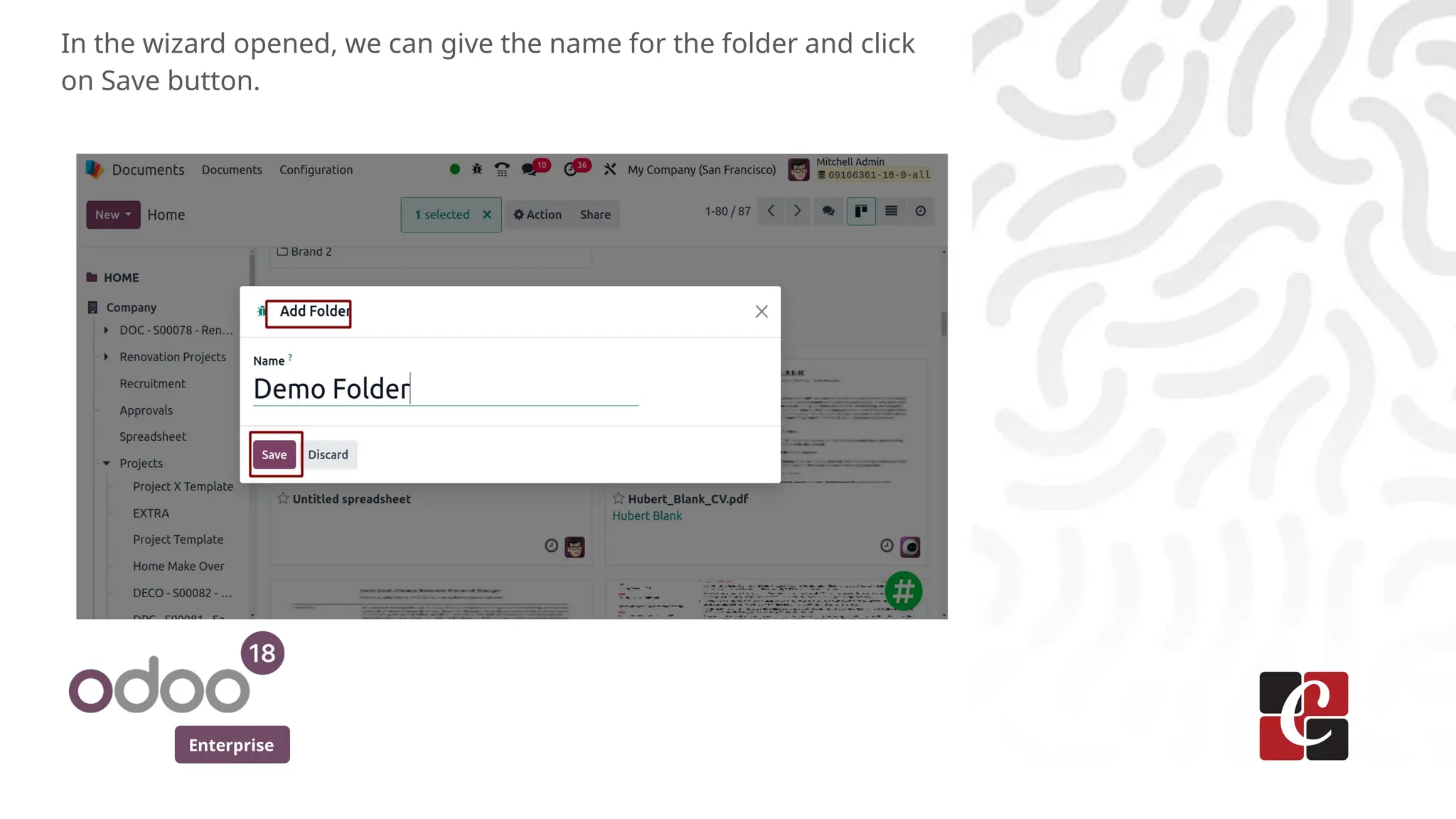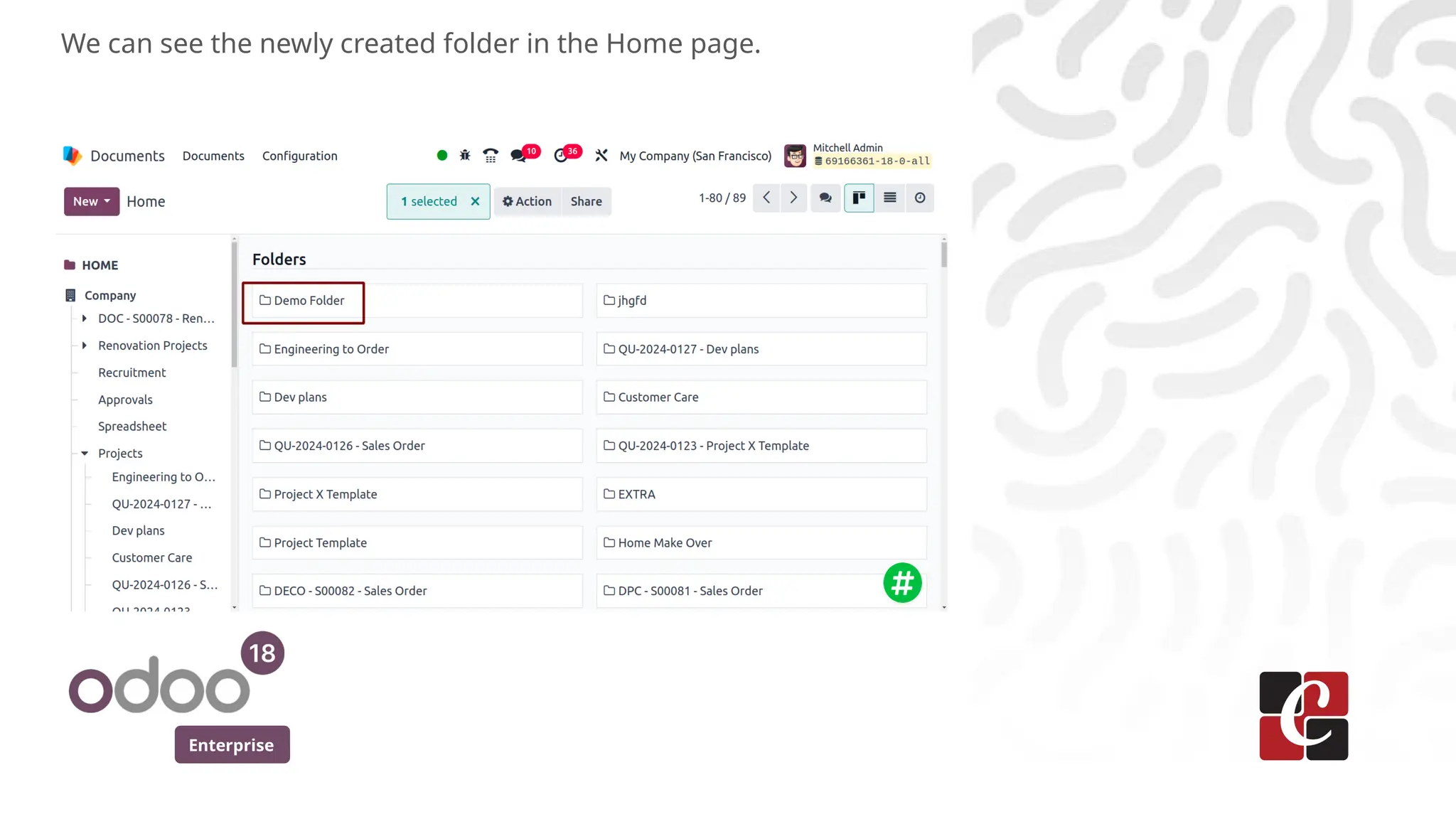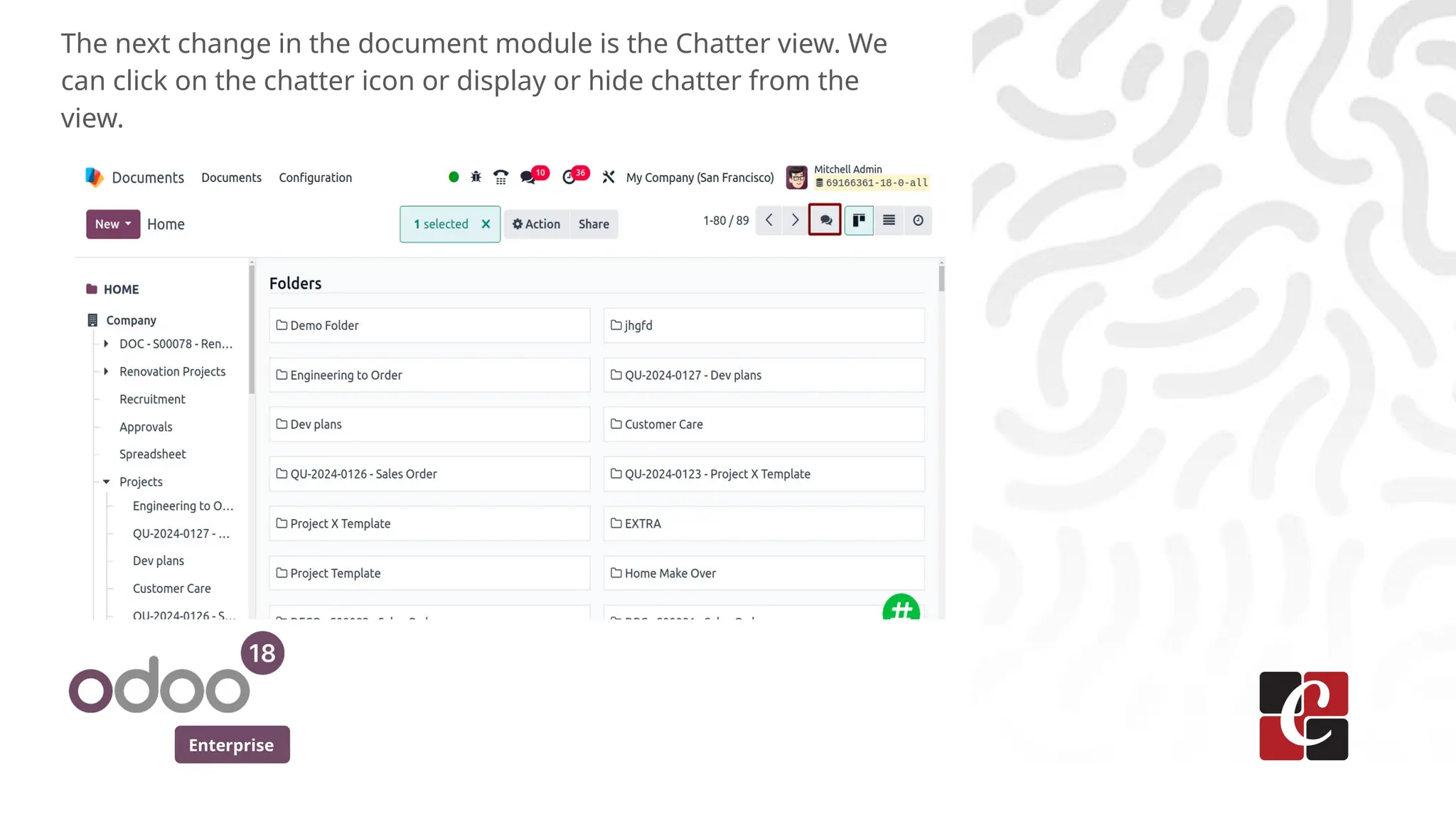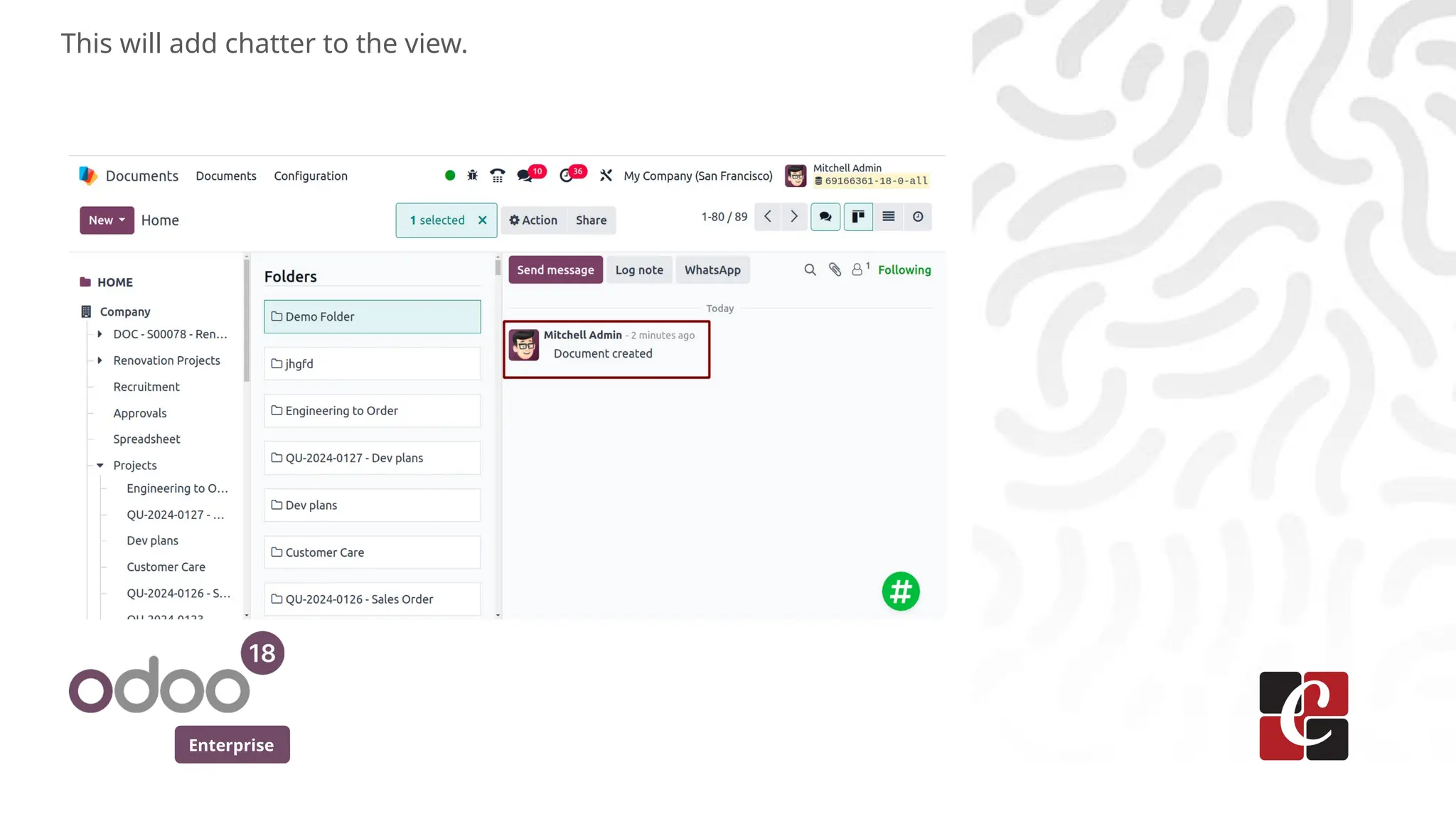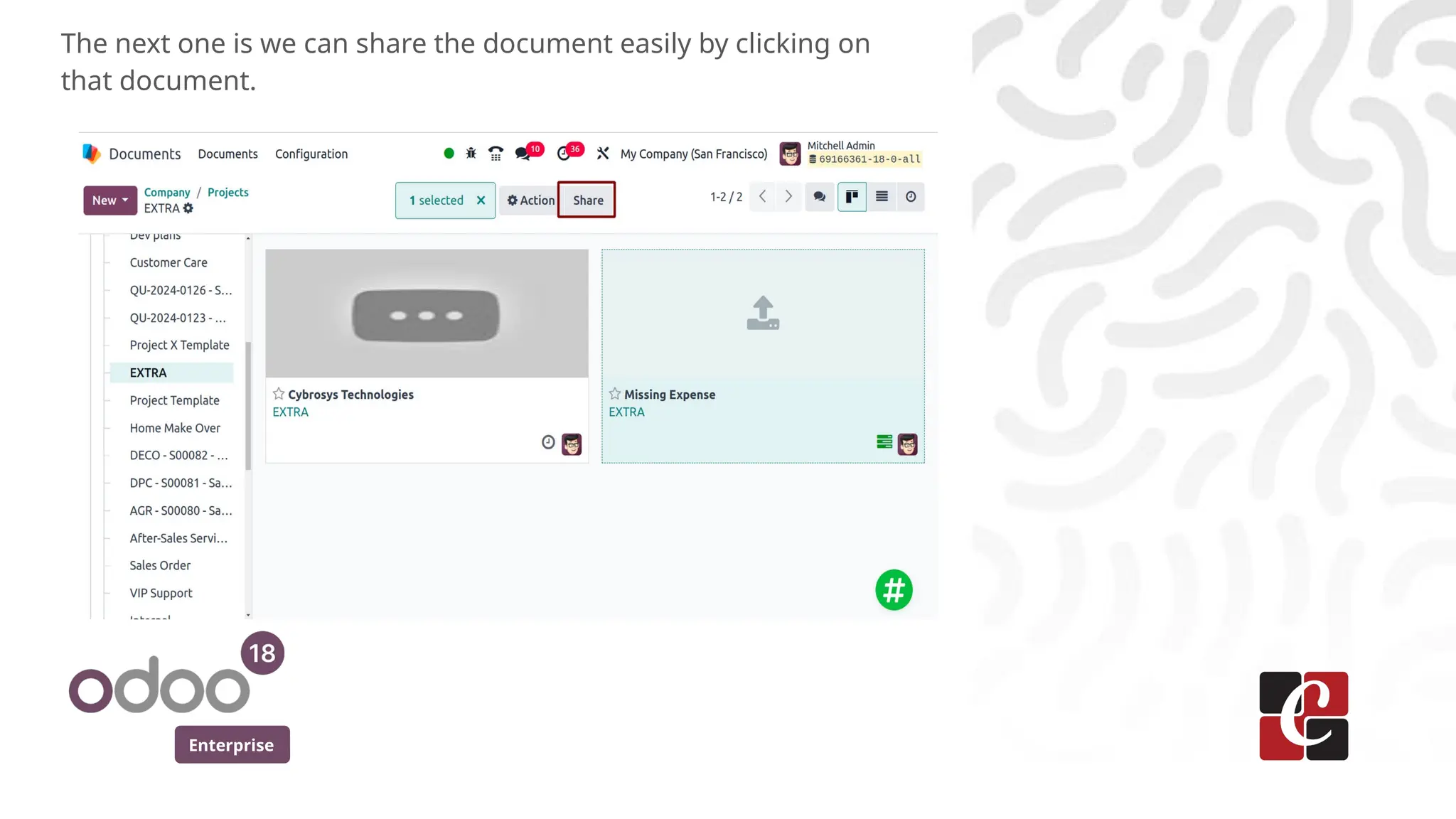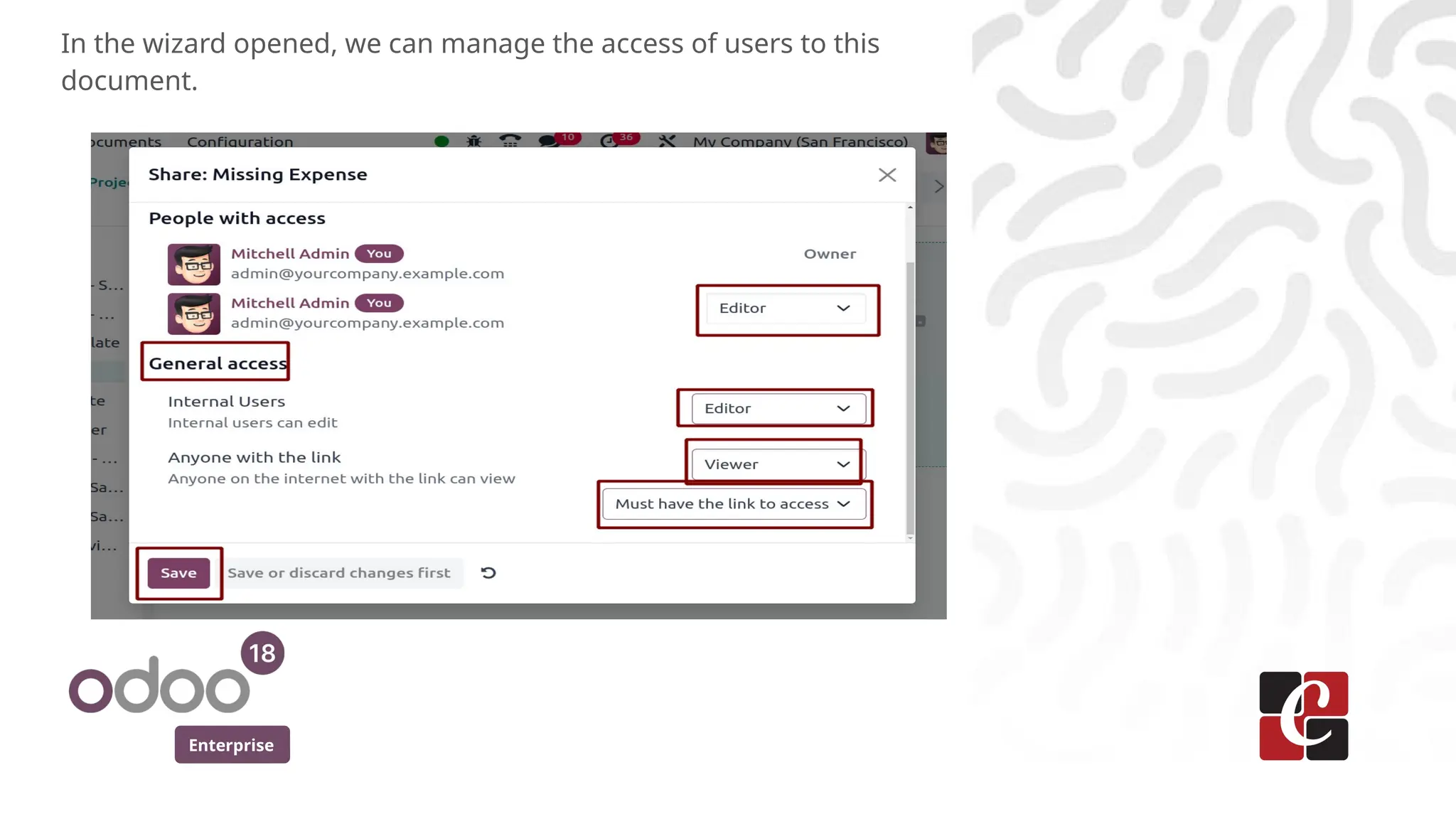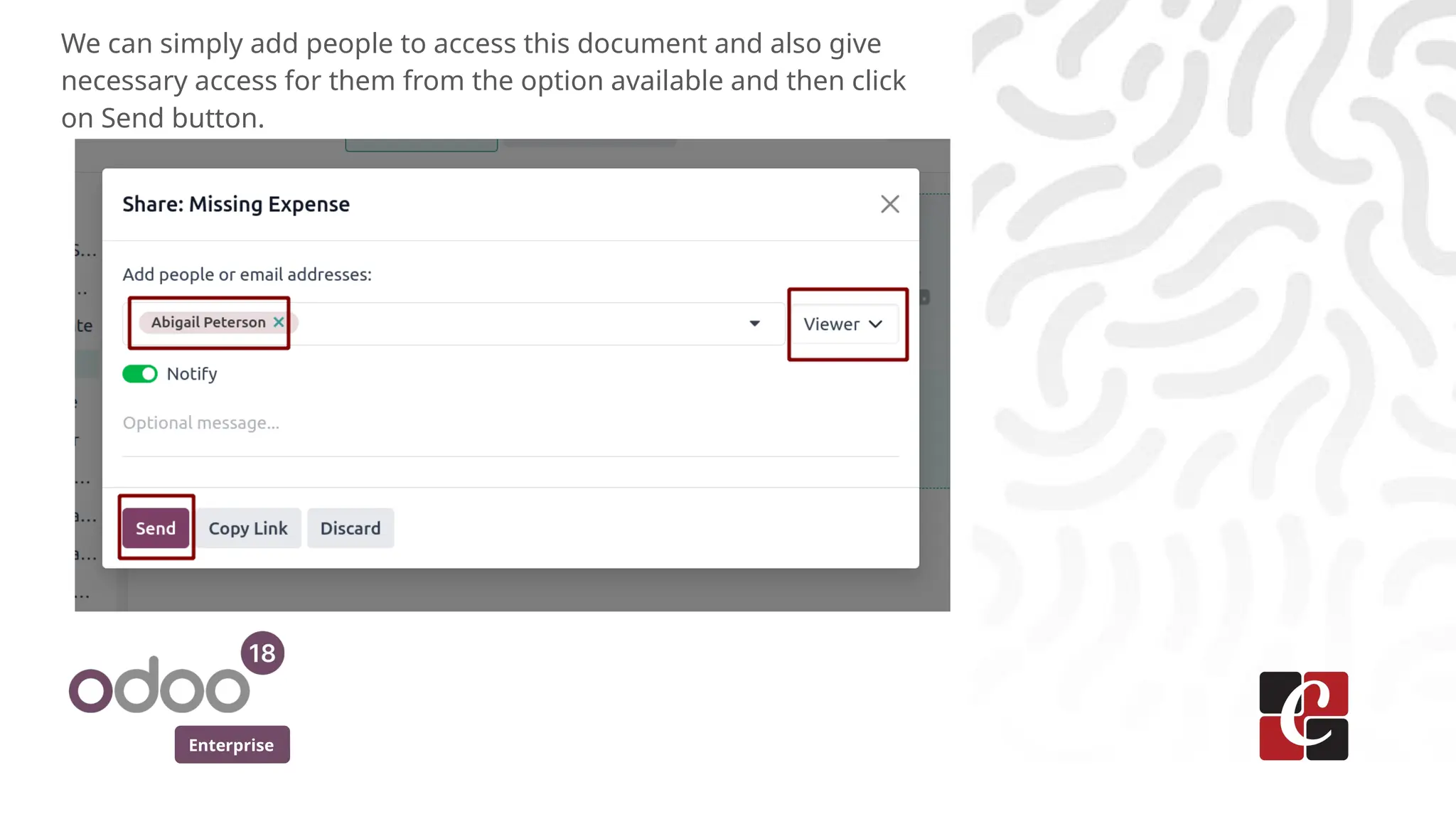The document outlines the enhancements in Odoo 18's Document Module, which facilitates efficient management of various document types through a centralized platform. Key features include a new dropdown 'upload' button for uploading documents, requesting files, adding URLs, creating spreadsheets, and folder management. The updates also enhance collaboration and user access control while incorporating a chatter view for better communication regarding documents.