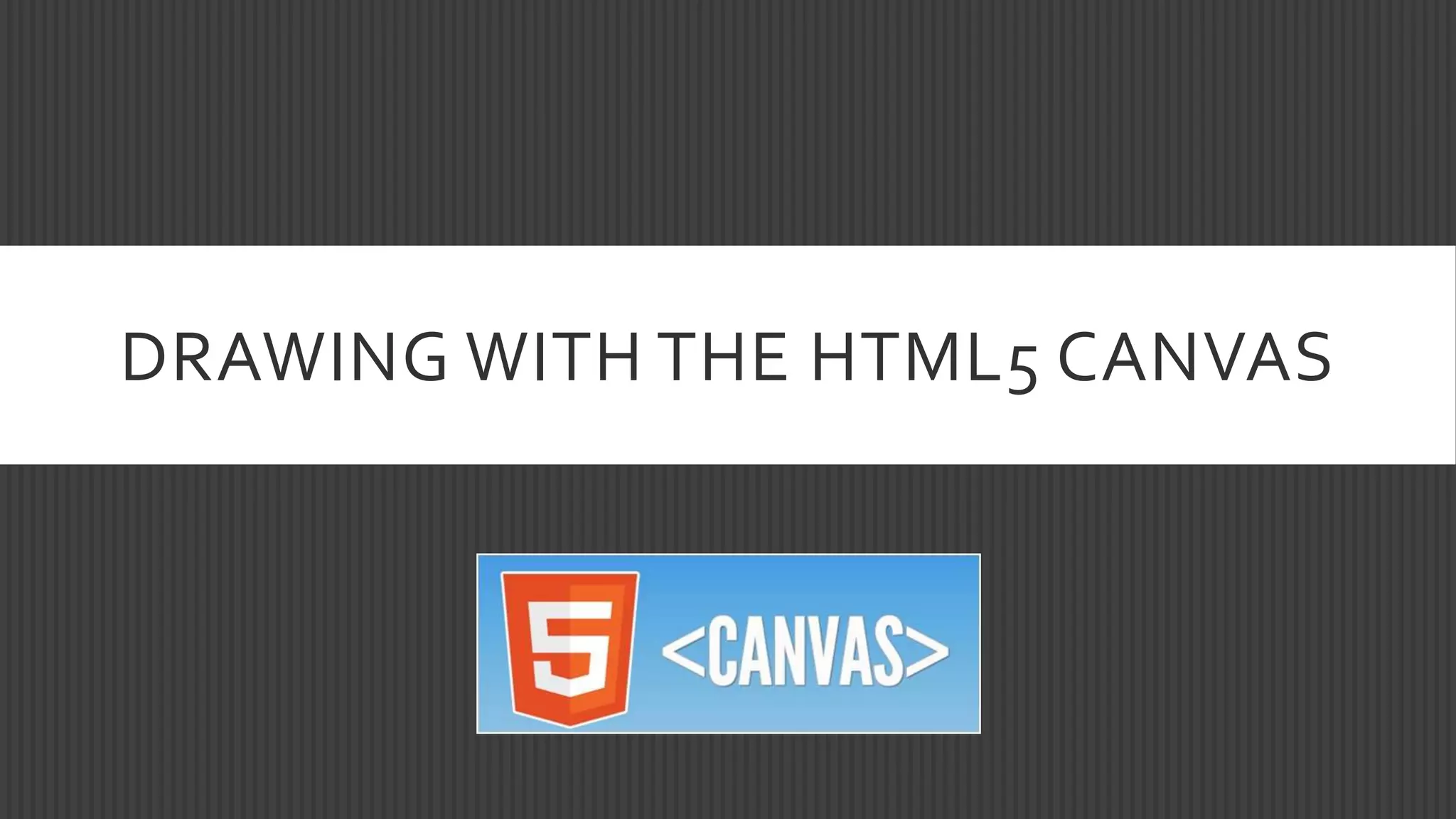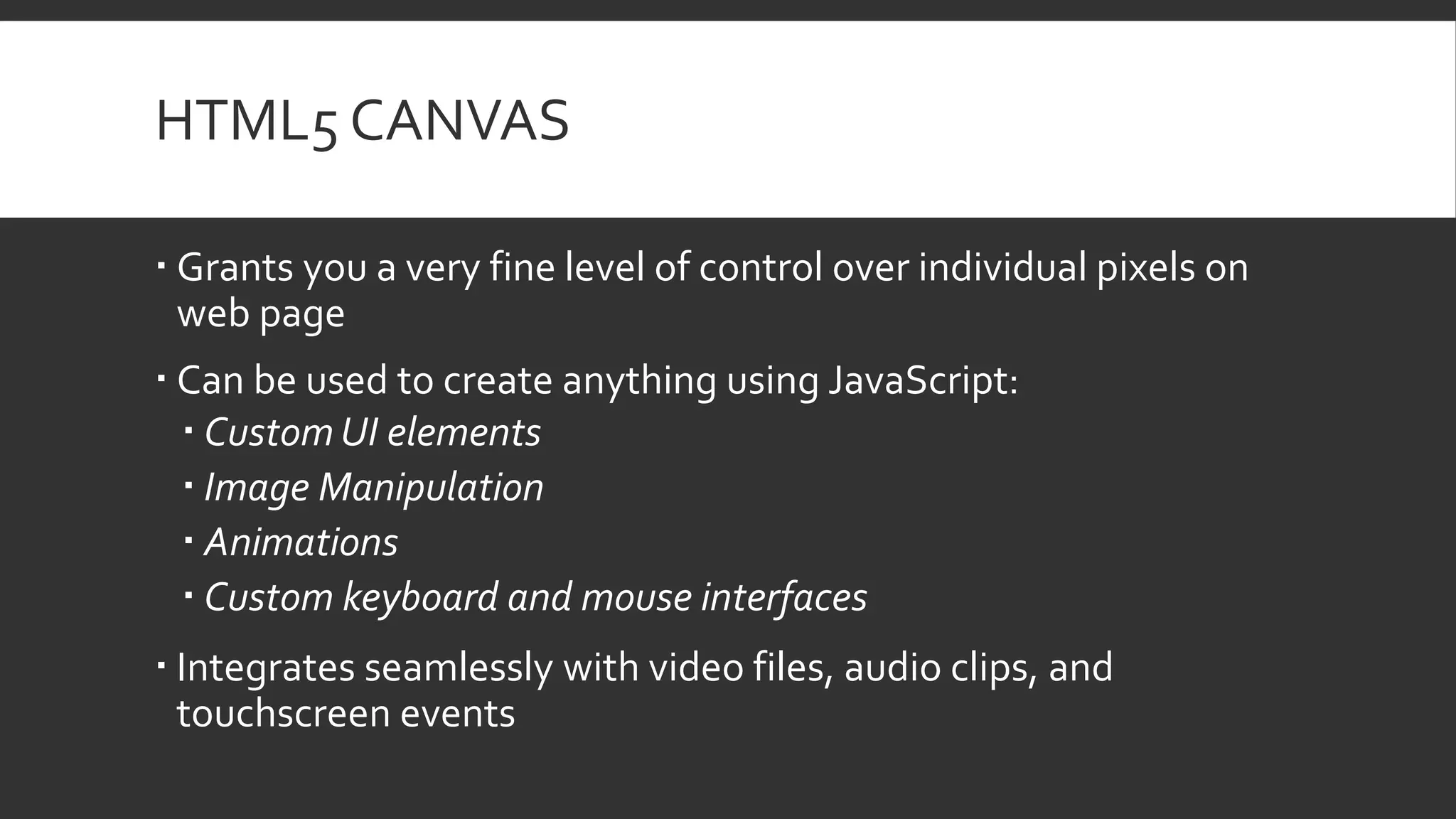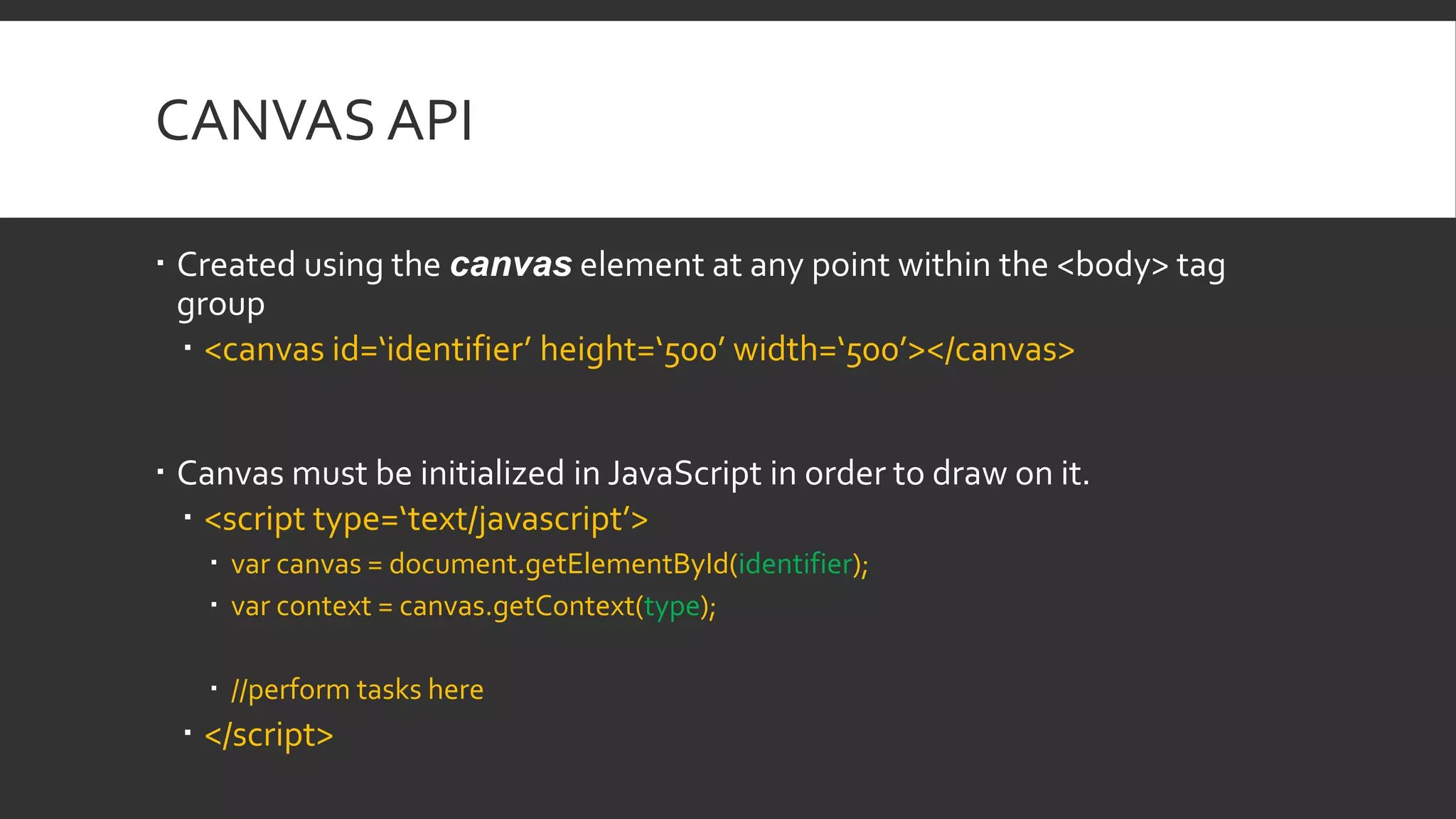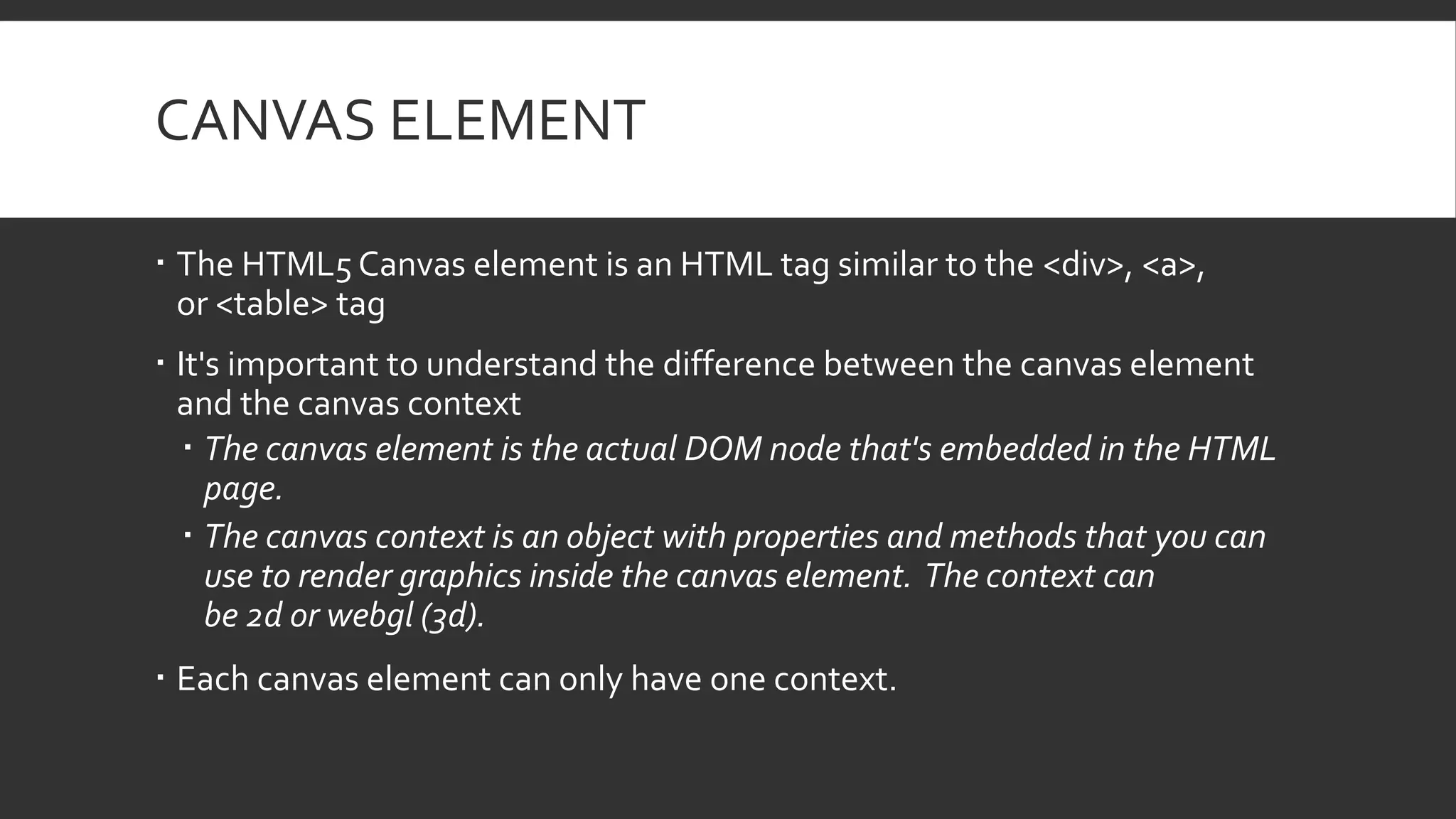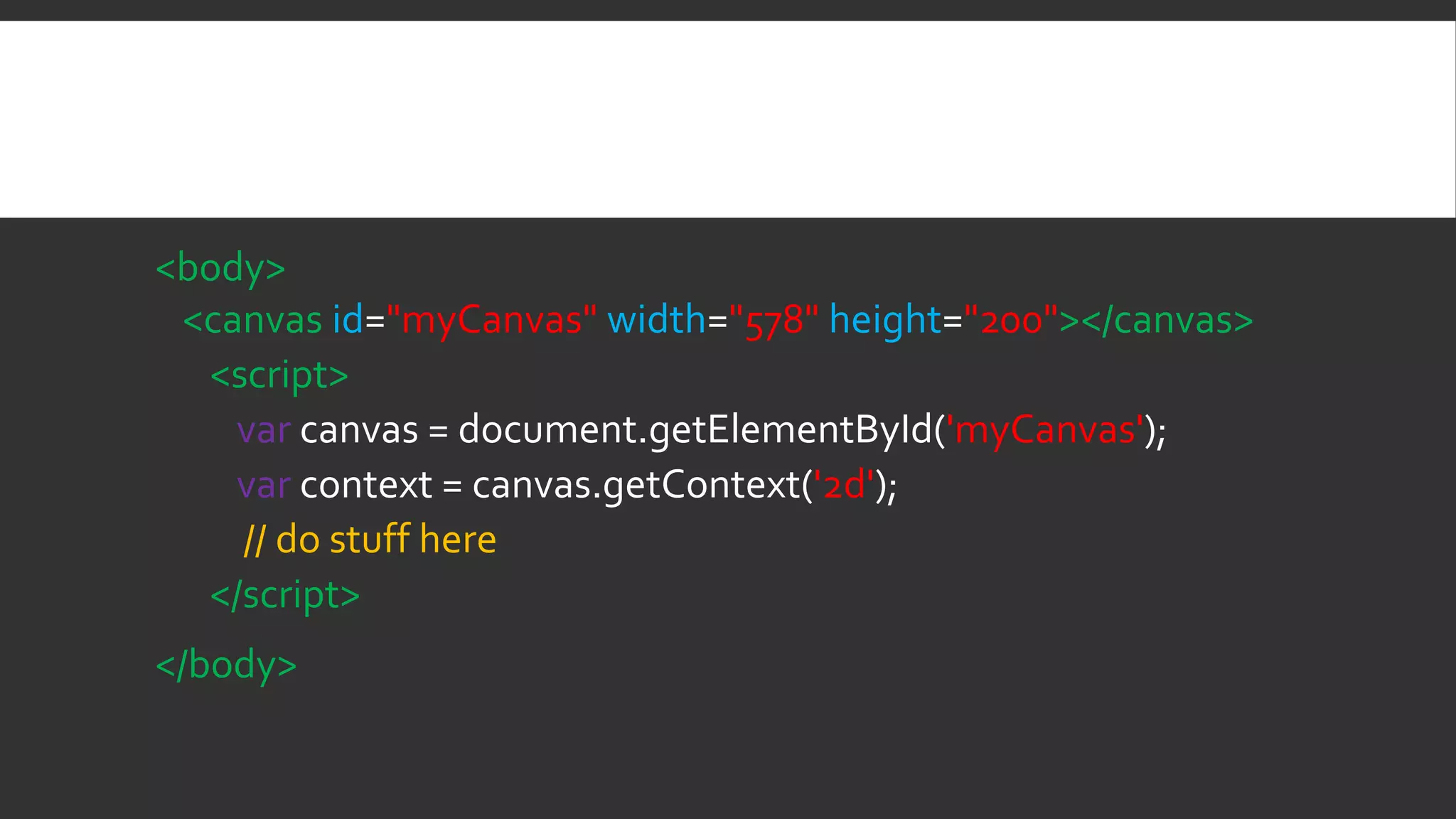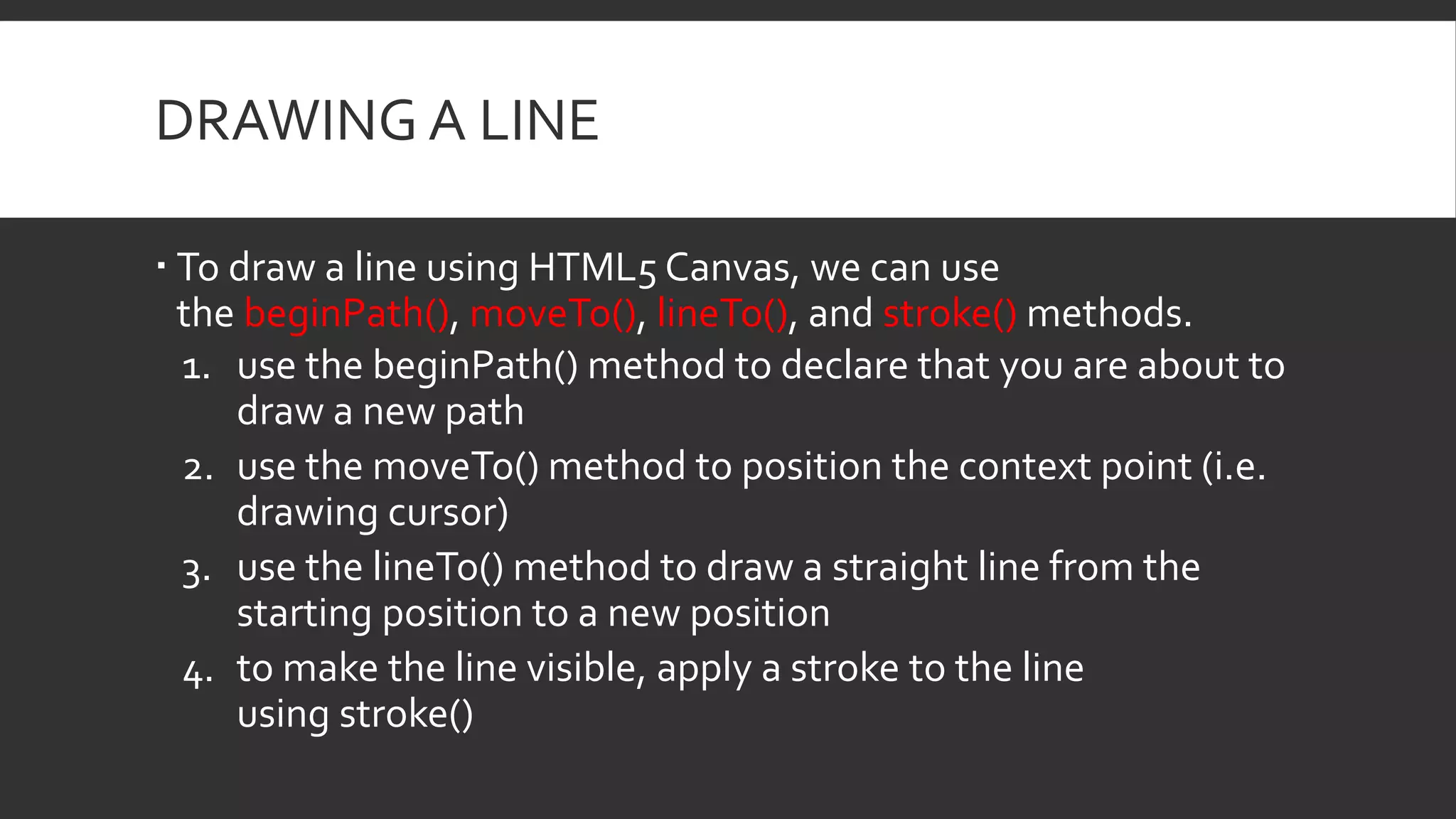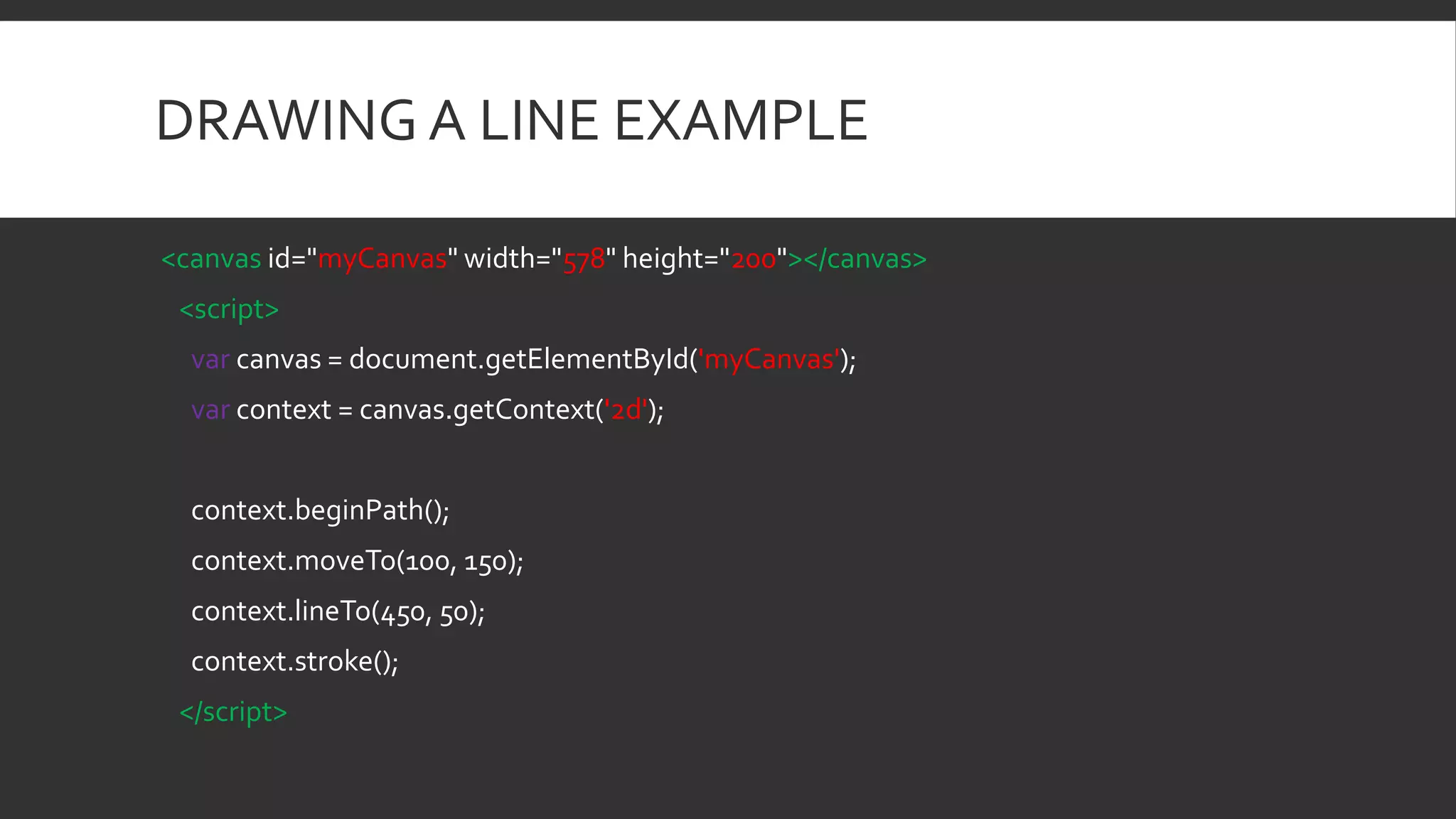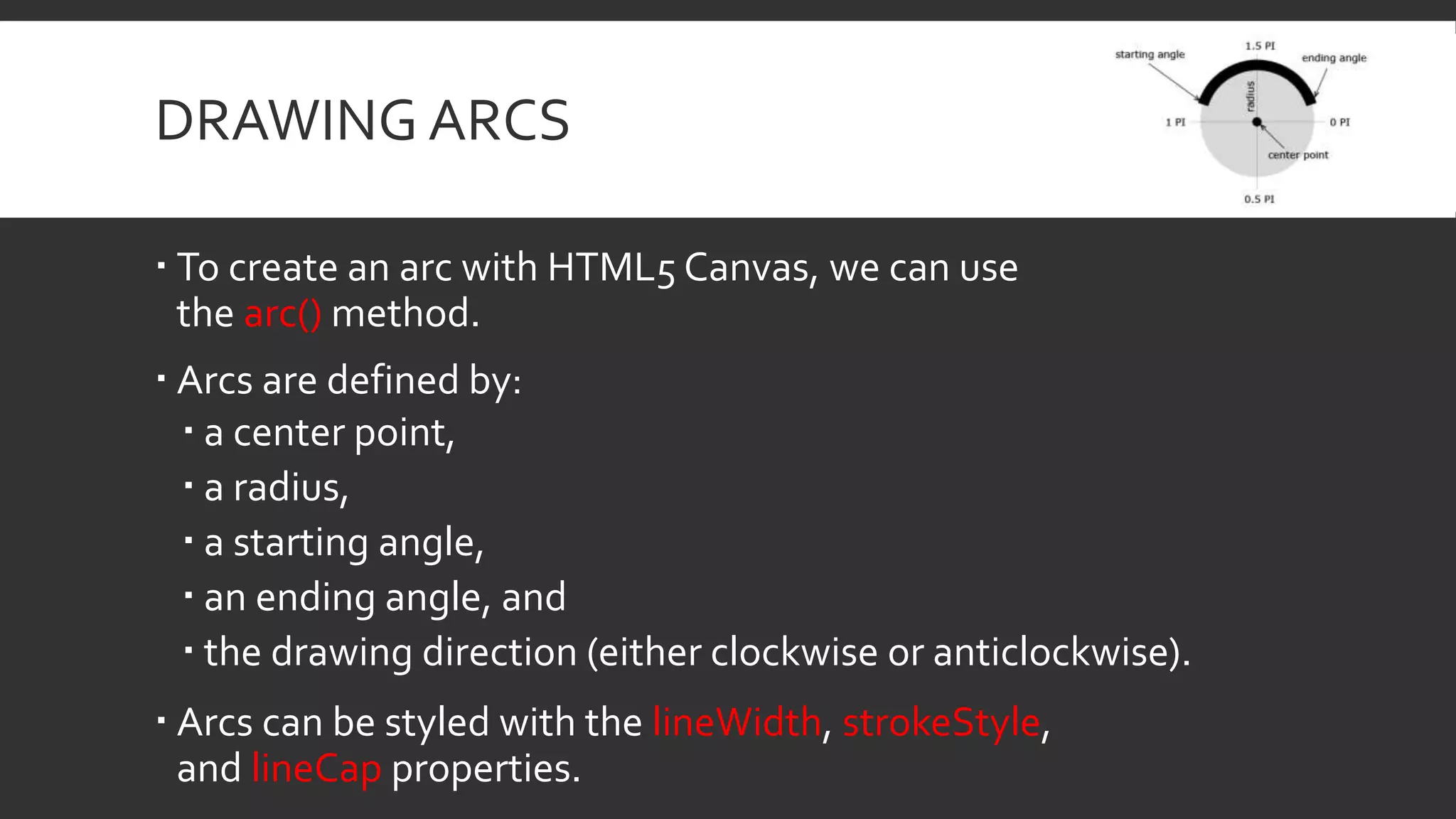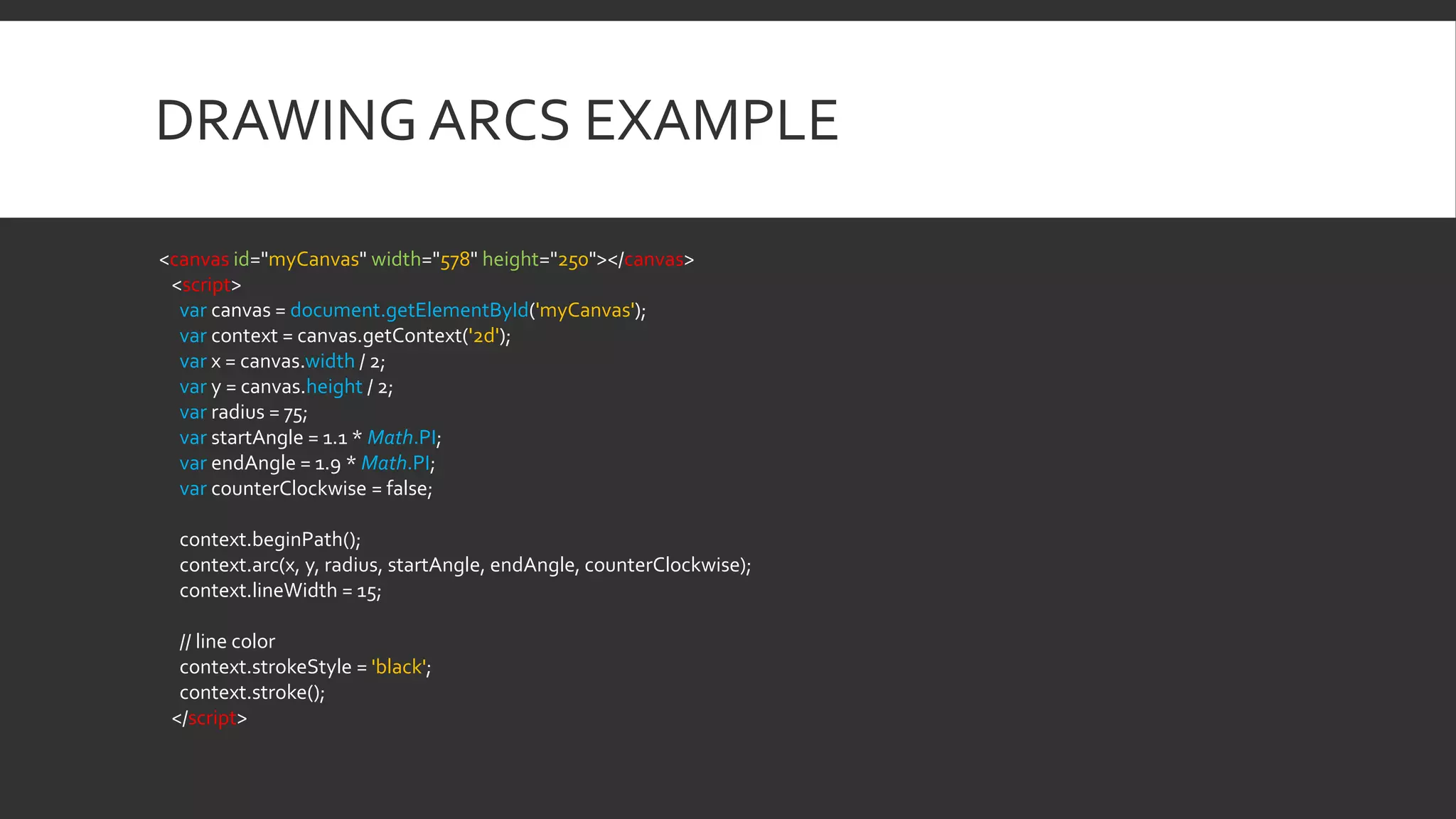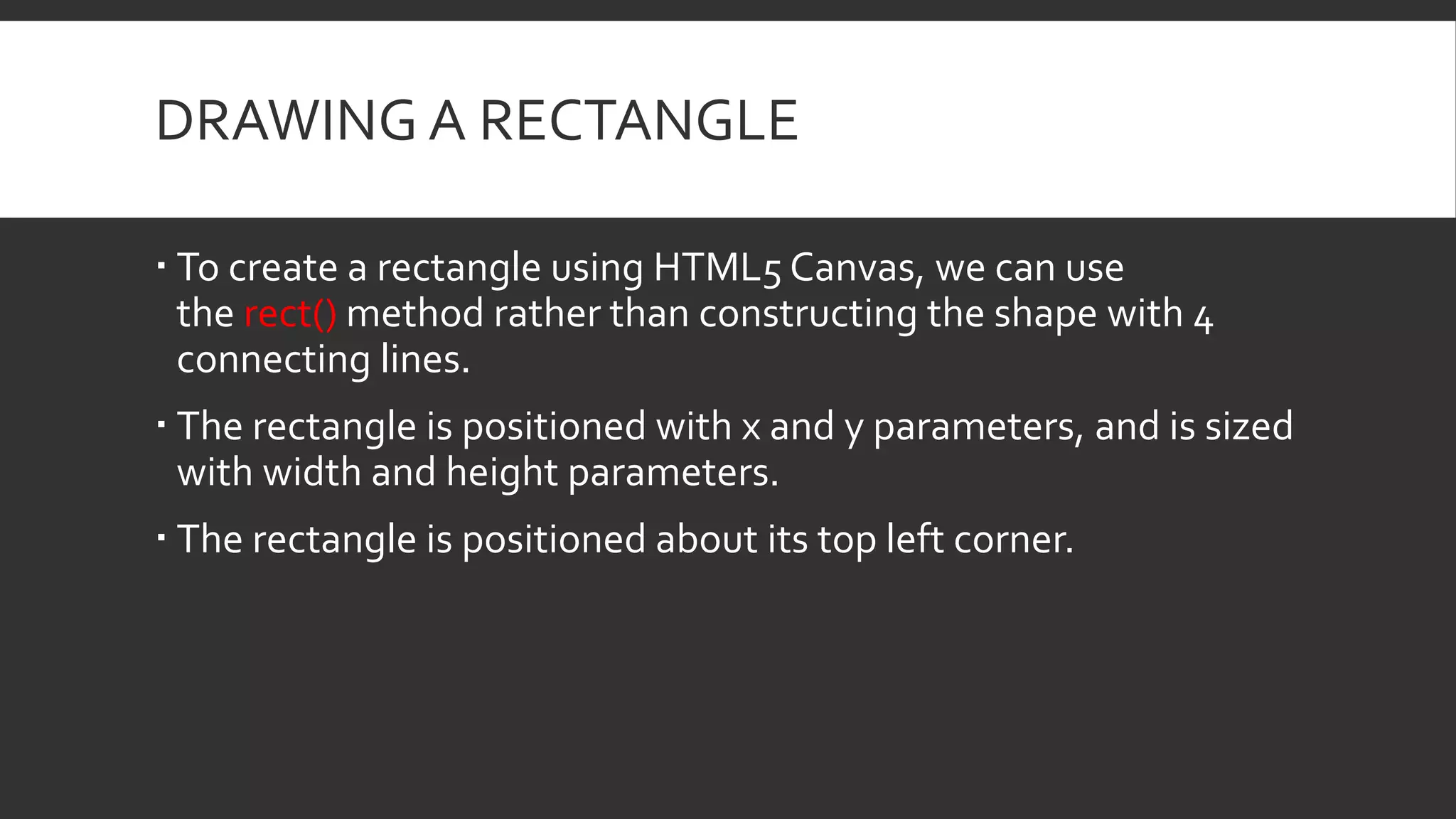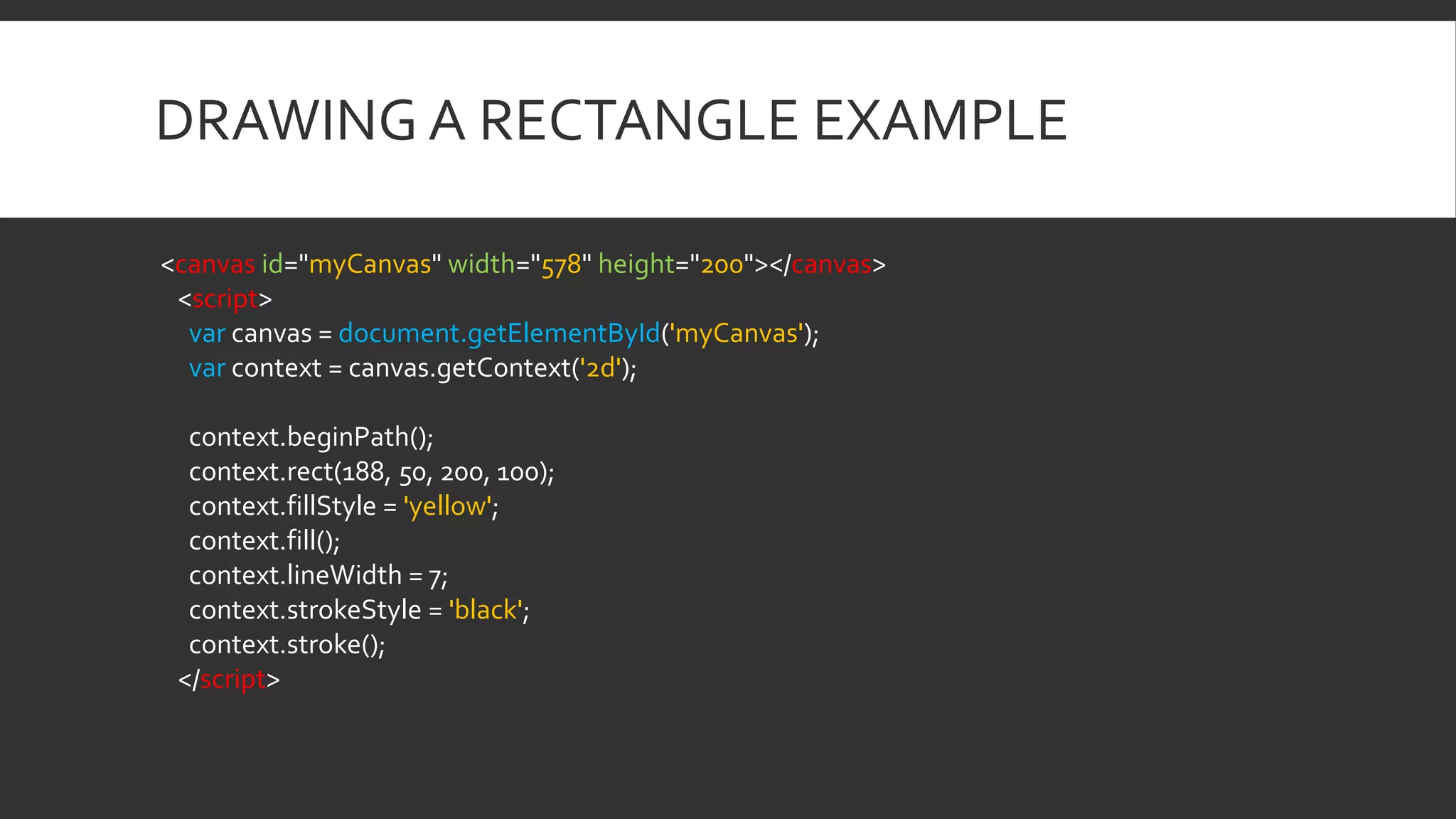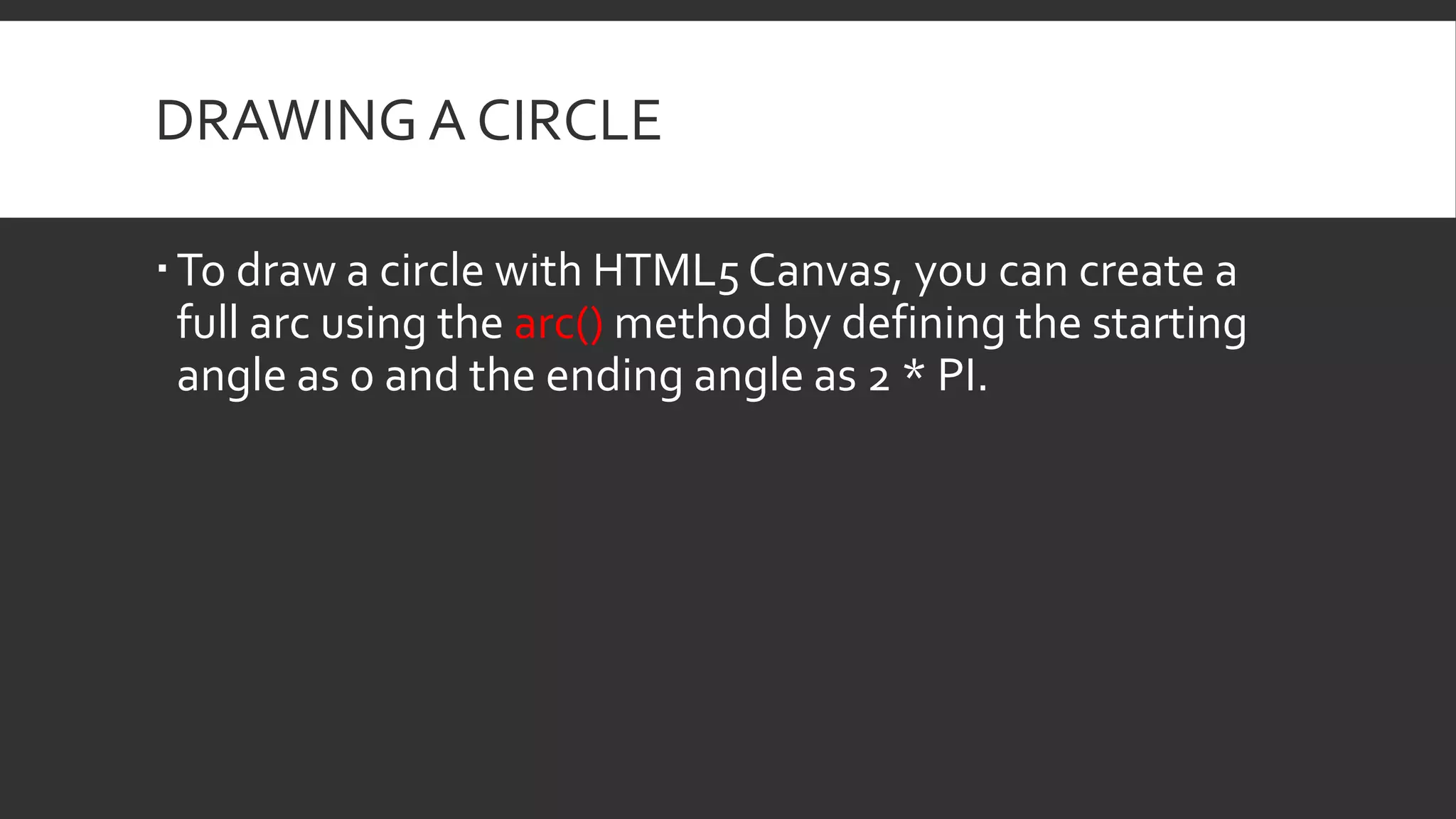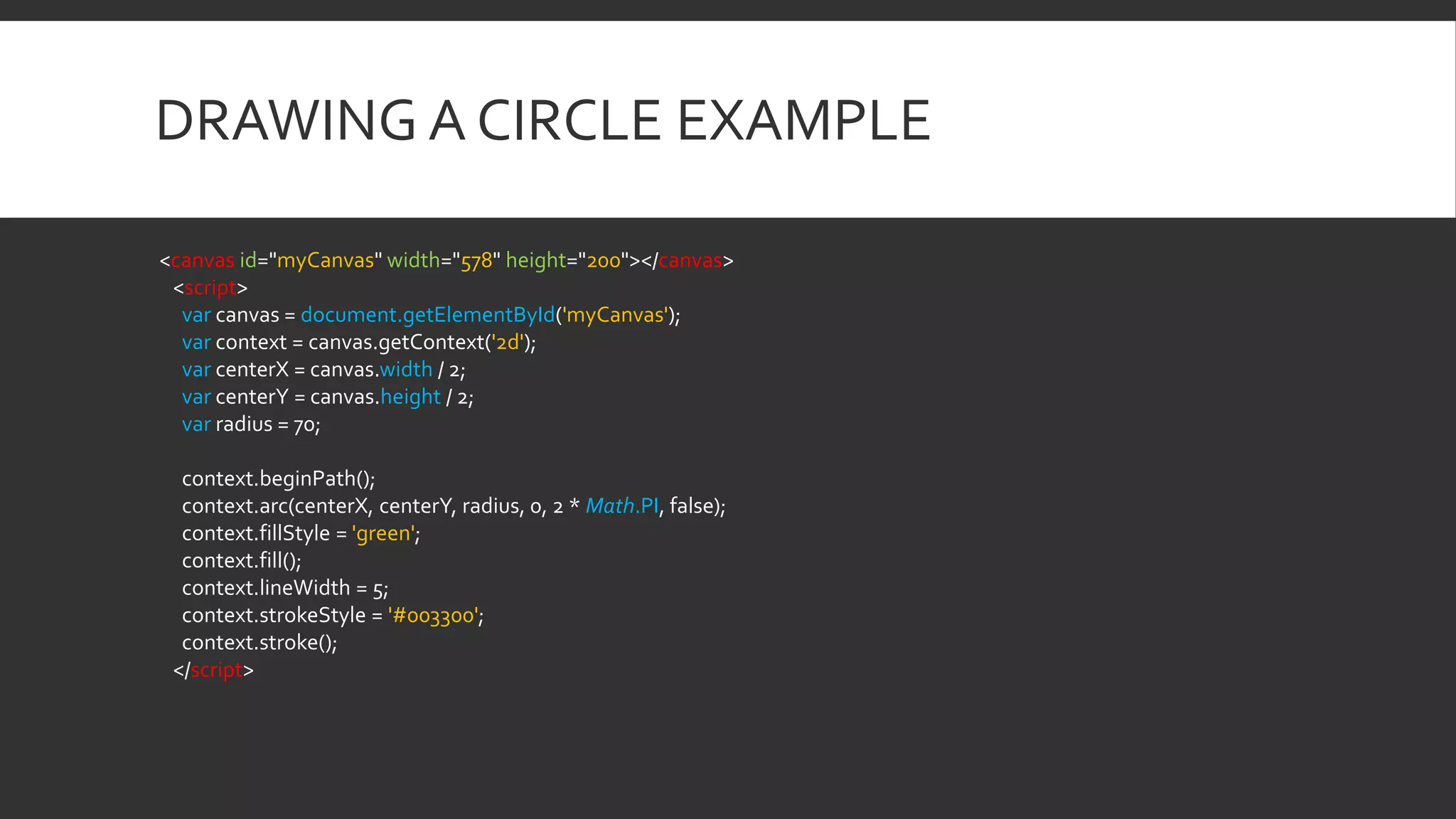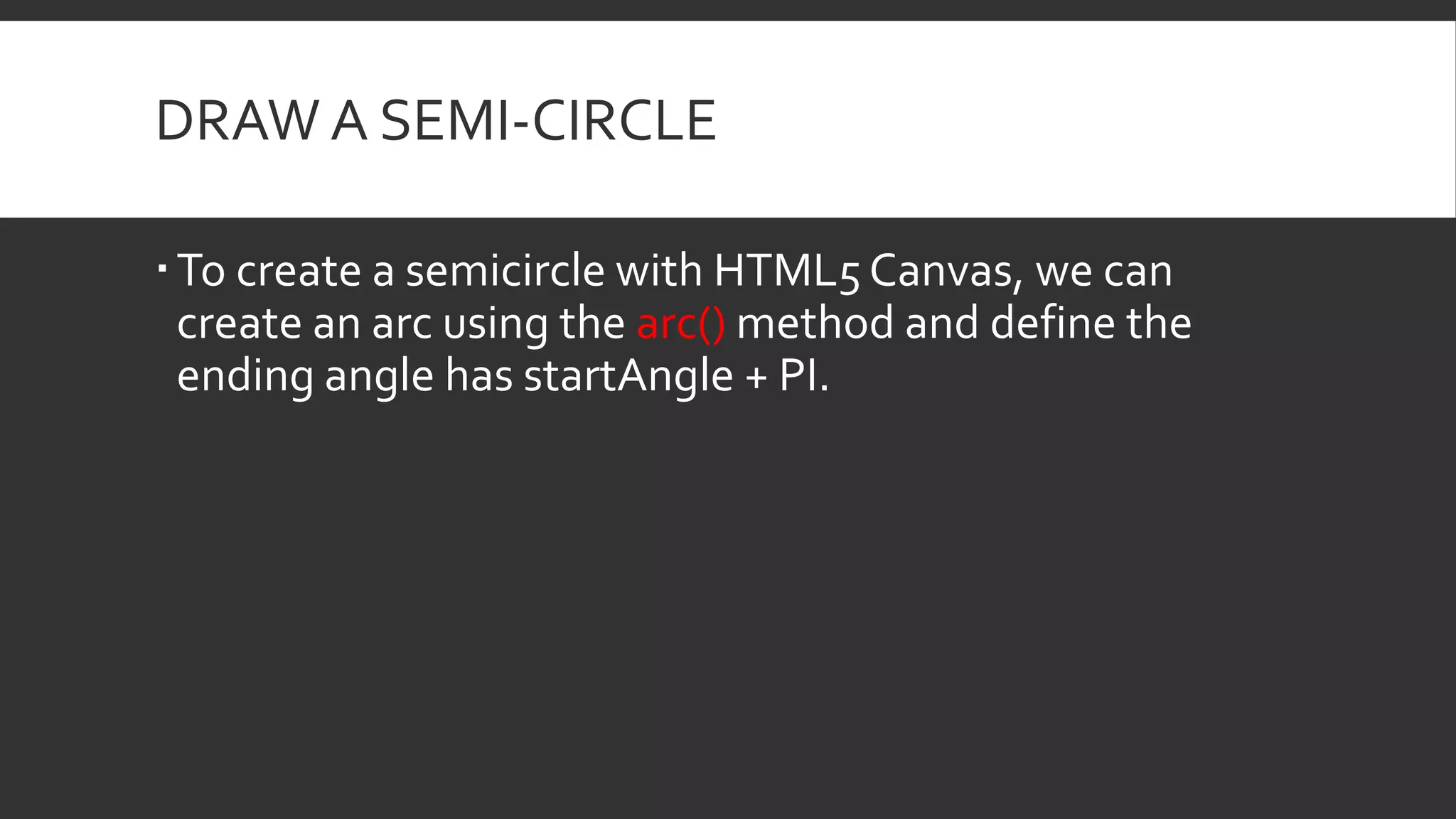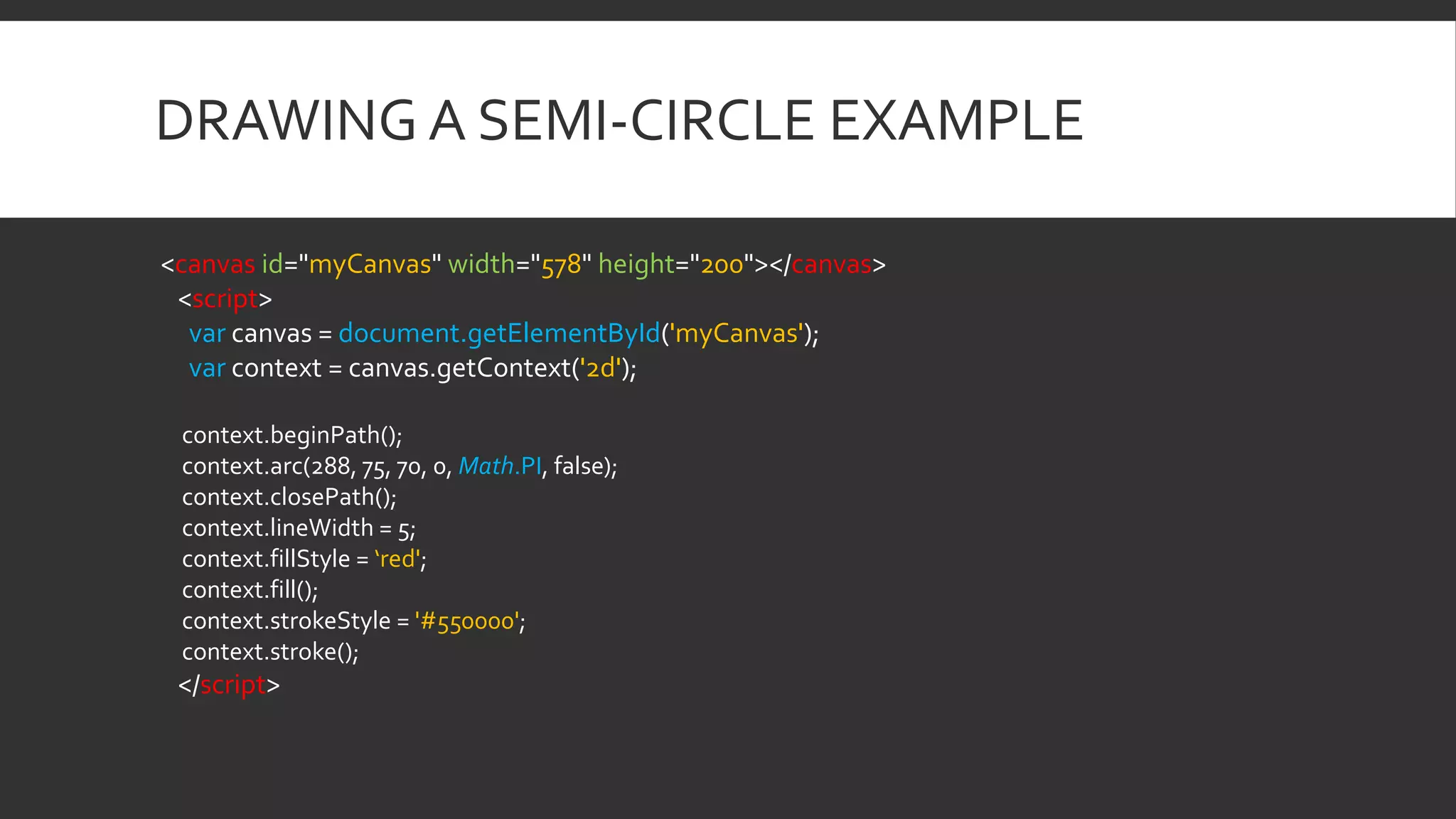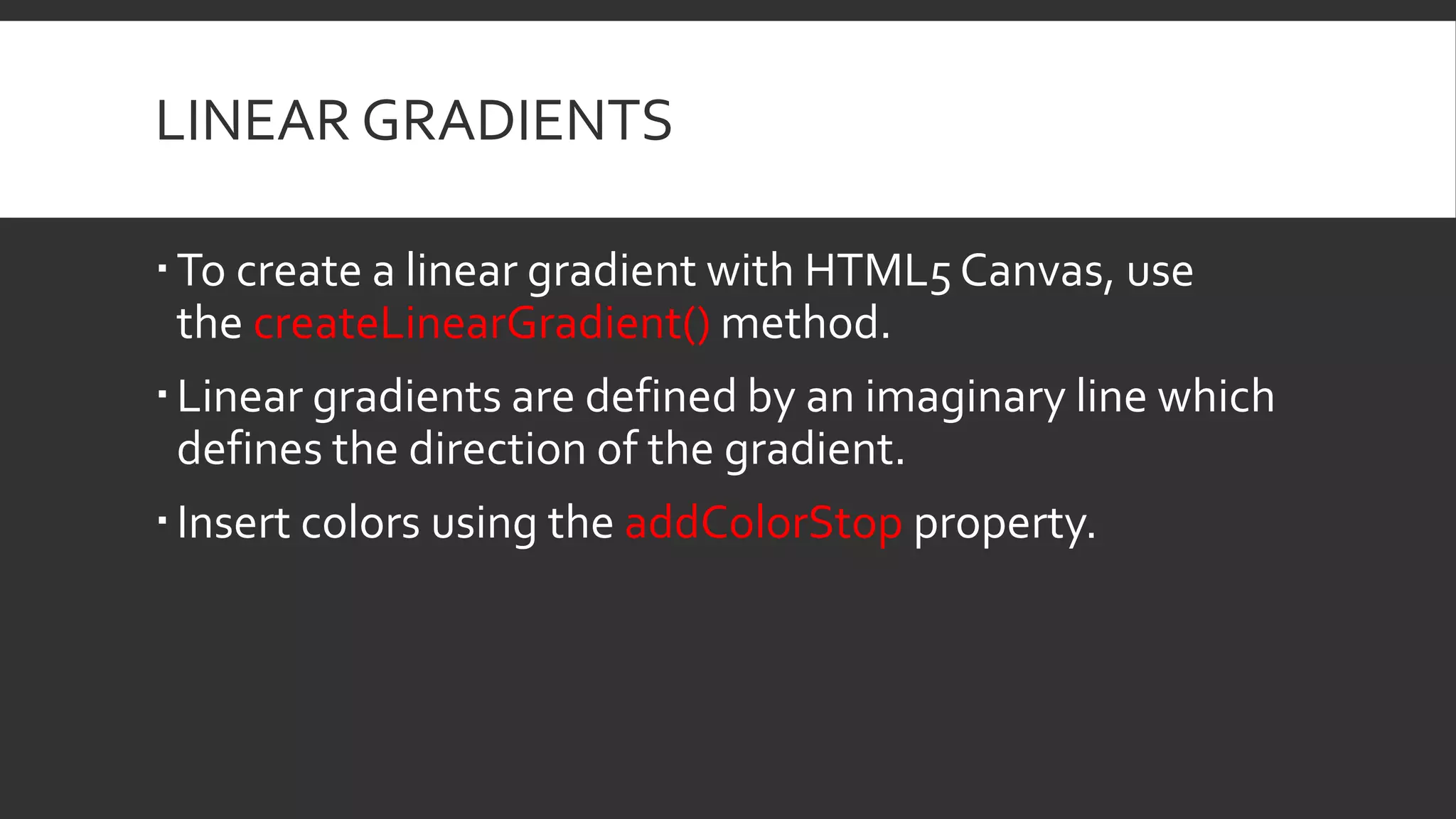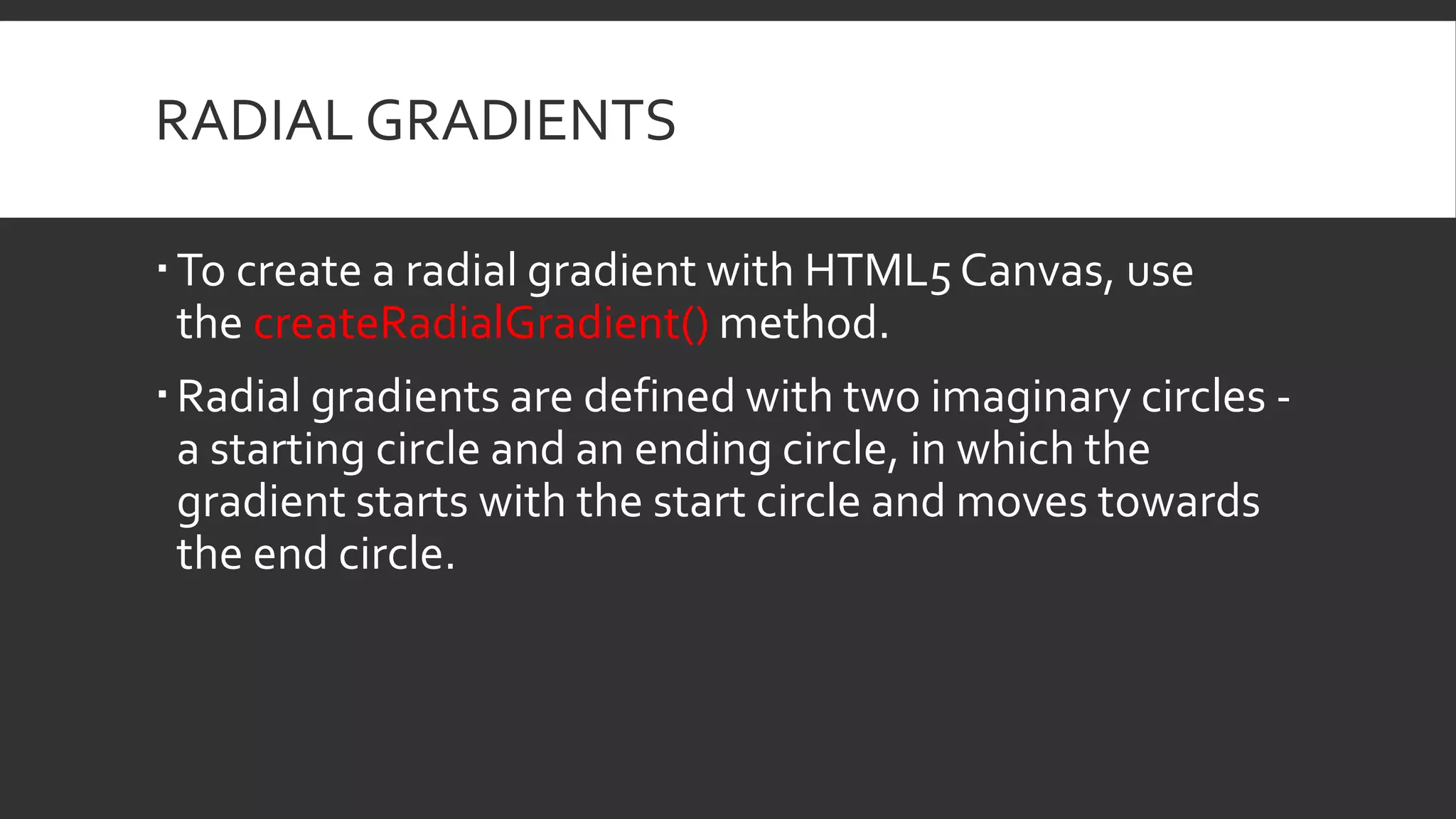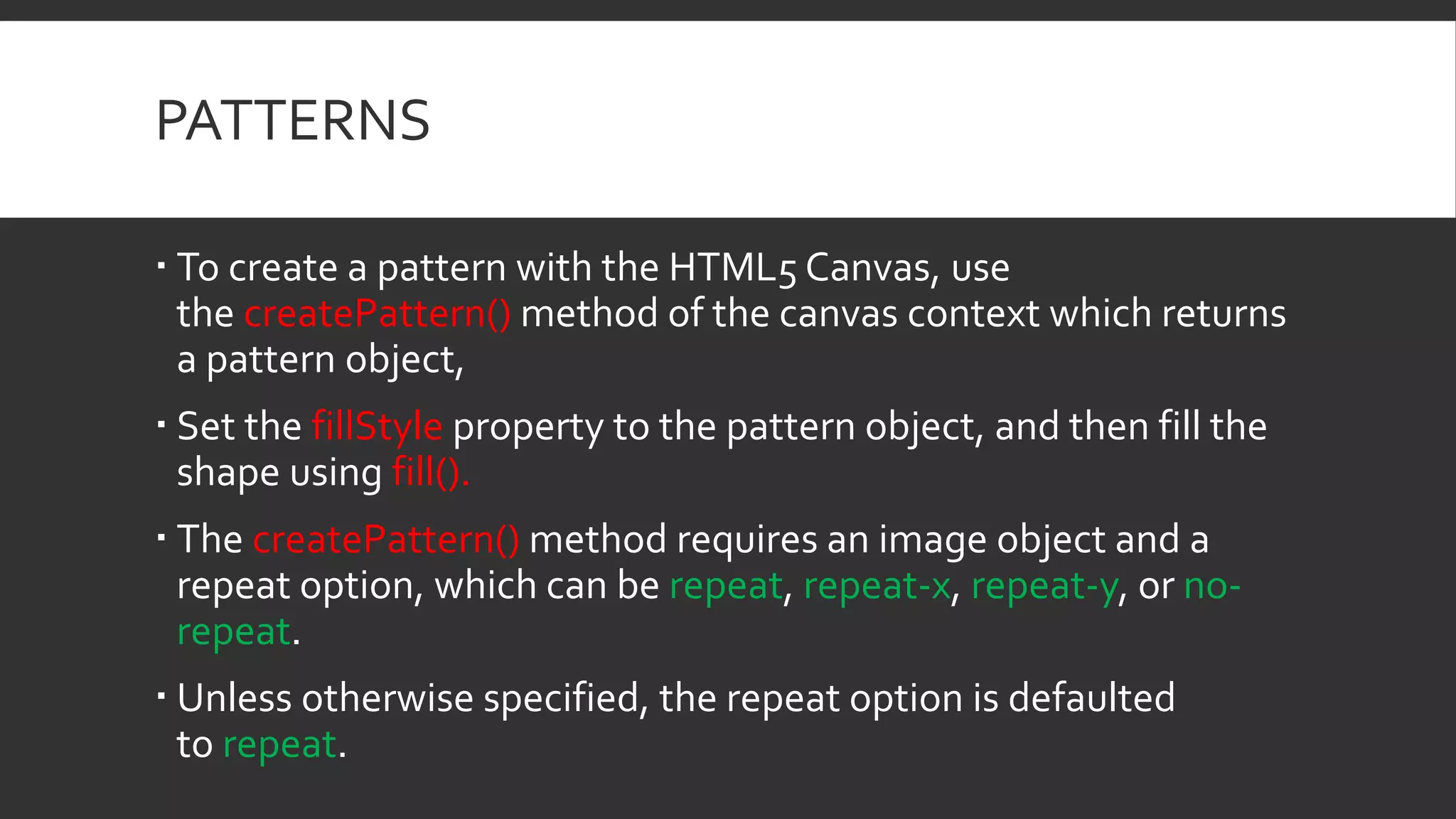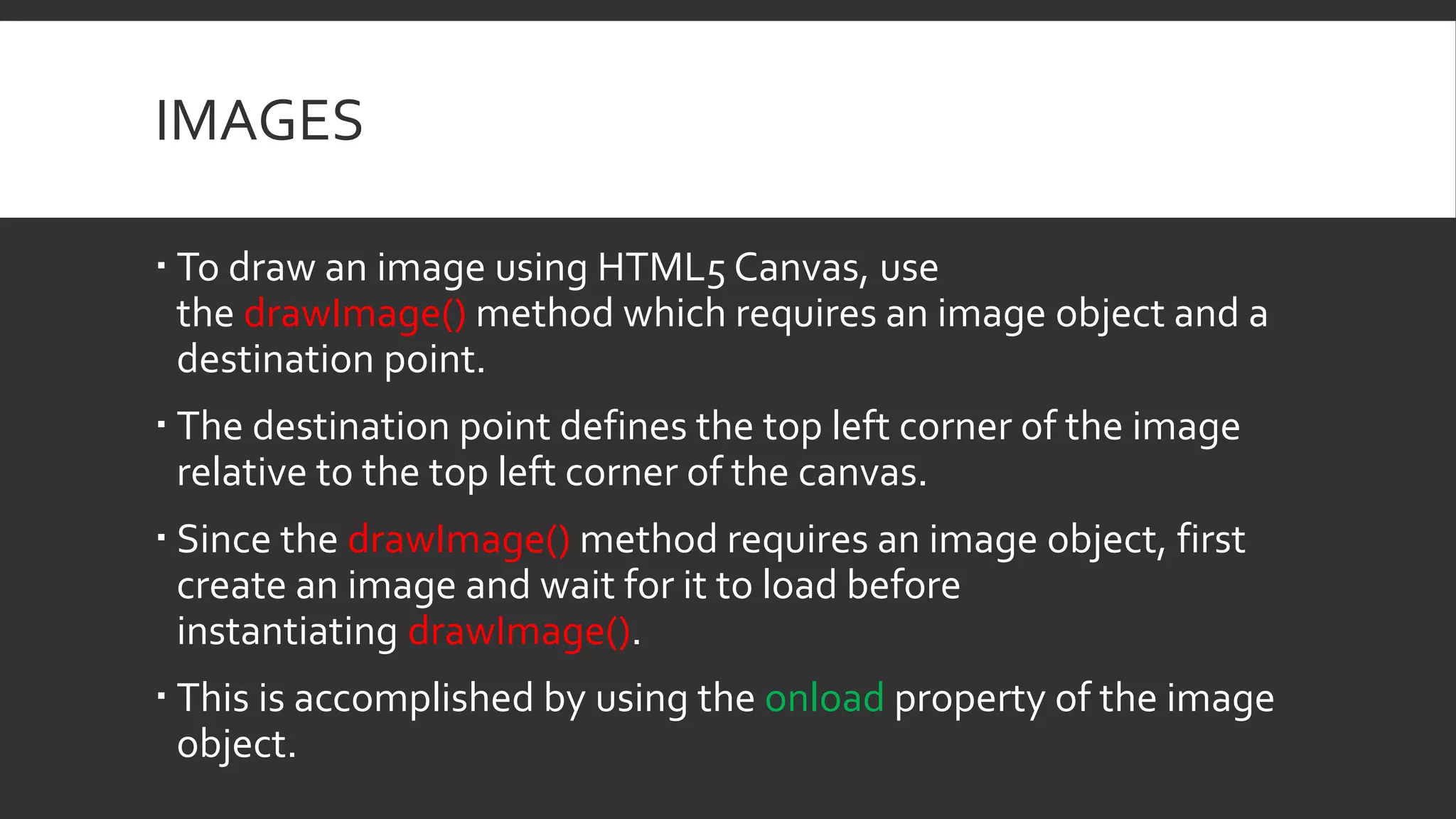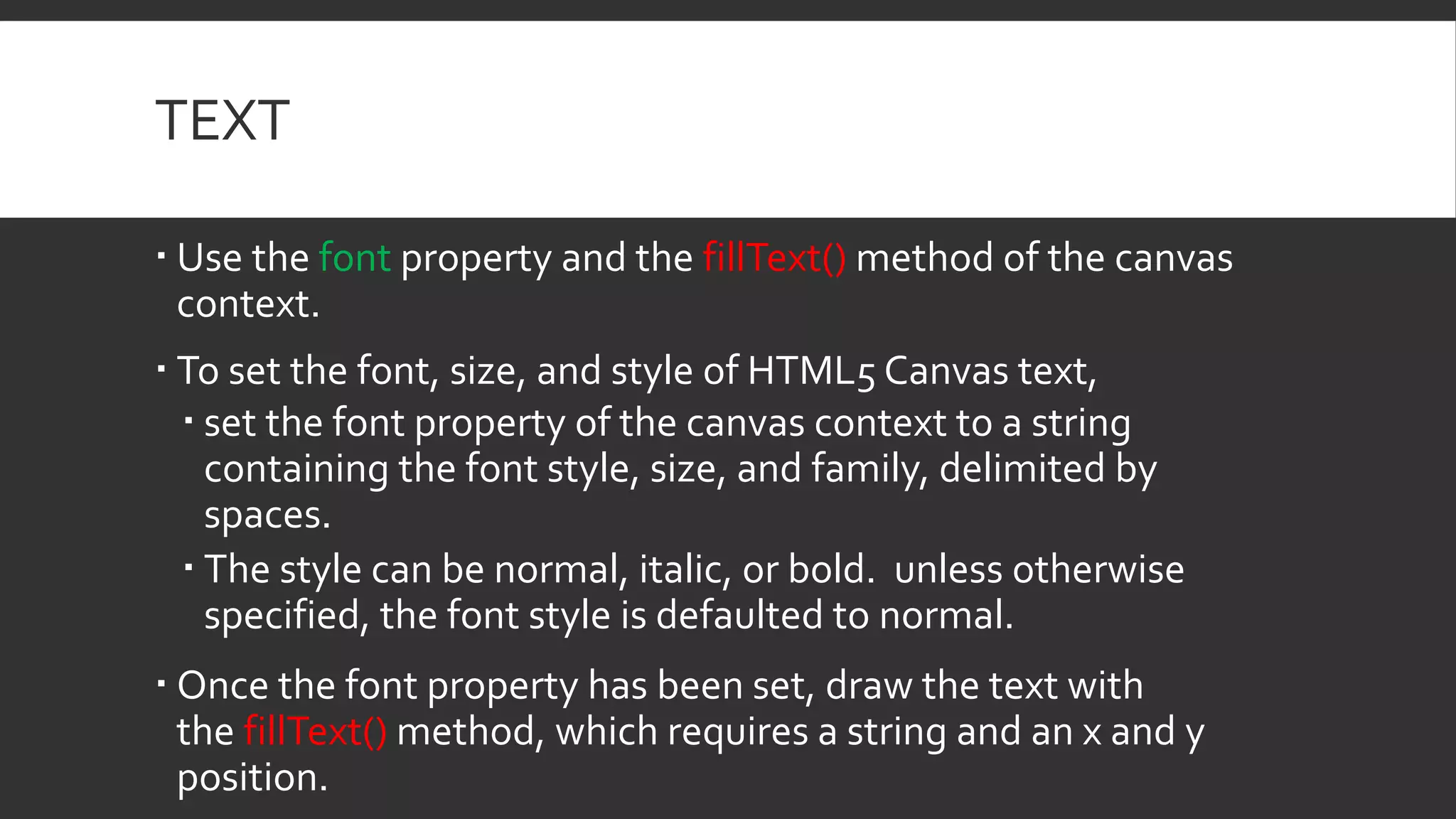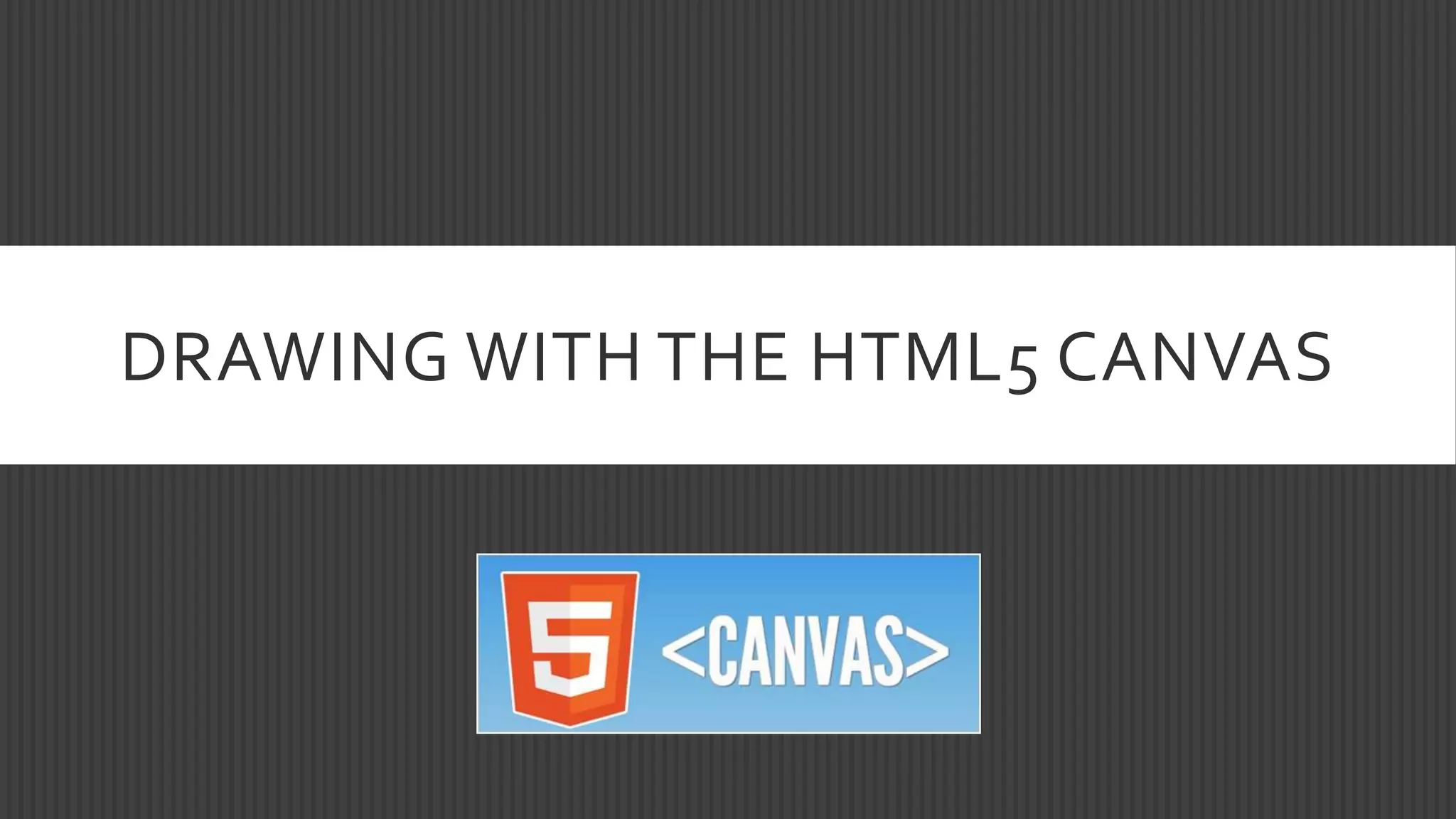The HTML5 canvas element allows drawing directly onto the page via JavaScript. It provides pixel-level control for creating animations, games, charts, and more. The canvas is drawn upon by using a drawing context object and its methods like fillRect(), stroke(), arc(), and fillText(). Gradients, patterns, and images can also be rendered onto the canvas to create advanced graphics.