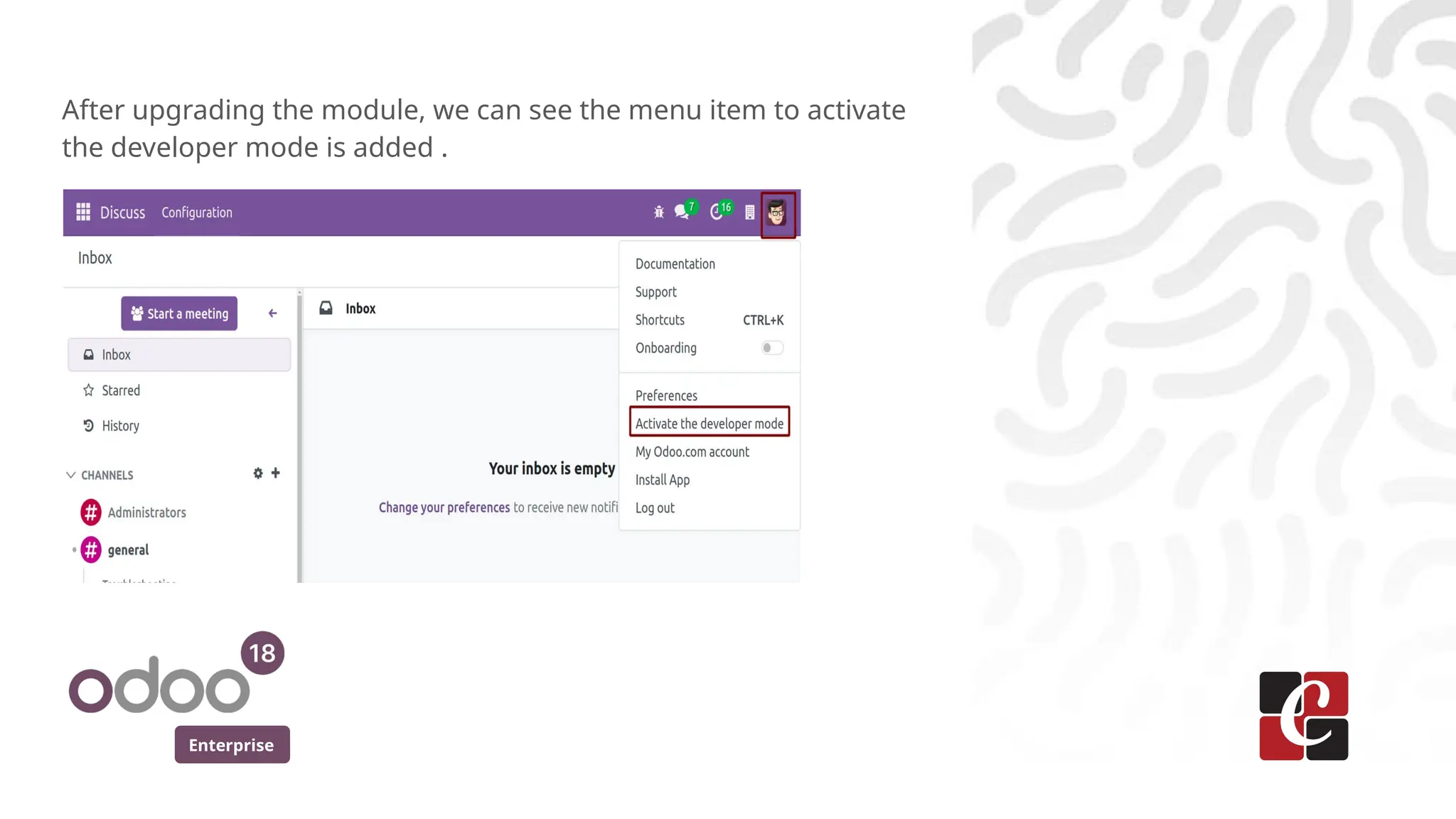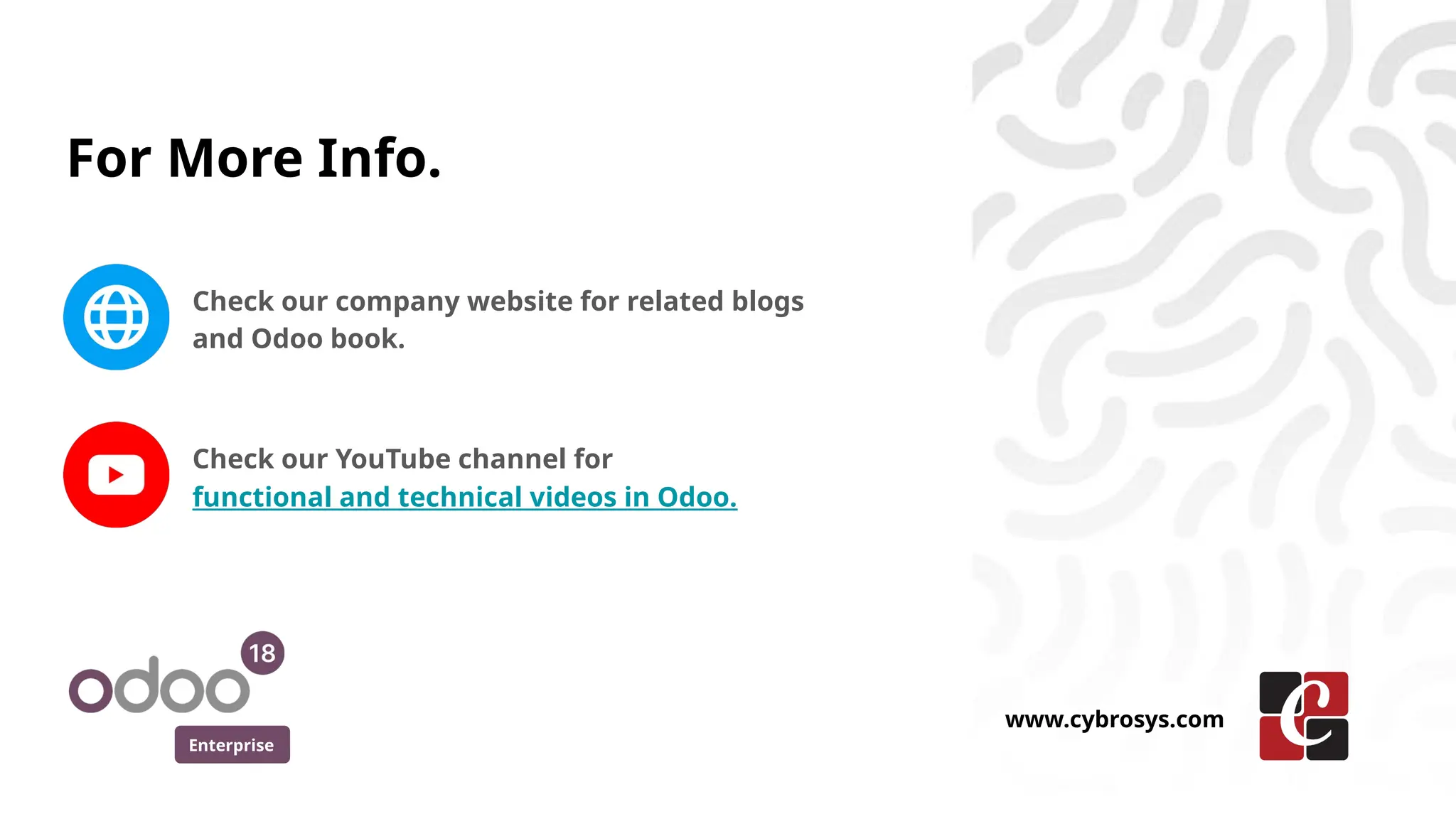In this slide, we’ll discuss on how to create and manage a new user menu in Odoo 18. The user menu in Odoo acts as a centralized hub for quick access to essential features, enabling efficient navigation through documentation, customization options, and user-specific actions.
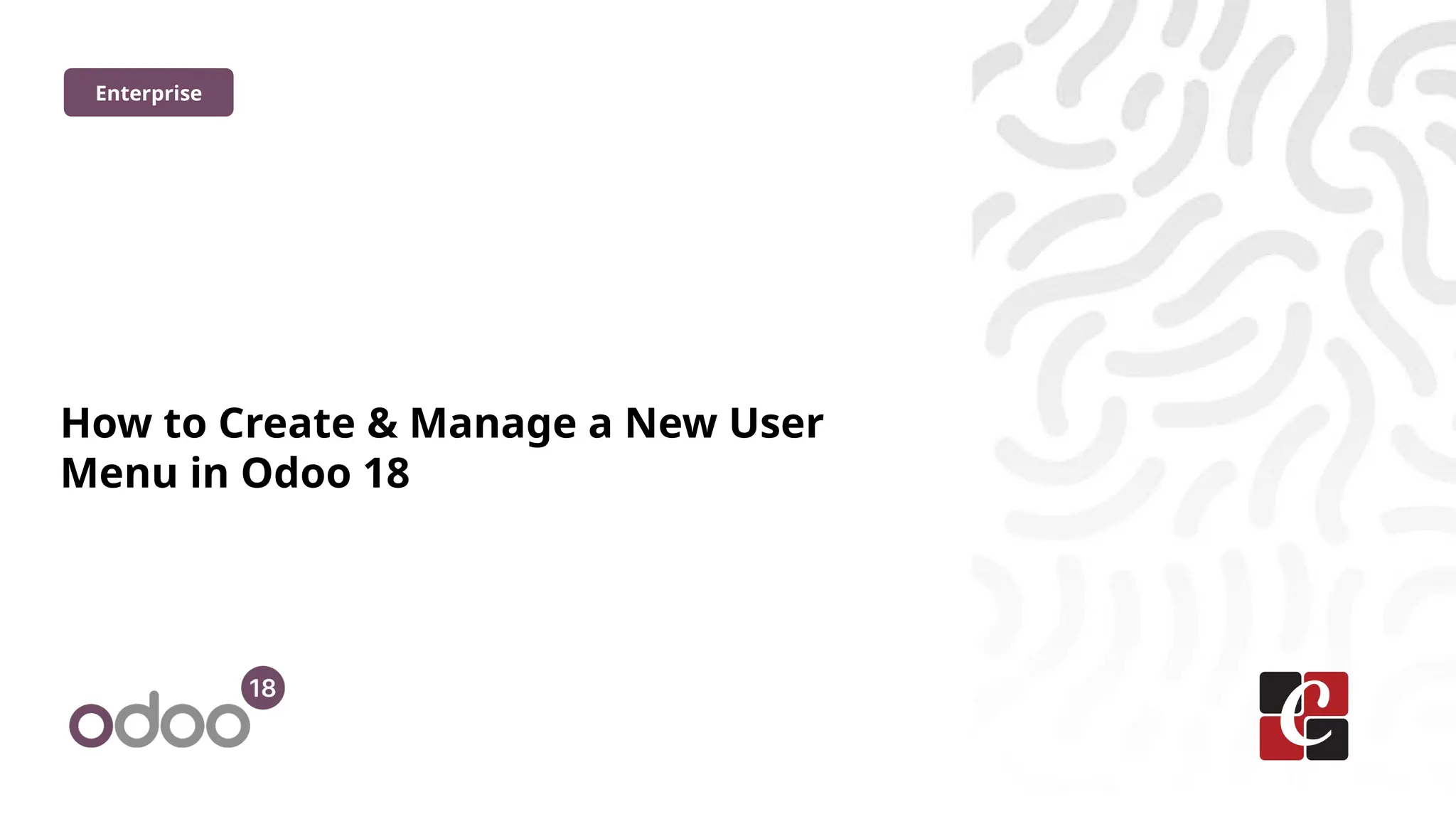
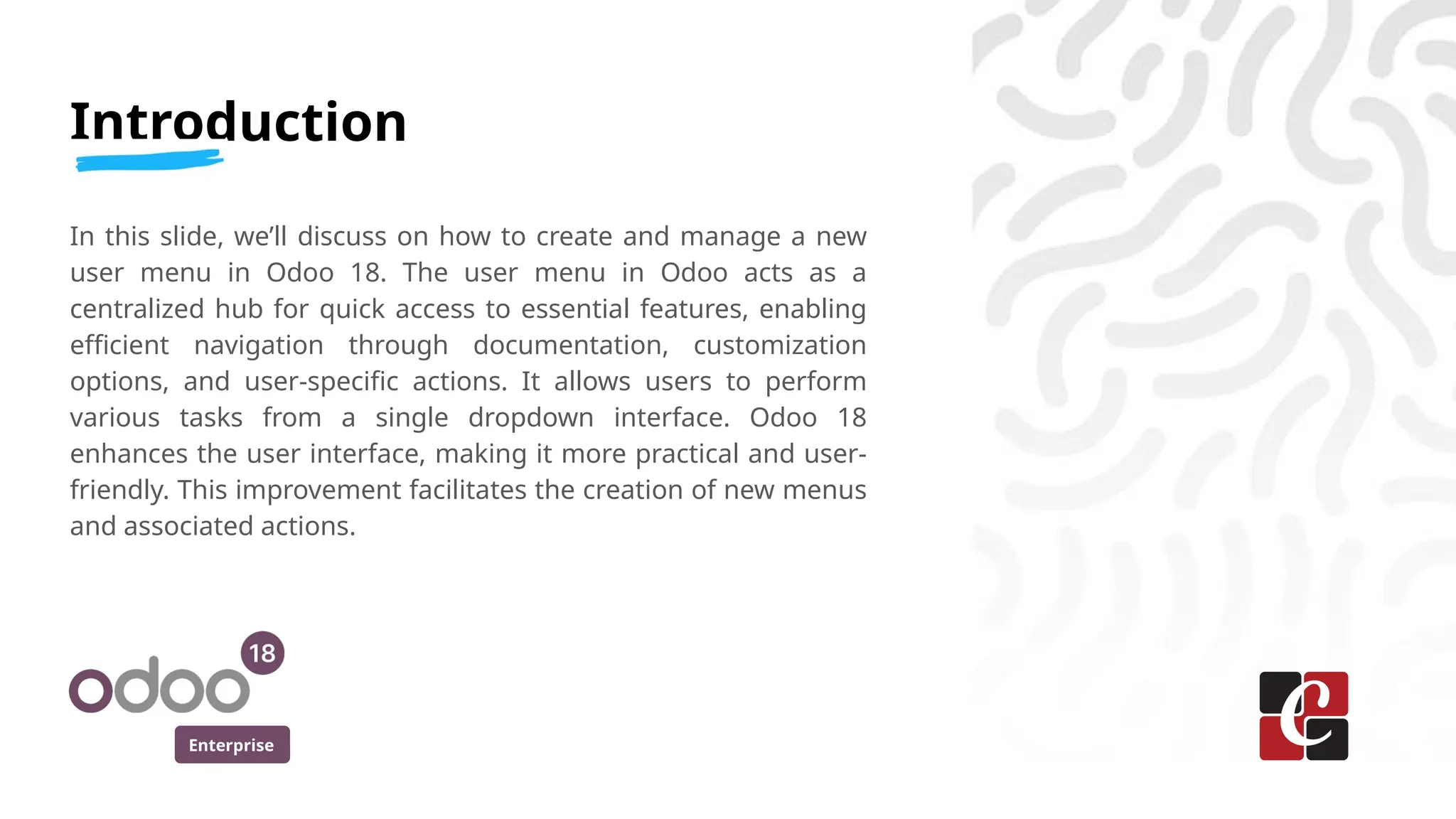
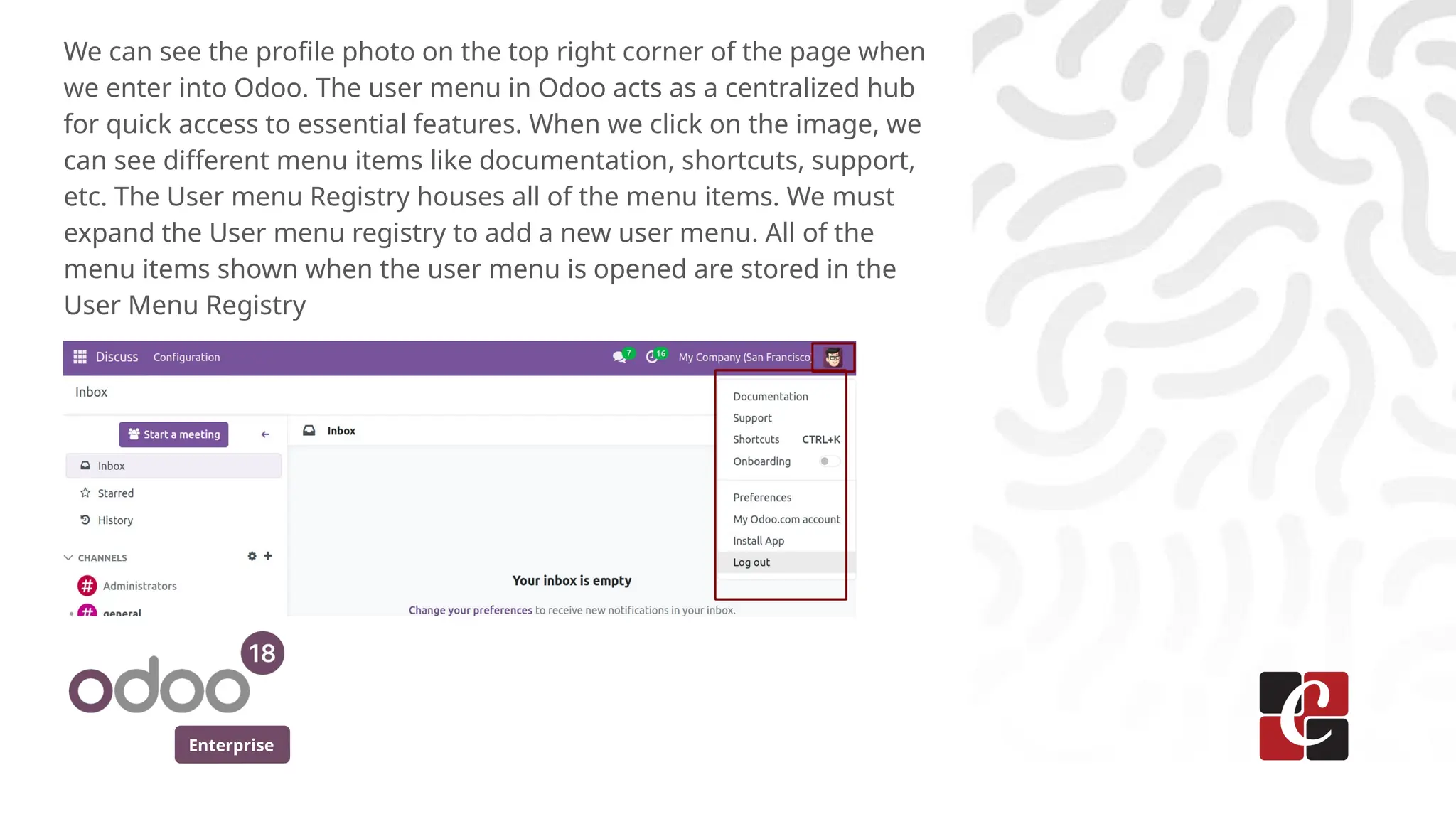
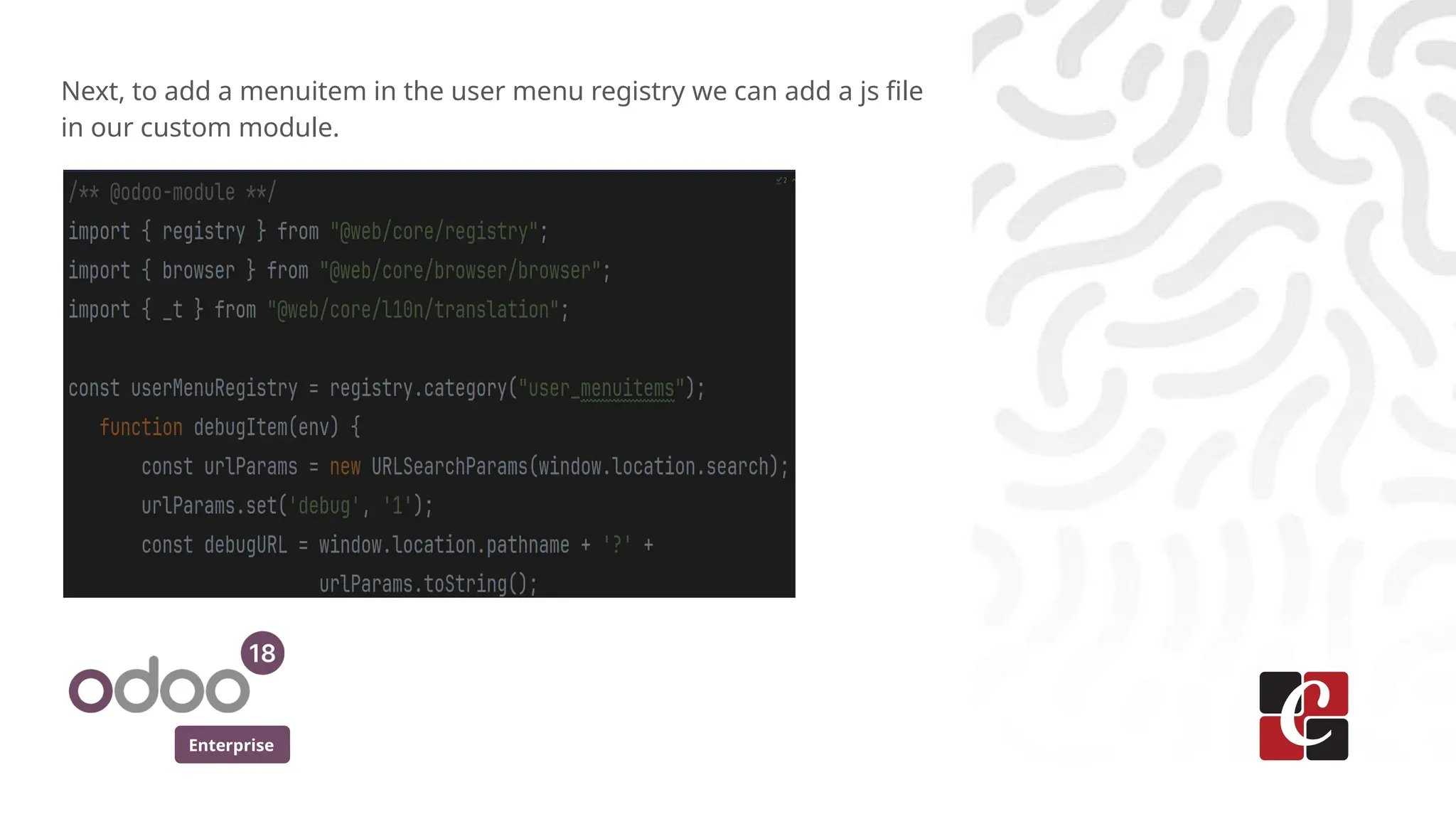
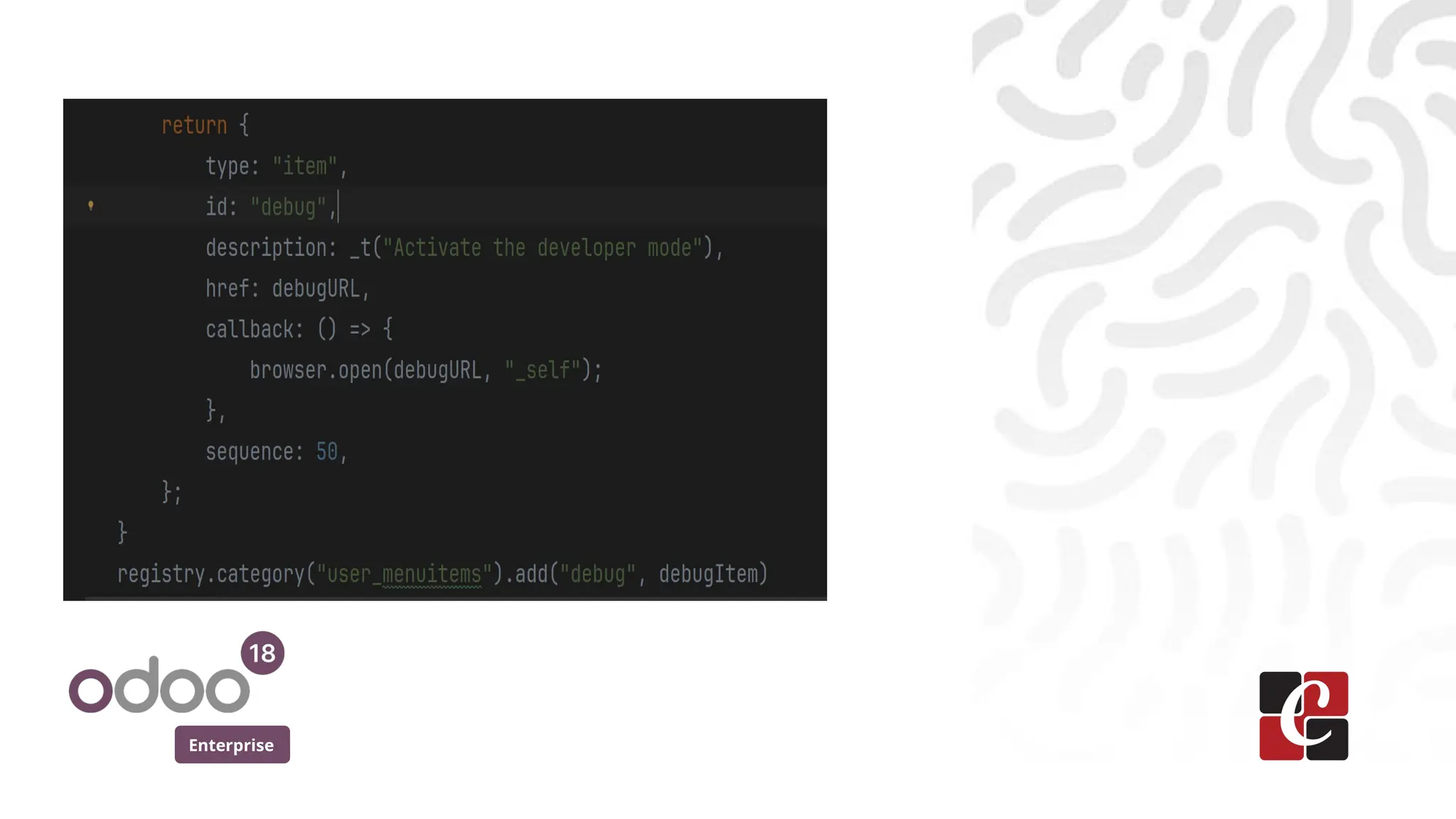
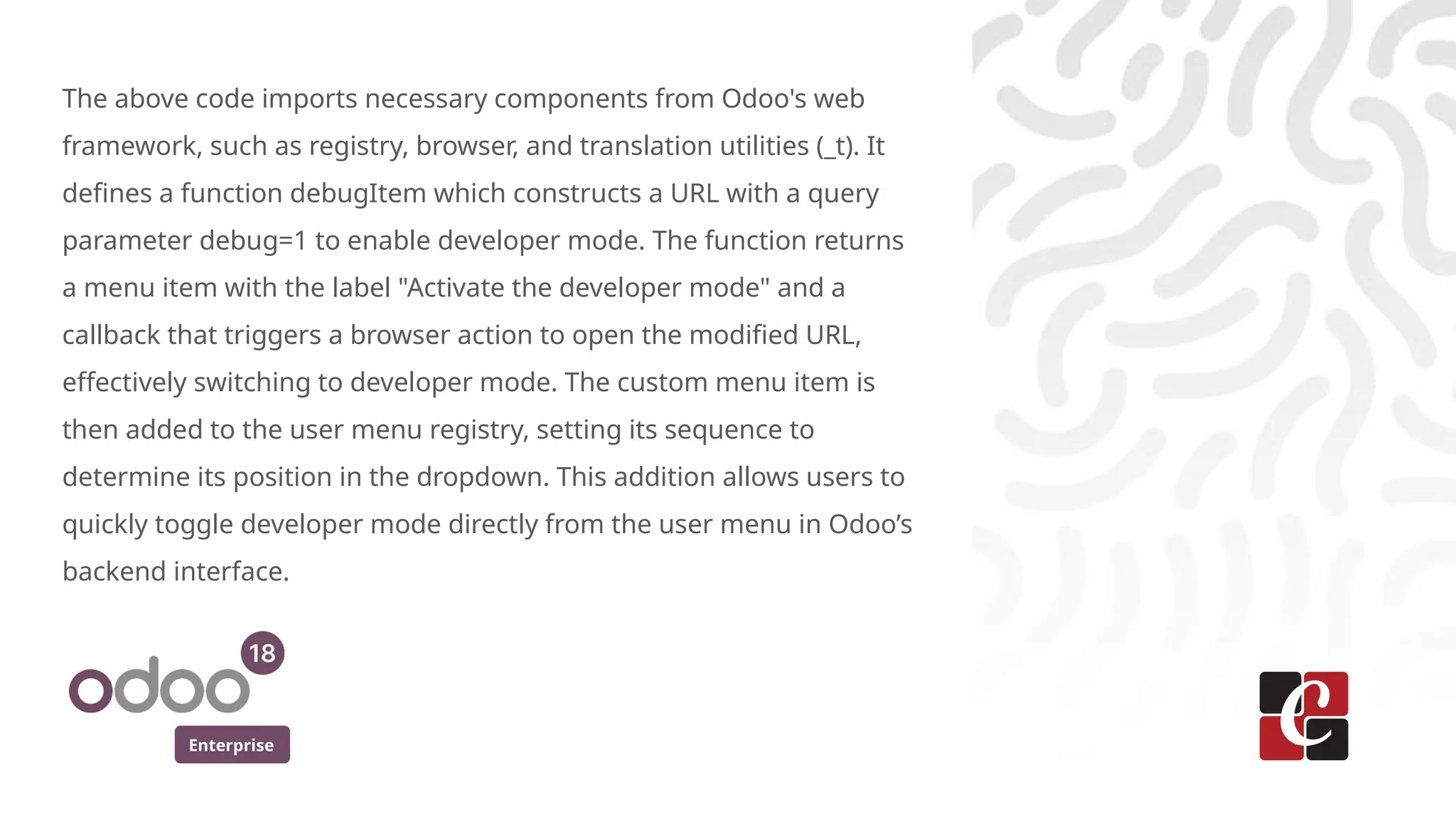
![Enterprise
Once the JavaScript is created, we can add js file into the manifest file
in the assets section to ensure proper integration.
'assets': {
'web.assets_backend': [
'student_detail/static/src/js/debug_mode.js'
]
},](https://image.slidesharecdn.com/howtocreatemanageanewusermenuinodoo18-250423052044-0432b69c/75/How-to-Create-Manage-a-New-User-Menu-in-Odoo-18-7-2048.jpg)